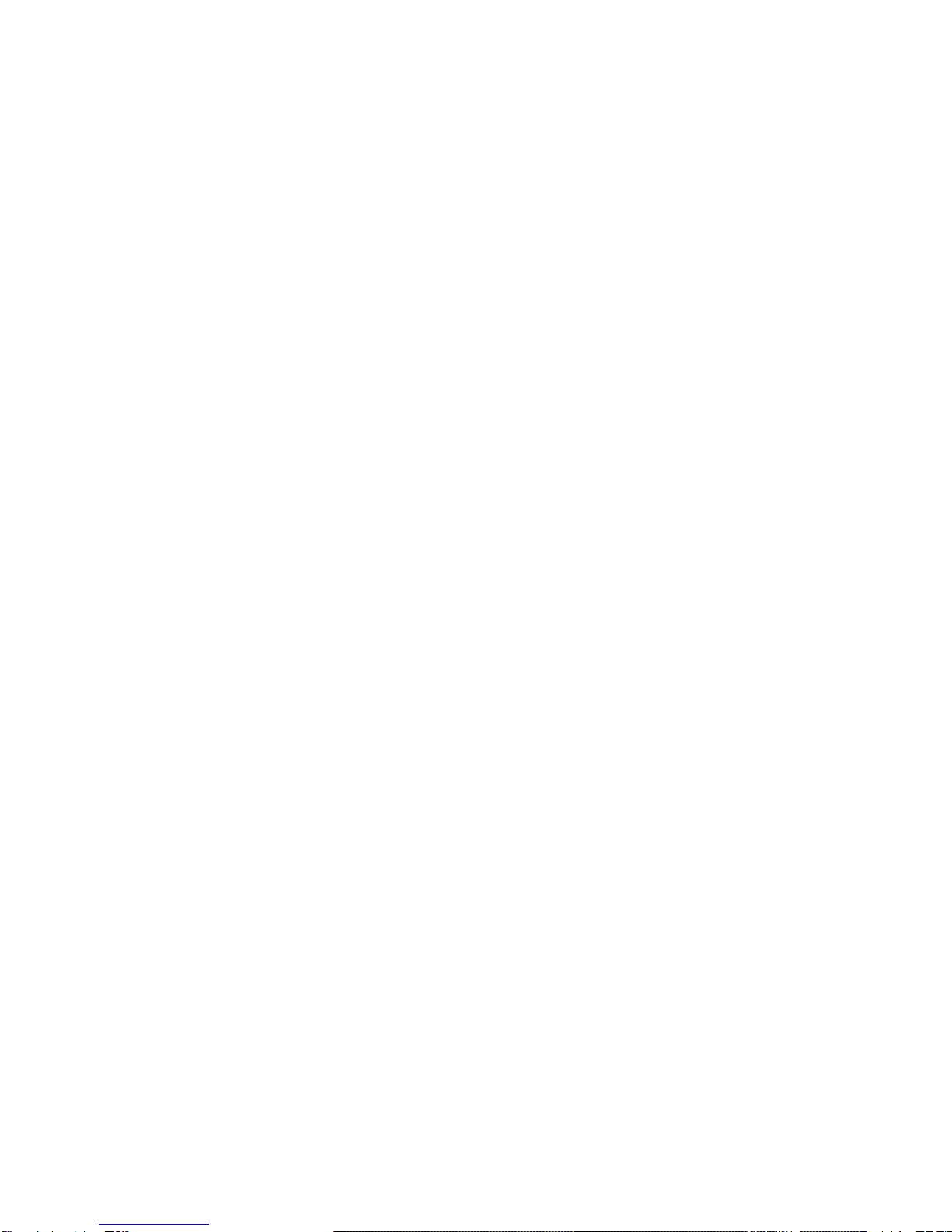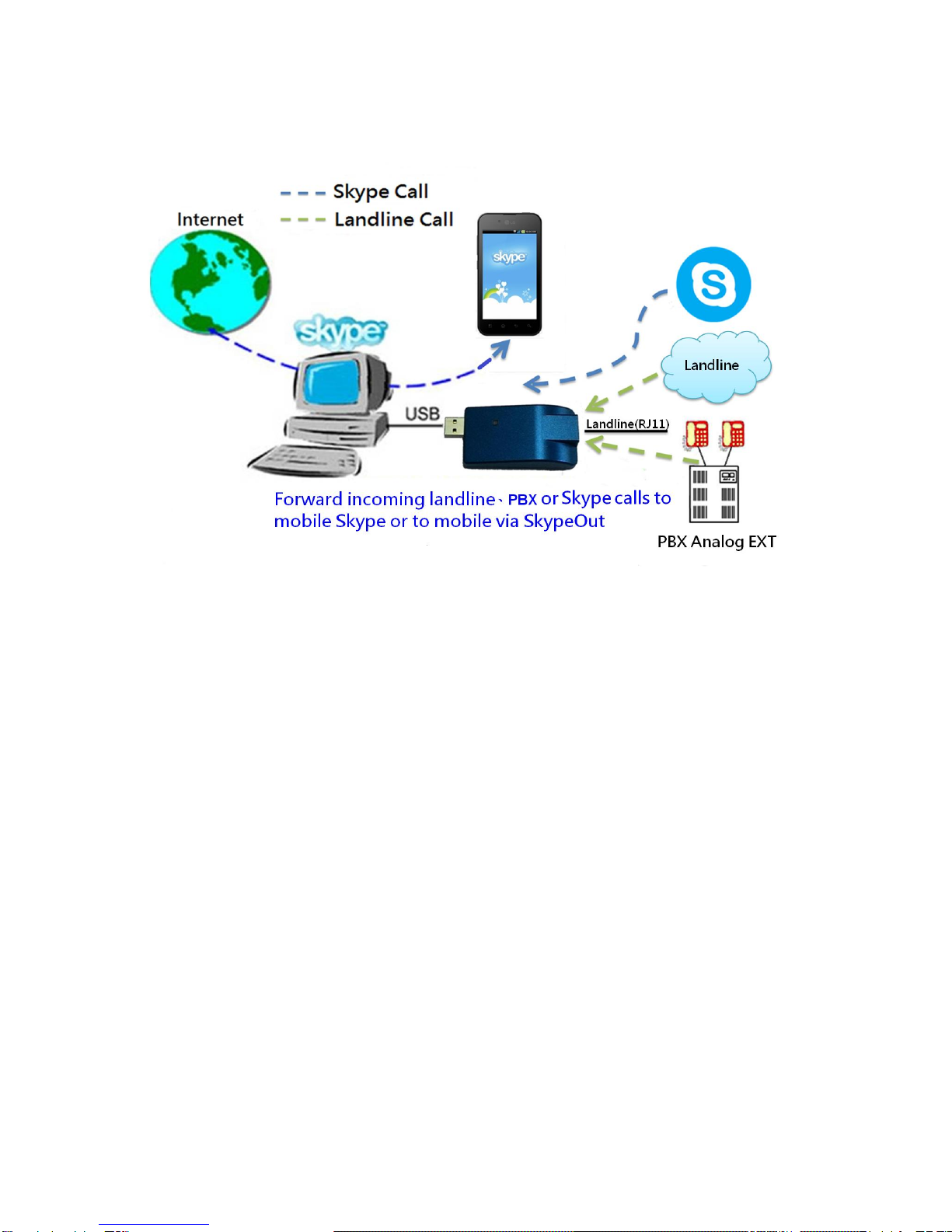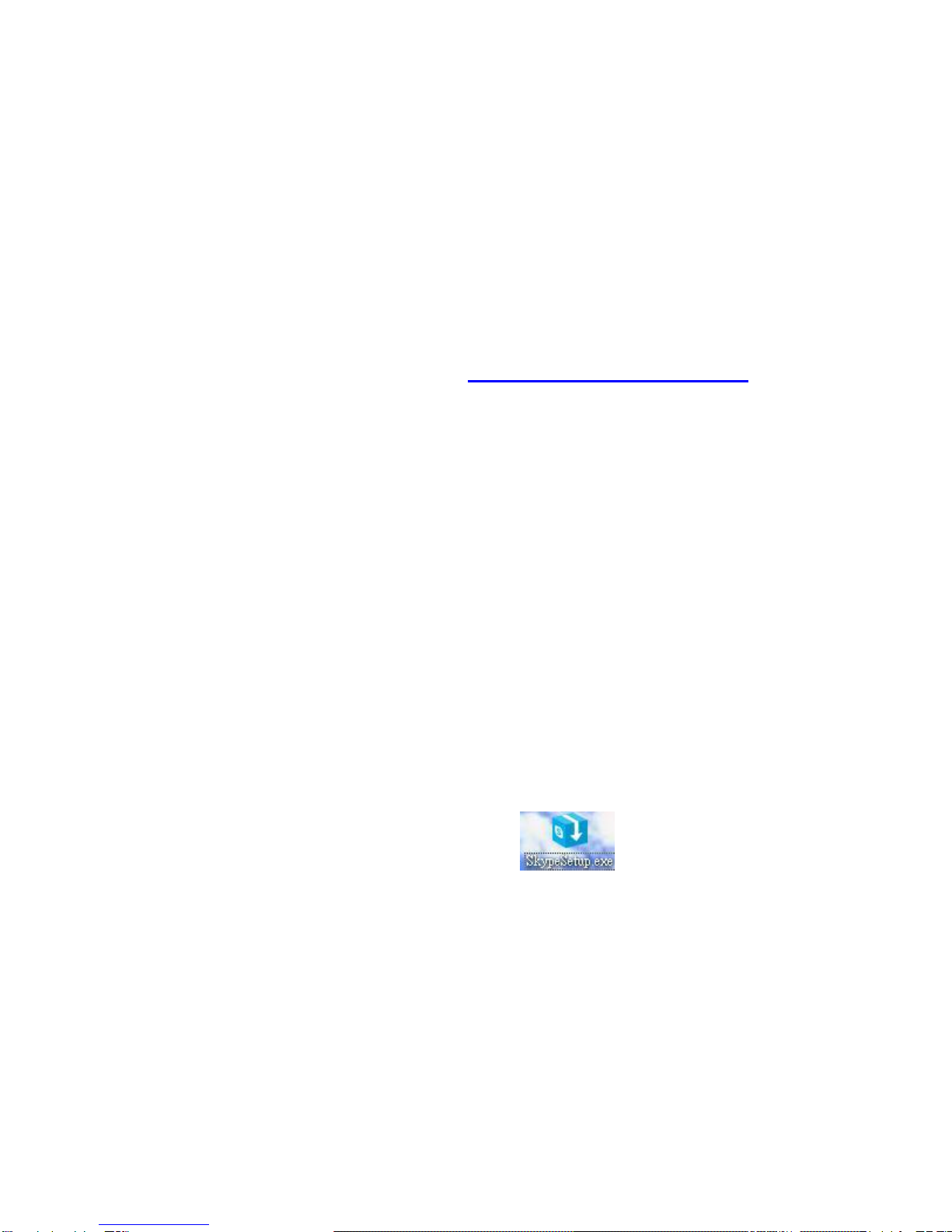3
1. Introduction
Skype is worldwide recognized as the best audio quality free internet phone
solution and M-office perfectly combines landline、Skype and mobile phone.
M-office can enhance employee’s mobile communication and save phone bill for
companies. When employees are out of office, they can forward their office calls
(support PBX analog extension line or carrier landline) to mobile phone Skype or
mobile phones via SkypeOut. This device can reduce disrupting your colleagues
due to your incoming calls when you are not in office. When M-office is connecting
with your office extension line, colleagues at office just call your extension number
to reach you and save expensive mobile fee. When you travel abroad, you can
call back your office extension via free Skype calls and use office landline to
contact customers to reduce expensive international call fee and avoid callee’s
reluctance to take your SkypeOut call due to lack of caller ID. When you are out of
office with bad internet connection, you can call back office extension through
landline calls and then make Skype/SkypeOut calls for foreign customers. It is like
Skype To Go service, but with more flexibility.
M-office can also serve as a new generation PBX system. When this device is set
at PBX mode, any incoming landline or Skype call can be answered by the
device’s automatic answering system (AA) and the incoming call will be forwarded
to the assigned Skype account or SkypeOut number based on the caller’s dialing
extension number and the extension table setting. No matter employees are in
office or out of office, they can pick up office incoming calls via mobile phone
Skype or mobile phones via SkypeOut. It is very convenient and cost saving for
companies with lots of mobile workers. Company can allow employees to call
M-office (company’s) Skype account and then make any Skype/SkypeOut call or
landline call. Or employee can call office phone number and then make any
Skype/SkypeOut call. It can save lots of phone bill especially when employees are
out of office. M-office can be run at PBX mode during office hours and
automatically switched to Forward mode after office hours.
M-office’s incoming landline calls forwarded to mobile phone function is very
useful for sales/marketing or FAE engineers. Before these personnel leave offices,
they make sure their extension line is connecting to M-office and forward setting is
done. Then incoming office calls will be forwarded to their mobile phones. M-office
landline and Skype dual direction forward function can save companies lots of
money and generate big convenience when employees are not at office. M-office
PBX mode provides PBX like functions and employees can use mobile phones to
pick up office incoming calls. This product is good for companies with lots of
mobile workers. For Skype application in offices, you can refer our products
SkyATA, SkyBox S1, PCI-E FXS SkyGW4C-S or PCI-E FXO SkyGWO Skype