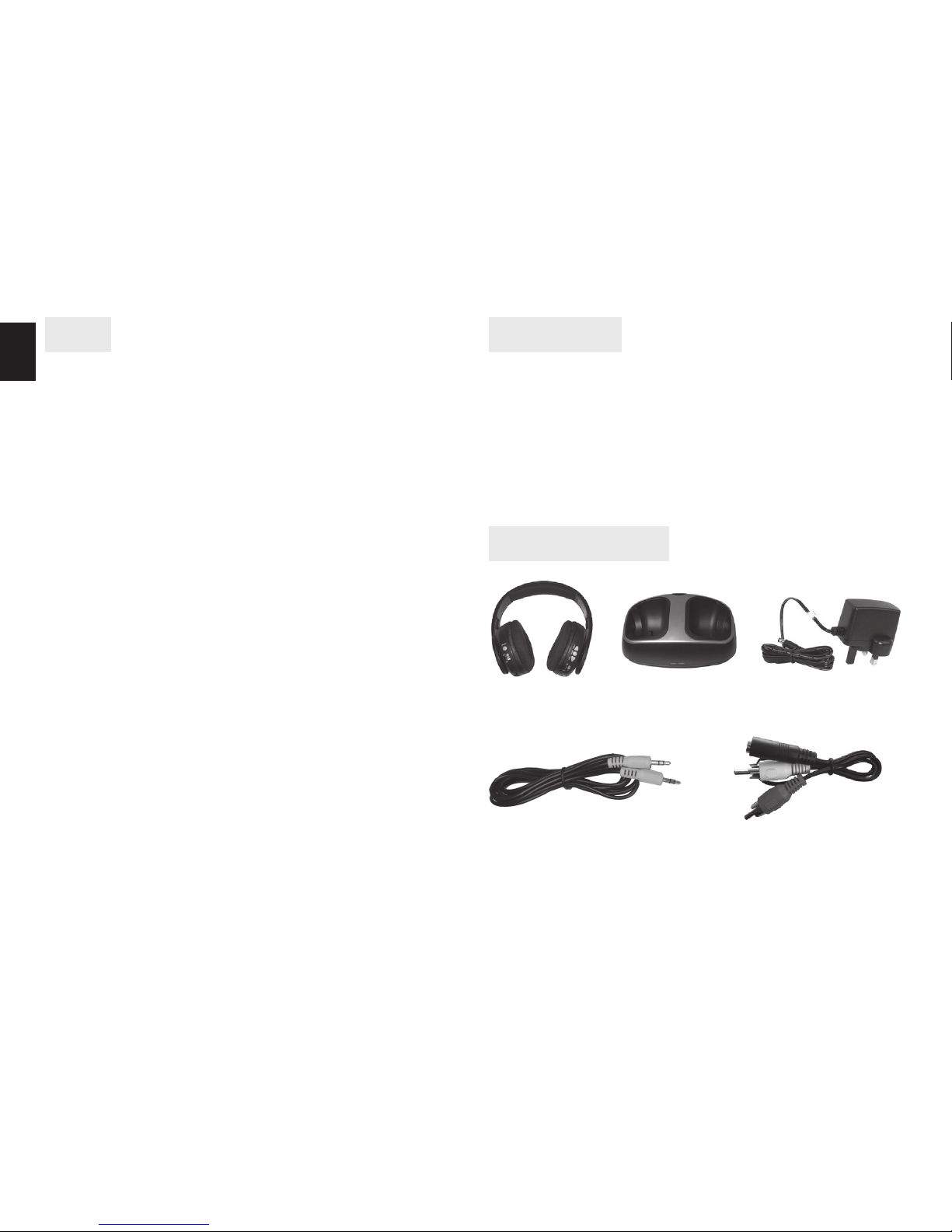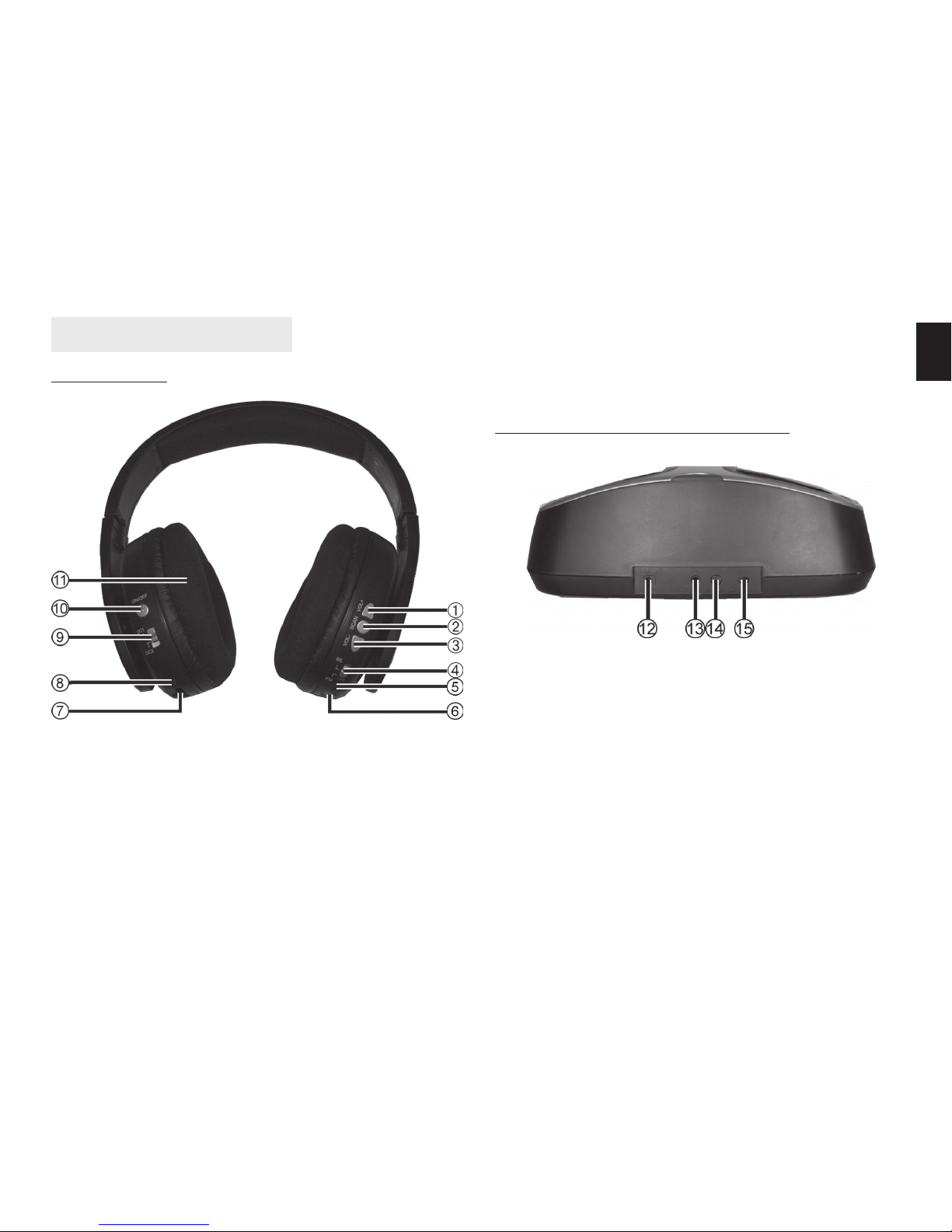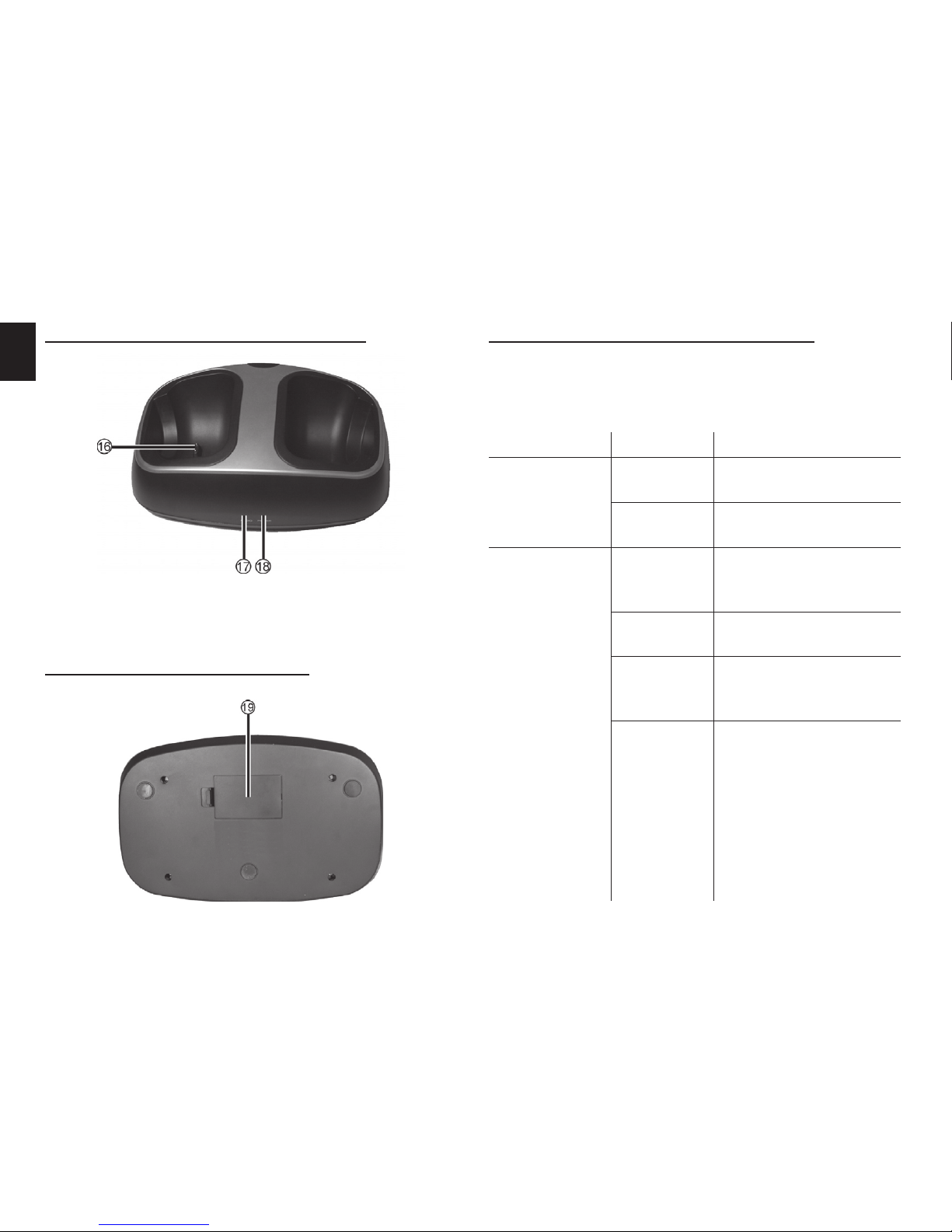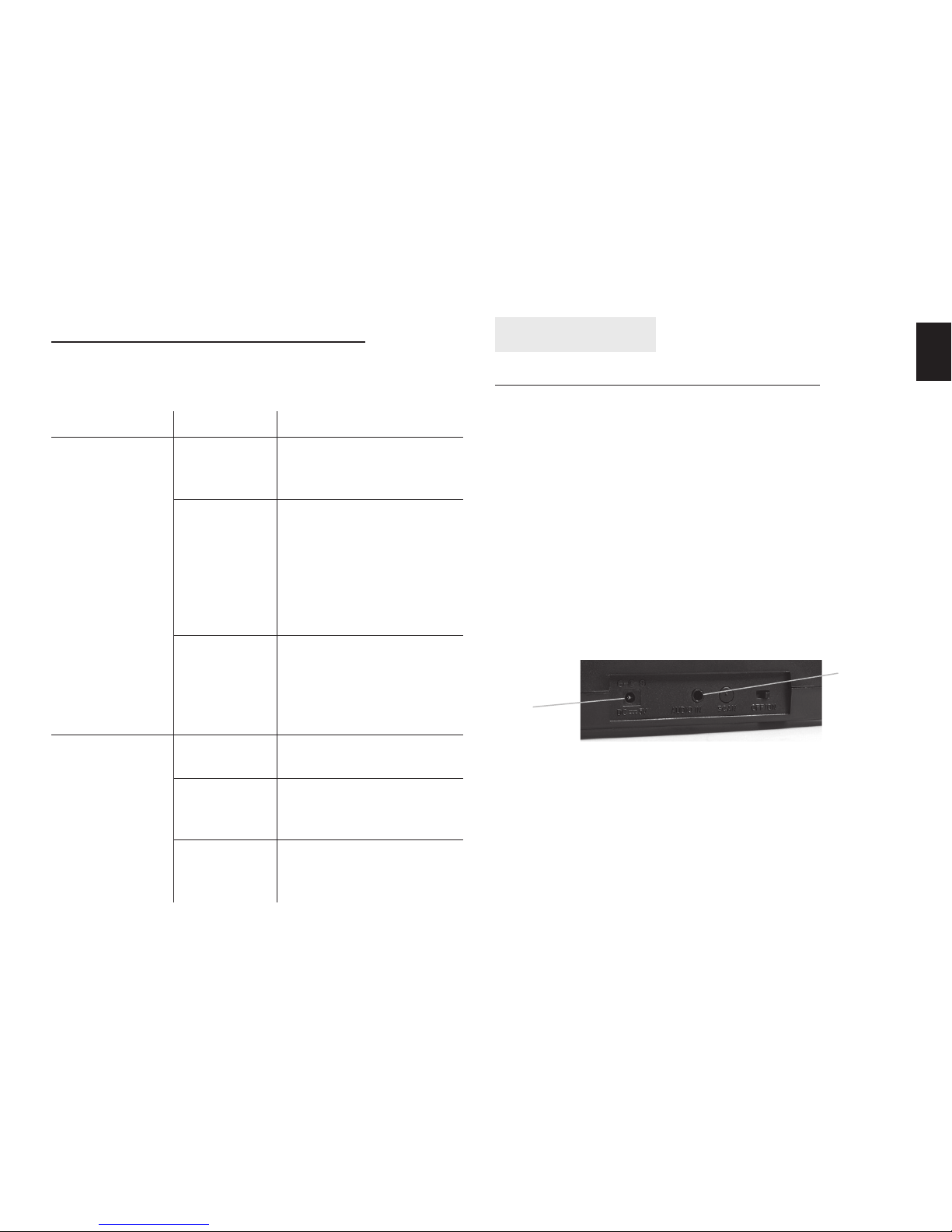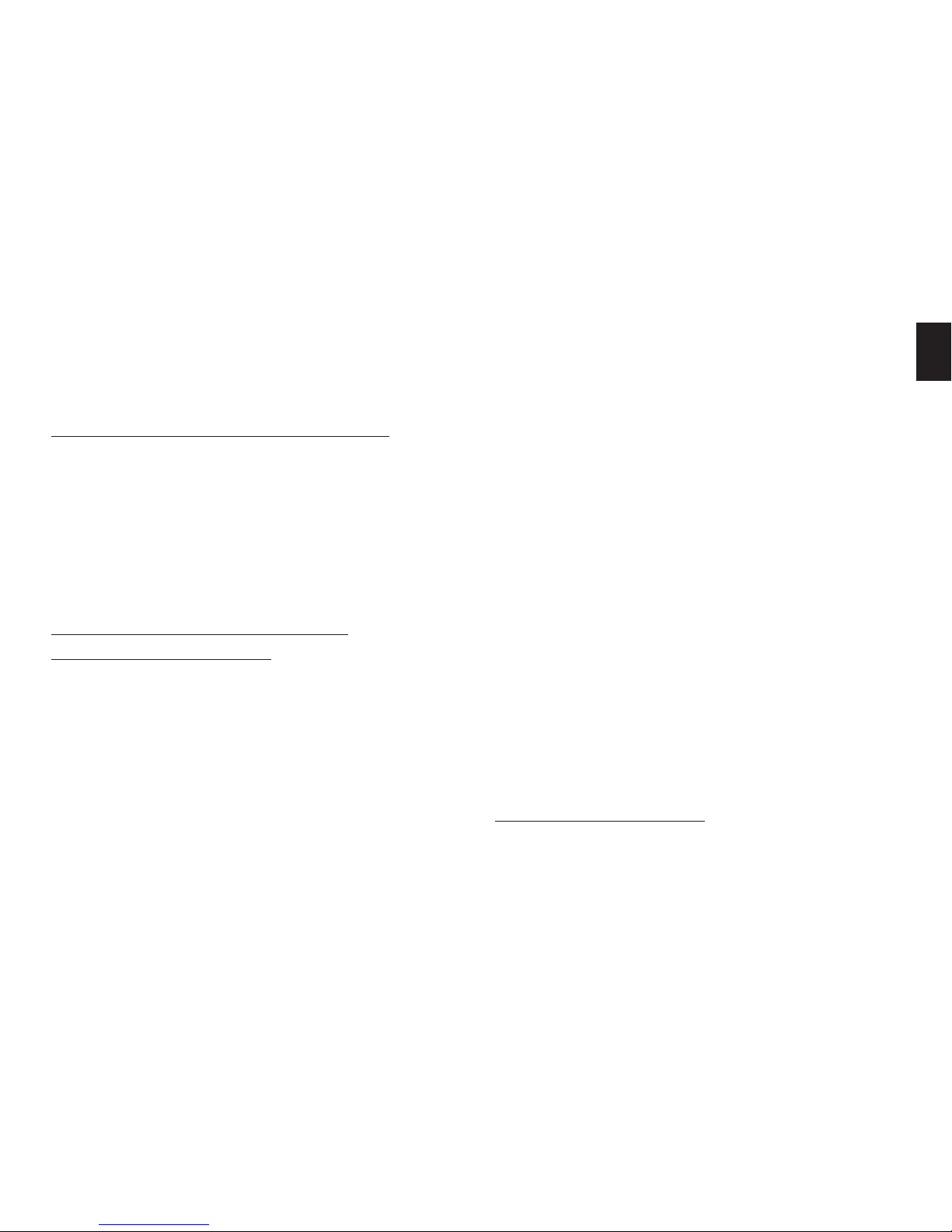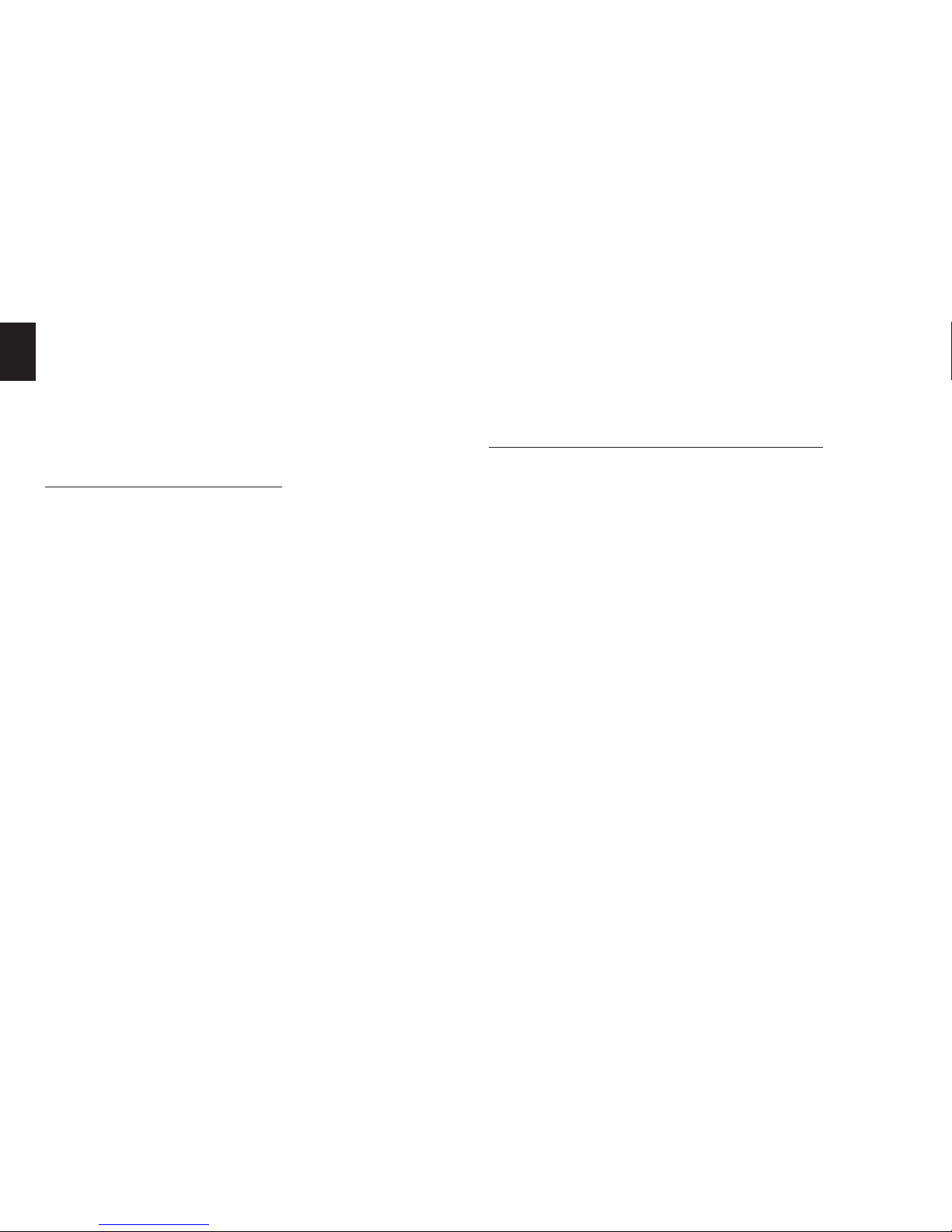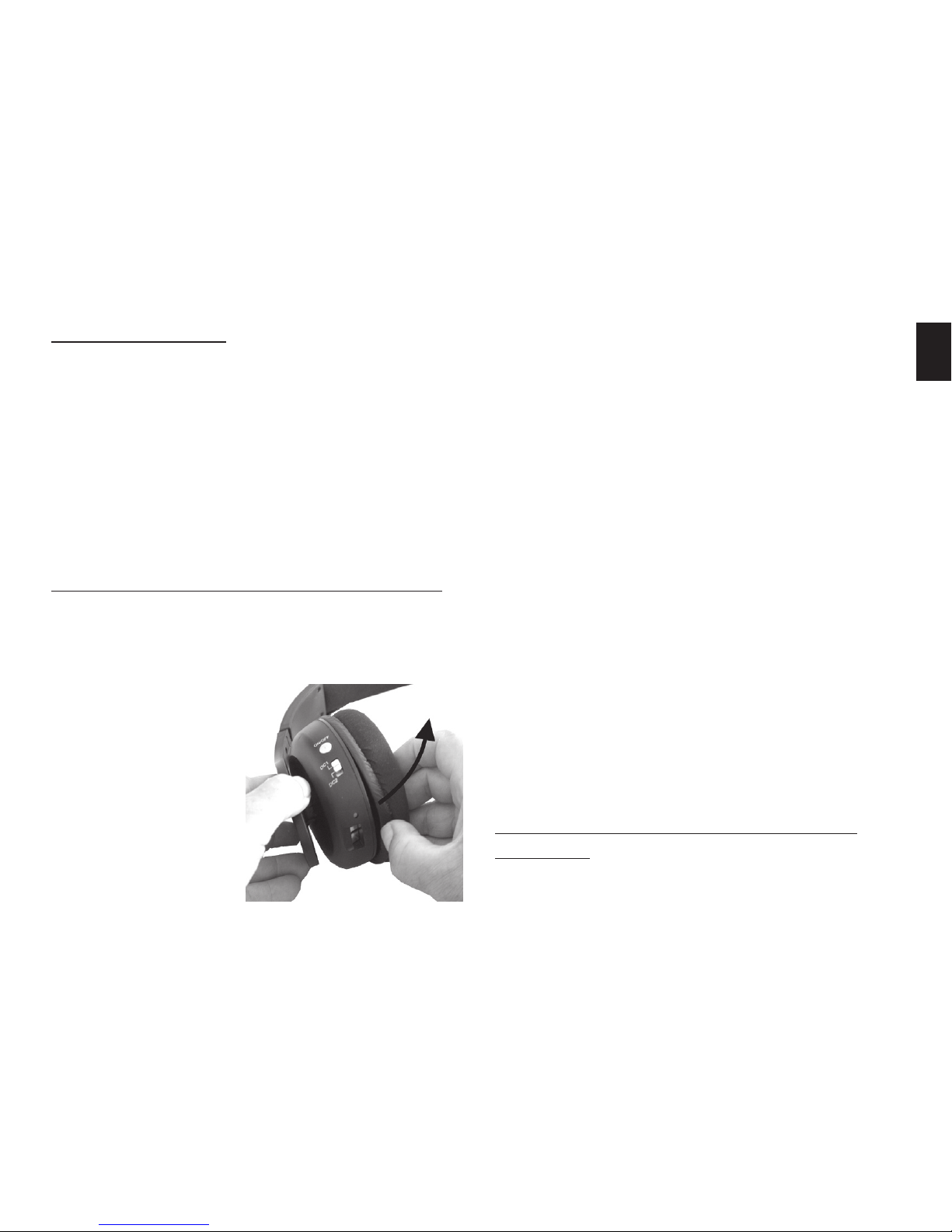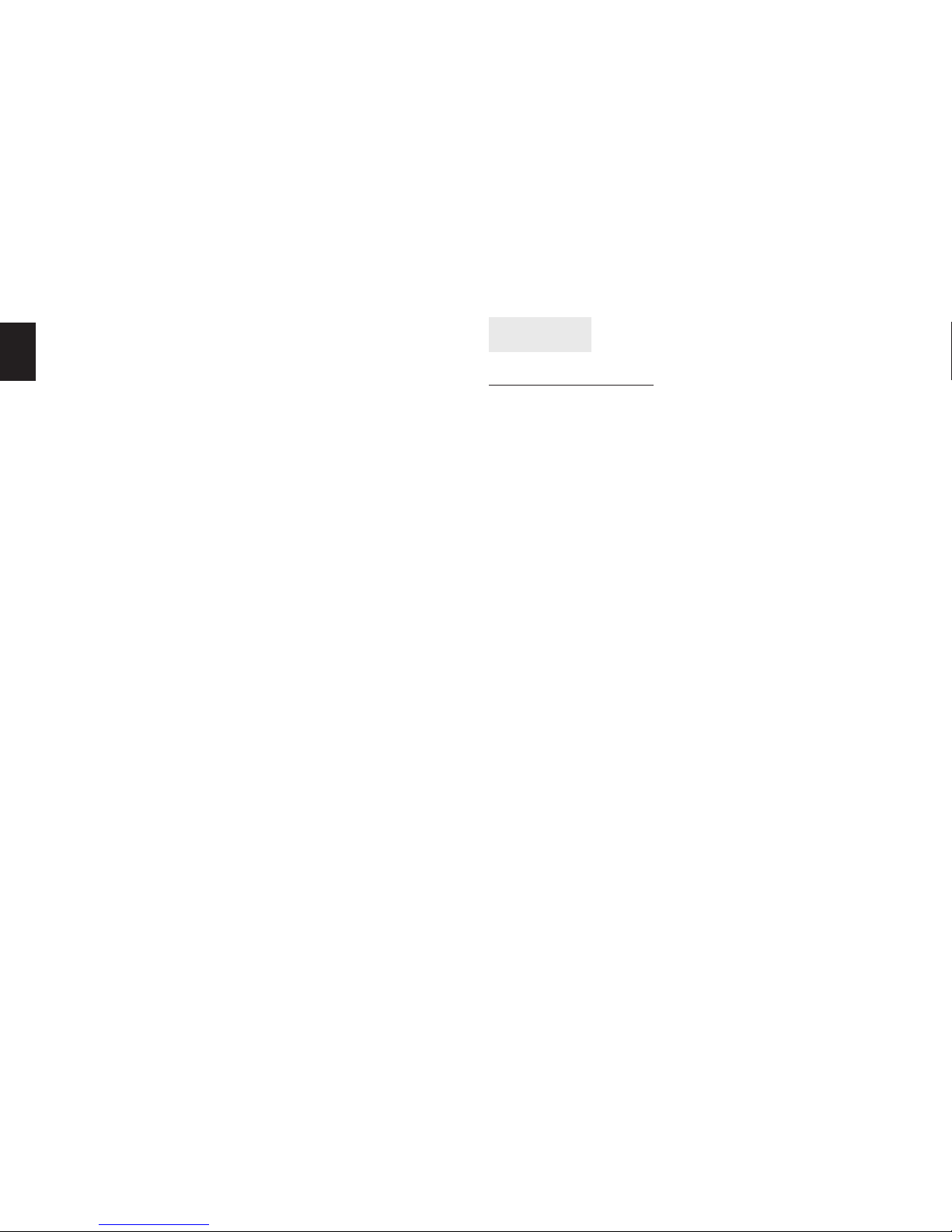8
EN If you have connected your headphones to an external au-
dio source, you may also adjust the volume directly on the
audio source (e.g. by using the remote control of your hi-
equipment). However, please remember that many audio
devices provide a constant signal level on their Cinch audio
outputs, thus not allowing a volume adjustment when us-
ing this type of connection.
Receiving Radio Stations
You may change the operating mode of your headphones
to FM radio reception at any time.
1.
Power the headphones on by pressing the On/O button
(10) once. The power indicator (8) will light up orange.
2. Slide the mode selection switch (4) of your headphones
to the “FM” position. The radio reception indicator (5)
will not light up if no radio station has been tuned-in. It
will light up green as soon as a station has been properly
tuned in.
3. Press the Search button (2) on the headphones once to
search for the next available station.
During radio station scanning the radio reception indicator
(5) will blink green.
4. Each press of the Search button will nd the next avail-
able station until the end of the FM band has been
reached. After this the scan will automatically continue
from the beginning of the FM band.
The FM signal reception depends on environmental con-
ditions. If the desired station cannot be received without
noise or interference, try changing your location.
The last tuned-in station will not be saved when changing
the operating mode or after powering the headphones o.
To use the built-in FM tuner it is not necessary to power the
transmitter cradle on. You may turn it o by pressing the
On/O button (15).
Using the Headphones with a Cable
If your location is close to the audio source and you don’t
wish to make portable use of your headphones, you may
use them with a normal cable connection. In this case you
don’t need the wireless capabilities of the transmitter cradle.
1.
Music output via the audio cable is possible while the
headphones are powered o. To save battery power, press
the On/O button (10) to power the headphones o.
2. Connect one end of the audio cable to the audio input
socket (6) of your headphones. Connect the other end
of the cable to the headphones output socket of your
hi- equipment.
If your hi- equipment has a 6.3 mm stereo socket, connect
the adapter plug to the cable.
You may also connect the adapter cable to the cable to use
any of the Cinch audio outputs of your hi- equipment.
With this type of connection, the headphones work as a
passive device. The volume can therefore only be adjusted
on the audio source.
Switching to radio reception is not possible during cable
operation. If you want to listen to radio stations, you must
rst disconnect the connection cable from the audio input
socket (6) of your headphones.