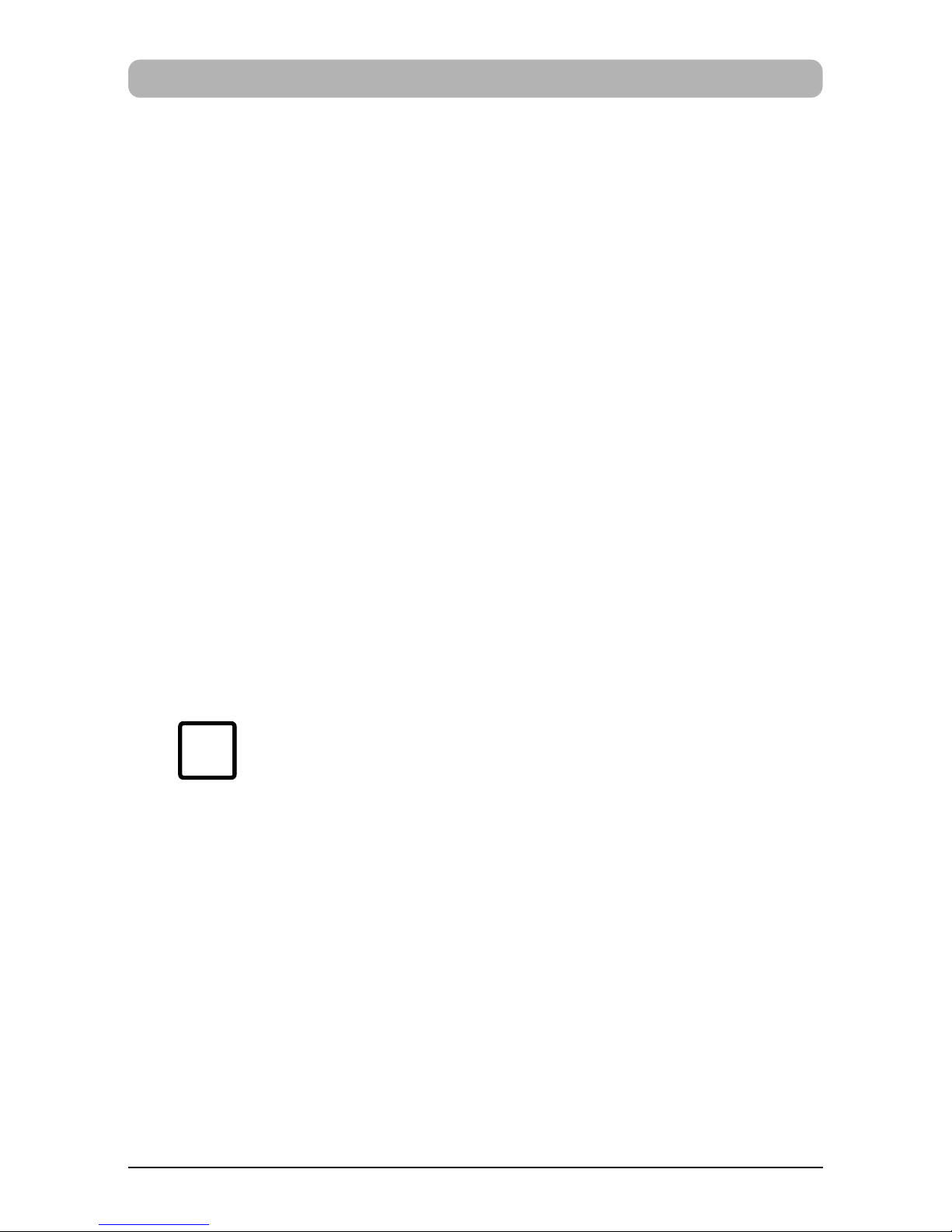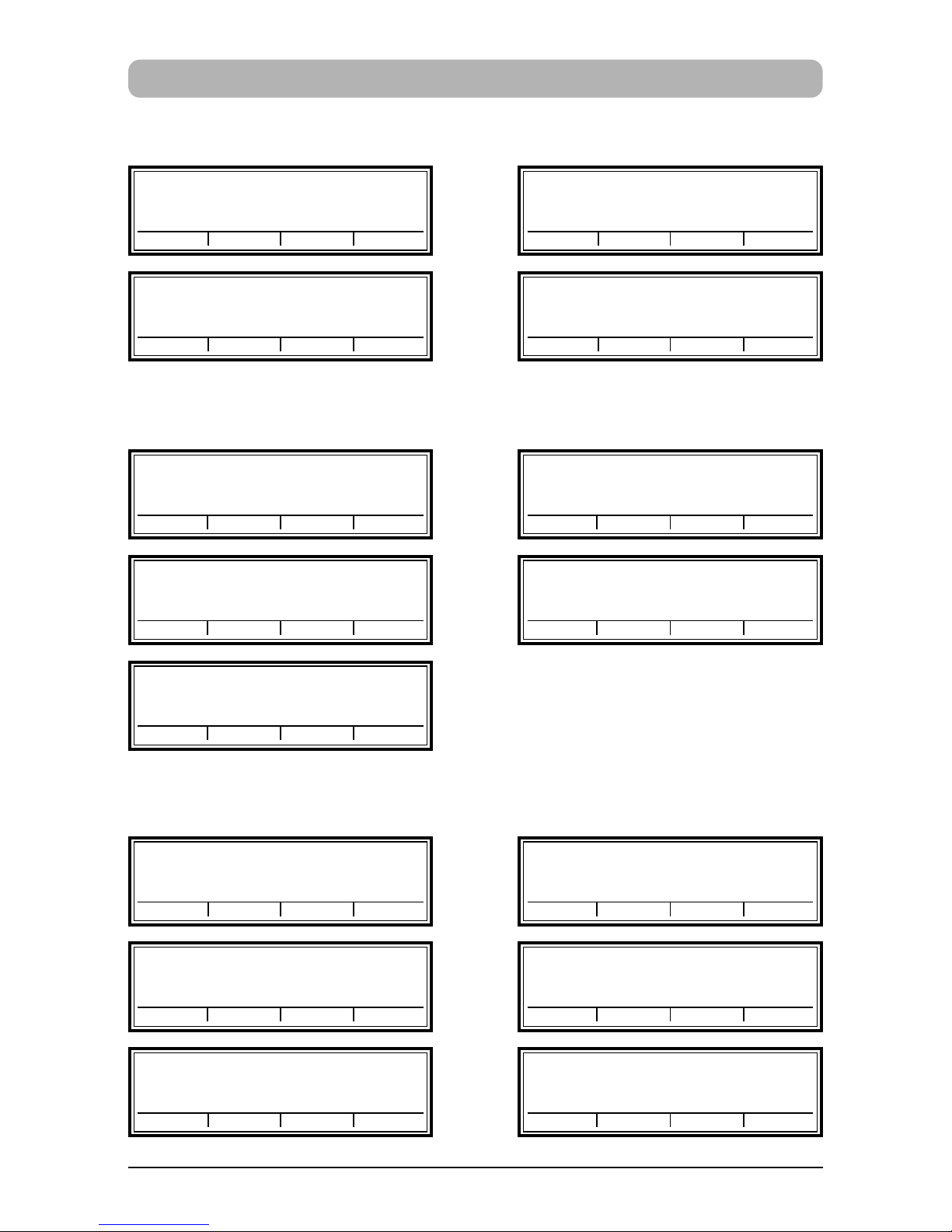4
Safety instructions
On this page, you will find safety instructions that you must always
observe when handling and working with your Electronic Hand Stamp
•The jetStamp 792 complies with the relevant safety regulations for
information technology equipment, including office machinery
•Unauthorised opening of the unit and improper repairs
can cause considerable danger (fire hazard)
To avoid the danger of crushing, do not insert your finger between
the baseplate and the print carriage
•The ink in the ink cartridge is a hazardous substance! Never hold
the lower face of the jetStamp 792 against a person's face
Keep ink cartridges out of the reach of children
•Transport the machine only in its original package or other suitable
package that provides protection against shock and impact
•If the machine is taken from a cold environment into a warm room,
dew may form on it. Wait until the machine has warmed up to room
temperature and is absolutely dry before starting to use it
•Make sure that the local mains voltage corresponds to the voltage
stated on the mains unit
•Ensure that the locally-installed mains socket with protective earth,
which you use for the machine, is readily accessible at all times
•The machine has no ON / OFF switch; to disconnect it from
the mains you must pull the mains unit out of the mains socket
•Arrange the connection leads so that they do not create
a hazard (danger of tripping) and cannot be damaged
•Take care that no objects (e.g. necklaces, paper clips, or liquids)
fall into the machine - danger of electric shock and short circuit.
•In an emergency, e.g. in the event of damage to the machine
casing, control elements or the mains lead, or if an object or liquid
falls into machine, pull the mains unit out of the mains socket
and inform your the sales agent or our Service Department