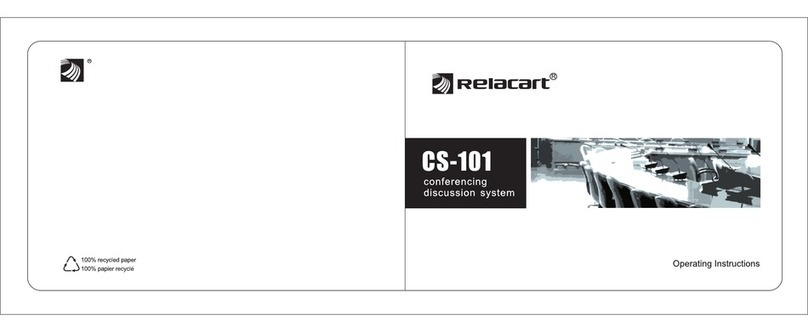P3 P4
Applicable to Central unit, Chairman unit, Delegate unit, Battery Charger, and AC adapter
•
•When unplugging the power supply cord, be sure to grasp the power supply plug; never pull on the cord
itself. Operating the unit with a damaged power supply may cause a fire or electric shock.
•When moving the unit, be sure to remove its power cord from the wall outlet. Moving the unit with the power
cord connected to the outlet may cause damage to the power cord, resulting in fire or electric shock. When
removing the power cord, be sure to hold its plug to pull.
•Do not block the ventilation slots on the unit. Doing so may cause heat to build up inside the unit and result in
fire.
•Avoid installing the unit in humid or dusty locations, in locations exposed to the direct sunlight, near the
heaters, or in locations generating sooty smoke or steam as doing otherwise may result in fire or electric
shock.
•Do not place heavy objects on the unit as this may cause it to fall or break which may result in personal injury
and / or property damage. In addition, the object itself may fall off and cause injury and / or damage.
•If dust accumulates on the power supply plug or in the wall AC outlet, a fire may result. Clean it periodically.
In addition, insert the plug in the wall outlet securely.
•Switch off the power, and unplug the power supply plug from the AC outlet for safety purposes when
cleaning or leaving the unit unused for 10 days or more. Doing otherwise may cause a fire or electric shock.
Never plug in nor remove the power supply plug with wet hands, as doing so may cause electric shock.
General Description
Designed to the most flexible discussion system available, RELACART has built on the elegant design to create a new
series of digital and wireless discussion units with unrivaled features.
Operating in 2.4GHz (license free) band and Zigbee wireless communication technology ,the digital and wireless
discussion units produce high quality CD sound due to a very high fidelity circuit design. The system is protected
against interference from other wireless equipments such as computers, mobile phones and blue-tooth devices. All
signals within the WDC digital and wireless system are digitally protected against tapping or eavesdropping.
Set up easily and quickly with no impact on location, especially for historical locations, the benefits can be even more
pronounced. One no longer has to worry about the damaging antique materials of a grand hall. No cables have to be
laid or holes drilled, the RELACART WDC wireless discussion systems offer a professional and perfect solution for
challenging locations.
•Zigbee wireless communication technology
•Control for up to 273 wireless discussion units and 2 chairman units, up to open simultaneous 4 discussion units.
•Absolutely safe, all signals within the WDC digital and wireless system are digitally protected against tapping or
eavesdropping.
•Adjustable sensitivity for audio inputs and outputs.
•Earphone monitor function.
•Audio insertion facility to connect external audio processing devices or telephone couplers.
•19”(2U) housing for table top or rack mounting
•Handgrips for easy transport.
•Bright LCD display operation screen, with Chinese and English Language menu for choose, perfect function and easy
operation.
•Perfect sound quality as CD from the microphone.
•The system is perfectly protected against interference from other wireless equipments such as computers, mobile
phones and blue-tooth devices.
•Easy to setup a system for usage limited in time, no impact on furniture, interior equipment or building structure
•Optional for Automatic Video Tracking System VTS-1000 for automatic camera tracking.
•Three operational microphone modes:
---IN TURN: (with limited time): Allow one speaking unit only, and can set the microphone to open 0S to 999S, when the
limited time is reach, subsequent microphone speaks.
---APPLY:The operation of delegate unit should be approved by chairman unit or operator.
---FIFO: First-in / First-out priority: When the maximum number of speakers is reach, subsequent Talk key units with
override of activated microphones.