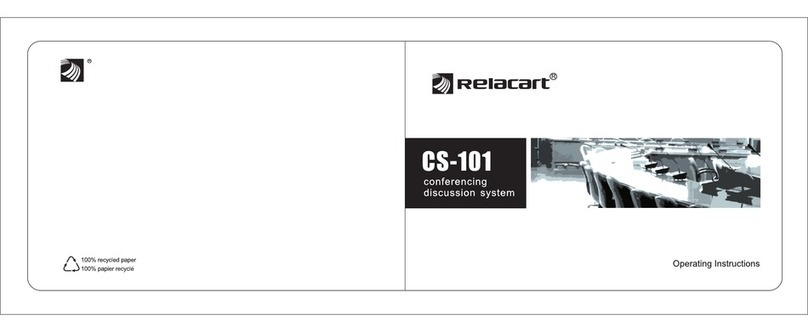Digital Conference System
Catalogue
1. Introduction .........................................................................................................
1.1 Summary ........................................................................................................
1.2 System technology .......................................................................................
1.3 System features ............................................................................................
1.4 CS-301VM Functional
characteristics ...............................................................................................
1.5 Product packaging
composition ...................................................................................................
2. Panel description ..............................................................................................
2.1 Front panel description ...............................................................................
2.2Rear panel instructions ................................................................................
3. Connection .........................................................................................................
3.1 System connection diagram .......................................................................
3.2 Connect with conference unit .....................................................................
3.3 Connect with amplifier .................................................................................
3.4 Connect with camera ...................................................................................
3.5 Connect with alarm device .........................................................................
3.6 Connect with PC console ..........................................................................
4. Set up and operate ..........................................................................................
4.1 Boot initialization .......................................................................................
4.2 LCD initial interface operation .................................................................
5. Main menu ........................................................................................................
5.1 Chairman priority setting ..........................................................................
5.2 Unit status ...................................................................................................
5.3 The speech limit setting ............................................................................
5.4 Camera tracking settings...........................................................................
5.5 Recording setting .......................................................................................
5.6 System setting ............................................................................................
5.6.1 Language settings ..............................................................................
5.6.2 Volume setting ....................................................................................
5.6.3 Voice mode ..........................................................................................
5.6.4 Address setting ...................................................................................
5.6.5 System parameters ............................................................................
6. CS-301VM Conference central
controller parameters .....................................................................................
7. Common faults and maintenance .................................................................
8. Safety instructions ..........................................................................................
9. After-sales service ..........................................................................................
1
1
1
1
2
3
4
4
5
6
6
7
7
8
9
10
10
12
12
13
14
15
15
16
18
19
19
20
22
22
23
25
26
27
29