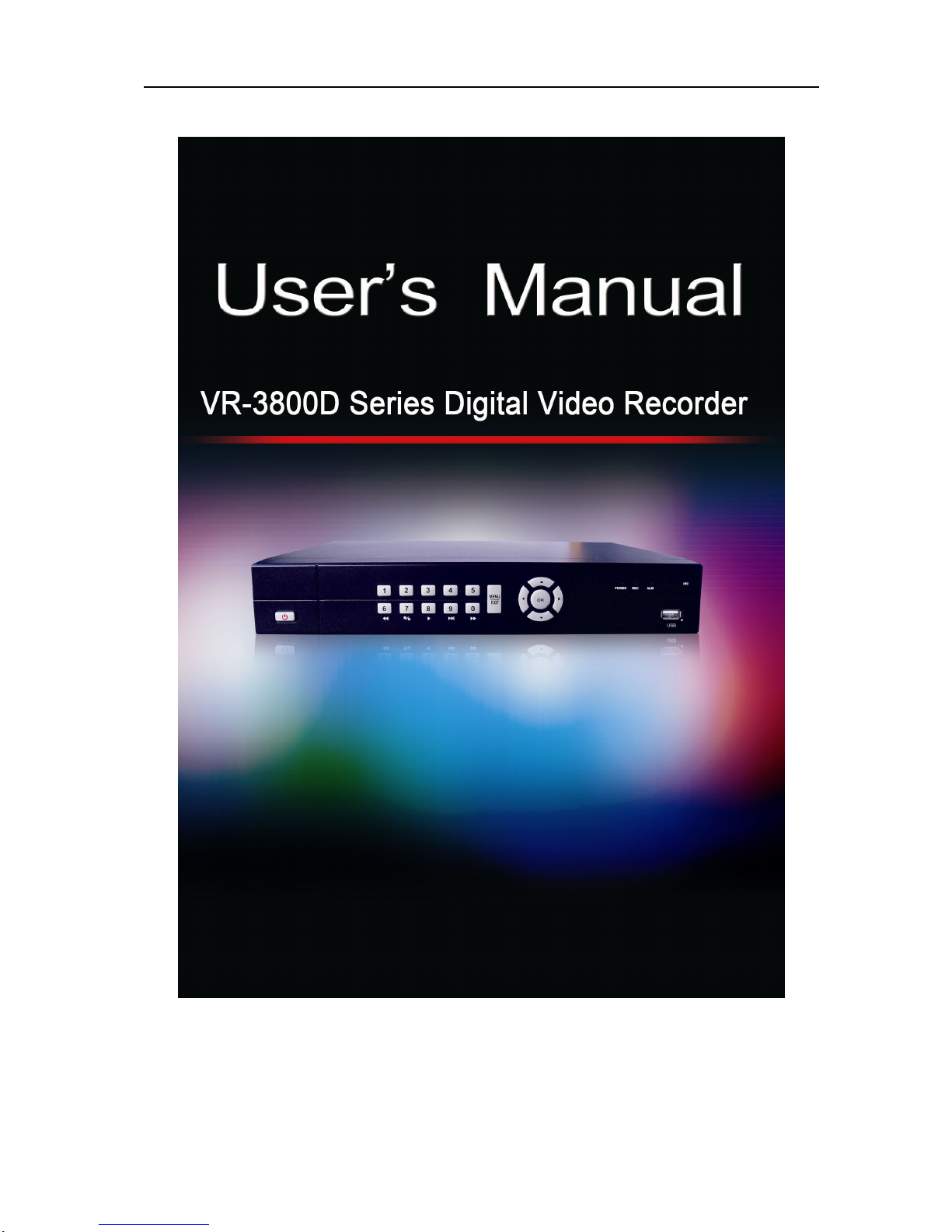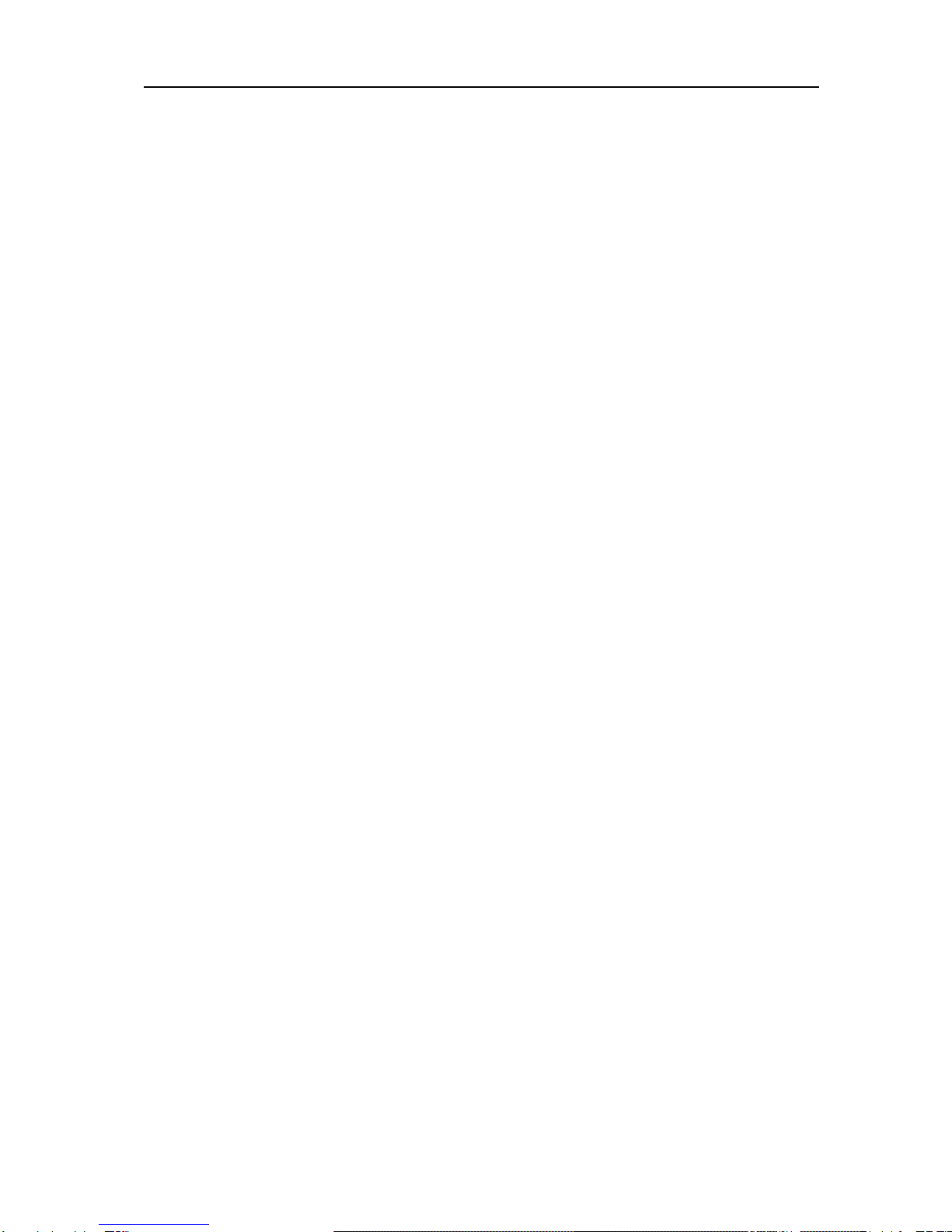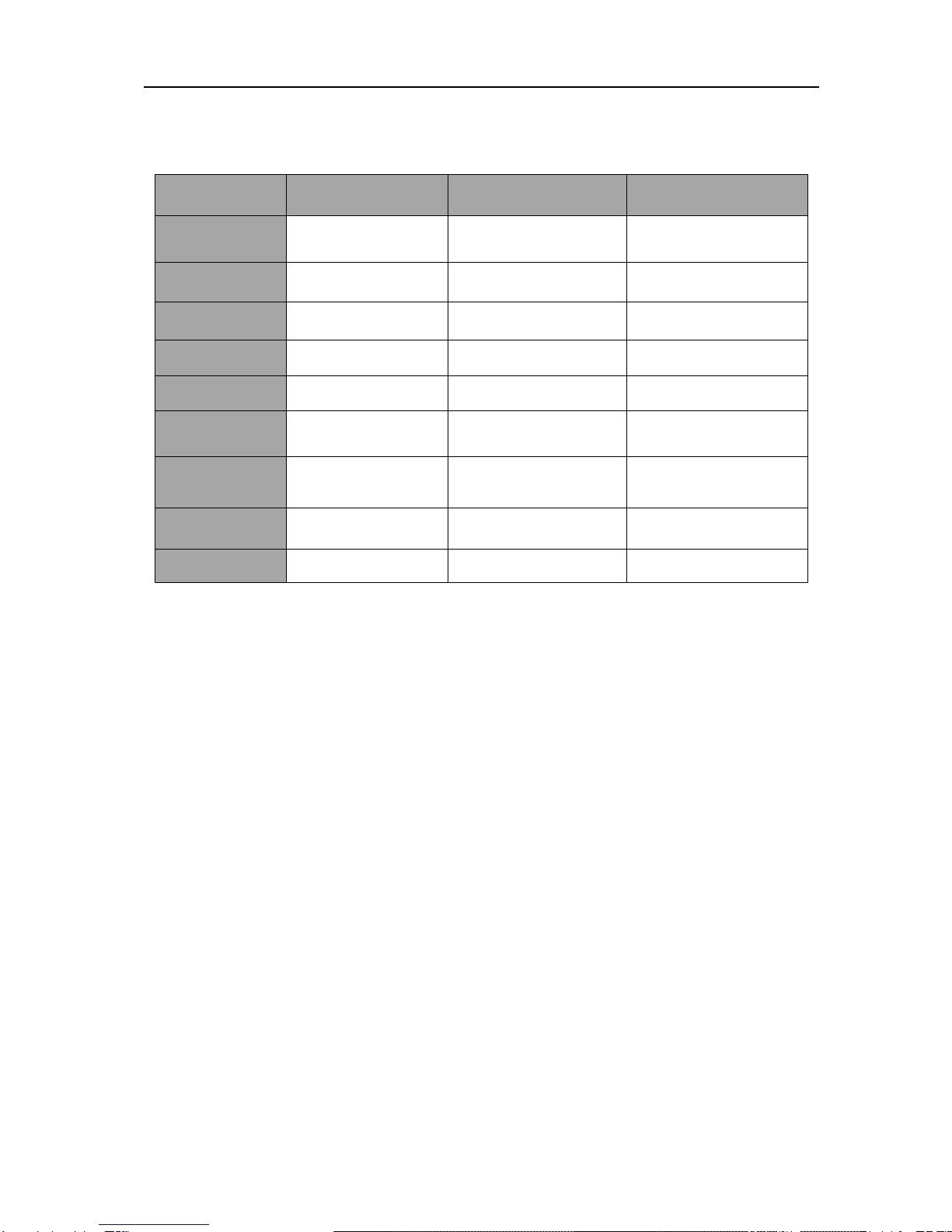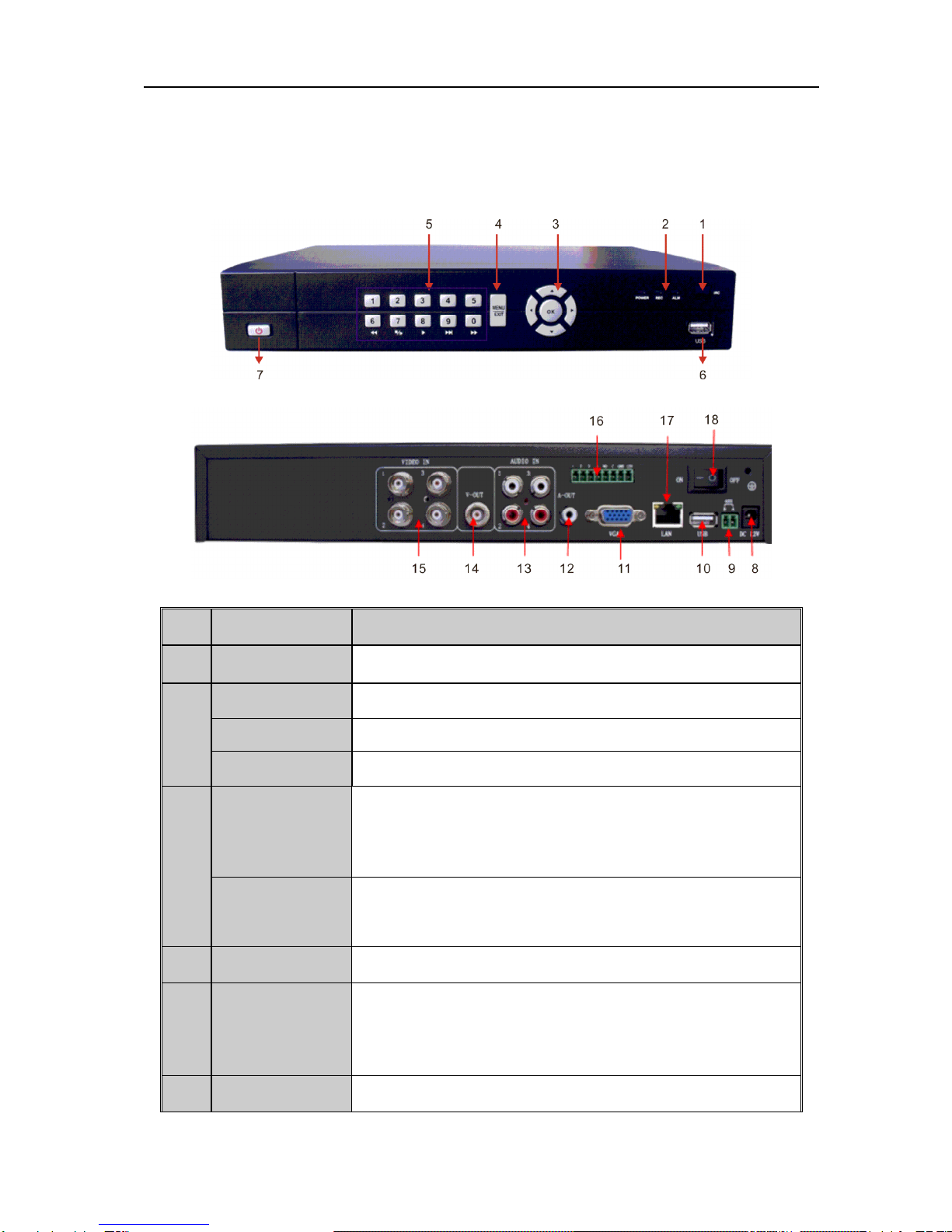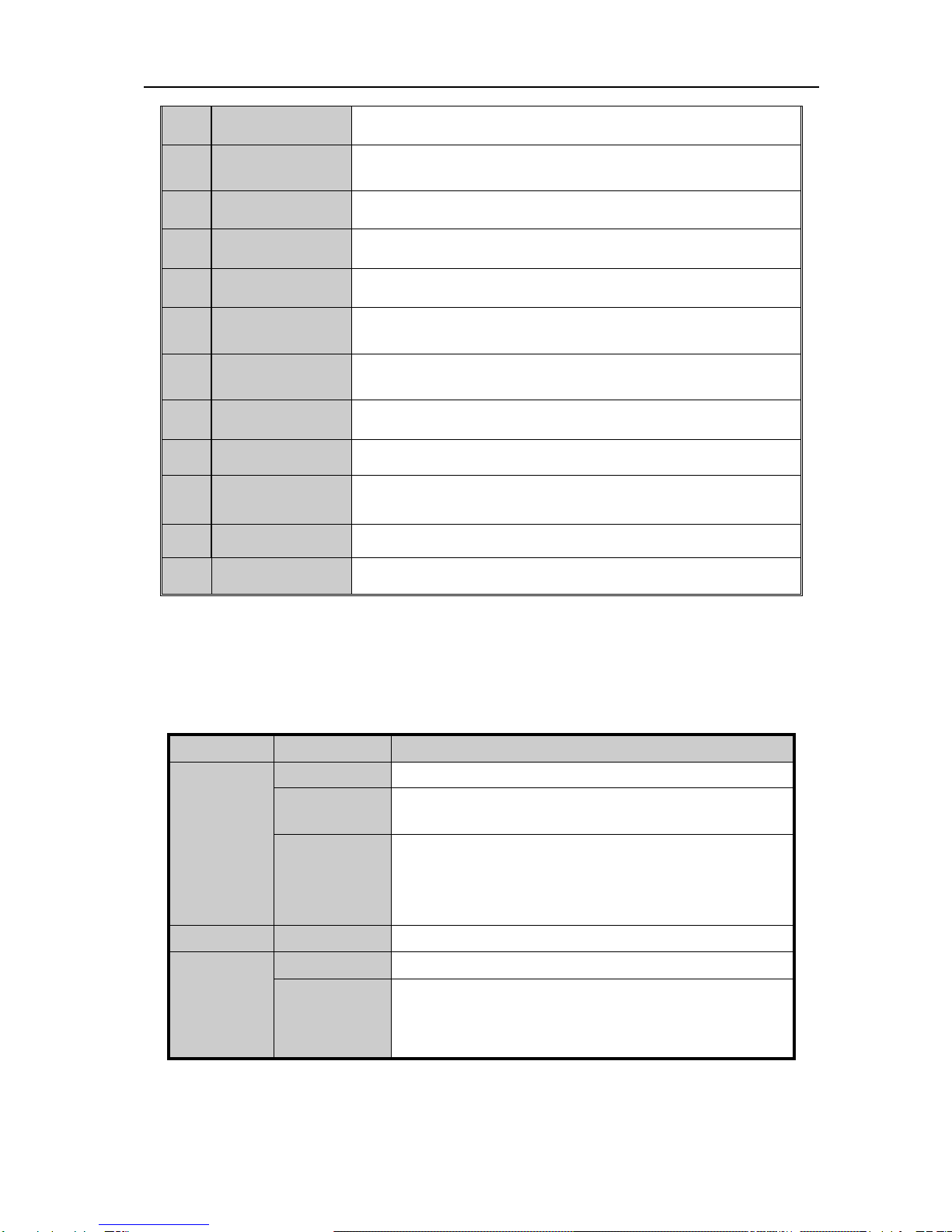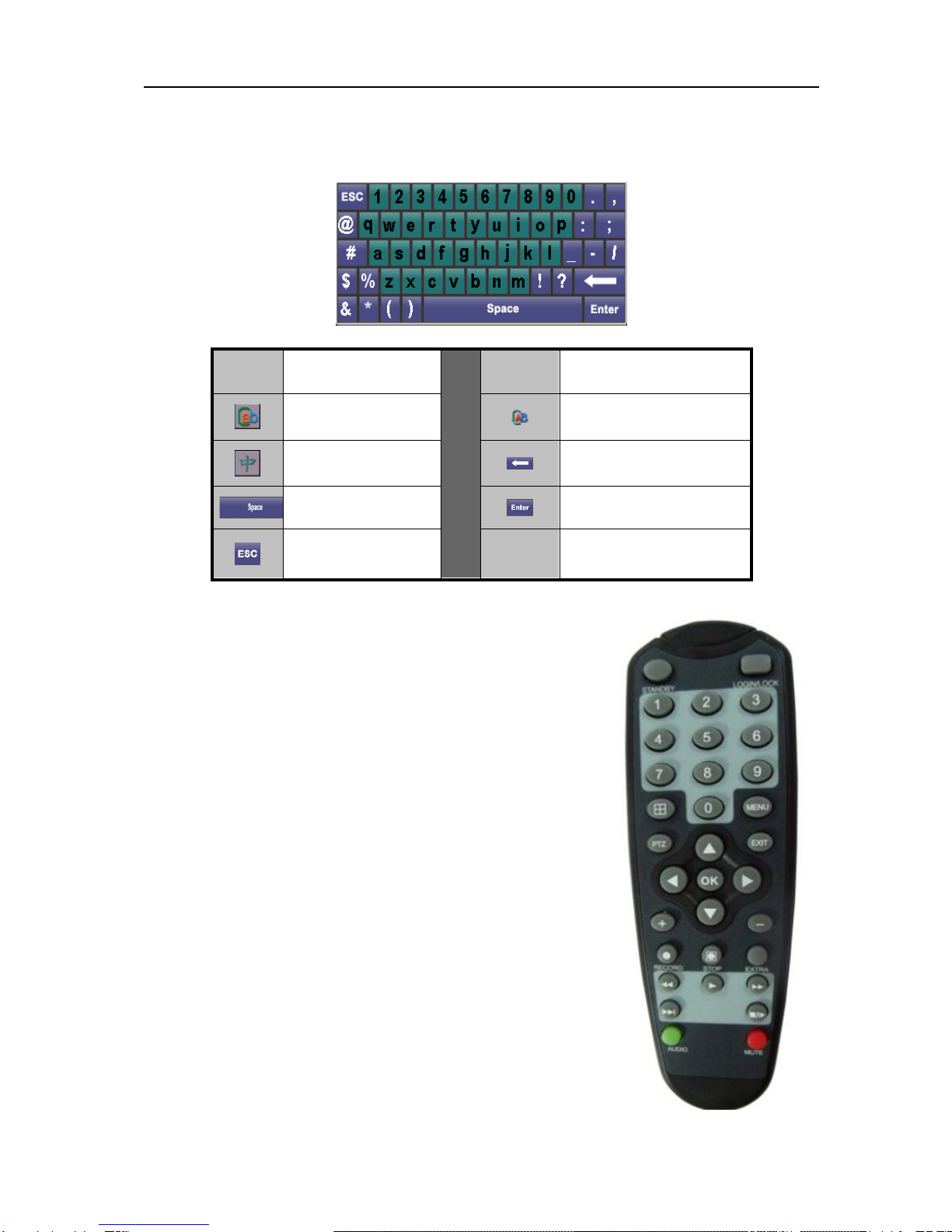6.6 Alarm processing.........................................................................................................................38
7. Network Settings.........................................................................................................................................41
7.1 Configuring Basic Settings..........................................................................................................41
7.2 ConfiguringAdvanced Settings...................................................................................................43
7.2.1 DDNS ..............................................................................................................................43
7.2.2 NTP..................................................................................................................................45
7.2.3 Email Settings..................................................................................................................46
8. PTZ controls................................................................................................................................................48
8.1 Configuring PTZ Settings............................................................................................................48
8.2 Setting up and Calling PTZ Presets, Patrols&Paterns.................................................................48
8.3 Understanding PTZ Controls.......................................................................................................51
9. Camera Management...................................................................................................................................53
9.1 Configuring OSD Settings...........................................................................................................53
9.2 Setting up Privacy Mask..............................................................................................................53
9.3 Adjusting Display Settings..........................................................................................................54
10. HDD Management.....................................................................................................................................55
10.1 Initializing a HDD.......................................................................................................................55
10.2 Checking HDD Status..................................................................................................................56
10.3 Configuring HDD Alarms............................................................................................................56
11. User Management and System Maintenance.............................................................................................57
11.1 Manaring User Account...............................................................................................................57
11.2 Viewing System Log ...................................................................................................................59
11.3 Importing& Exporting Configuration..........................................................................................59
11.4 Updating System Firmware.........................................................................................................60
11.5 Other Settings..............................................................................................................................61
12.Other settings..............................................................................................................................................62
12.1 Configuring Video Standard, VGA/HDMI Resolution Settings..................................................62
12.2 Device ID and Device Name settings..........................................................................................62
12.3 TriggeringAlarm Manually.........................................................................................................63
12.4 Locking, Shutting Down and Rebooting Your DVR ...................................................................63
UnRegistered