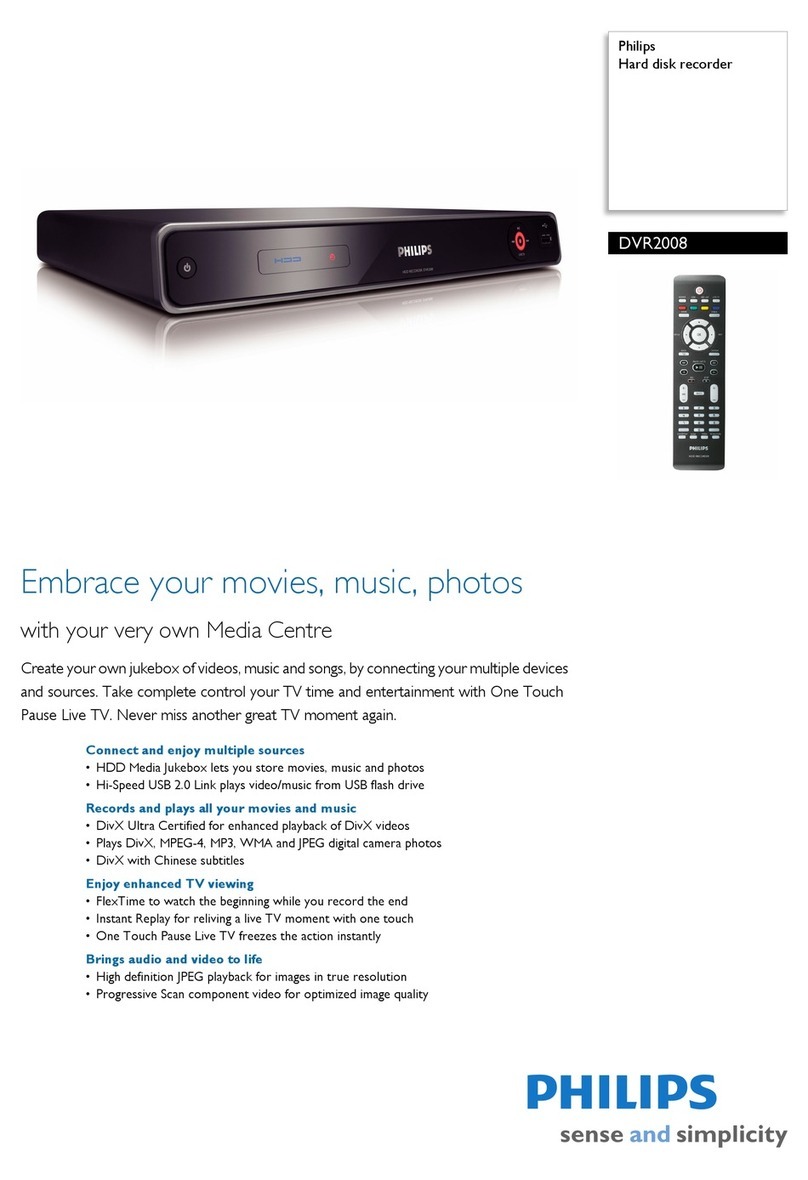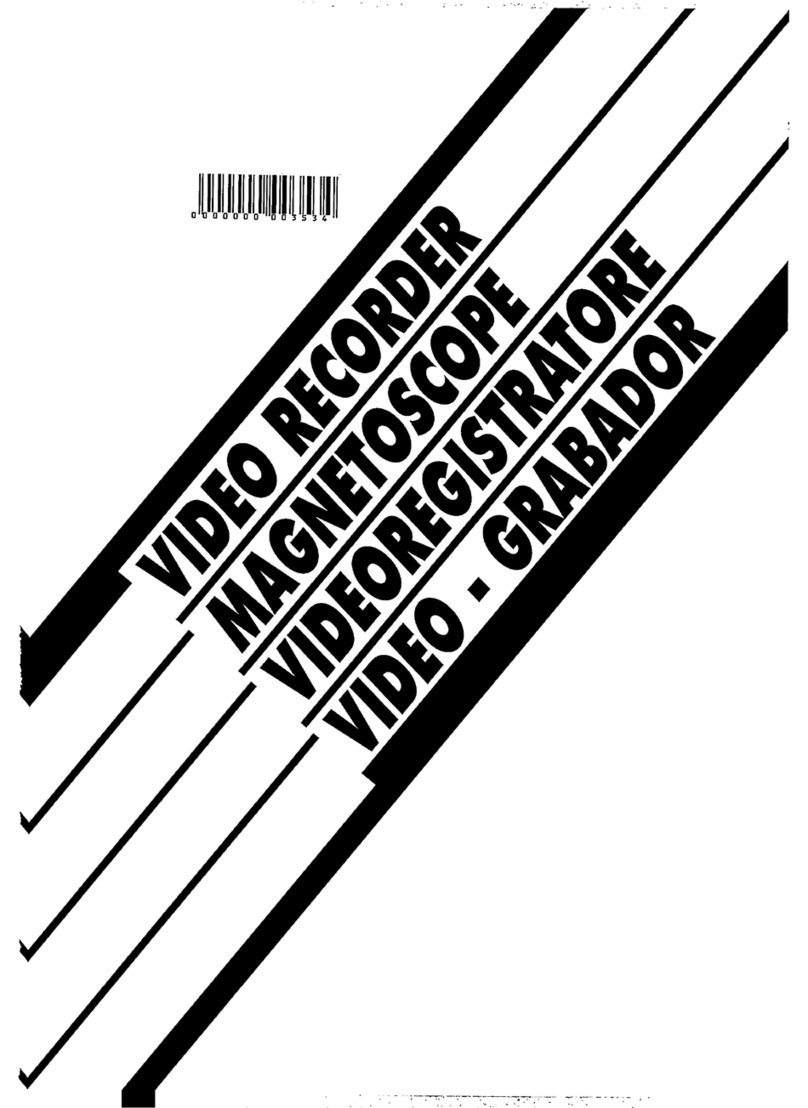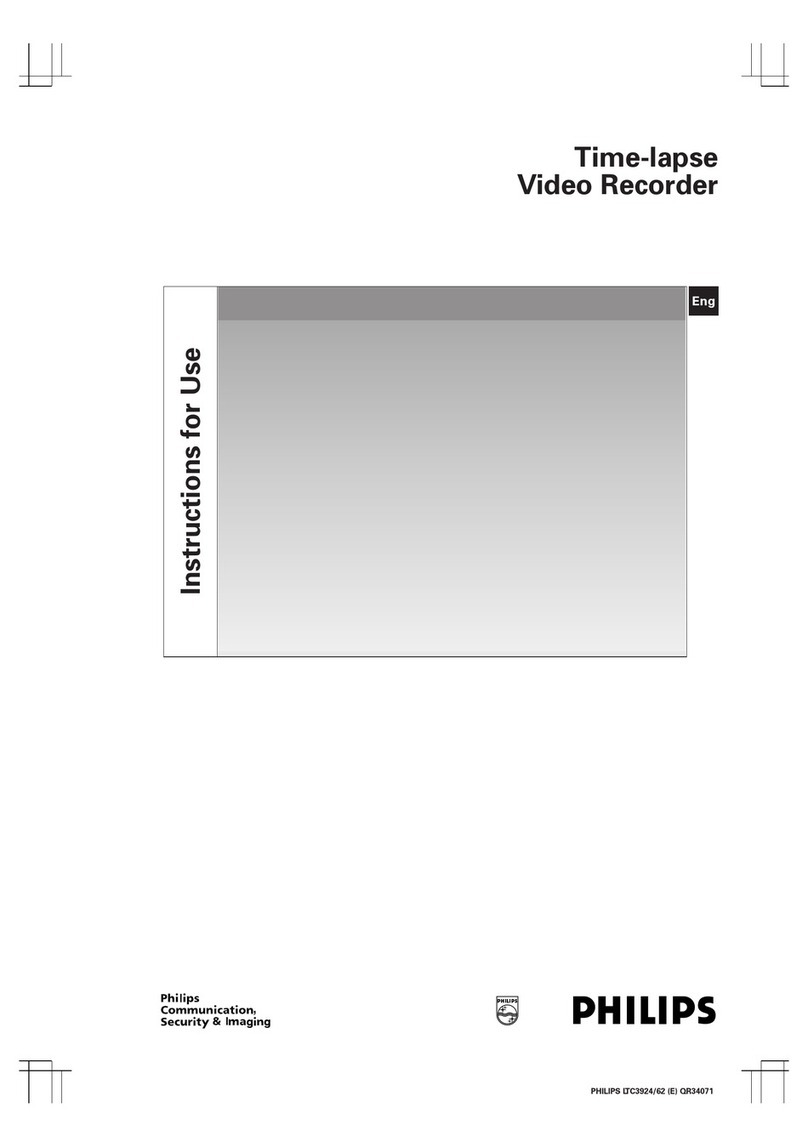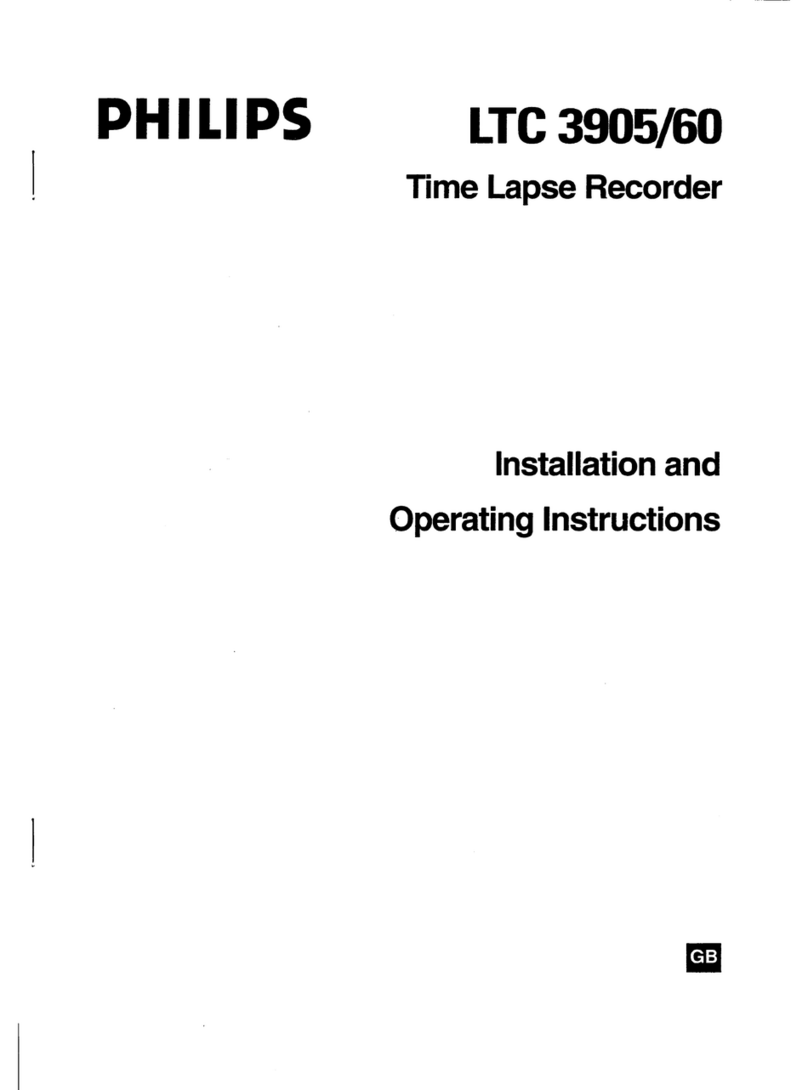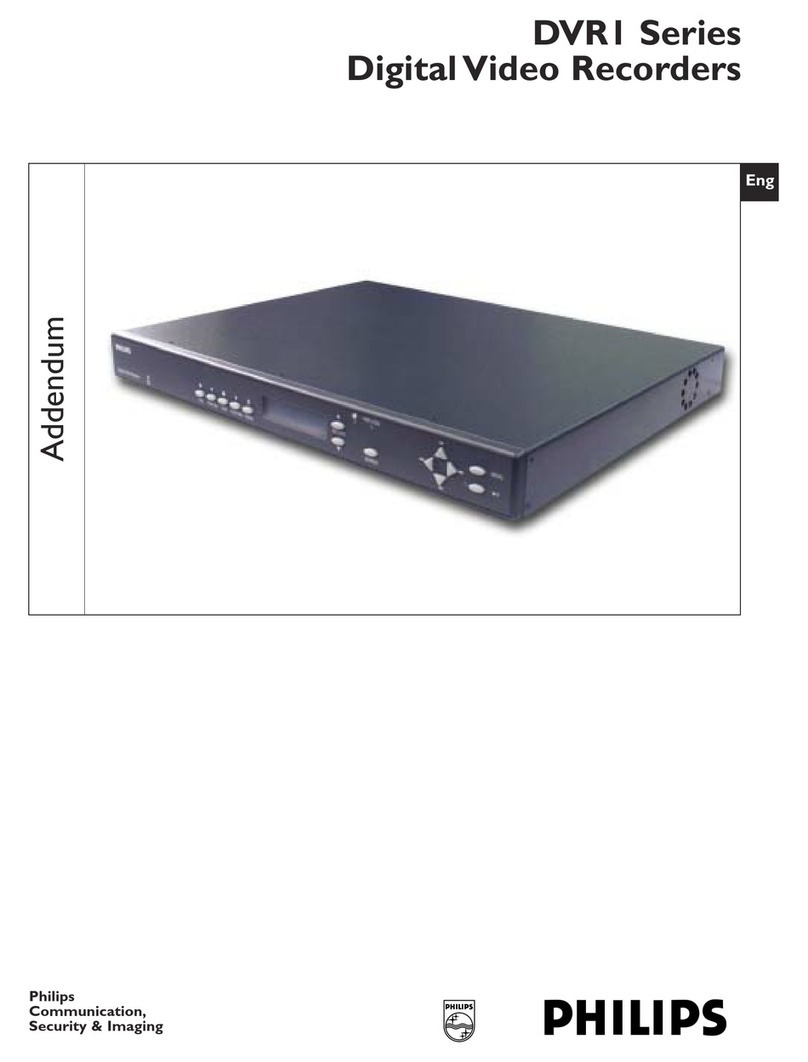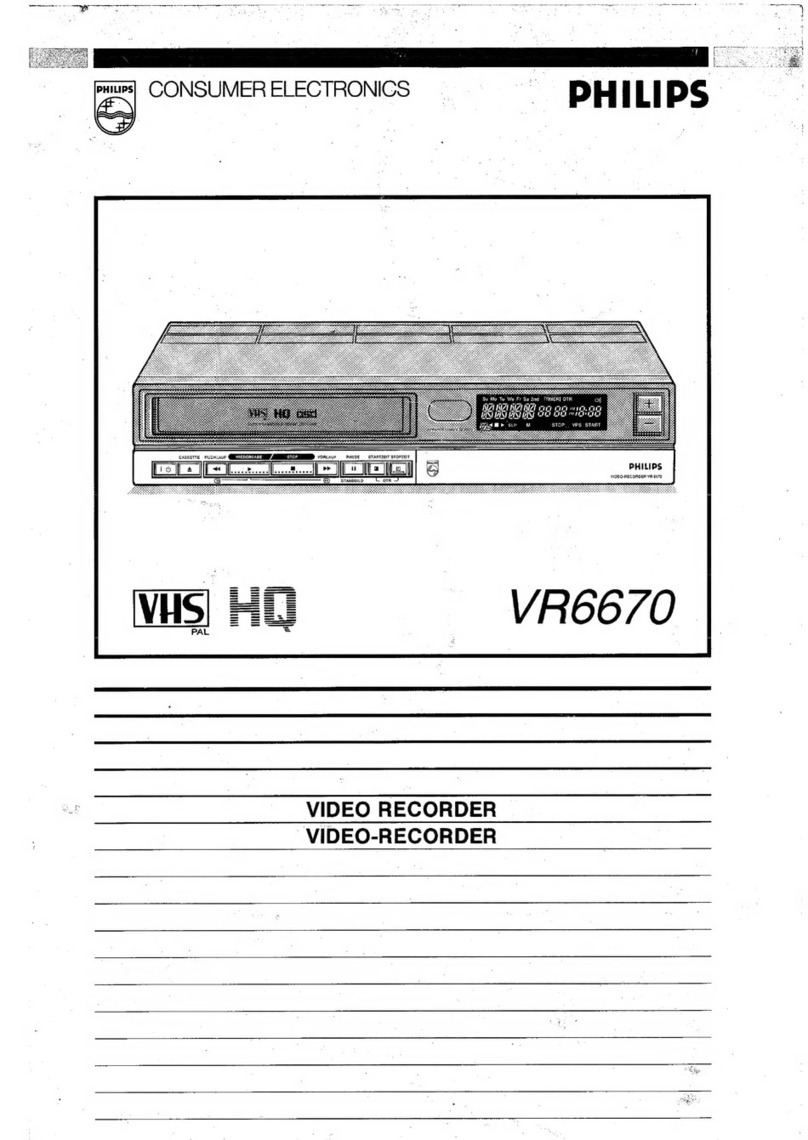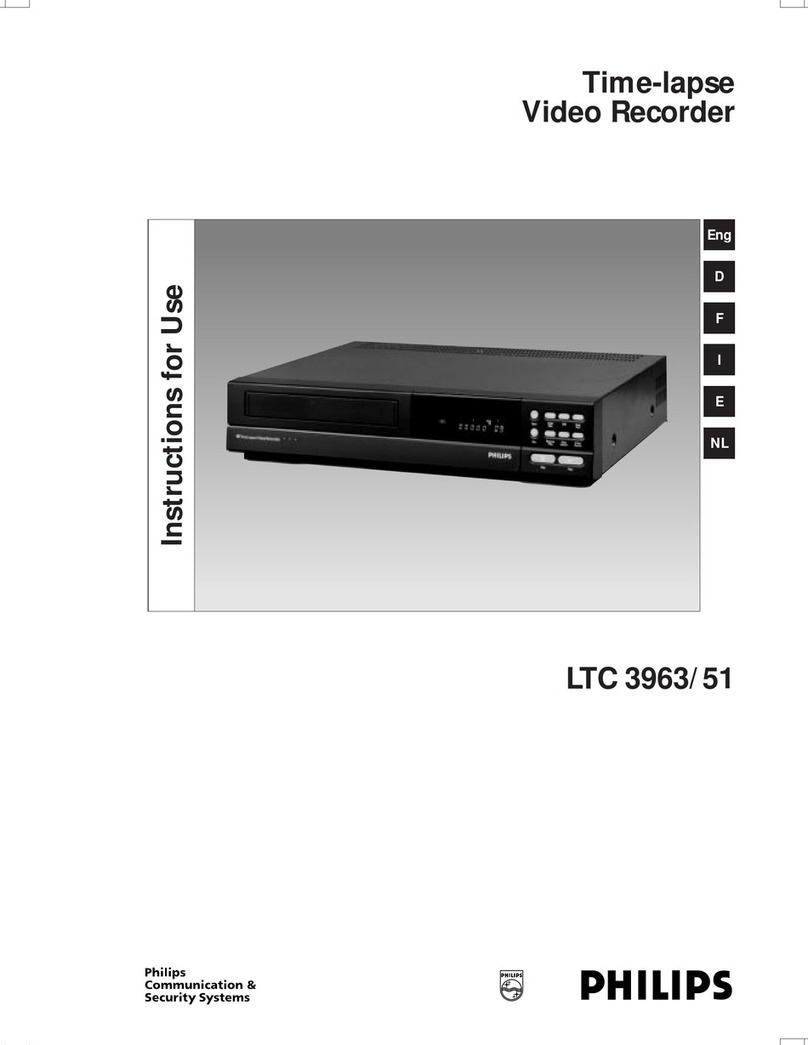Safety Information, General Notes EN 5DVDR730/0x 2.
2. Safety Information, General Notes
2.1 Description of the Production Number on the
type plate
The type plate of the set contains a production number that
consists of the following:
2.1.1 The Site Code (Production center)
The site code consists of 2 letters and relates to the factory
assembling and/or equipping the products. The site code
letters valid for Consumer Electronics are stated in UAT-0477.
The code is used to trace the production site of the model
number,
e.g. VN...Szekesfehervar
KB...Hasselt
KT...SBI Electronics Shenzhen
2.1.2 BOM Code
The BOM code is used to link the model to the actual Bill Of
Material used for assembly during set production. One set
modelcanbe made up ofdifferentstandarddesigns / modules.
This depends on the material availability in the production or
the development progress of the successor modules. Different
modules may be used during the same production period or
changed back and forth from one week to the other.
BOM version 1 gets BOM code 1, BOM version 2 gets BOM
code 2, etc. Allowed codes are 1-9, A-Z.
2.1.3 Service Version Change Code
The service version change code, which has to be
recognizable for service and production departments, is used
to indicate a production change that is considered as a major
change affecting the “serviceability” of the product. A major
change is occurring when a safety component is changed or
when the servicer needs additional information to repair the
set. E.g. when the software is changed or when an IC and its
peripheral circuit are changed. Allowed characters are (A-Z, 0-
9) to be used in the following sequence: A-Z followed by 0-9.
2.1.4 Production year/week code
Indicates the actual week of set assembly. Made up of the last
two digits of year plus production week.
2.1.5 Serial number
The six digit serial numbers.
2.2 Safety Instructions
2.2.1 General Safety
Safety regulations require that during a repair:
• Connect the unit to the mains via an isolation transformer.
• Replace safety components, indicated by the symbol ,
only by components identical to the original ones. Any
othercomponent substitution(otherthan originaltype)may
increase risk of fire or electrical shock hazard.
Safety regulations require that after a repair, you must return
the unit in its original condition. Pay, in particular, attention to
the following points:
• Route the wires/cables correctly, and fix them with the
mounted cable clamps.
• Check the insulation of the mains lead for external
damage.
• Checkthe electricalDC resistancebetweenthe mainsplug
and the secondary side:
1. Unplug the mains cord, and connect a wire between
the two pins of the mains plug.
2. Set the mains switch to the 'on' position (keep the
mains cord unplugged!).
3. Measure the resistance value between the mains plug
and the front panel, controls, and chassis bottom.
4. Repair or correct unit when the resistance
measurement is less than 1 MΩ.
5. Verify this, before you return the unit to the customer/
user (ref. UL-standard no. 1492).
6. Switch the unit ‘off’, and remove the wire between the
two pins of the mains plug.
2.2.2 Laser Safety
Thisunitemploys alaser.Only qualifiedservice personnelmay
remove the cover, or attempt to service this device (due to
possible eye injury).
Laser Device Unit
Type : Semiconductor laser
GaAlAs
Wavelength : 650 nm (DVD)
: 780 nm (VCD/CD)
Output Power : 20 mW (DVD+RW
writing)
: 0.8 mW (DVD
reading)
: 0.3 mW (VCD/CD
reading)
Beam divergence : 60 degree
Figure 2-1
Note: Use of controls or adjustments or performance of
procedure other than those specified herein, may result in
hazardous radiation exposure. Avoid direct exposure to beam.
2.3 Warnings
2.3.1 General
• All ICs and many other semiconductors are susceptible to
electrostatic discharges (ESD, ). Careless handling
during repair can reduce life drastically. Make sure that,
during repair, you are at the same potential as the mass of
the set by a wristband with resistance. Keep components
and tools at this same potential. Available ESD protection
equipment:
– Complete kit ESD3 (small tablemat, wristband,
connectionbox,extension cable andearth cable) 4822
310 10671.
Example code