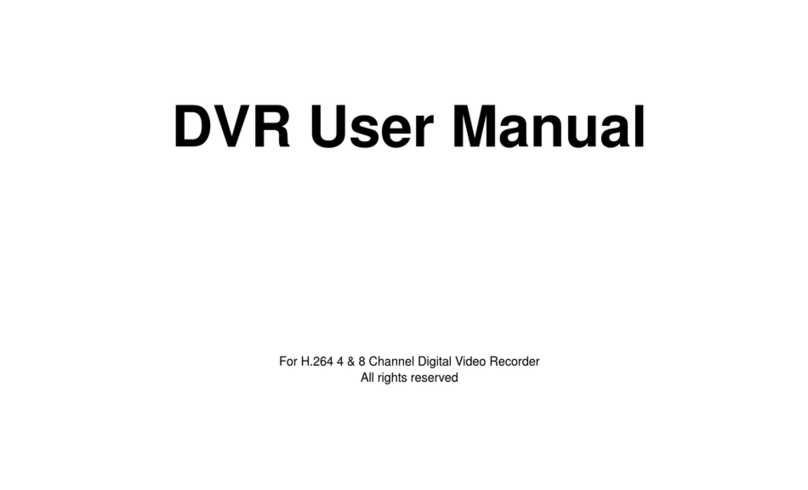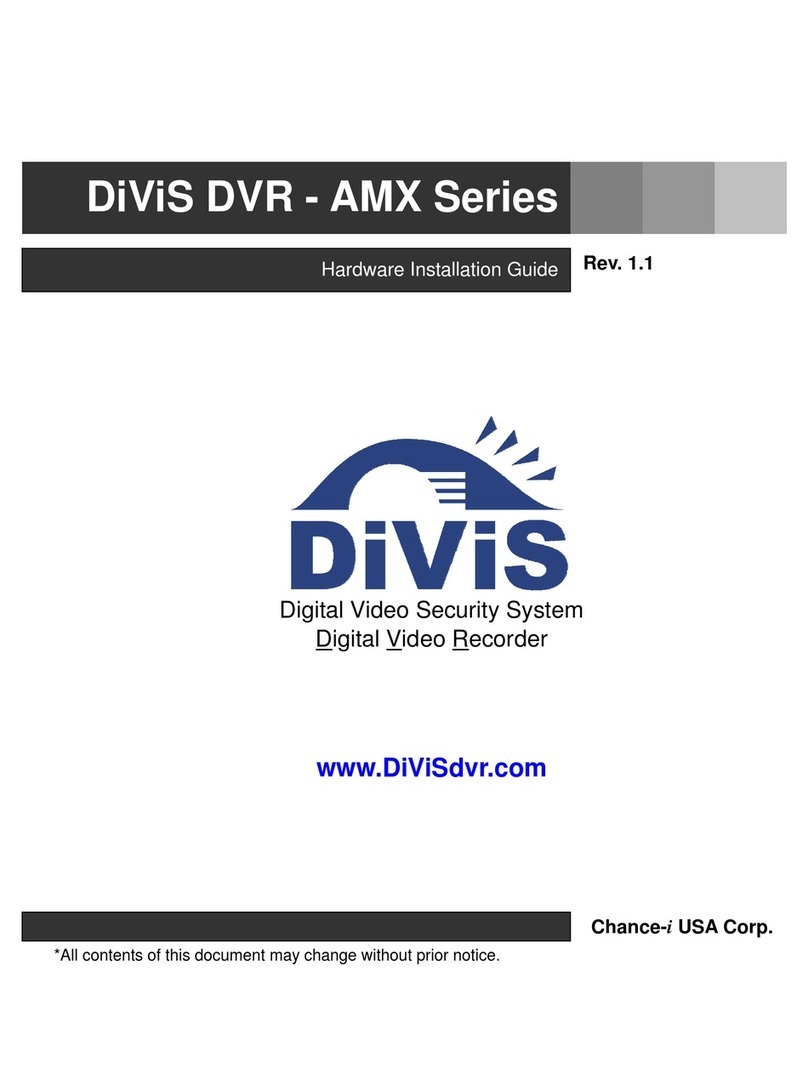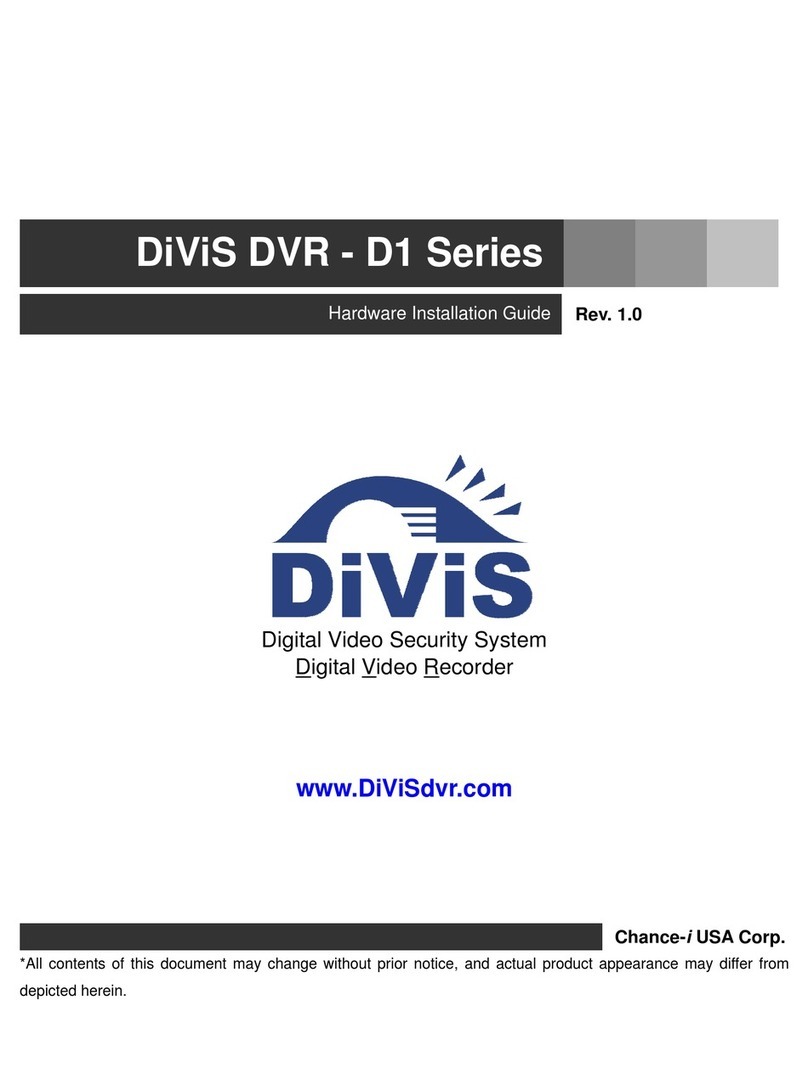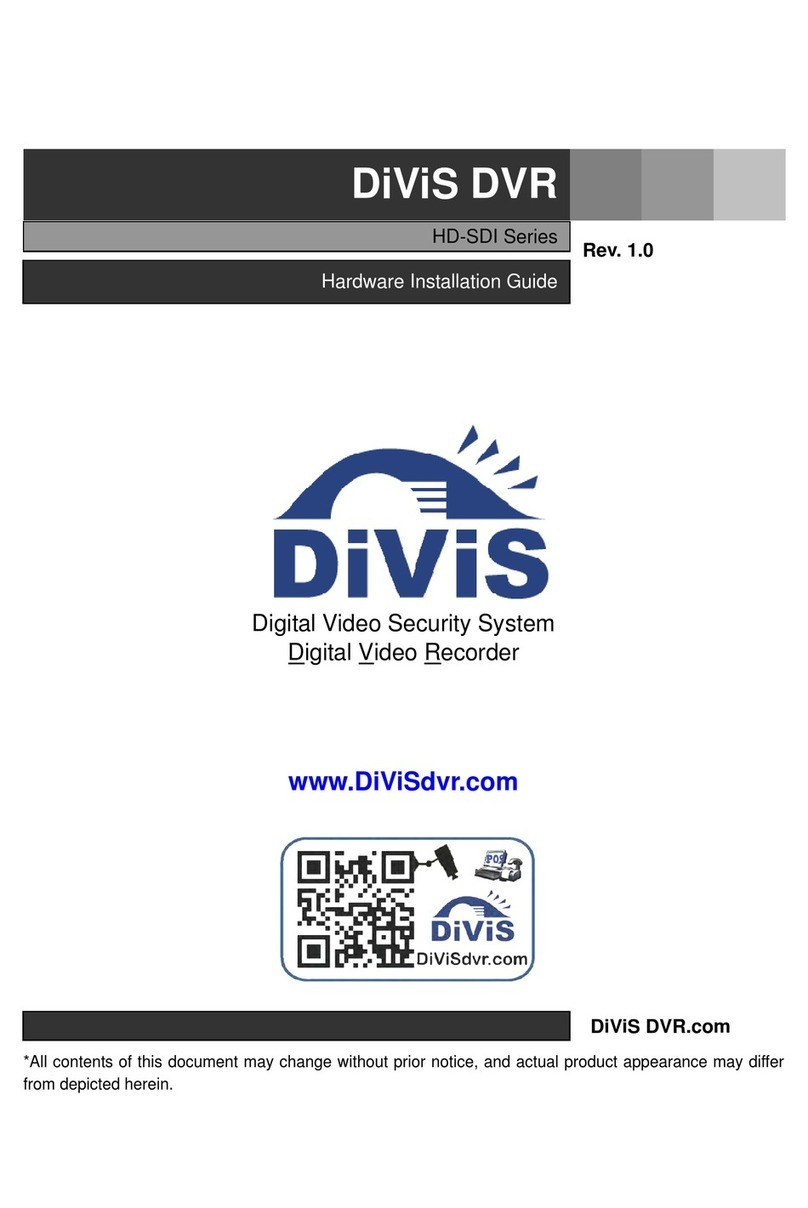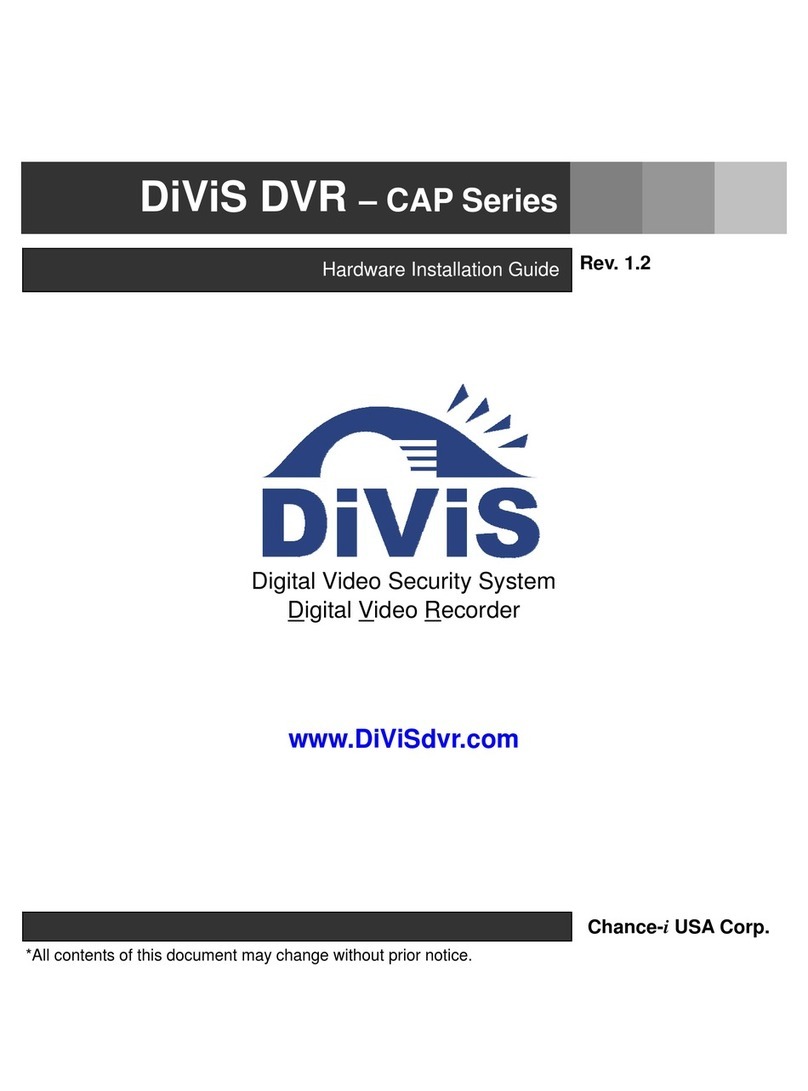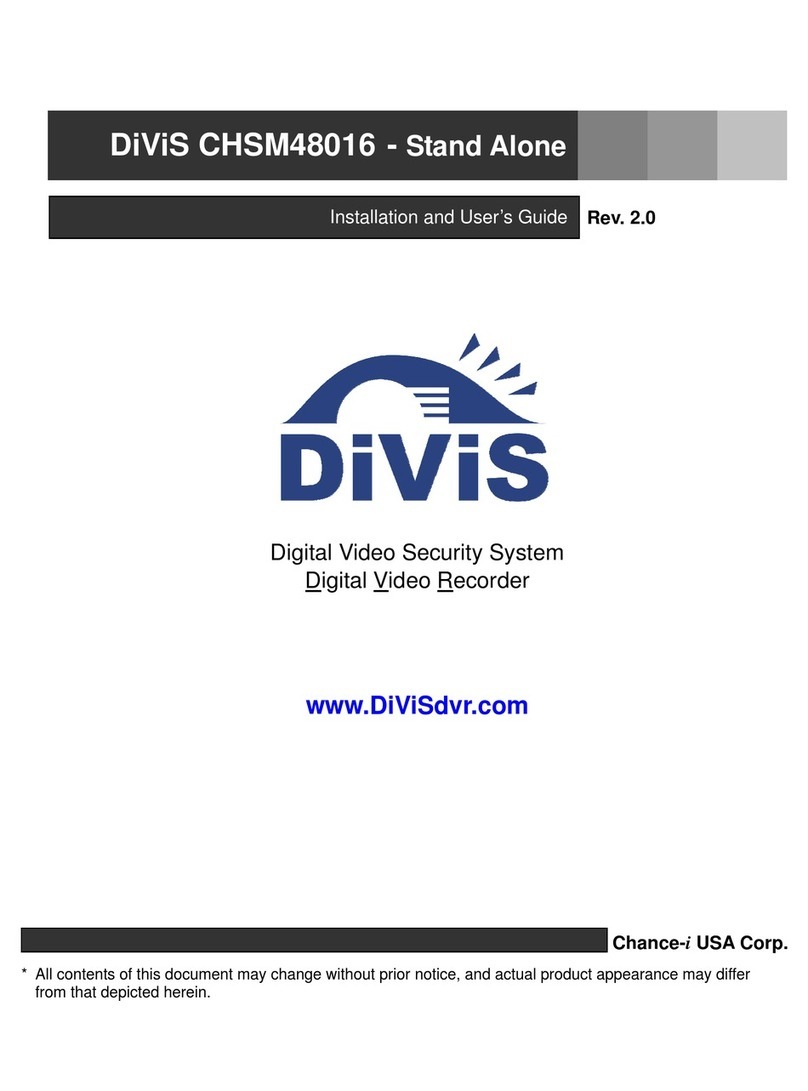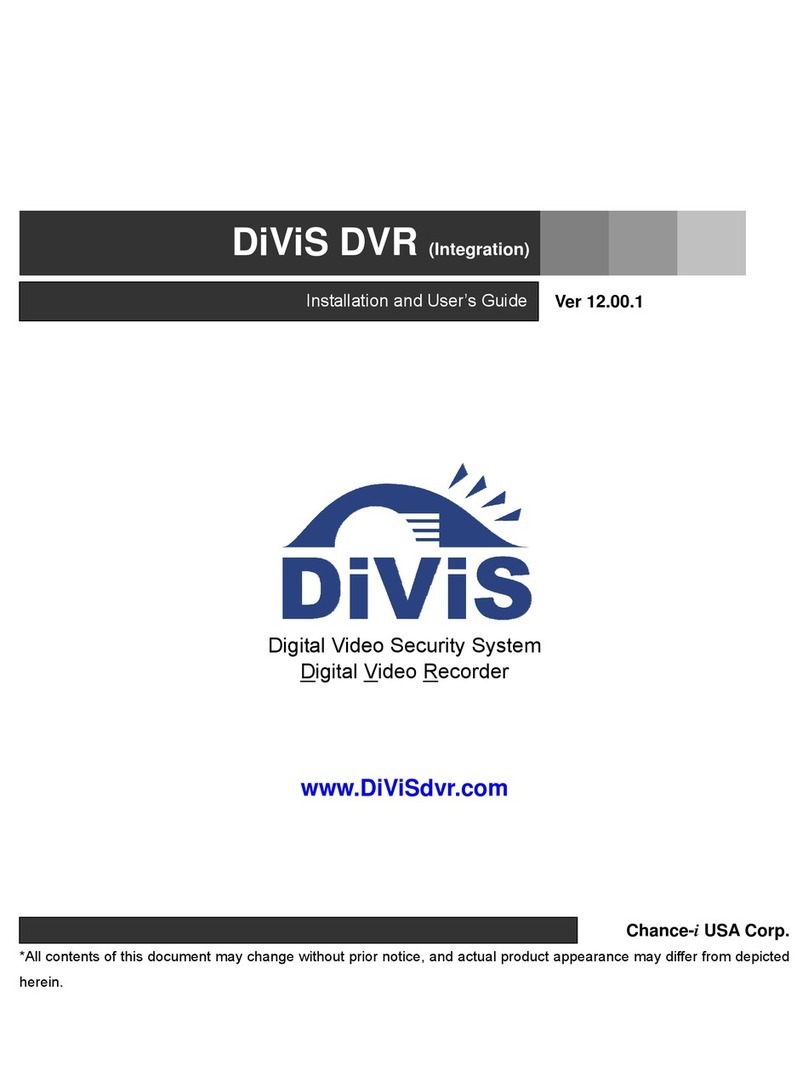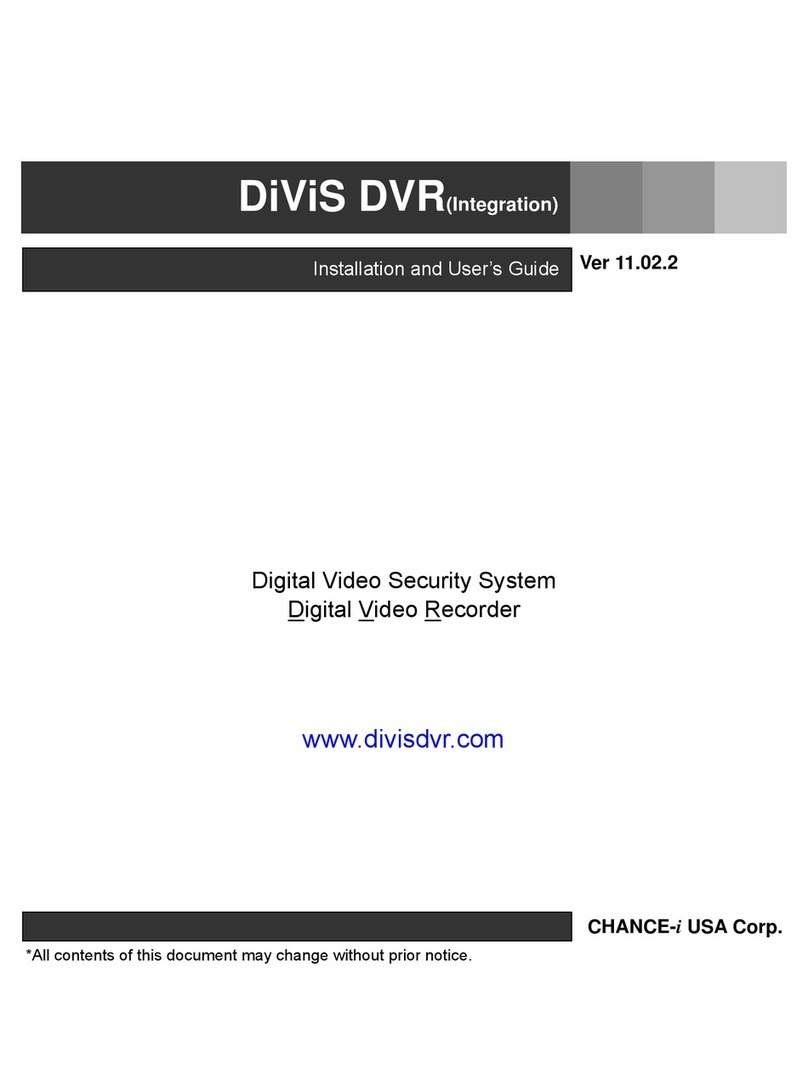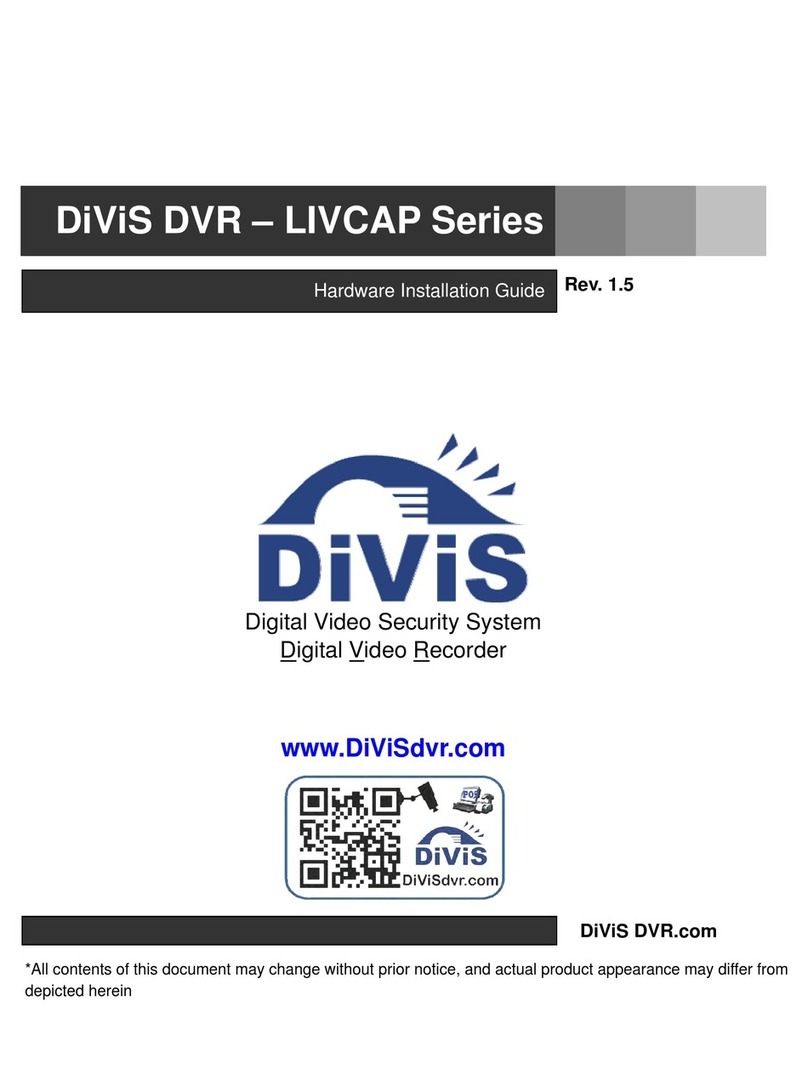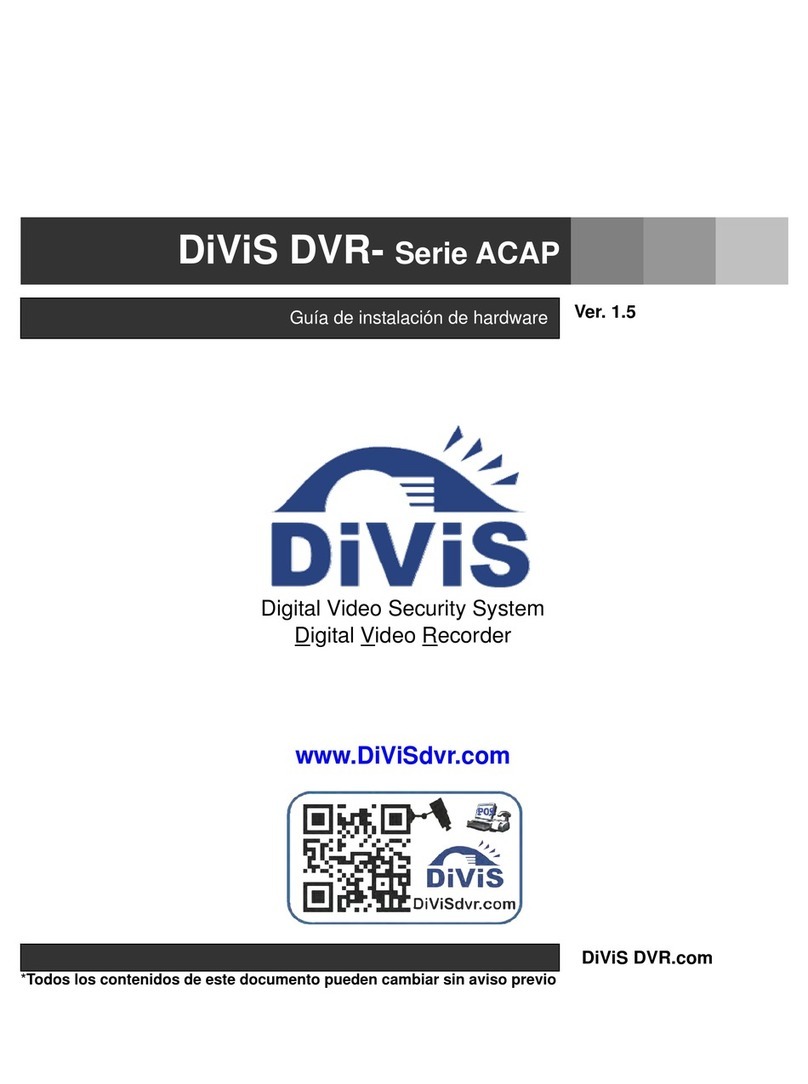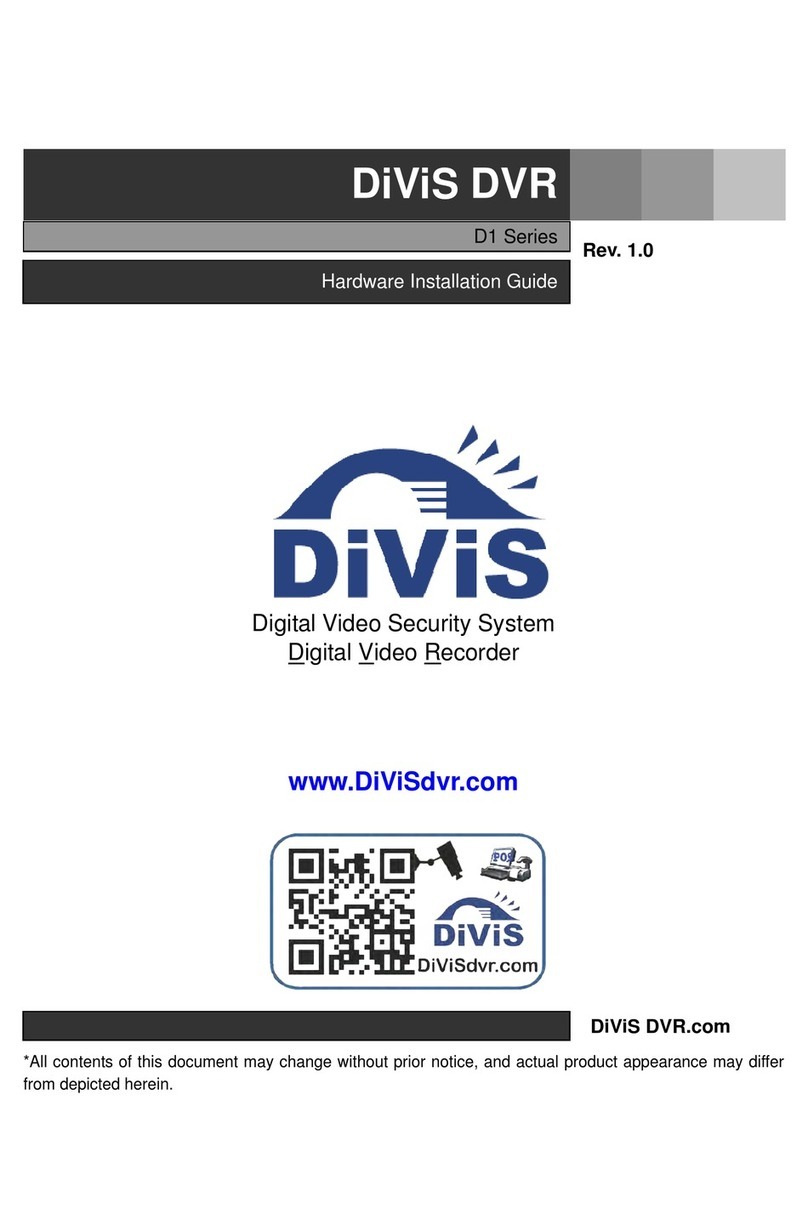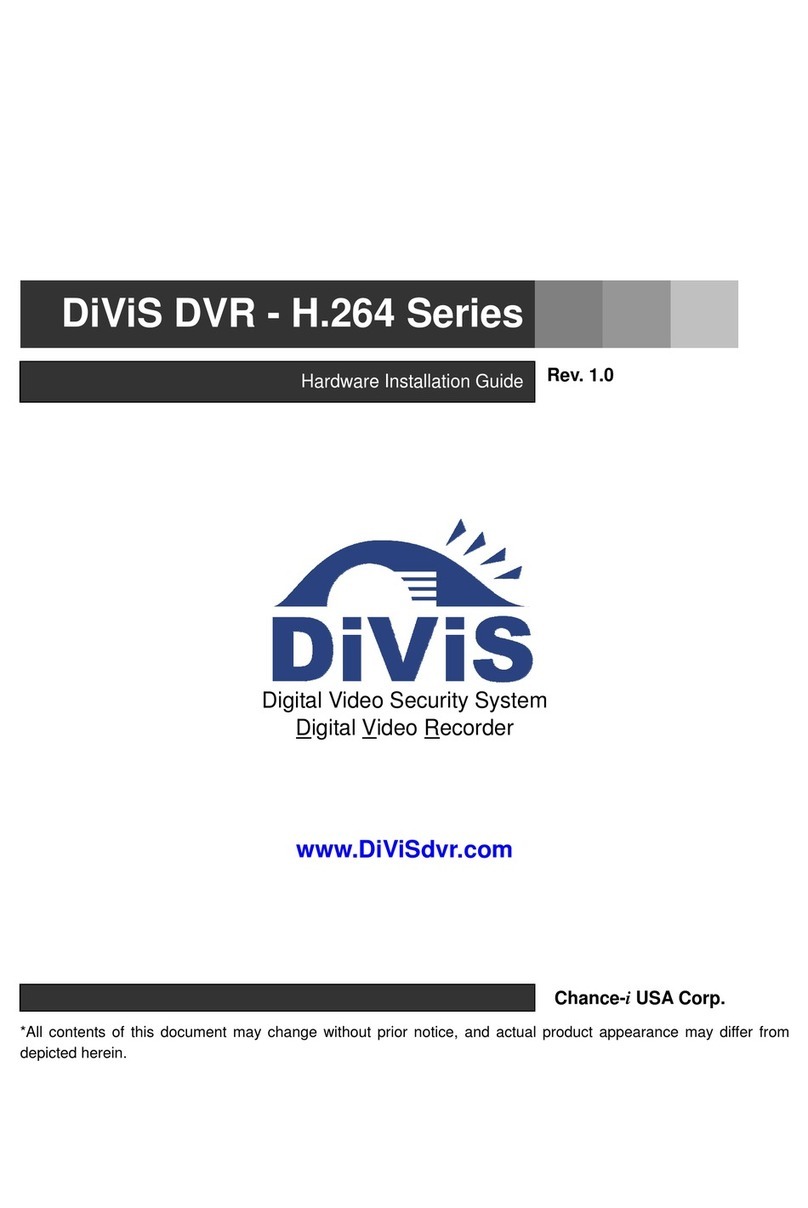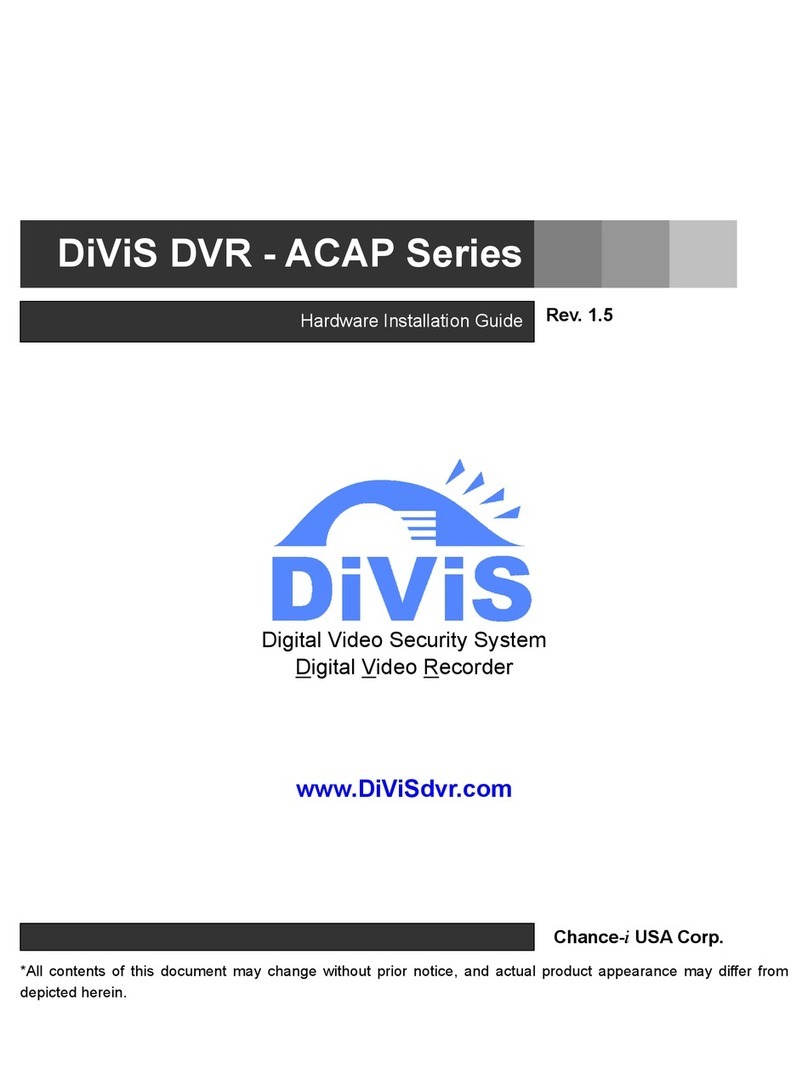1 DiViS
www.DiViSDVR.com
1. Specification of DiViS 3
2. Installation Notes 5
3. Products and components 6
3-1. DVR Board 6
3-2. Accessories 6
3-3. Optional Accessories 6
4. Board Description 7
4-1. DiViS CAP120A16 7
4-2. I/O Board 7
4-3. Audio Board 7
5. Installation 8
5-1. DiViS CAP120A16 Pigtail Type 8
5-2. DiViS CAP120A16 Back Panel Type 9
6. Accessories 10
6-1. Back panel 10
6-2. Video Pigtail 11
6-3. Audio Pigtail 11
6-4. Sensor Board (16 channel) 11
6-5. RS-232 to RS-485 Converter 12
6-6. PORT Converter 13
6-6-1. Specification 13
6-6-2. Layout Description 13
6-6-3. Baud Rate 14
6-6-4. Jumper Selection 14
6-7. Sound Recording 15
6-7-1. 1 channel sound 15
6-7-2. 2 channel sound 15
6-7-3. 4 channel sound 16
6-7-4. 16 channel sound 16
INDEX