Remotec Remodo X User manual
Other Remotec Remote Control manuals

Remotec
Remotec Z-URC 550EU User manual

Remotec
Remotec ZXT-600 User manual

Remotec
Remotec Z-URC 550EU User manual
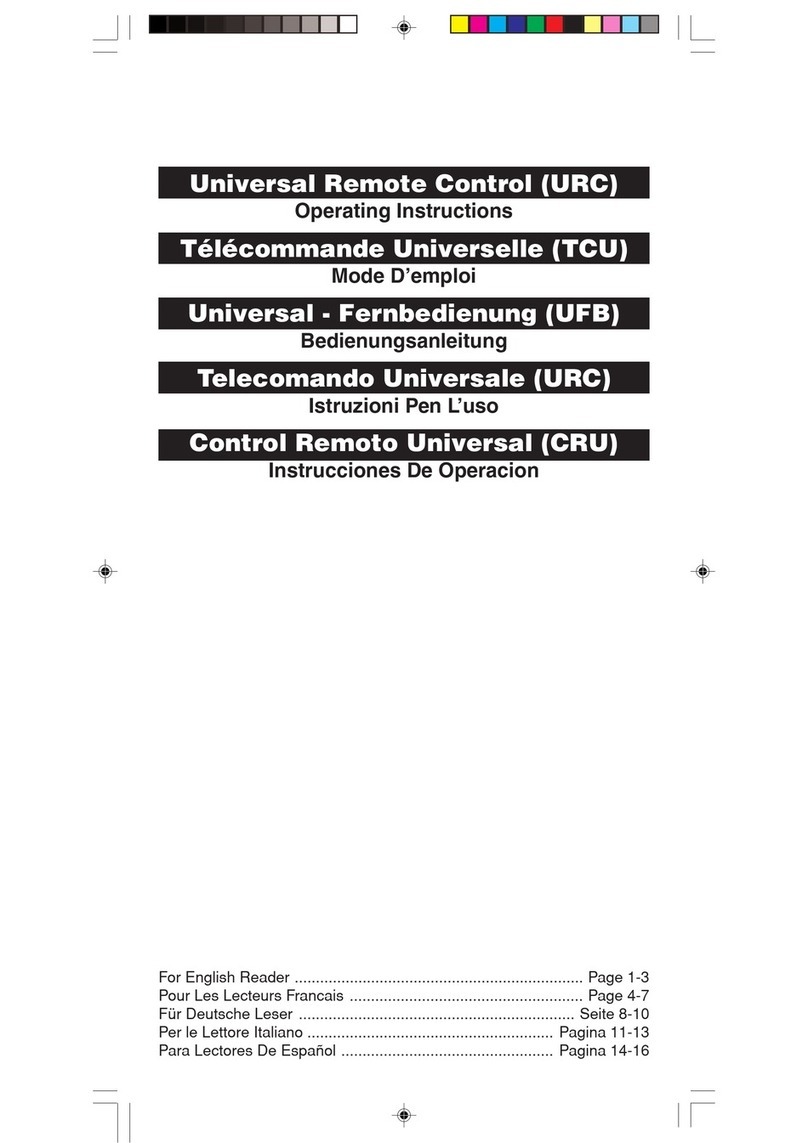
Remotec
Remotec BW0372 User manual

Remotec
Remotec REM ZRC100 User manual

Remotec
Remotec Z-URC 550US User manual

Remotec
Remotec BW0392 User manual
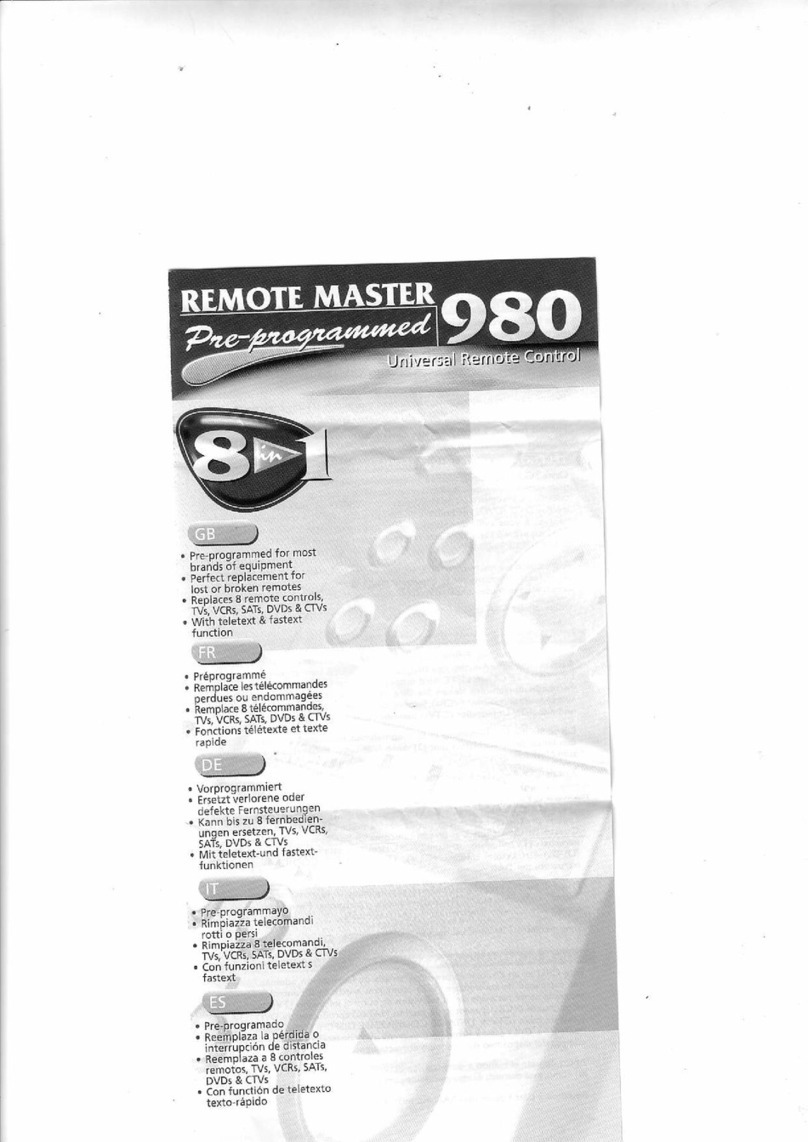
Remotec
Remotec Remote Master 980 Pre-programmed User manual

Remotec
Remotec Remote Master 560 User manual



























