Renkforce VisualTable RF-4730964 User manual
Other Renkforce Scanner manuals

Renkforce
Renkforce RF-HDFS-01 User manual

Renkforce
Renkforce Smart Scanner ET16 Plus User manual

Renkforce
Renkforce DS100-5M User manual

Renkforce
Renkforce DS100-8M User manual
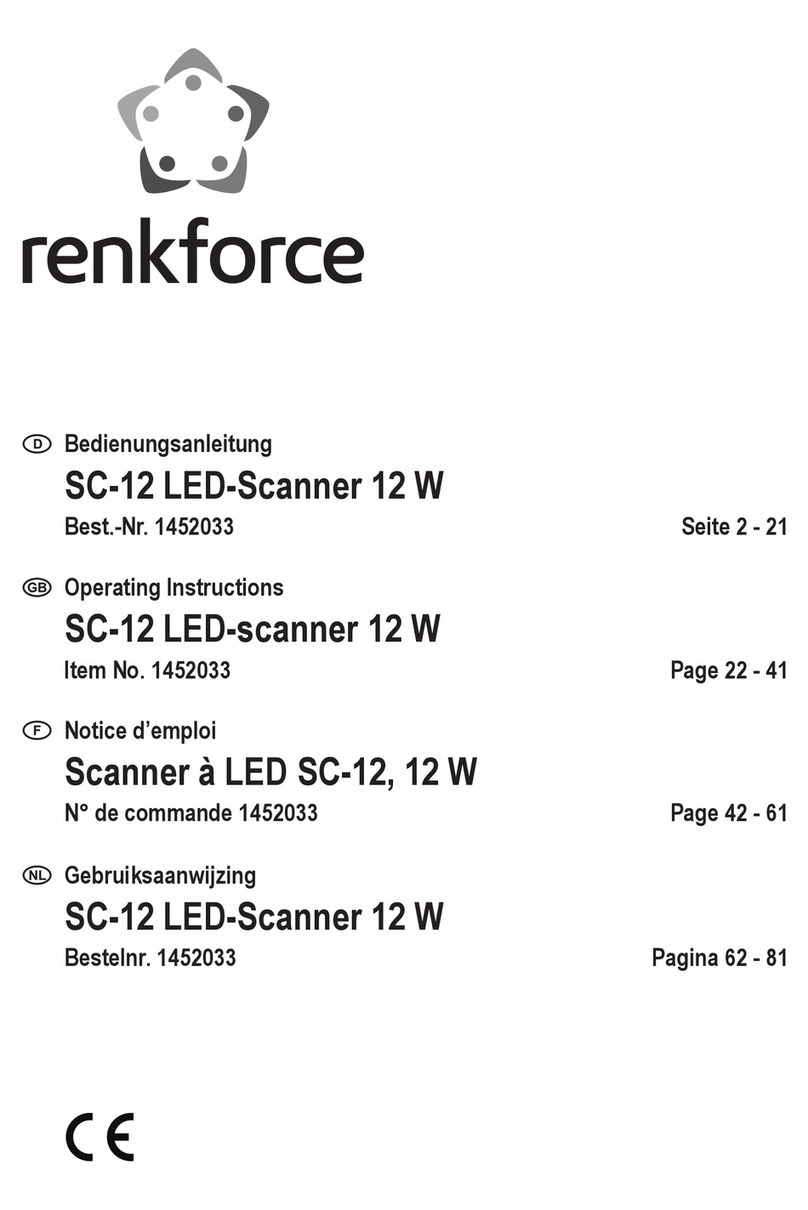
Renkforce
Renkforce SC-12 User manual

Renkforce
Renkforce WSF01 User manual
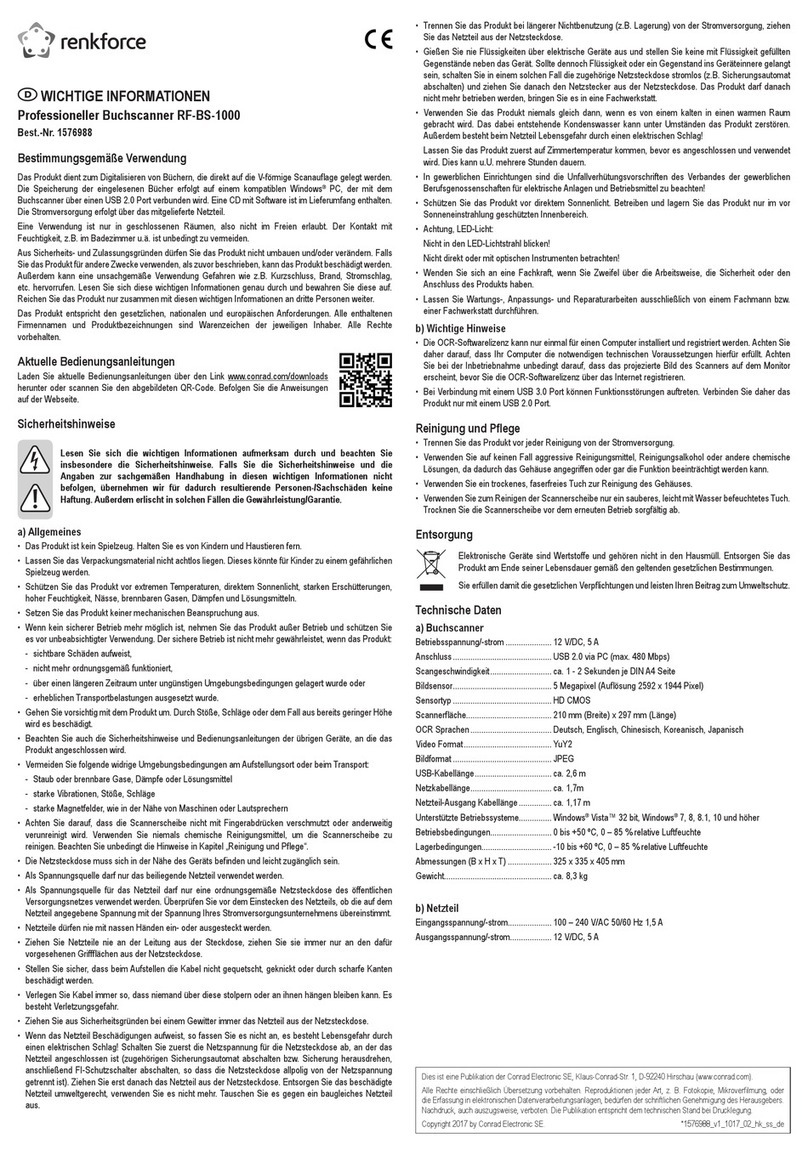
Renkforce
Renkforce 1576988 Operating manual

Renkforce
Renkforce Smart Scanner RF-ET17 Plus User manual
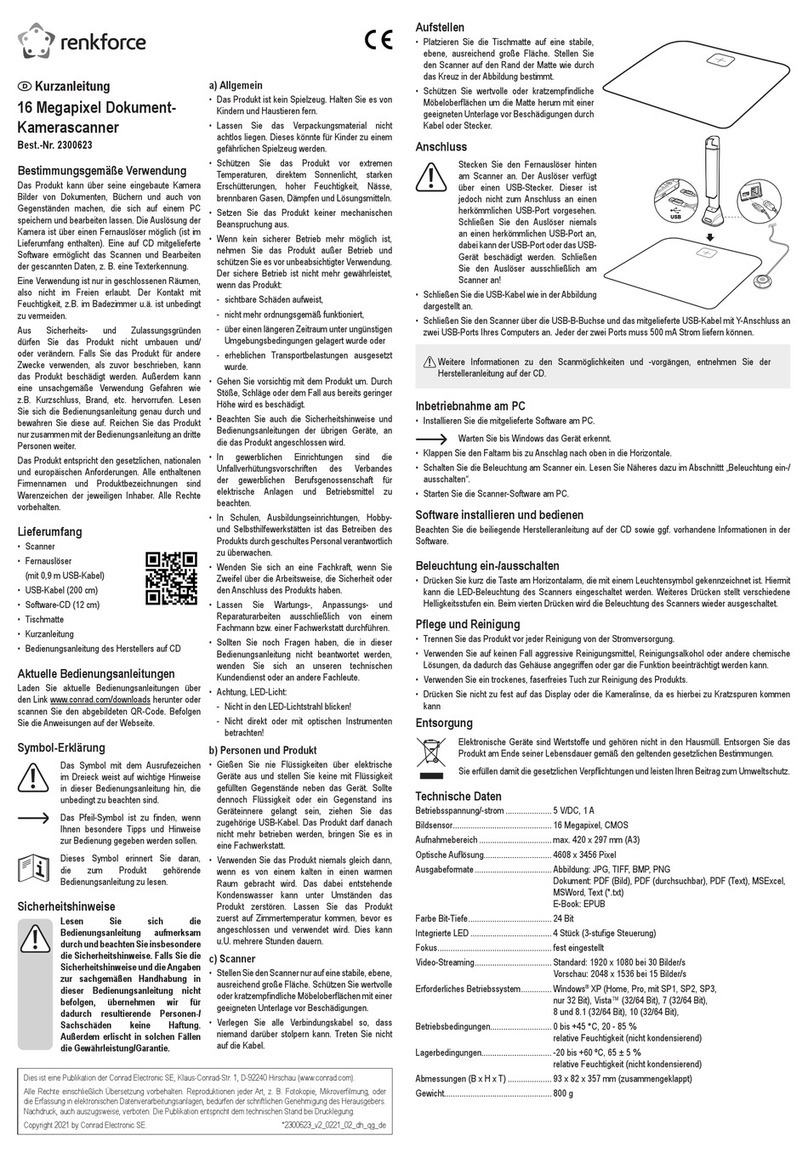
Renkforce
Renkforce 2300623 User manual



























