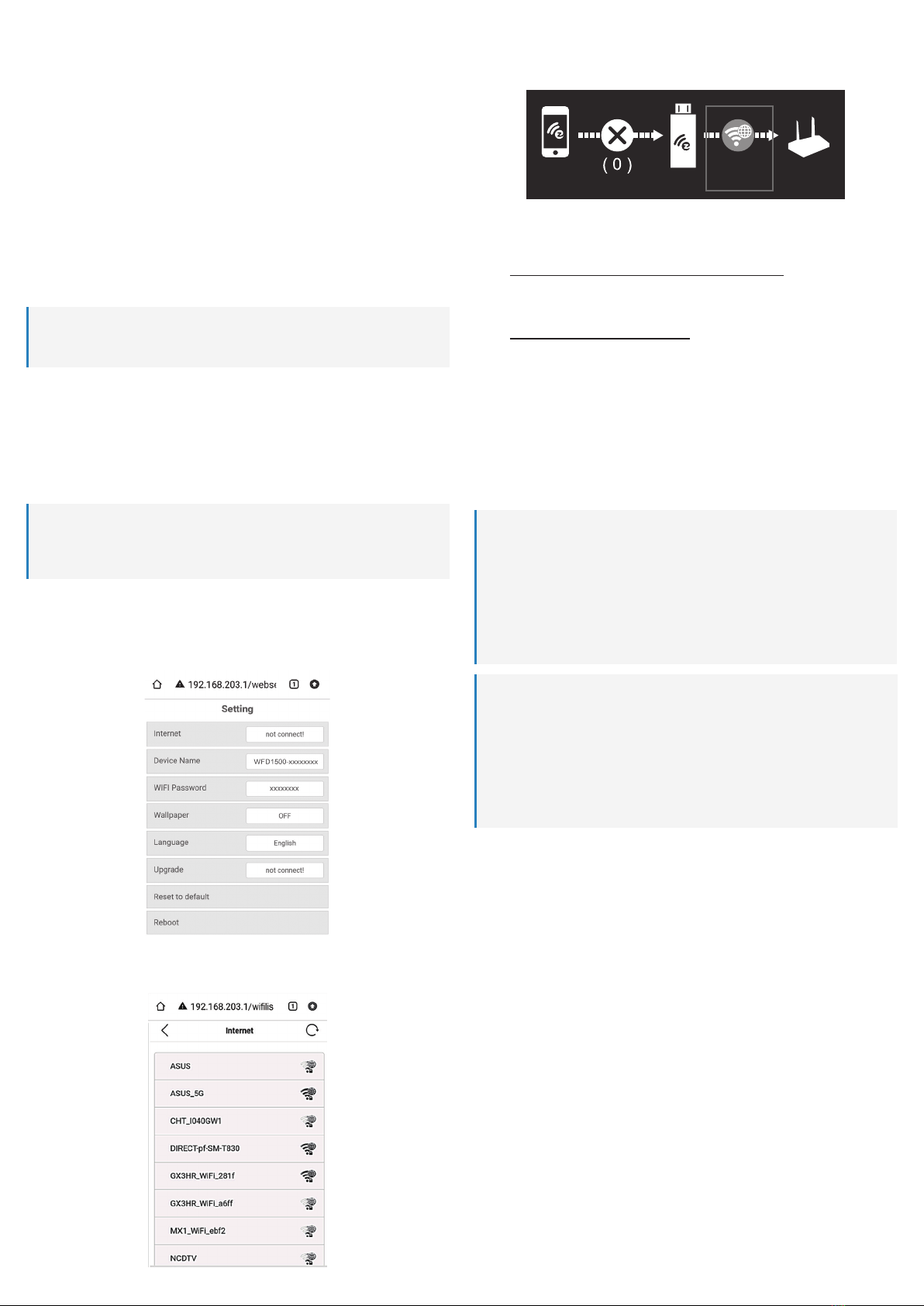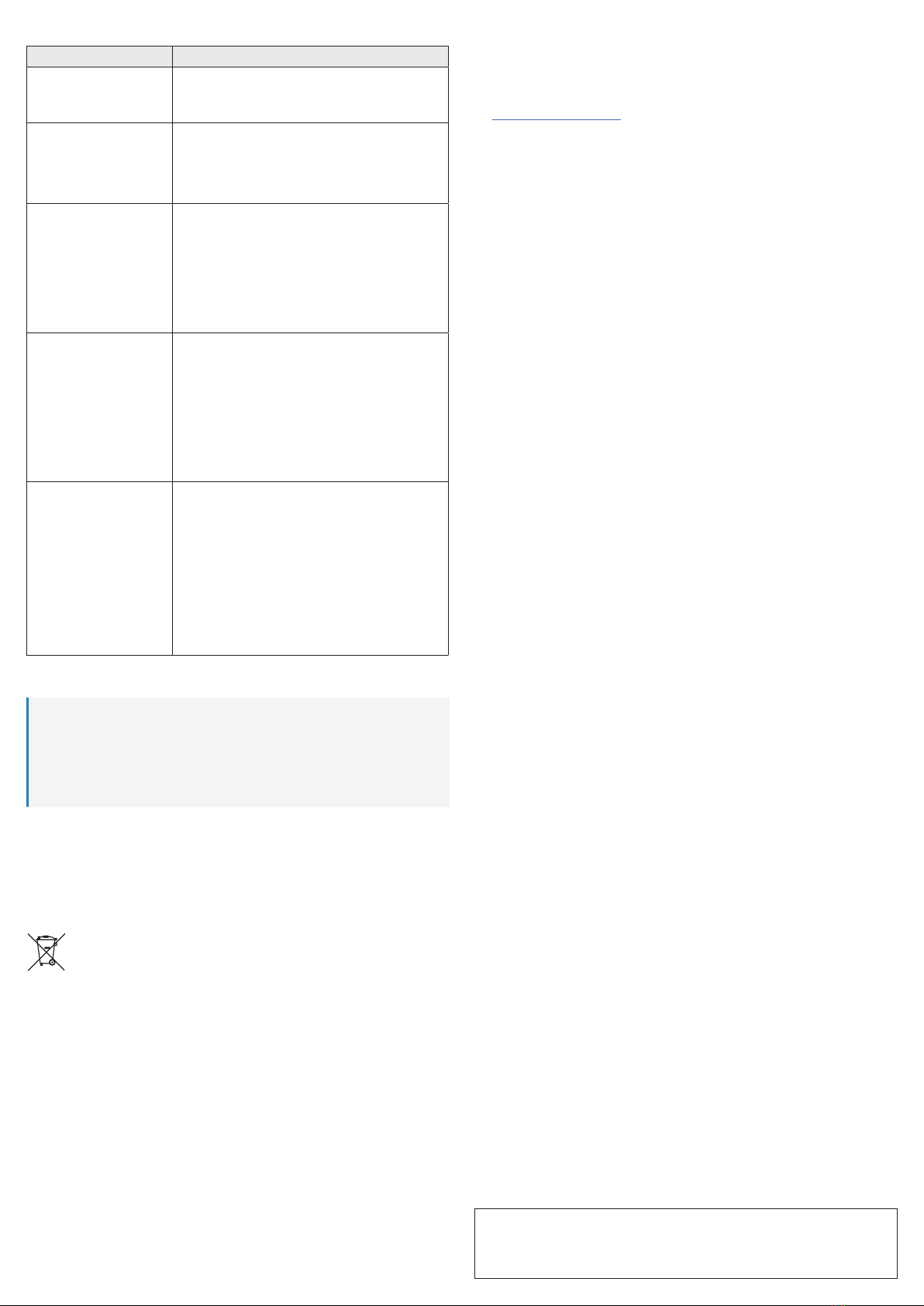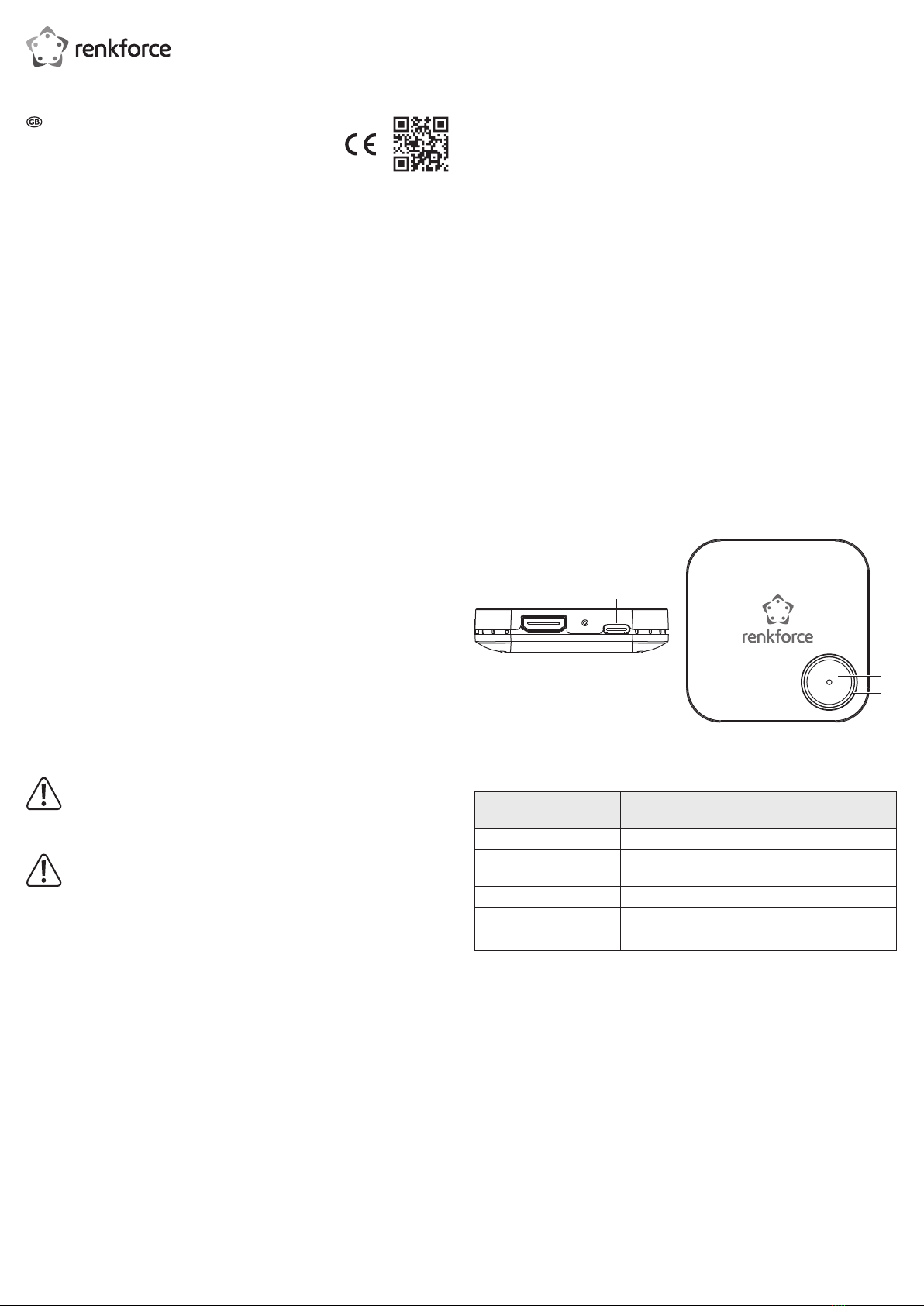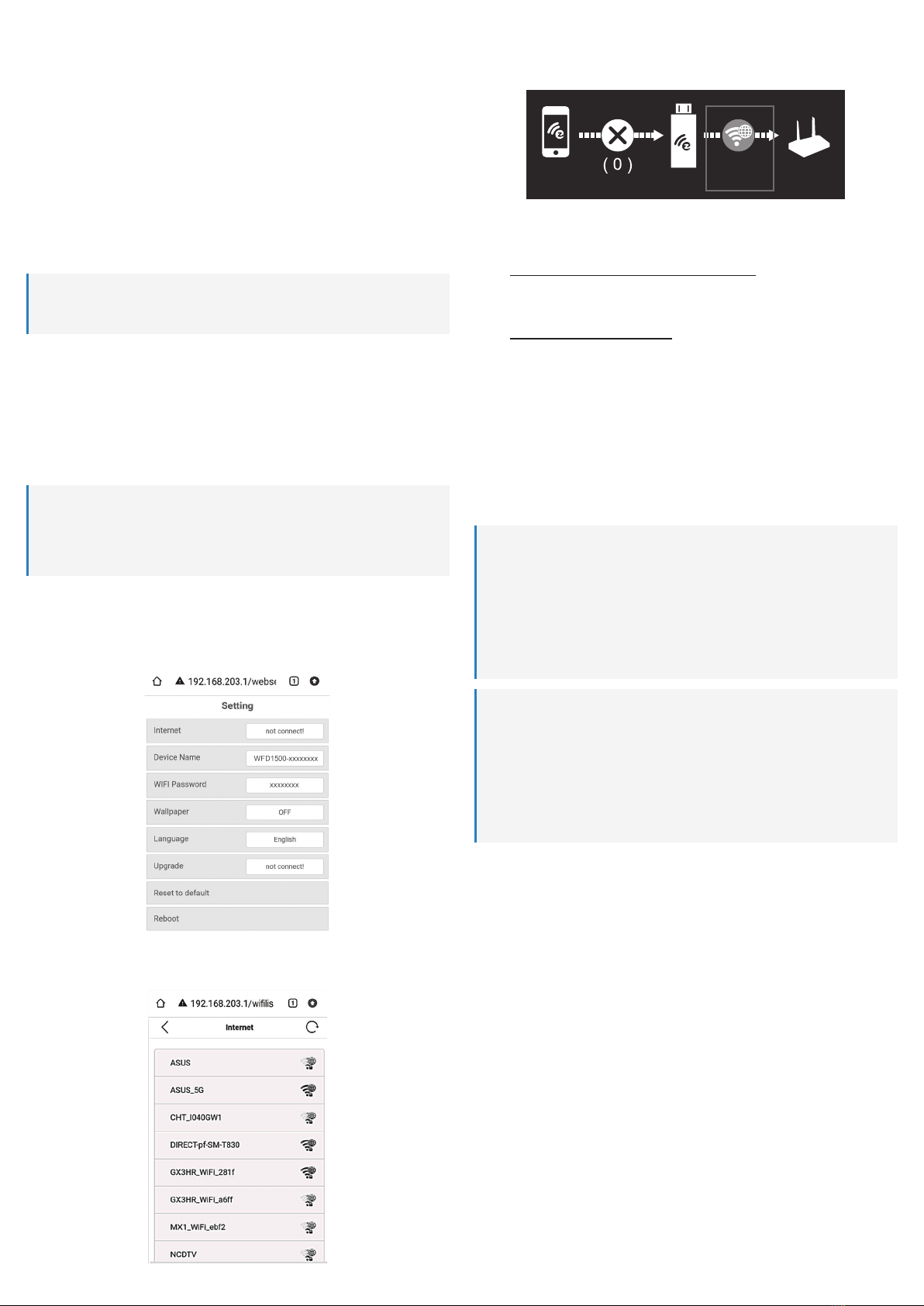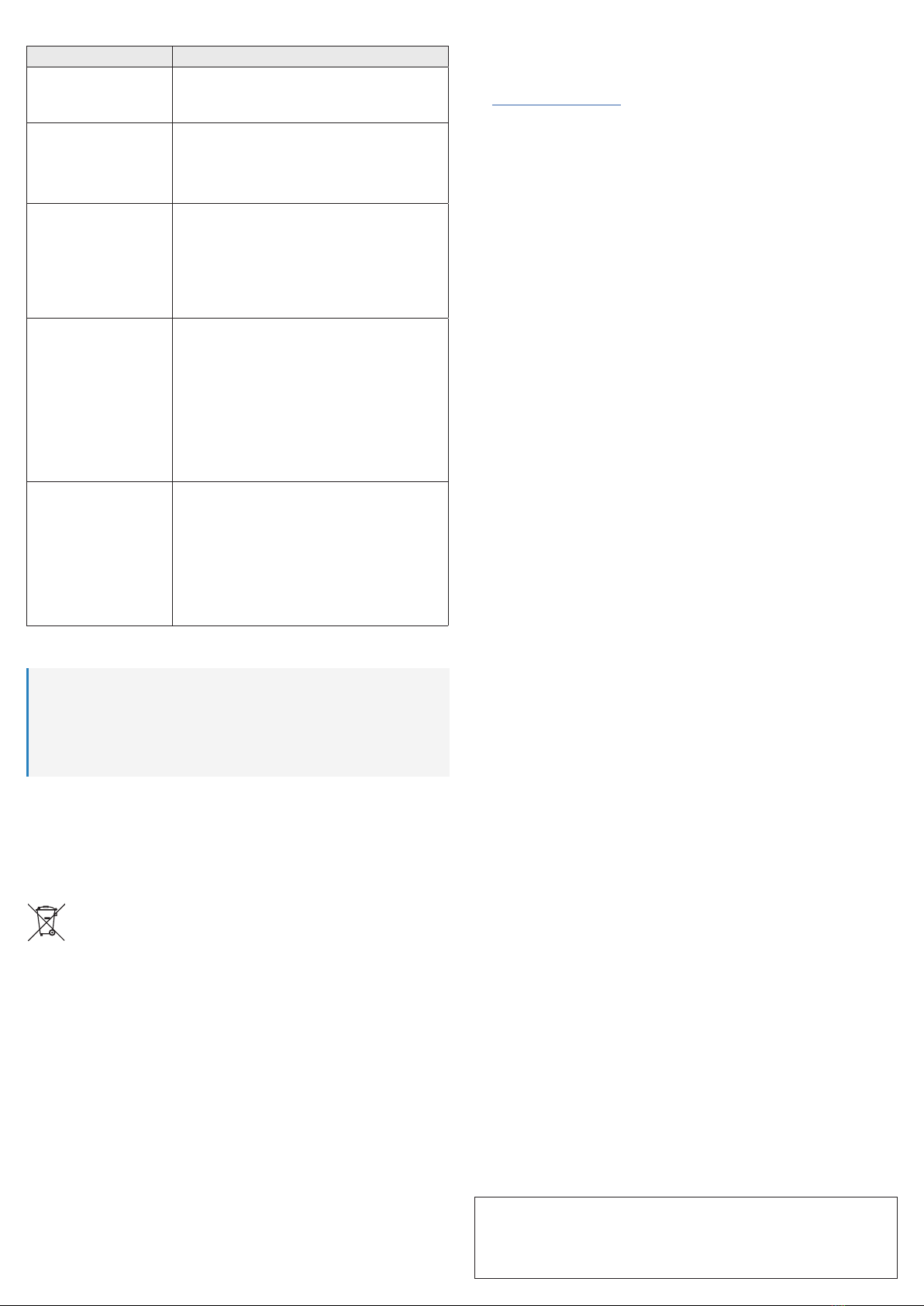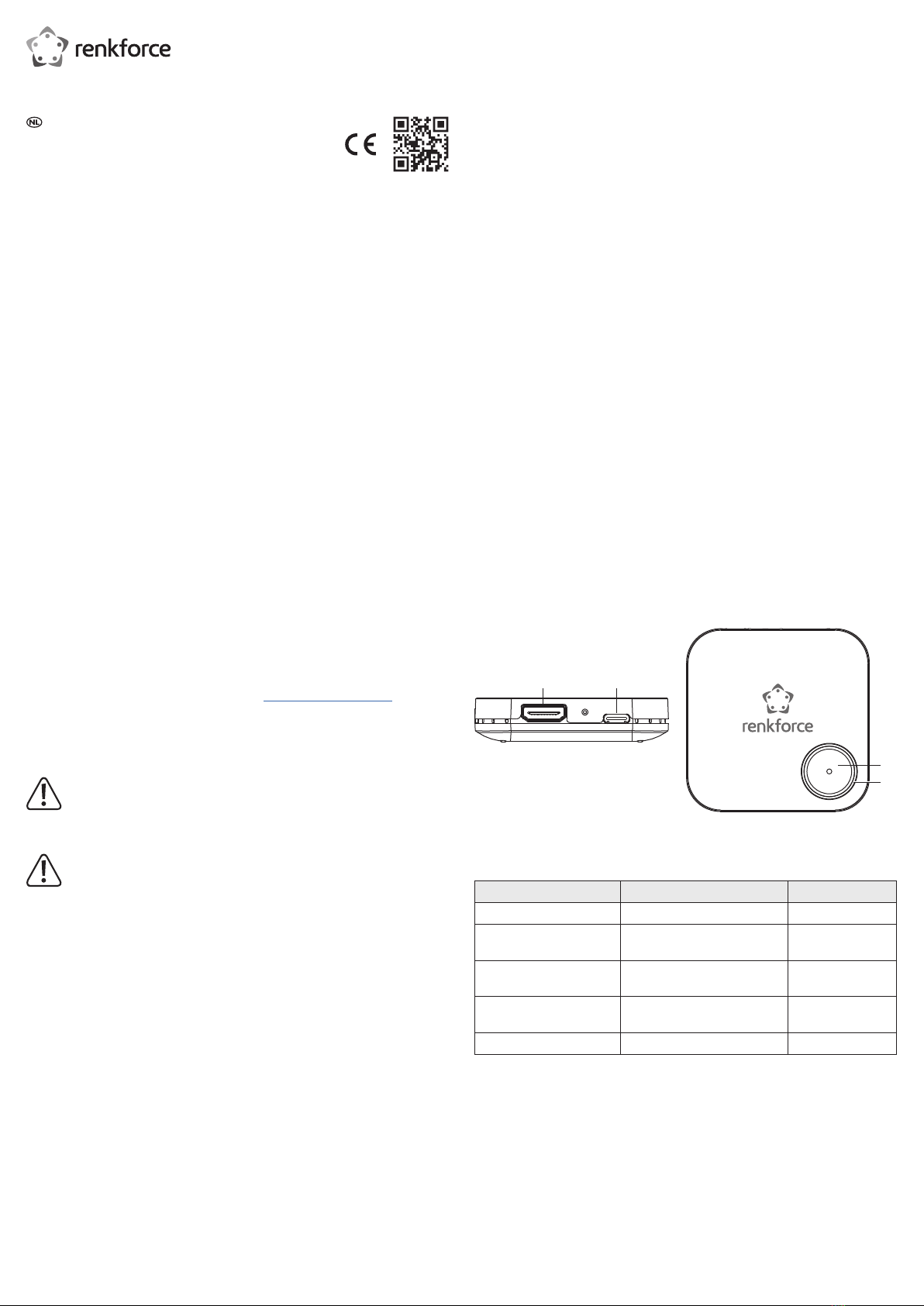Dies ist eine Publikation der Conrad Electronic SE, Klaus-Conrad-Str. 1, D-92240 Hirschau (www.conrad.com).Alle Rechte
einschließlich Übersetzung vorbehalten. Reproduktionen jeder Art, z. B. Fotokopie, Mikroverlmung oder die Erfassung in
elektronischen Datenverarbeitungsanlagen bedürfen der schriftlichen Genehmigung des Herausgebers. Nachdruck, auch
auszugsweise, sind verboten. Die Publikation entspricht dem technischen Stand bei Drucklegung.
Copyright 2022 by Conrad Electronic SE. *2521196_v2_0722_02_DS_m_4L_(1)
Fehlersuche
Fehler Mögliche Lösung
Keine Video-Ausgabe Überprüfen Sie, dass alle Kabel fest an den Ein- und
Ausgängen angeschlossen sind.
Versuchen Sie, ein anderes HDMI-Kabel zu verwenden.
Empfänger startet nicht
oder geht wiederholt an
und aus
Kontrollieren Sie die Spannungs-/Stromversorgung.
Der USB-Anschluss/-Adapter, an den das Produkt
angeschlossen ist, muss mit der Eingangsspannung-
und -stromstärke des Produkts wie im Abschnitt
Technische Daten angegeben kompatibel sein.
Schlechte WLAN-
Verbindung
Versuchen Sie, Störungen zu minimieren, indem
Sie das Produkt von anderen drahtlosen Geräten
oder Geräten mit hohem Stromverbrauch (wie z. B.
WLAN-Router, Mikrowelle, Klimaanlage usw.) entfernt
aufstellen.
Verbinden Sie für ein optimales Bild nicht zu viele
Geräte mit Ihrem heimischen Router, wenn Sie
streamen oder spiegeln.
Kann die
Bildschirmspiegelung
nicht zwischenzeitlich
durch einfaches Drücken
der Bedientaste anhalten
Es ist empfehlenswert, das Spiegeln direkt durch
Tippen auf Ihrem Smartphone oder Deaktivieren am
Computer zu beenden.
Manche externen Bildschirme (Monitore oder Beamer)
können das Signal im HDMI Hot Plug Detect (HPD)
Format nicht anzeigen.
Möglicherweise können Sie die Anhalten-Funktion
nicht bedienen oder die Ausführung des Anhalten-
Befehls könnte länger dauern.
Wenn mein Smartphone,
Tablet oder Computer
einmal mit dem Produkt
verbunden ist, trennt sich
mein Gerät vom lokalen
WLAN-Netzwerk.
Verbinden Sie das Produkt und Ihr Smartphone, Tablet
oder Notebook mit dem gleichen WLAN-Netzwerk.
So können Sie den Bildschirm Ihres Mobilgeräts über
das Produkt spiegeln und gleichzeitig mit dem WLAN-
Netzwerk verbunden bleiben, um auf das Internet
zuzugreifen.
Wenn die Verbindung fehlschlägt, schalten Sie die
Mobilfunkverbindung (z. B. 4G oder 5G) an Ihrem
Smartphone aus, bevor Sie das Produkt und Ihr
Smartphone mit dem gleichen WLAN-Netzwerk
verbinden.
9 Reinigung und Pege
Wichtig:
– Verwenden Sie keine aggressiven Reinigungsmittel, Reinigungsalkohol oder andere
chemische Lösungsmittel. Diese können Gehäuseschäden und Gerätestörungen
verursachen.
– Tauchen Sie das Produkt nicht in Wasser. Spülen Sie das Produkt nicht unter dem
Wasserhahn ab und setzen Sie es keiner Feuchtigkeit aus.
Trennen Sie das Gerät vor der Reinigung von der Stromversorgung und dem
angeschlossenen Gerät.
Wischen Sie das Produkt mit einem weichen, trockenen Tuch ab.
10 Entsorgung
10.1 Produkt
Alle Elektro- und Elektronikgeräte, die auf den europäischen Markt gebracht werden,
müssen mit diesem Symbol gekennzeichnet werden. Dieses Symbol weist darauf
hin, dass dieses Gerät am Ende seiner Lebensdauer getrennt von unsortiertem
Siedlungsabfall zu entsorgen ist.
Jeder Besitzer von Altgeräten ist verpichtet, Altgeräte einer vom unsortierten
Siedlungsabfall getrennten Erfassung zuzuführen. Die Endnutzer sind verpichtet,
Altbatterien und Altakkumulatoren, die nicht vom Altgerät umschlossen sind, sowie
Lampen, die zerstörungsfrei aus dem Altgerät entnommen werden können, vor der
Abgabe an einer Erfassungsstelle vom Altgerät zerstörungsfrei zu trennen.
Vertreiber von Elektro- und Elektronikgeräten sind gesetzlich zur unentgeltlichen Rücknahme
von Altgeräten verpichtet. Conrad stellt Ihnen folgende kostenlose Rückgabemöglichkeiten
zur Verfügung (weitere Informationen auf unserer Internet-Seite):
in unseren Conrad-Filialen
in den von Conrad geschaffenen Sammelstellen
in den Sammelstellen der öffentlich-rechtlichen Entsorgungsträger oder bei den von
Herstellern und Vertreibern im Sinne des ElektroG eingerichteten Rücknahmesystemen
Für das Löschen von personenbezogenen Daten auf dem zu entsorgenden Altgerät ist der
Endnutzer verantwortlich.
Beachten Sie, dass in Ländern außerhalb Deutschlands evtl. andere Pichten für die Altgeräte-
Rückgabe und das Altgeräte-Recycling gelten.
11 Konformitätserklärung (DOC)
Hiermit erklärt Conrad Electronic SE, Klaus-Conrad-Straße 1, D-92240 Hirschau, dass dieses
Produkt der Richtlinie 2014/53/EU entspricht.
Der vollständige Text der EU-Konformitätserklärung ist unter der folgenden
Internetadresse verfügbar: www.conrad.com/downloads
www.conrad.com/downloads.
Geben Sie die Bestellnummer des Produkts in das Suchfeld ein; anschließend können Sie die
EU-Konformitätserklärung in den verfügbaren Sprachen herunterladen.
12 Technische Daten
12.1 Stromversorgung
Eingangsspannung/-Strom..............5 V/DC, 500 mA
Leistungsaufnahme .........................2,5 W (max.)
12.2 Anschlüsse
Eingangsanschluss..........................USB-C™ (5 V/DC, 500 mA)
Ausgänge ........................................HDMI (Typ A, 19-polige Buchse)
12.3 Funkmodul
SSID................................................WFD1500-xxxxxxx (siehe Startbild des Produkts)
Passwort..........................................xxxxxxxx (siehe Startbild des Produkts)
IP-Adresse.......................................192.168.203.1
WLAN-Standard ..............................IEEE 802.11a/n/ac
Frequenzband .................................Dualband: 2,4 GHz / 5 GHz (Standard)
Frequenzbereich..............................2,4 GHz: 2,412 – 2,485 GHz /
5 GHz: 5,180 – 5,240 GHz
Kanal-Bandbreite.............................20 MHz / 40 MHz / 80 MHz (nur 5G)
Sendeleistung..................................16 dBm max. (EIRP)
Geringe Latenz................................0,2 Sek. (max.)
Übertragungsreichweite...................Bis zu 30 m Freifeld
12.4 unterstützt
Auösung.........................................Bis zu 1080 p / 60 Hz (Full-HD), H.264-Kompression wie
festgelegt in HDMI 1.2
HDCP ..............................................HDCP 1.4
Unterstützte Betriebssysteme..........ab iOS 11 AirPlay, Windows®10 (32/64-bit/S), ab Android
8 Miracast-fähig, ab iPadOS 11 AirPlay, ab MacOS
10 AirPlay
Unterstützte drahtlose Anzeige-
Standards .......................................AirPlay, Miracast, Wireless Display (WiDi)
12.5 Betriebsbedingungen
Betriebsbedingungen.......................0 bis +43 °C & 10 – 90 % rF (nicht kondensierend)
Lagerbedingungen...........................-20 bis +60 ºC, 10 – 85 % rF (nicht-kondensierend)
12.6 Sonstiges
Abmessungen (B x H x T) ...............65,3 x 15 x 65,3 mm
Gewicht............................................36 g