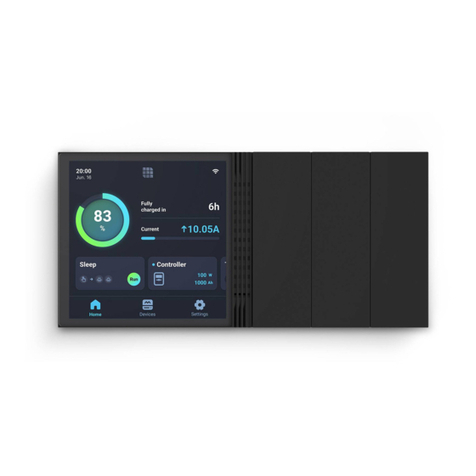Table of Contents
Package Contents ..................................................................................................................01
Product Overview ...................................................................................................................02
Wiring Diagram.......................................................................................................................04
Communication Diagram........................................................................................................05
Renogy ONE Communication Architecture .......................................................................05
Energy Device Communication Connections ....................................................................05
Preparation.............................................................................................................................07
Required Tools .................................................................................................................. 07
Mounting Location ............................................................................................................. 10
Power Wiring ..........................................................................................................................12
Communication Wiring (Optional)...........................................................................................14
Load Wiring (Optional)............................................................................................................16
Mounting.................................................................................................................................20
Operation................................................................................................................................21
Activation........................................................................................................................... 21
WLAN ................................................................................................................................ 21
Pairing with App................................................................................................................. 21
Add Devices ...................................................................................................................... 22
Power On/Off..................................................................................................................... 22
Control External Loads...................................................................................................... 23
Maintenance...........................................................................................................................24