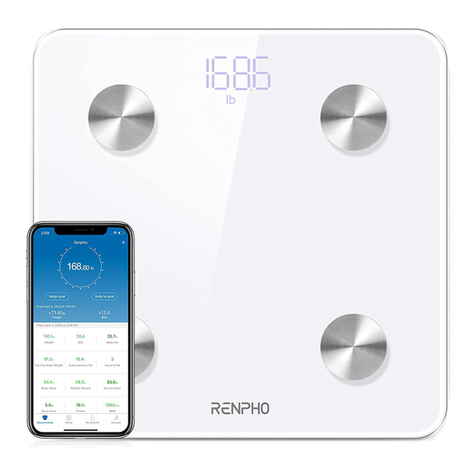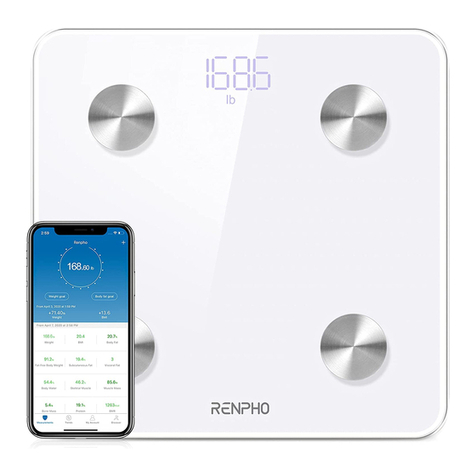RENPHO ES-SNG01-W User manual

Smart Nutrition Scale
ES-SNG01-W
UNIT - TARE
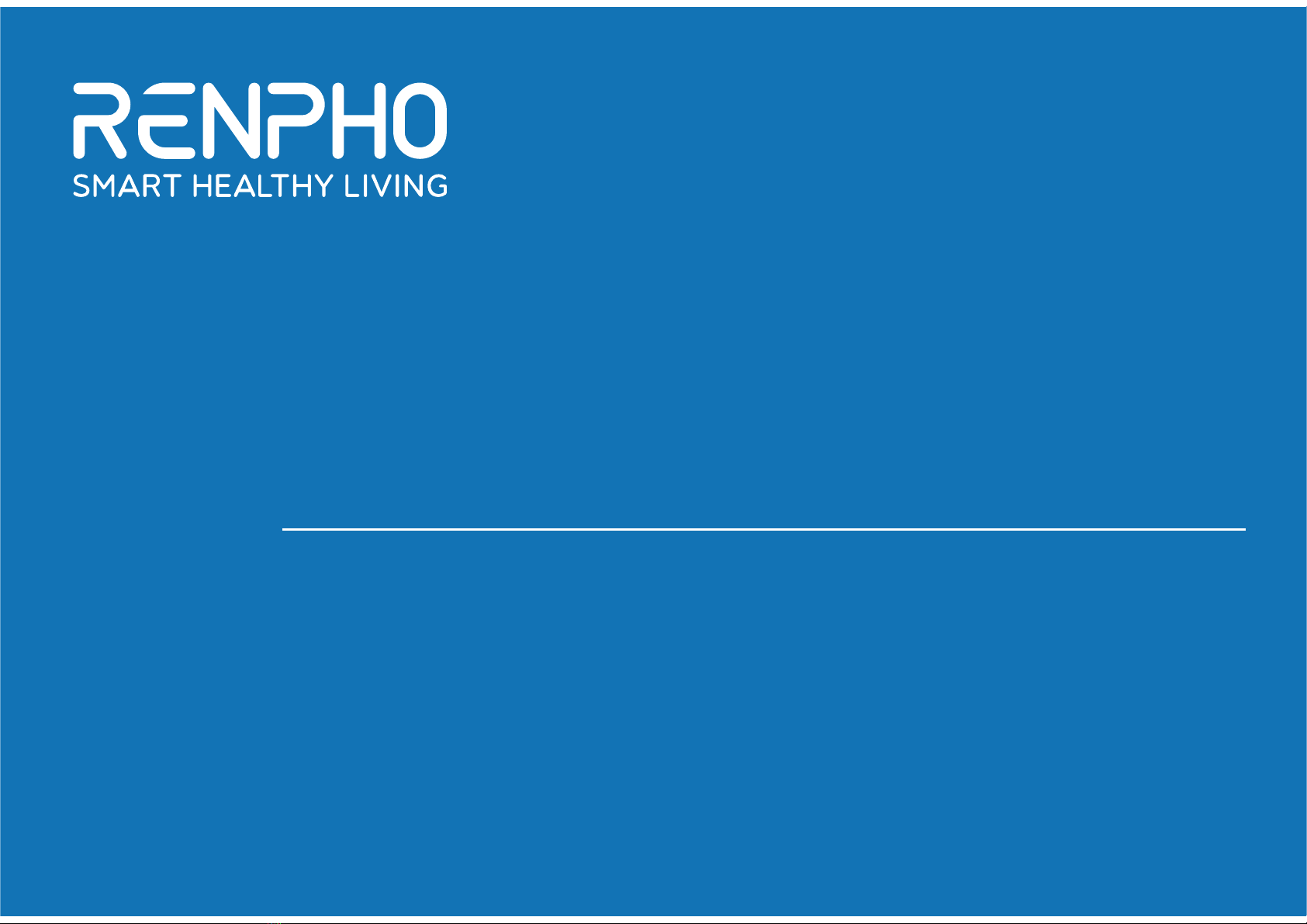
Digital Scale Specialist
Thank you for choosing RENPHO! This food scale is a great companion for
healthy meal prep. It works with the Gennec App and helps accurately calculate
the amount of the calories in your food. You can easily keep an up-to-date
nutrition log of all your meals, track your daily nutrition, and improve your diet for
better health! We sincerely hope that you enjoy using your new RENPHO
Nutrition Scale!
RENPHO Smart Nutrition Scale User Manual
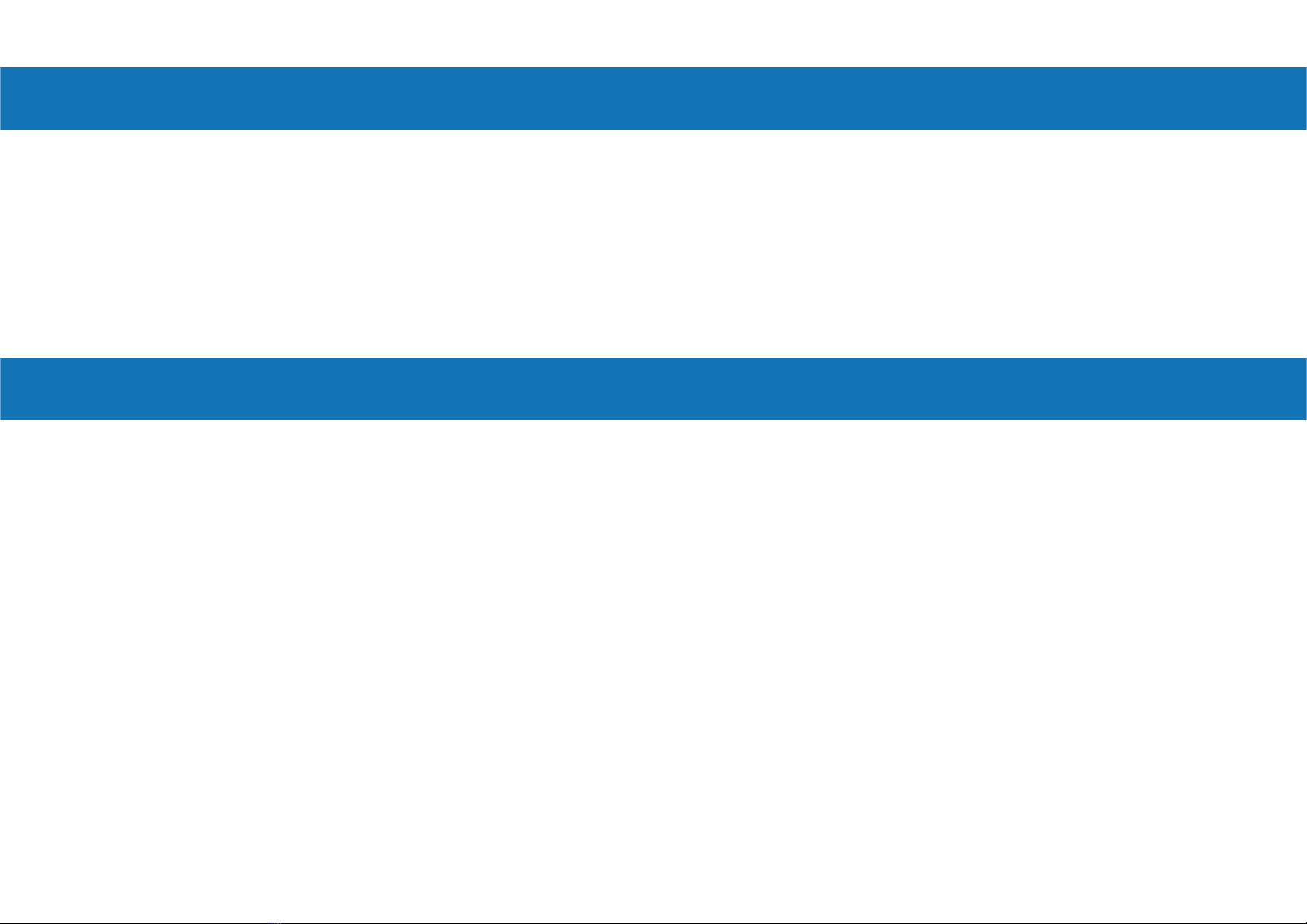
What's Included
Caution
Your RENPHO Nutrition Scale box includes:
1. RENPHO Nutrition Scale
2. Batteries: 3 * AAA(1.5V)
3. User Manual
4. Warranty Card
When using this device, certain basic safety precautions must be followed, including the
following:
Scale
1. DO NOT exceed the 11 lbs (5 kg) weight capacity, as doing so may damage the scale. An ove-
rload indicator will appear on the display if the limit is exceeded.
2. Avoid exposing the scale to damp environments or extreme temperatures.
3. DO NOT immerse the scale in water or any liquid. If the liquid is spilled on the digital display or
buttons, immediately wipe the scale clean with a soft cloth to avoid internal damage.
4. This scale has been designed for household use only and is not intended for medical or comme-
rcial use.
5. Handle the scale with care. Keep the scale in a cool, dry environment.
01
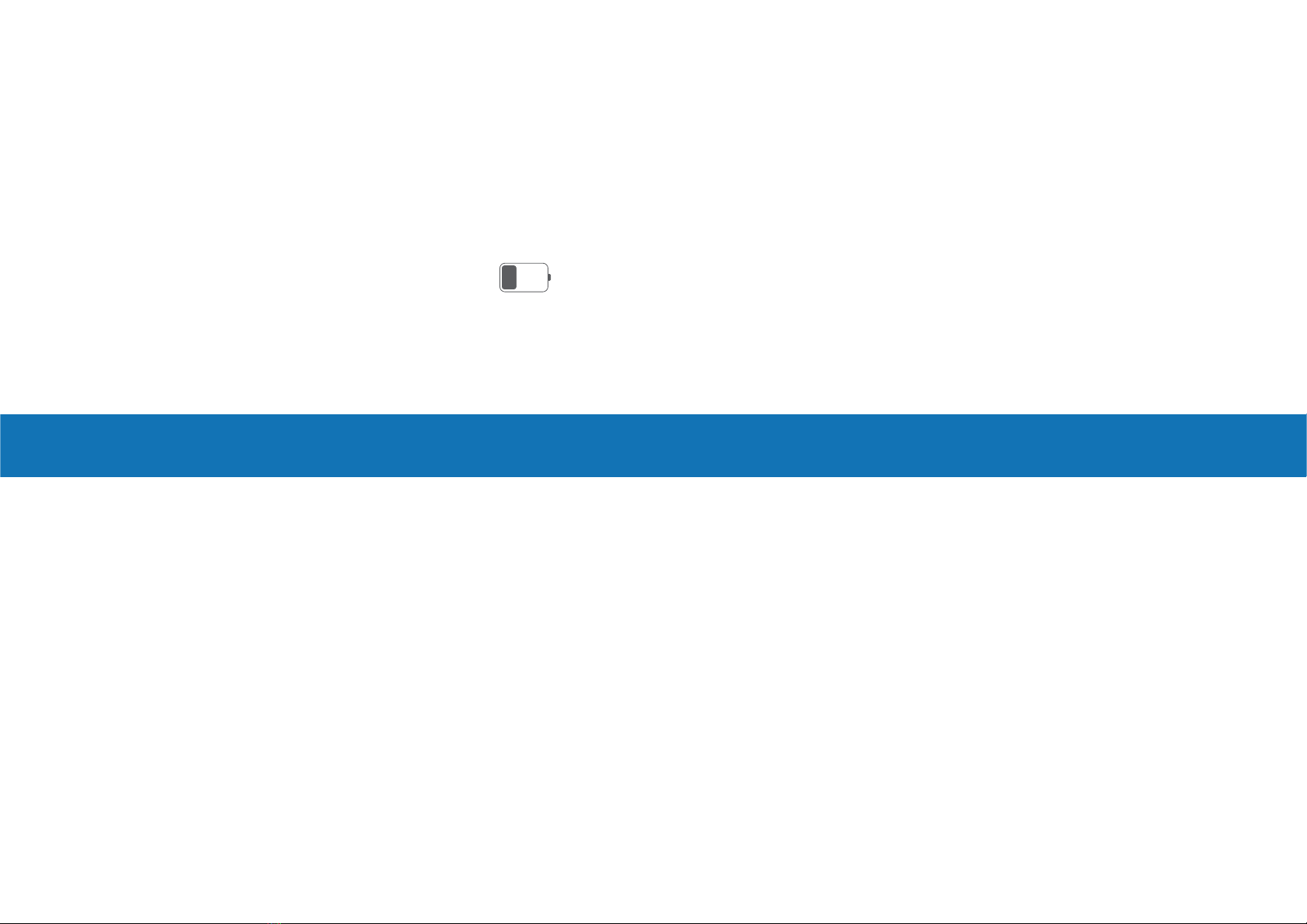
Batteries
1. DO NOT mix new and used batteries.
2. To insert or replace the batteries, open the battery compartment located underneath the unit. When
inserting the batteries, always observe the correct polarity. Please put the 3xAAA batteries into the
battery compartment with the correct anode and cathode.
3. If the low battery indicator ("Lo") & appears on the display, replace the batteries.
4. If the scale is not in use for an extended period of time, remove the batteries to conserve battery
life and extend the life of the scale.
FCC
02
FCC ID: 2APXUES-SNG01
This device complies with Industry Canada licence-exempt RSS standard(s) and US Electronic
Code of Federal Regulations 47 CFR FCC Part 15; Operation is subject to the following three
conditions:
(1) This device may not cause harmful interference, and
(2) this device must accept any interference received, including interference that may cause unde-
sired operation.
(3) This device has been evaluated to meet general RF exposure requirement. The device can be
used in portable exposure condition without restriction.
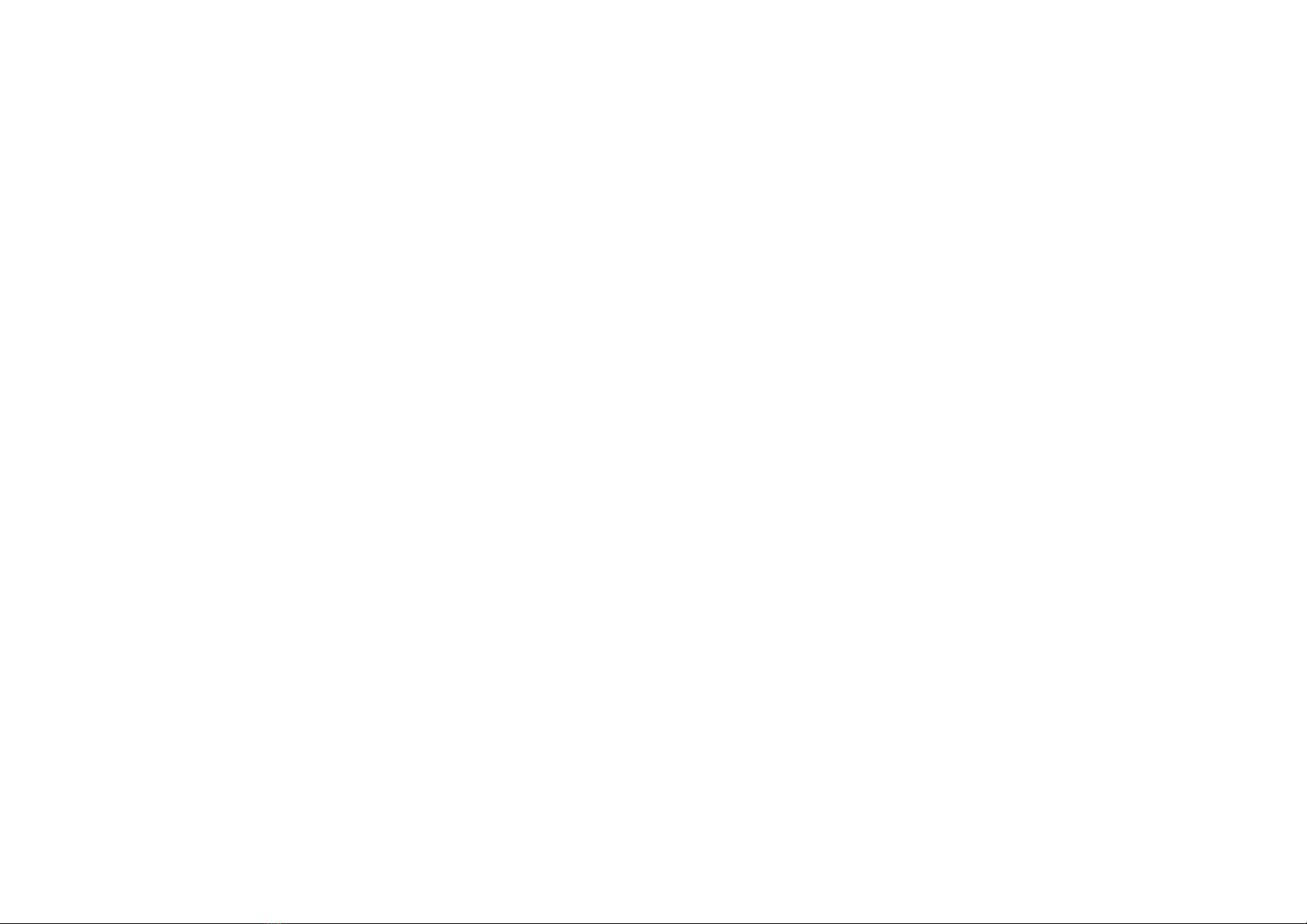
This device complies with Part 15 of the FCC Rules. Operation is subject to the following two conditions: (1) this device may
not cause harmful interference, and (2) this device must accept any interference received, including interference that may
cause undesired operation.
Changes or modifications to this unit not expressly approved by the party responsible for compliance could void the user’s
authority to operate the equipment.
NOTE: This equipment has been tested and found to comply with the limits for a Class B digital device, pursuant to Part 15 of
the FCC Rules. These limits are designed to provide reasonable protection against harmful interference in a residential
installation. This equipment generates, uses and can radiate radio frequency energy and, if not installed and used in
accordance with the instructions, may cause harmful interference to radio communications. However, there is no guarantee
that interference will not occur in a particular installation. If this equipment does cause harmful interference to radio or
television reception, which can be determined by turning the equipment off and on, the user is encouraged to try to correct the
interference by one or more of the following measures:
-- Reorient or relocate the receiving antenna.
-- Increase the separation between the equipment and receiver.
-- Connect the equipment into an outlet on a circuit different from that to which the receiver is connected.
-- Consult the dealer or an experienced radio/TV technician for help.
This device and its antenna(s) must not be co-located or operation in conjunction with any other antenna or transmitter.
Radiation Exposure Statement
The device has been evaluated to meet general RF exposure requirement. in portable exposure condition without restriction.
03
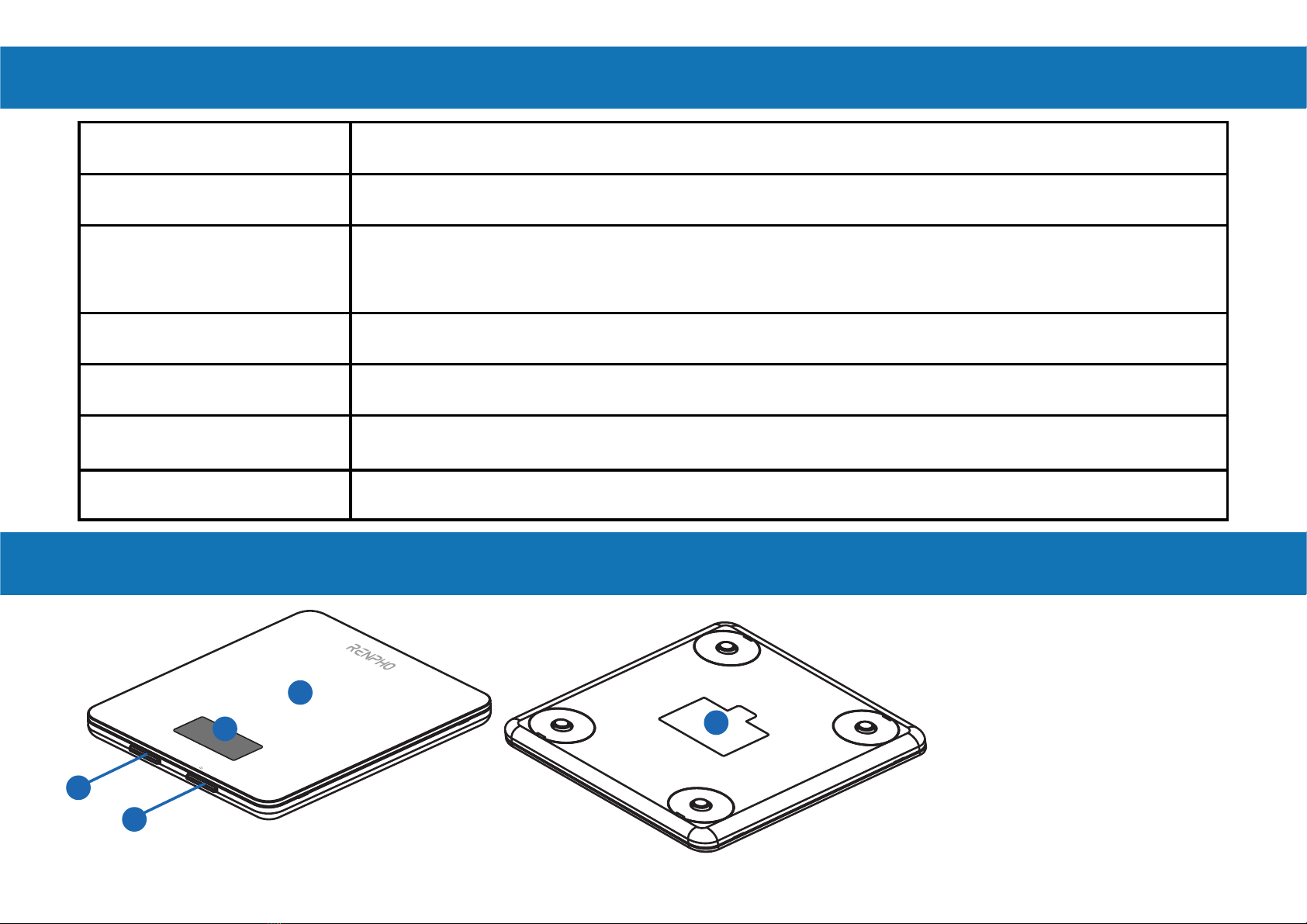
Specifications
Function
Model ES-SNG01-W
Unit oz / lb: oz / g / ml / fl .oz
Measuring
Increments 0.05oz / 1g / 1ml / 0.1fl .oz
Capacity 11lbs / 5000g / 5000ml / 176fl .oz
Dimensions 7.48x6.49x0.69inch (190x165x18mm)
Weight 1.08lbs
Battery 3 * AAA(1.5V)
UNIT - TARE
1
2
3
4
51. Weighing Platform
2. Digital Display
3. Unit Button
4. Power / Tare Button
5. Battery Compartment
04
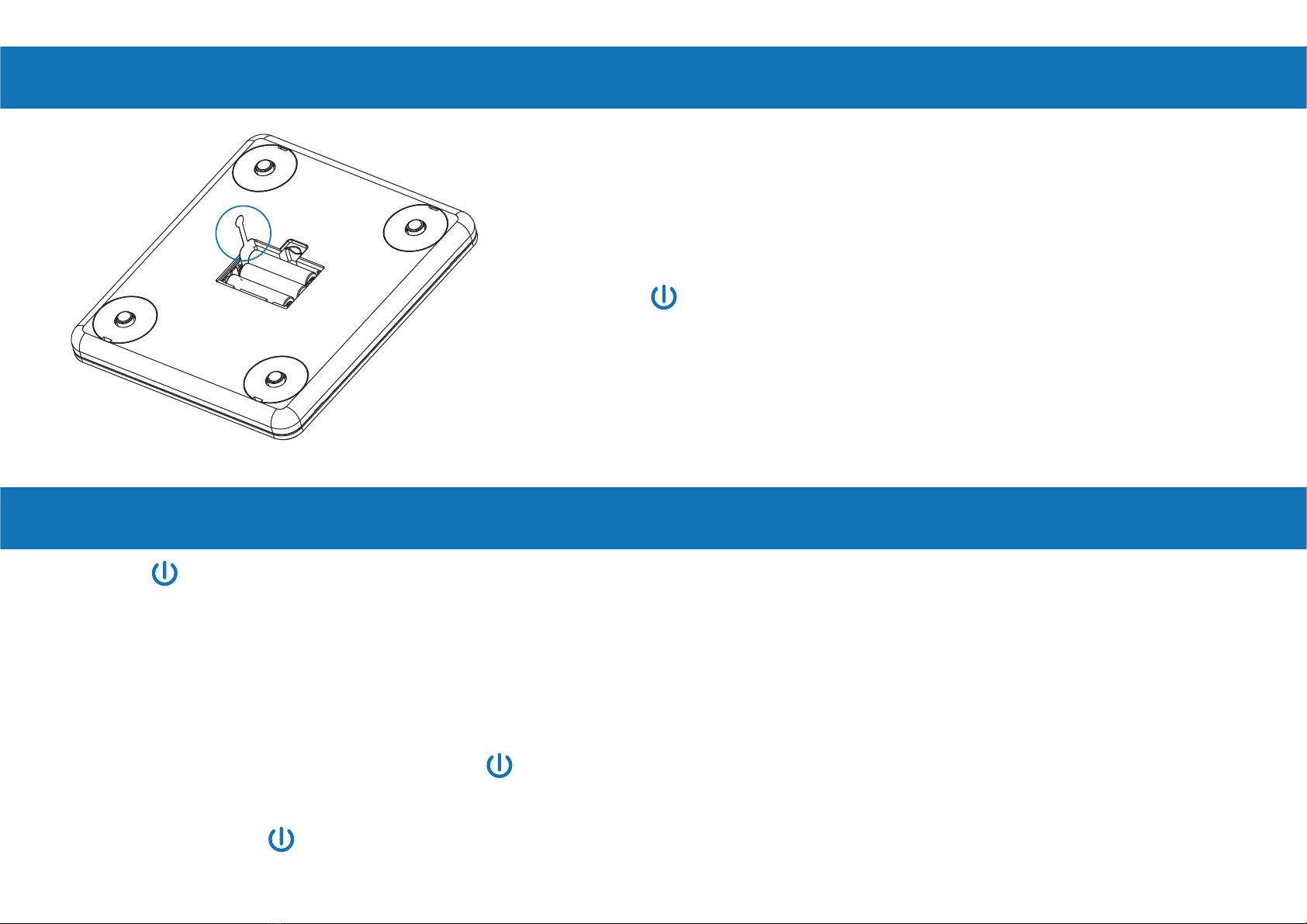
1. Press to turn on the scale. Press UNIT to select your desired measuring unit, which will
display at the top of the screen.
a. Weight: Choose between ounces ("oz"), both pounds and ounces ("lb: oz"), or grams ("g").
b. Volume: Choose between milliliters ("ml") or fluid ounce("fl .oz")
2. Optional: If you’re using a container to hold the items or liquid you’re measuring, first place the
empty container on the scale. Press to zero out the container’s weight.
3. Gently place your item on the scale. The screen will display the weight or volume.
4. Press and hold for 3 seconds to turn off the scale.
Set-Up the Scale
Measurement
1. Remove the insulation strip of the supplied batteries.
2. Press to turn on the scale.
-TARE
-TARE
-TARE
-TARE
05
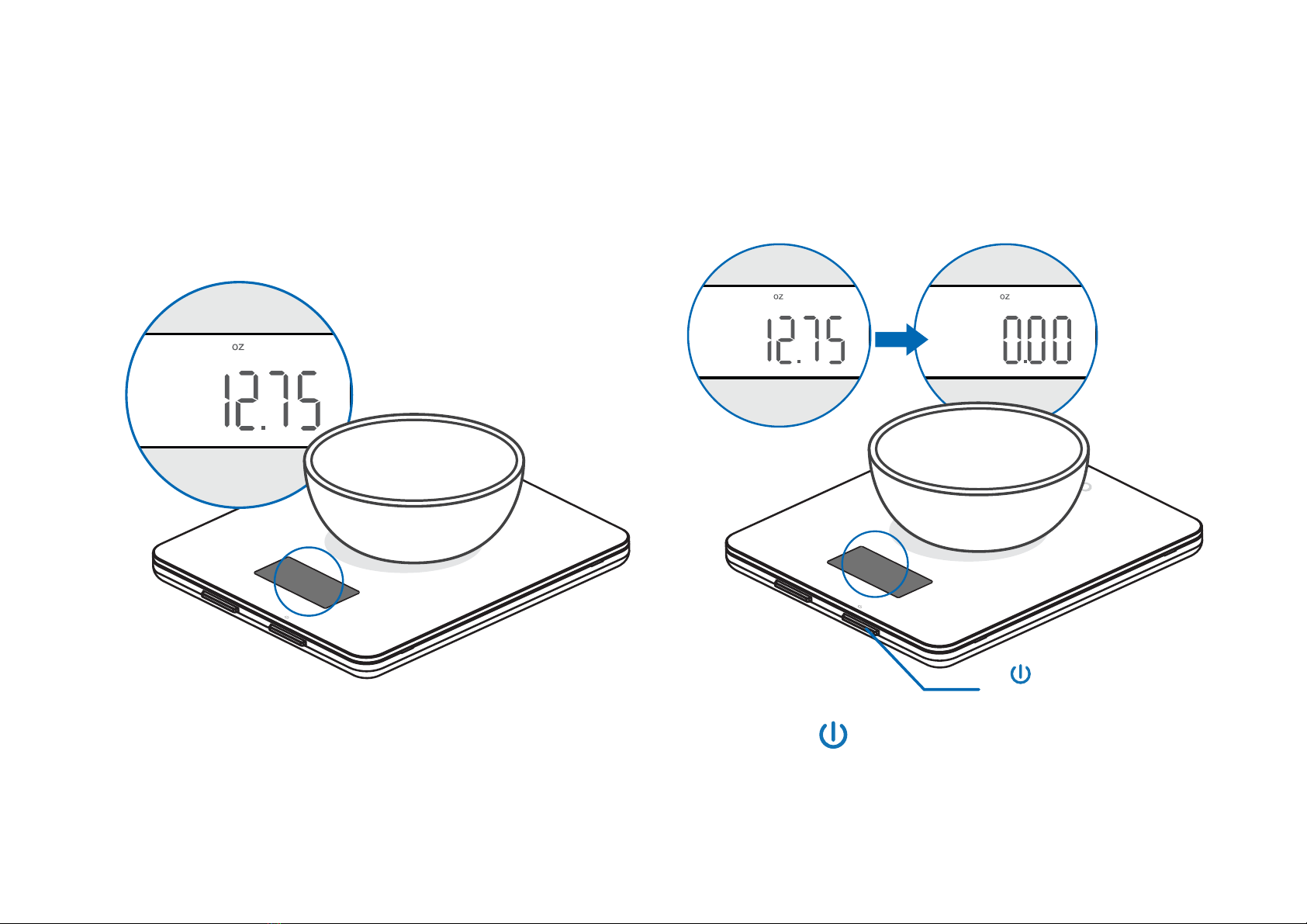
Tare Function
Whenever you measure liquid or items inside a container, you can use the tare function to remove the
container’s weight from the final measurement.
UNIT - TARE
1. Place an empty container on the scale.
The screen will display the container weight.
2. Press . The screen will now
display "0" again.
UNIT - TARE
press -TARE
-TARE
06
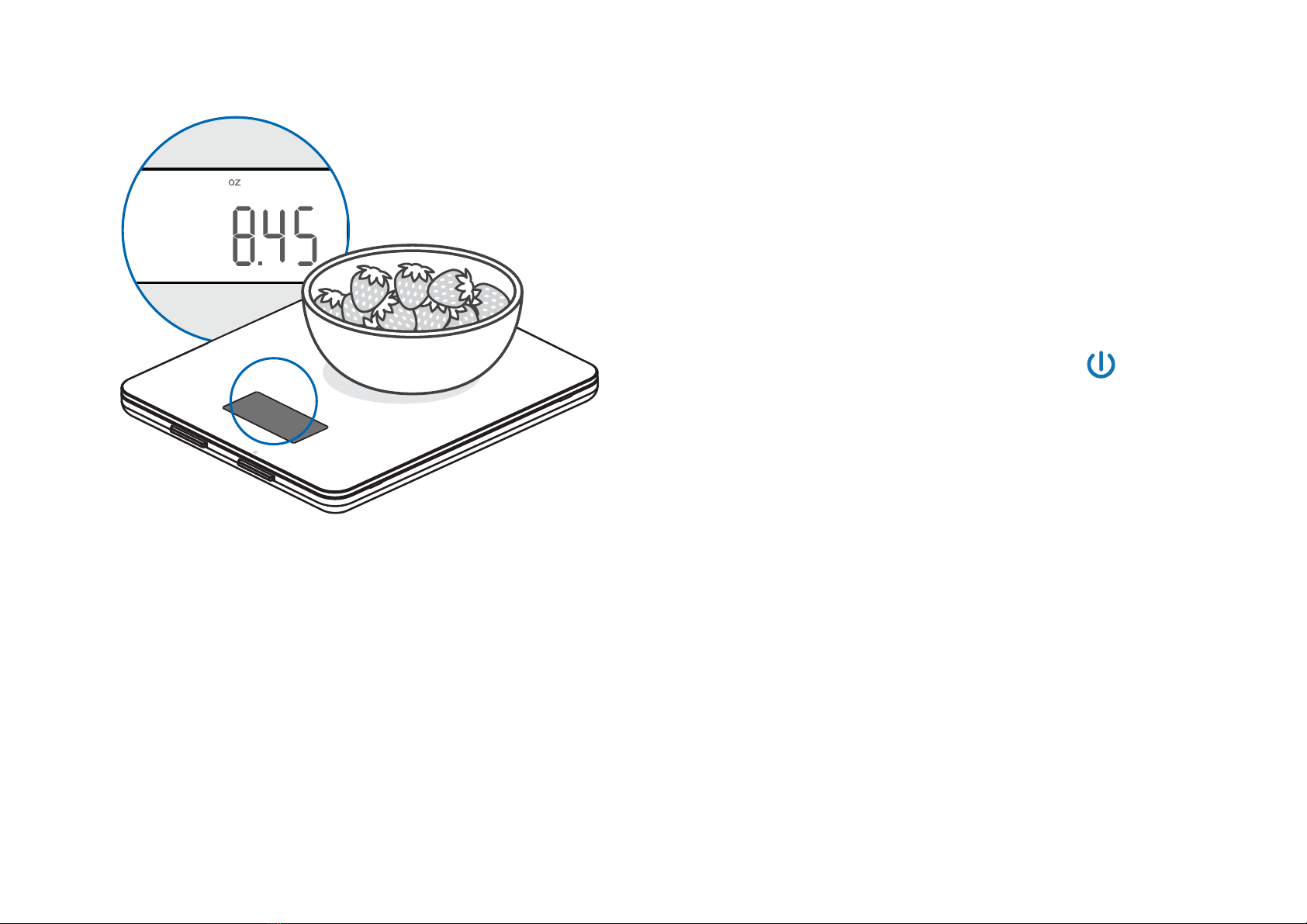
3. Place liquid or items in the container. The
scale will now measure the liquid or items,
without the weight of the container.
4. When you’re done, reset the scale by
removing all weight and pressing .
UNIT - TARE
Maintenance
• Use a slightly damp cloth to clean the surface of the scale, followed by a dry, soft cloth to wipe
away the remaining moisture.
• You can use a dry, soft cloth to wipe dust off the scale.
• DO NOT wash the scale or immerse it in water or any other liquid.
-TARE
07

App Installation & Registration
Note: Due to continuing updates and improvements, the "Gennec" App may appear slightly different.
Note: For iPad download, please choose
filters-support-iPhone only.
Download App
1. Search and download "Gennec" App from
Apple App Store / Google Play .
Note: With a "Gennec" account, you can also
allow your family and friends to use your nutrition
scale.
2. Open the "Gennec" App. To create a new account,
tap Register.If you already have an account, tap
Login.
Gennec
Gennec
08
Other manuals for ES-SNG01-W
1
Table of contents
Other RENPHO Scale manuals