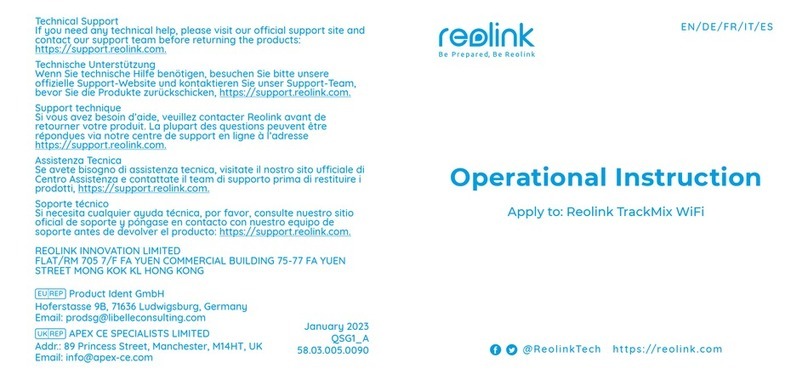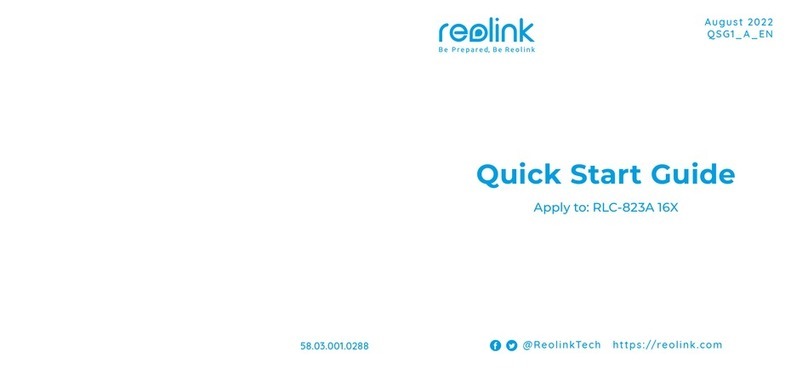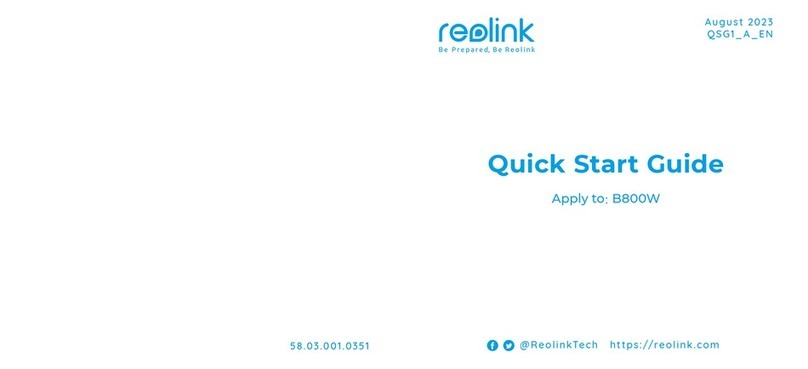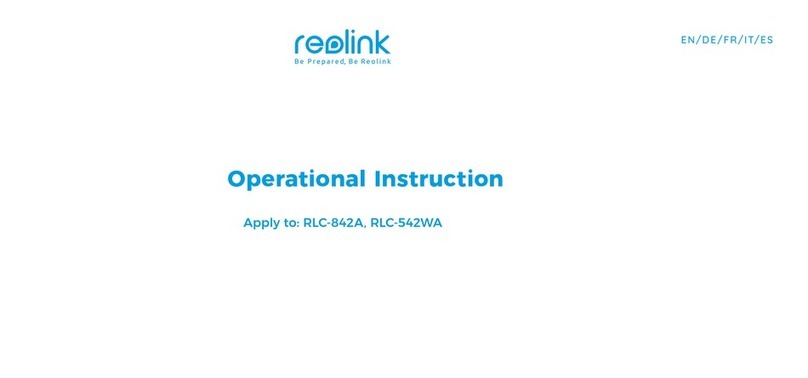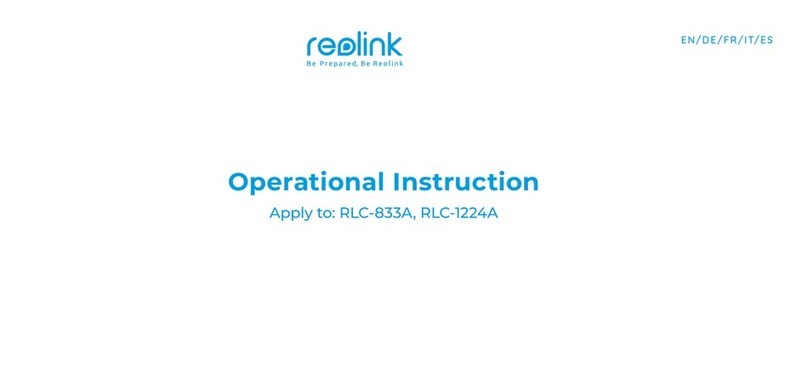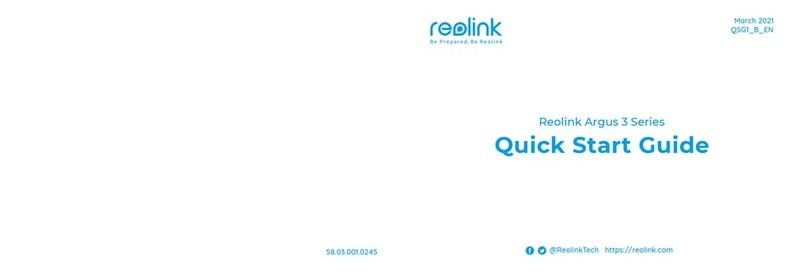English English13 14
Troubleshooting
If your camera is not powering on, please try
the following solutions:
• Make sure the power switch is turned on.
• Charge the battery with a DC 5V/2A power
adapter. When the green light is on,
the battery is fully charged
If these won’t work, contact Reolink Support.
If the camera fails to connect to WiFi, please
try the following solutions:
• Ensure that you have entered the correct
WiFi password.
• Put the camera closer to your router to
ensure a strong WiFi signal.
• Change the encryption method of the WiFi
network to WPA2-PSK/WPA-PSK
(safer encryption) on your router interface.
• Change your WiFi SSID or password and
make sure that SSID is within 31 characters
and password is within 64 characters.
If these won’t work, contact Reolink Support.
If you cannot scan the QR code on your
phone, please try the following solutions:
• Remove the protective lm from the camera
lens.
• Wipe the camera lens with a dry paper/
towel/tissue.
• Vary the distance between your camera
and the mobile phone so that the camera can
focus better.
• Try to scan the QR code under sucient
lighting.
If these won’t work, contact Reolink Support.
Camera is Not Powering On
Failed to Connect to WiFi During
Initial Setup Process
Failed to Scan QR Code
on the Phone
Reolink declares that this device is in
compliance with the essential requirements
and other relevant provisions of Directive
2014/53/EU and Directive 2014/30/EU.
Operating Temperature:
-10°C to 55°C (14°F to 131°F)
Size: 98 x 112 mm
Weight (Battery included): 481g
For more specications, visit the
Reolink ocial website.
CE Declaration of Conformity
Specication
Notication of
Compliance
Reolink declares that this product is in
compliance with Radio Equipment
Regulations 2017 and Electromagnetic
Compatibility Regulations 2016.
This device complies with Part 15 of the FCC
Rules. Operation is subject to the following
two conditions: (1) this device may not cause
harmful interference, and (2) this device must
accept any interference received, including
interference that may cause undesired
operation.
Note: This equipment has been tested and
found to comply with the limits for a Class B
digital device, pursuant to Part 15 of the FCC
Rules. These limits are designed to provide
reasonable protection against harmful in-
terference in a residential installation. This
equipment generates, uses and can radiate
radio frequency energy and, if not installed
and used in accordance with the instructions,
may cause harmful interference to radio
communications. However, there is no guar-
antee that interference will not occur in a
particular installation. If this equipment does
cause harmful interference to radio or televi-
sion reception, which can be determined by
turning the equipment o and on, the user is
encouraged to try to correct the interference
by one or more of the following measures:
• Reorient or relocate the receiving antenna.
UKCA Declaration of Conformity
FCC Compliance Statements