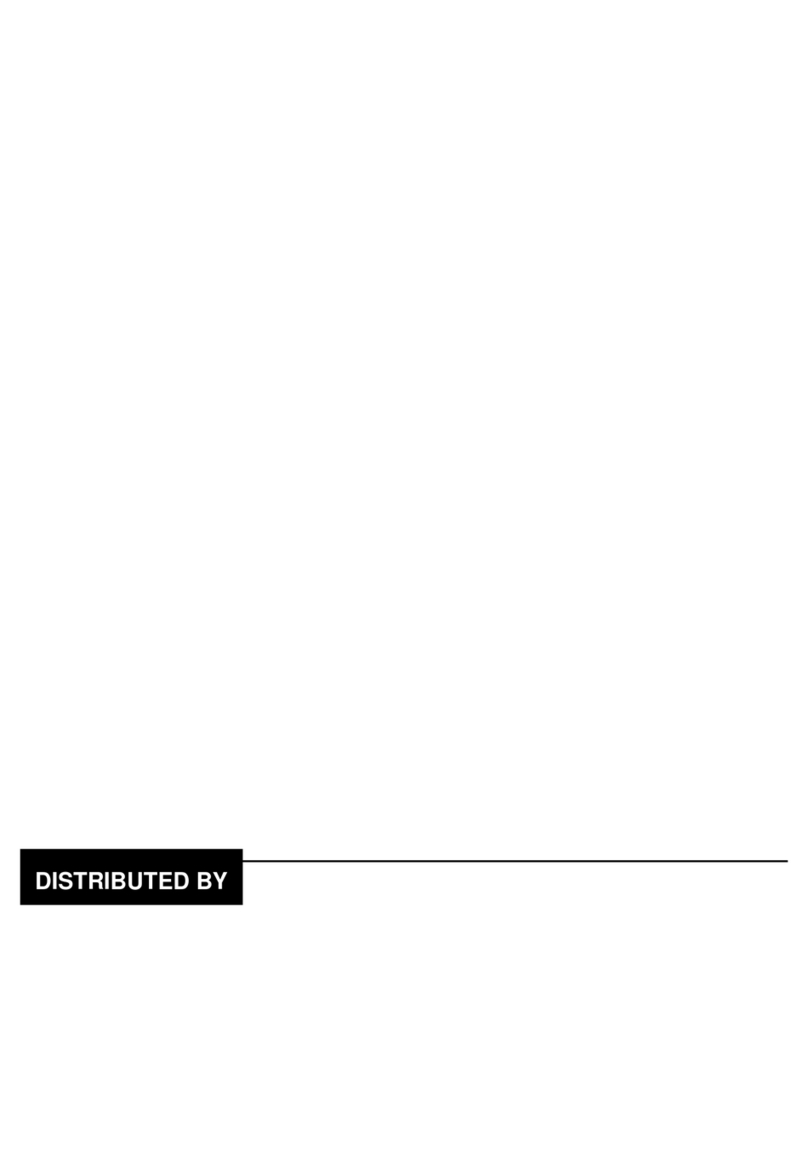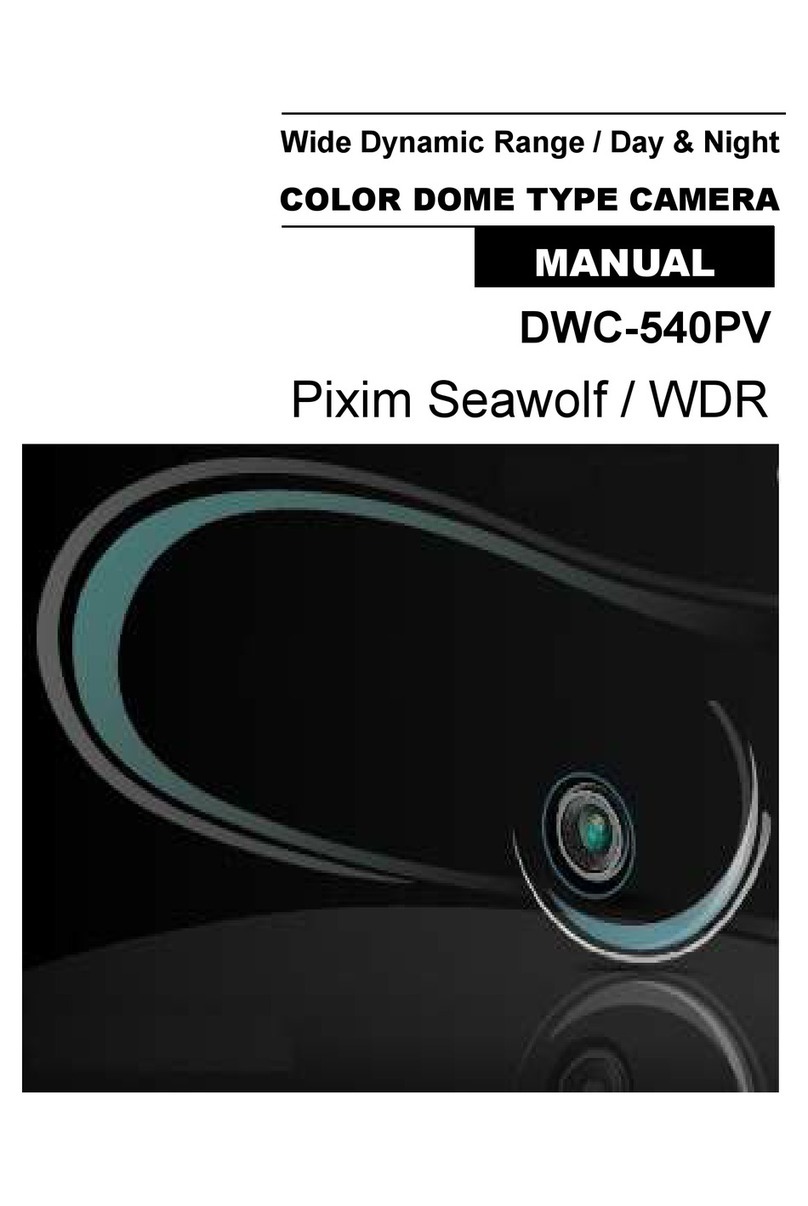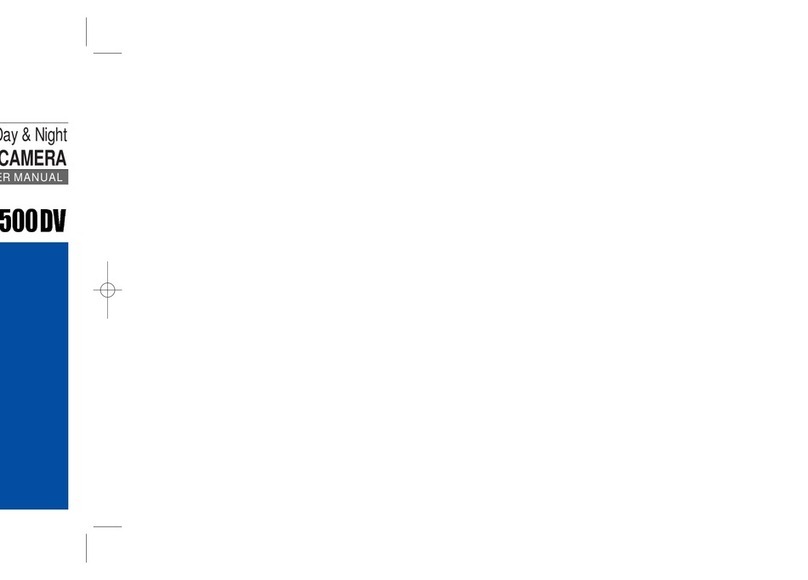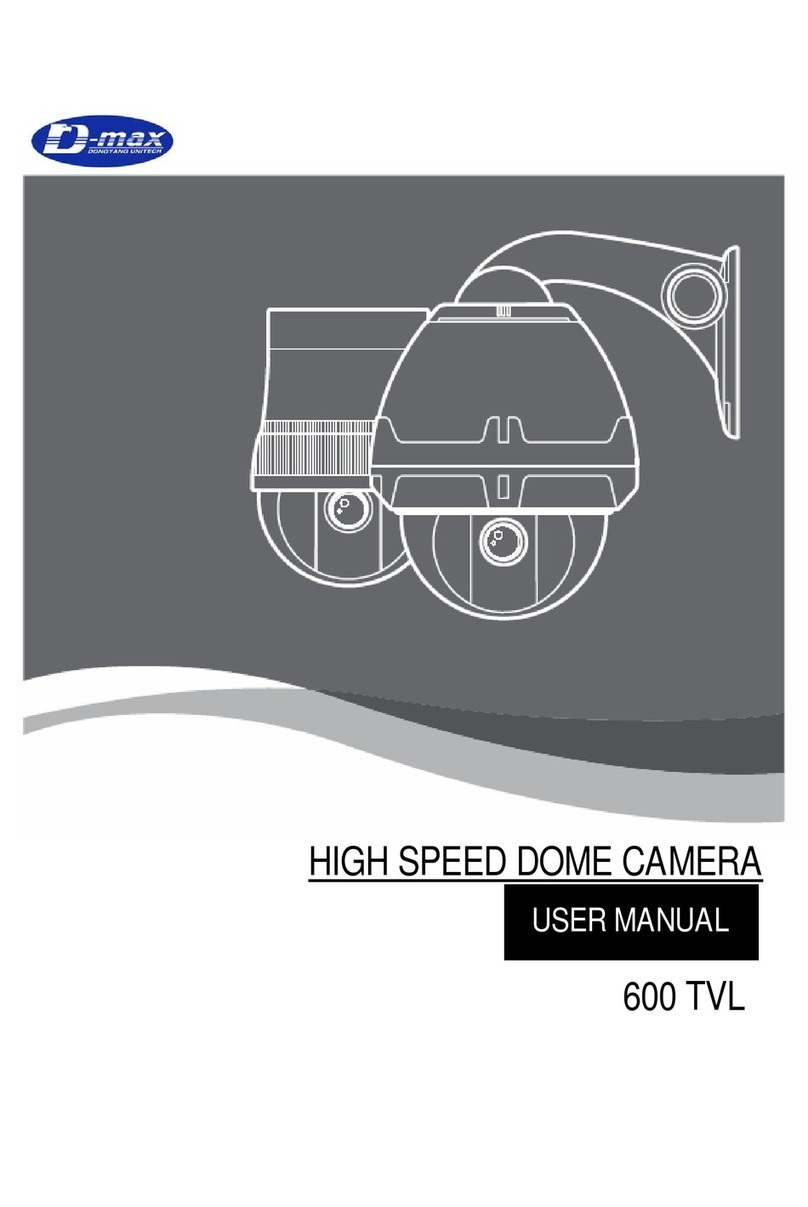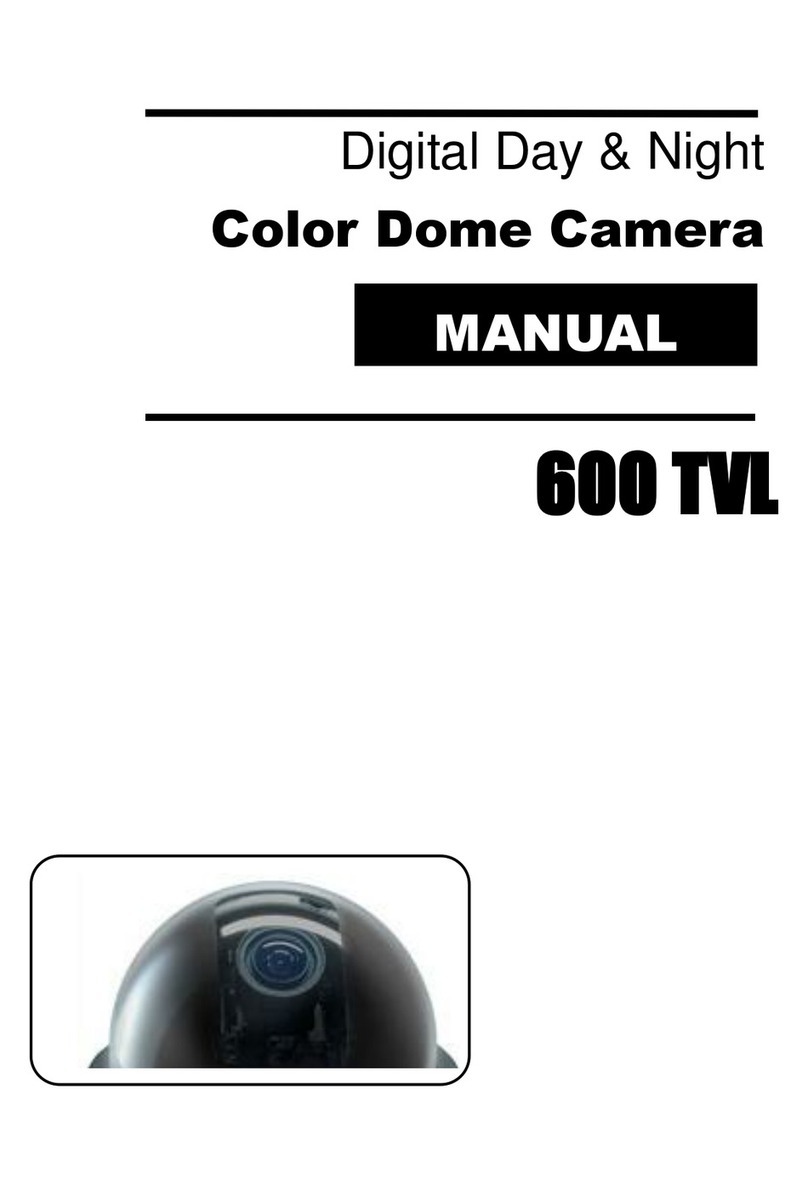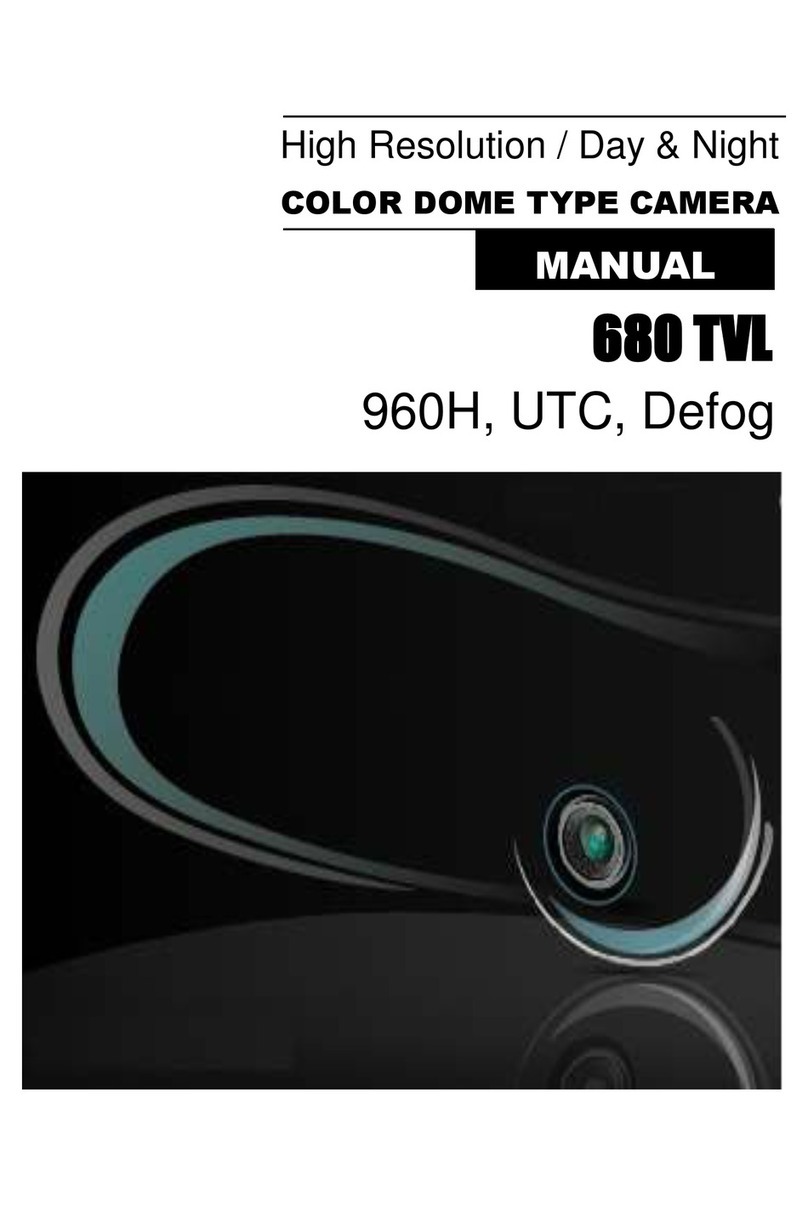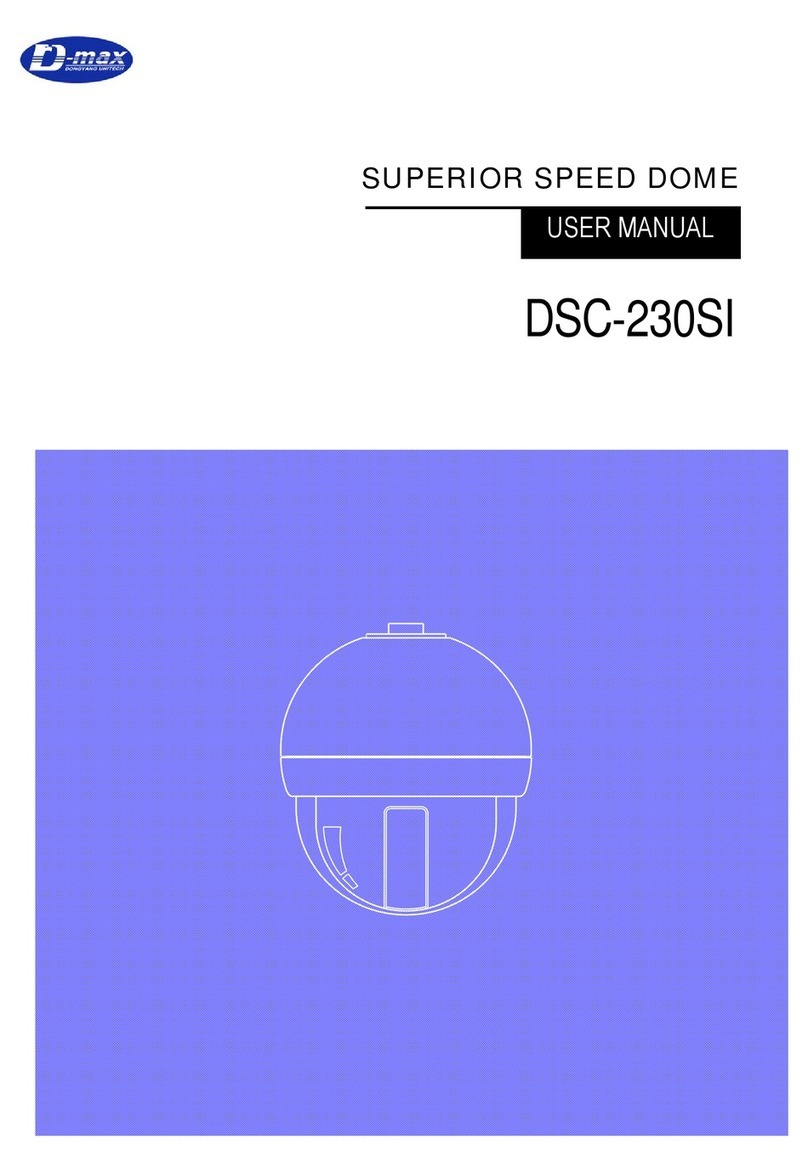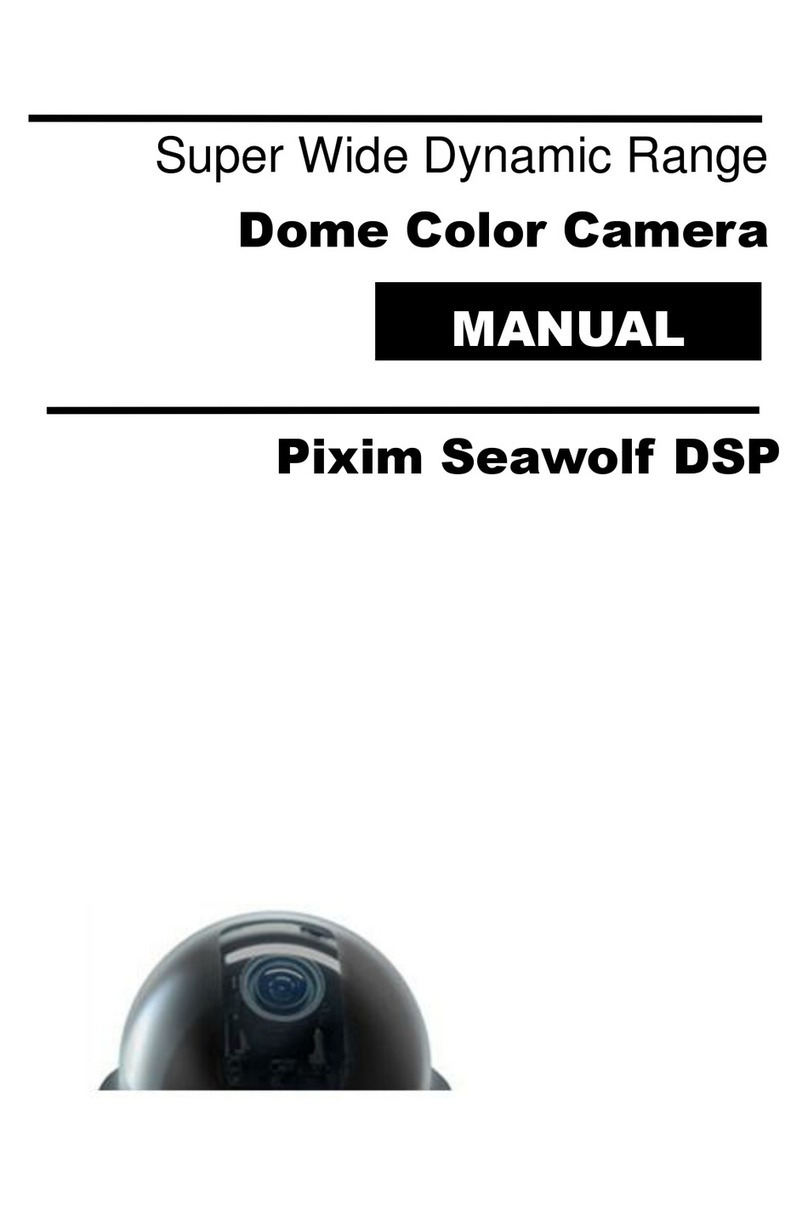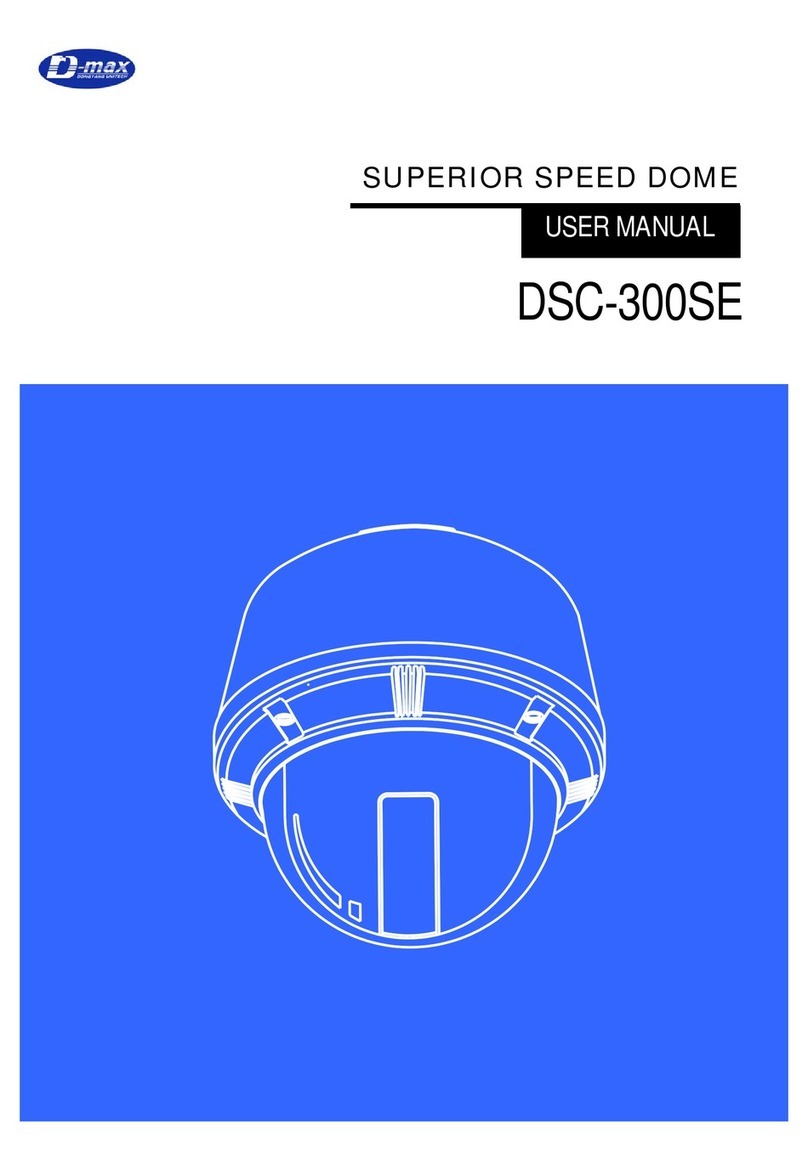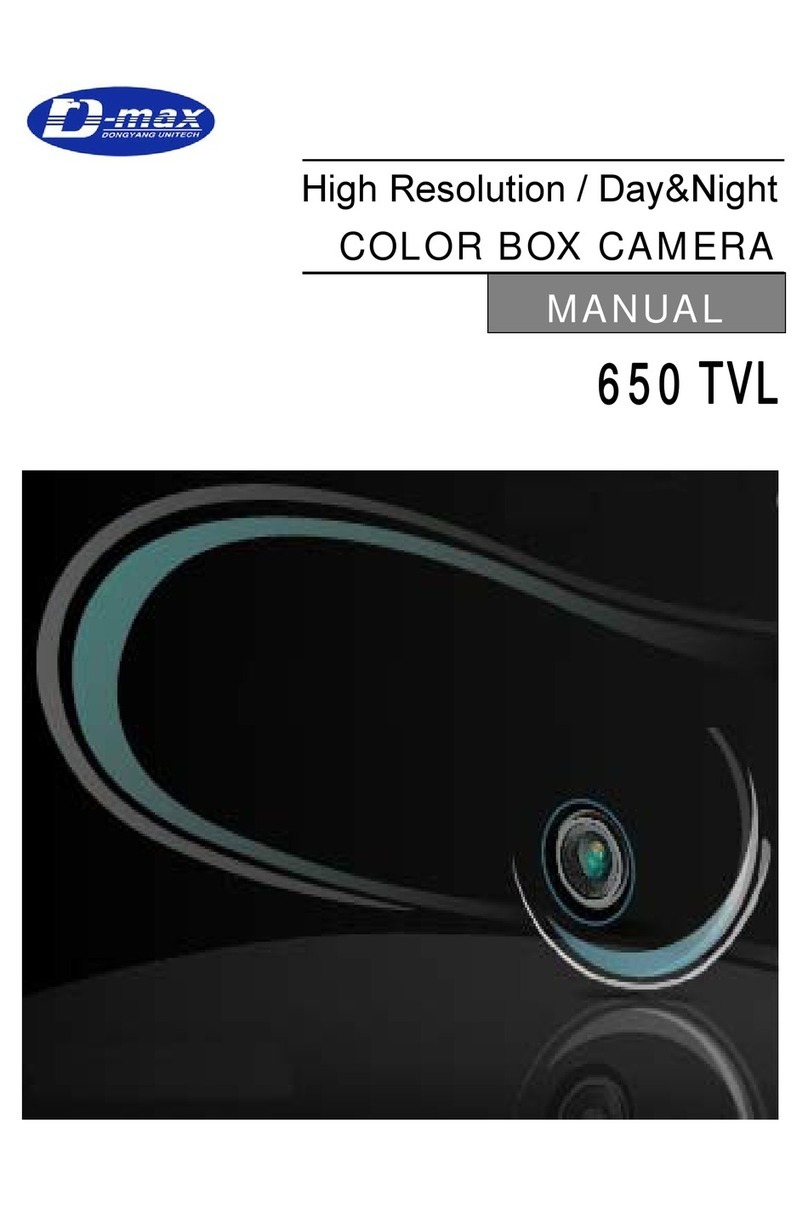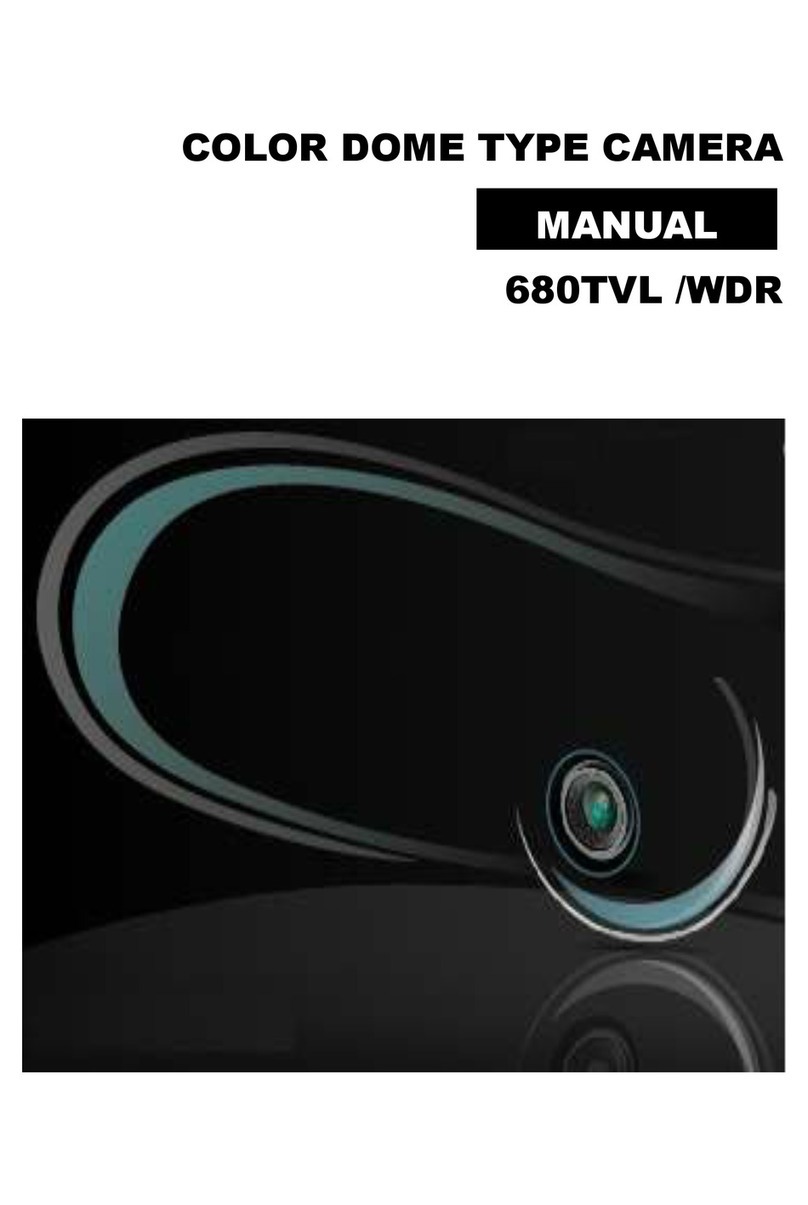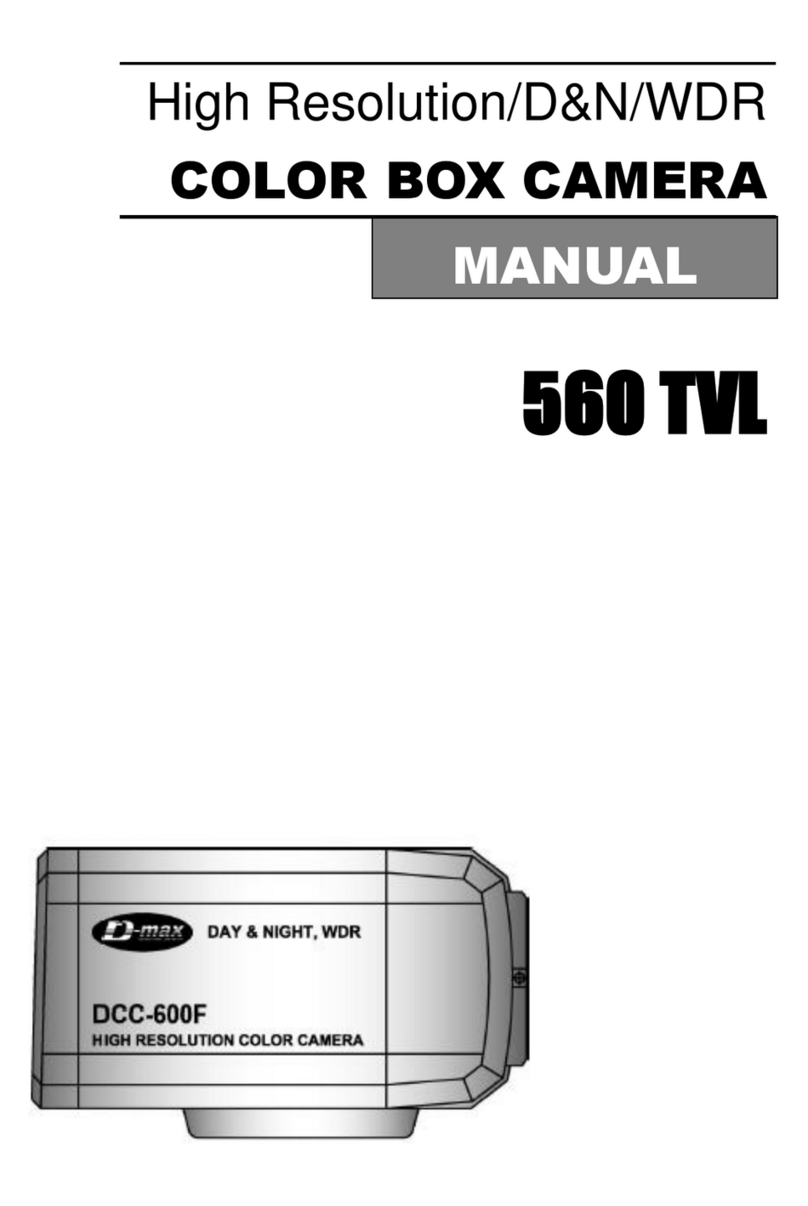2. INSTRUCTION OF PRODUCT
1). DESCRIPTION AND FEATURES
- Description -
This camera has been designed elegantly for buildings, department stores that need to be
in harmony with the interior as a high speed dome camera, including various observation
functions. It moreover is effective for true Day & Night.
- Features -
High magnification zoom lens
Max 100 times zoom
(optical x10 zoom, digital x10 zoom)
Horizontal resolution min. 520 TVL
Color: min.520 TVL, B/W: min.570 TVL
horizontal resolution
Low light and Day & Night
The result of improving sensitivity
0.0007Lux (DSS Control)
ICR Day & Night allows the filter to change
B/W mode (0.1 Lux) in the night.
Additional functions
PTZ trace:
Memorize P/T/Z move for 120 seconds then
operate the registered trace.
Auto swing:
Repeat pan and tilt between two preset
positions.
Group:
12 Preset positions are chained in one Group.
(Max 12 Groups available)
Tour:
Max 12 Groups are bound.
410k Pixel CCD CAMERA
SONY CCD chip with high resolution and low
illumination condition.
250 Preset positions
A maximum of 250 preset positions can be
programmed. The preset function enables to set
where you want on monitor at any time.
4ch alarm inputs
It can be directly connected to sensor and used
with presets owing to built-in 4-channel
sensor input terminals.
It can be also operated together with other
equipment owing to built-in alarm output.
Auto Tilt move
The unit can track the object moving automatically
until 180° in vertical.
OSD (On Screen Display)
Provides character information displayed on the
monitor, such as the camera ID address,
camera name, preset number, sequence status,
and sets various functions of camera easily on
the OSD menu screen.
Privacy Zones
For the privacy, it can be programmed for
masking zone up to 4 locations on the
OSD menu screen.
Audio out (Option)
Built-in mono microphone without Amplifier.