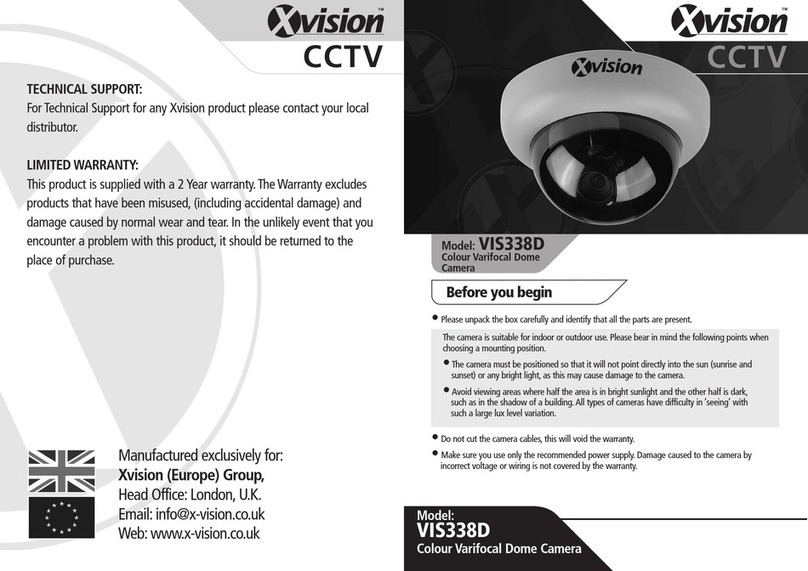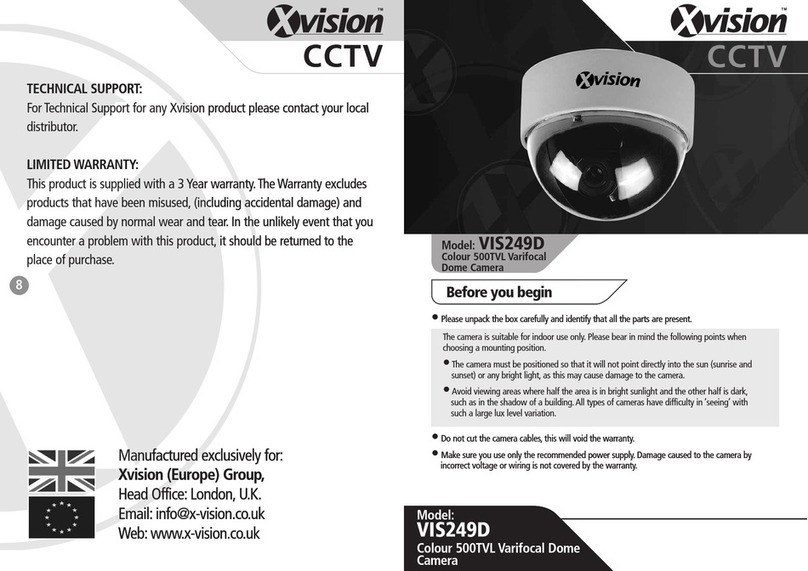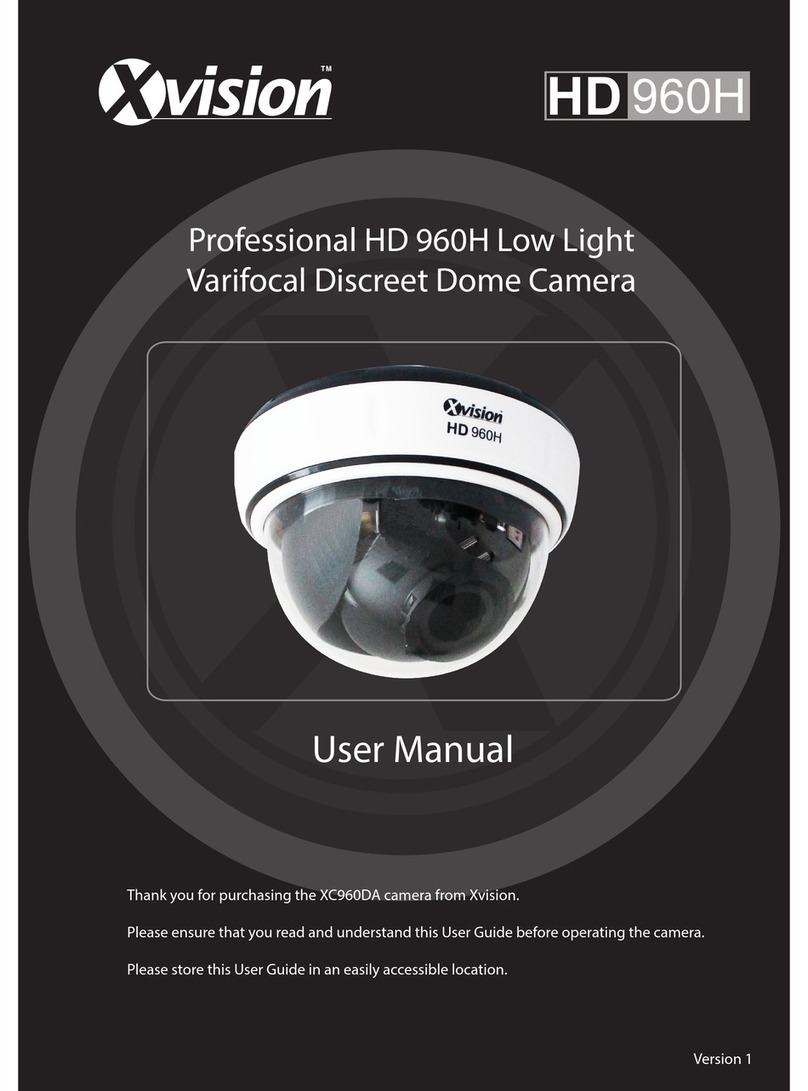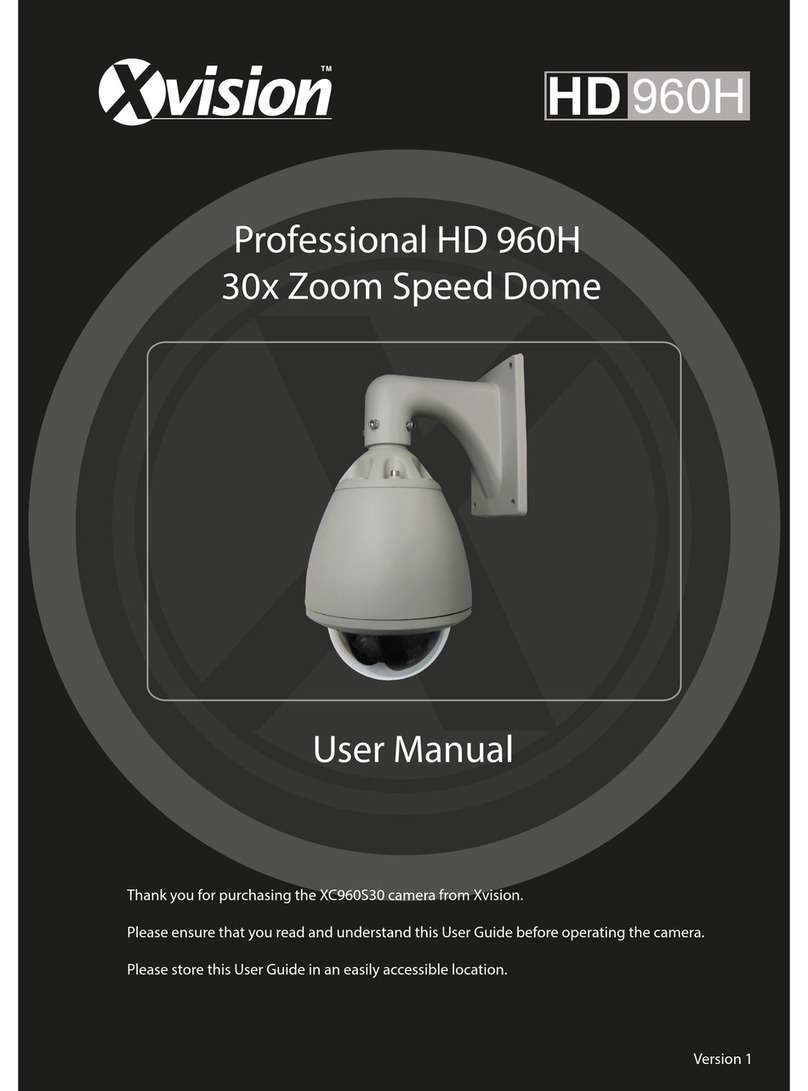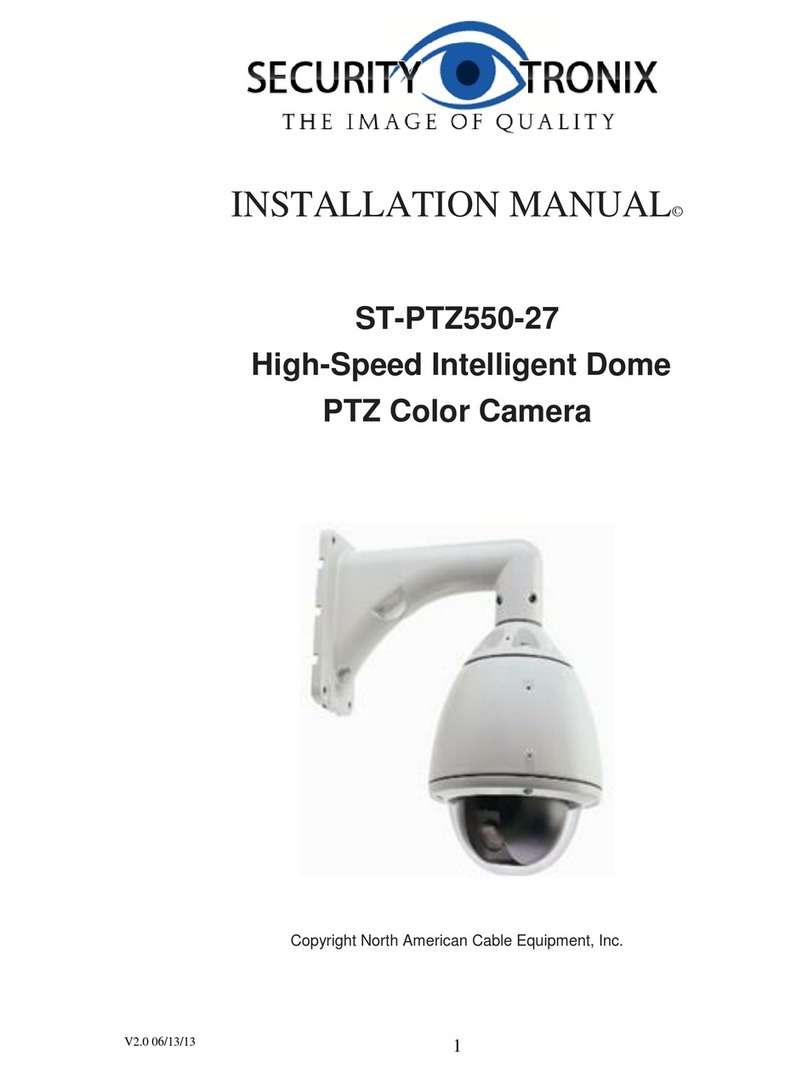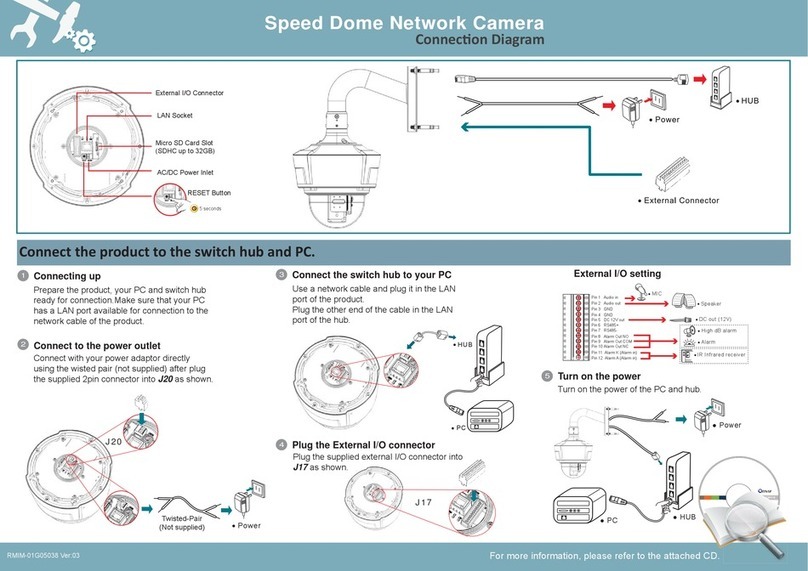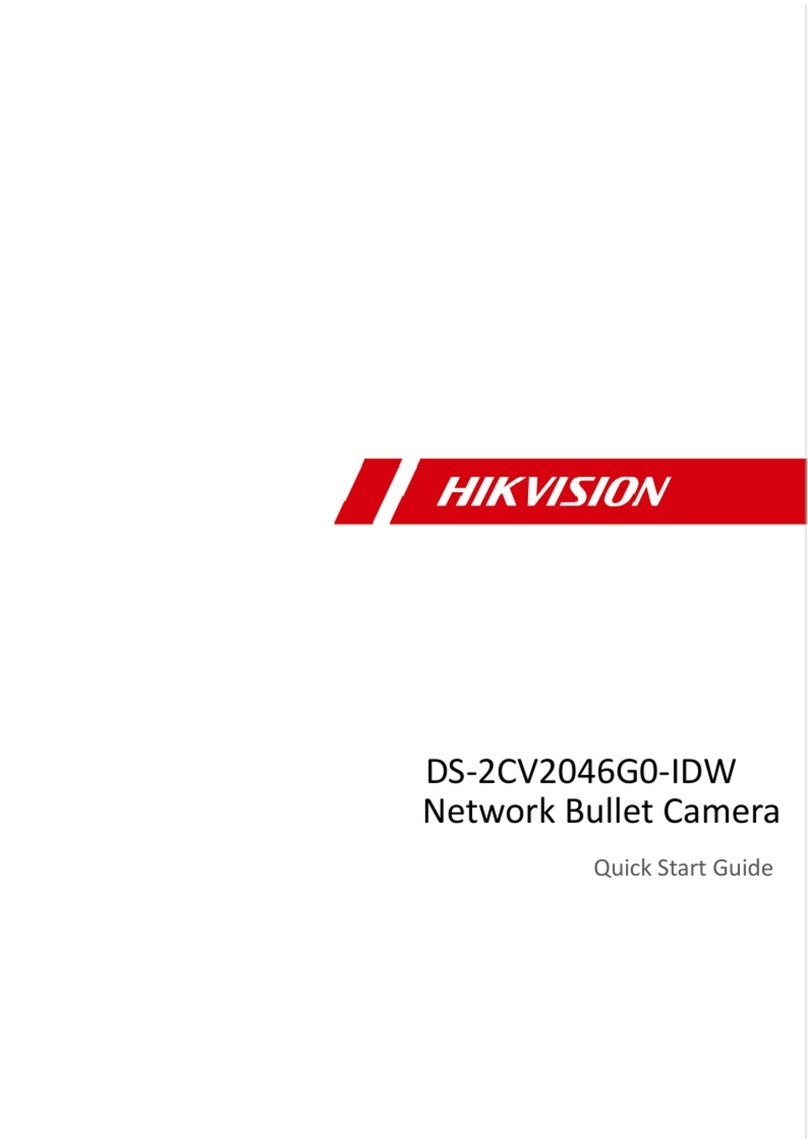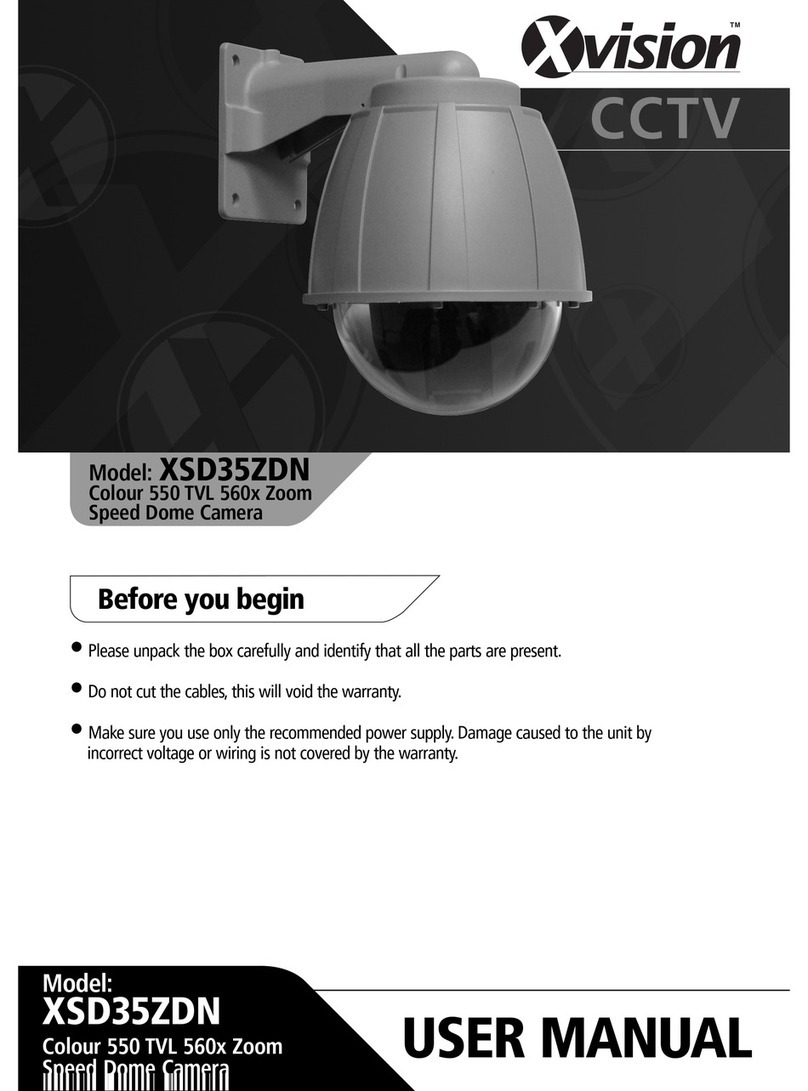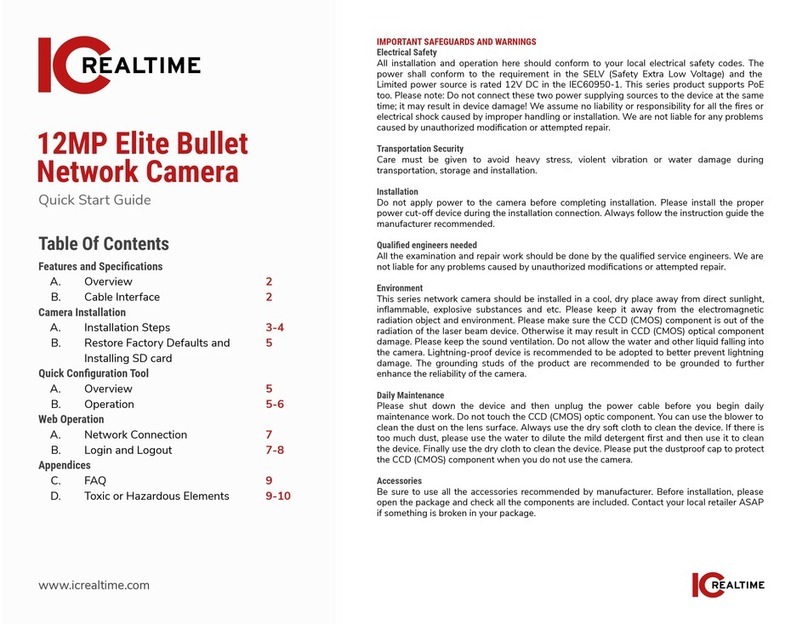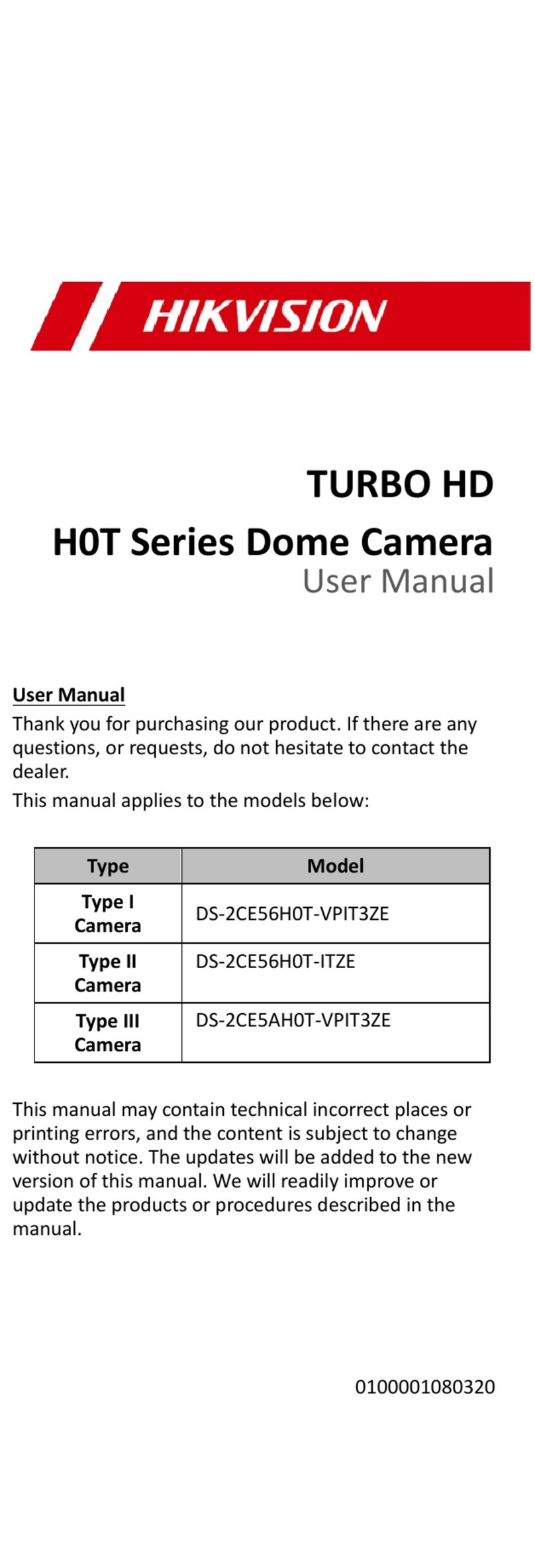ADJUSTING CAMERA VIEW
Adjust the camera viewing angle by
first tilting (STEP 1) then rotating the
camera module (STEP 2), and then
turn the horizontal adjustment ring
(STEP 3) to correct the image and
achieve the required orientation
(as shown in Figure 2).
ADJUSTING LENS
Make the Zoom Adjustment by
rotating the screw anticlockwise for
NEAR adjustment and clockwise for
FAR adjustment until you get the
desired view. Next make the Focal
Adjustment by rotating the screw
anti-clockwise for TELE adjustment
and Clockwise for WIDE adjustment
until you get the desired view.
After adjustment tighten both.
4. Installation
4. Installation continued 5. DIP Switch Setting
1. Select a suitable position on
the wall or ceiling to install the
camera. Depending on your
installation requirements you
can either bring the cables
through the side entry or the
back entry of the housing.
2. Unscrew the dome cover and
remove it from the camera base.
3. Secure the camera base in the
desired position with the fixing
screws (as shown in Figure 1).
4. Adjust the camera viewing
angle. See ‘Adjusting Camera
View’ and ‘Adjusting Lens’ for
more information’.
5. Place the dome cover on the
camera base and secure it by
tightening the cover screws.
3. Contents
Thank you for purchasing this Xvision camera. Before operating this
product, please read this instruction manual carefully.
1. Product Description
2. Features
The VIS338DX-3 Colour Vandal Dome camera is designed for medium
to high risk applications and is able to withstand a blow from a 10
pound sledgehammer. It offers very high resolution 550 TVL images
from its Sony 1/3” HQ1 Super HAD CCD and has a high quality wide
angle lens. It will provide images in light levels as low as 0.2 lux. The
camera is designed for internal or external use and wall or ceiling
mounting.
zHigh Resolution CCD sensor provides great quality Colour images
in light levels of 0.2 lux and above
zSony 1/3” HQ1 Super HAD CCD image sensor for 550 TVL
resolution images
zTamper and Vandal Resistant, can withstand a blow from a
10 pound sledgehammer
z3-Axis mechanism for flexible wall or ceiling mounting
z2.8 to 12.0mm Varifocal Aspherical Auto Iris Lens with 23 to 92°
viewing angle for super sharp images and easy selection of the
optimum viewing angle during installation
VIS338DX-3 Camera Screws & Wall Plugs
Fixing
Screws
(x3)
Cover
Screws (x3)
Holes
for xing
Dome Cover
Dome Cover
Figure 4
DIP Switches on
the Camera Board
Figure 1
Figure 2
Figure 3
STEP 1 STEP 2 STEP 3
Rotate
1
3
2
Camera
Module
Camera
Ring
NEAR
FAR
WIDE
TELE
FOCUS
ZOOM
Allun Key 5.1. BLC Function
The BLC (Back Light Compensation) function makes objects
in front of a bright scene (such as a window on a bright sunny
day) clearer to see by increasing their brightness and making
the background darker. To turn on the BLC function flick the DIP
switch to the BLC position, to turn it off, flick the DIP switch to the
OFF position.
5.2. AE Function
For better performance in low light conditions the AE (Automatic
Exposure) automatically detects the light level and maintains a
clear picture if this mode is activated.
5.3. AWB Function
The AWB (Automatic White Balance) feature automatically
adjusts the colour temperature of the camera image to match the
type of light available, so that white and other colours appear as
natural as possible. It should always be in the AWB position.
5.4. AGC Function
For better performance in low light conditions the AGC
(Automatic Gain Control) can be increased from the standard
16db to 26db. This has the effect of making the picture brighter
(however it may also add more noise to the picture, as it is
amplifying all aspects of the video signal). To increase the AGC
flick the DIP switch to the AGC position, to turn leave it as normal,
flick the DIP switch to the OFF position.
ON
1 2 3 4
BLC
AE
AWB
AGC