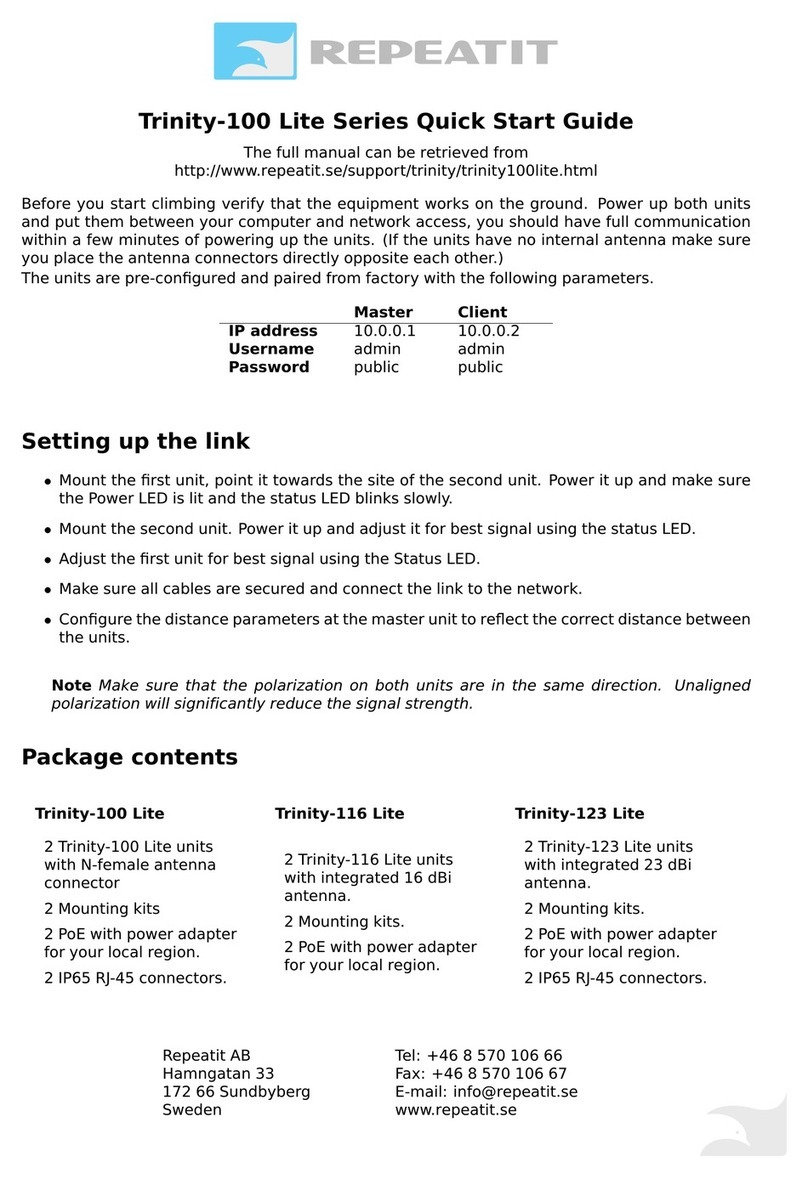!
Contents
1
Installation Guide 4
1.1
Who should use this guide ...................................................... 4
1.2
Package contents......................................................................
4
1.3
Additional toolsrequired .......................................................5
1.4
Unit description ....................................................................... 5
1.5
Installation................................................................................ 5
1.6
Mounting a Trinity-300 unit....................................................6
Mounting instruction for Trinity-323 and Trinity-316 . . 7
Mounting instruction for Trinity-300 7
1.7
Ethernet cabling ...................................................................... 8
1.8
Installing the powersupply ...................................................8
1.9
Finalizing the installation.......................................................9
Configuration................................................................................
9
Alignment......................................................................................
9
Securing theinstallation..................................................... 10
2
Configuration
11
2.1
Trinity-300 series Configurationconcepts ........................ 11
Configuration areas ................................................................
11
2.2
Configuring using the Trinity-300 series web interface 12
Modifying the configuration ............................................... 12
Applying a new configuration ............................................ 12
Saving settings to flash memory....................................... 13
Rolling back settings ........................................................... 14
2.3
Configuration parameters....................................................15
Radio settings ..........................................................................
16
CAC Policy ....................................................................................
19
Network settings ...................................................................19
System settings.....................................................................20
3
Unit Operation 21
3.1
Unit status ............................................................................ 21
Default view ......................................................................... 21
3