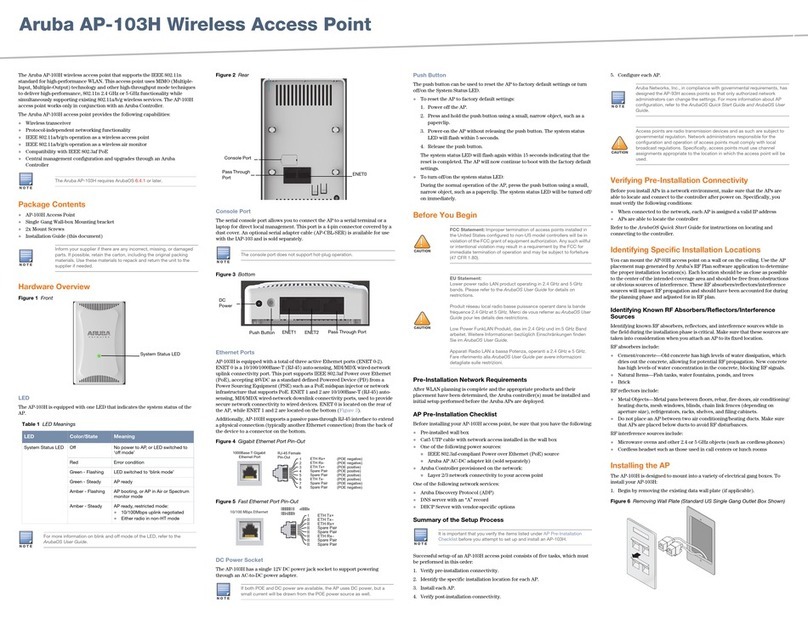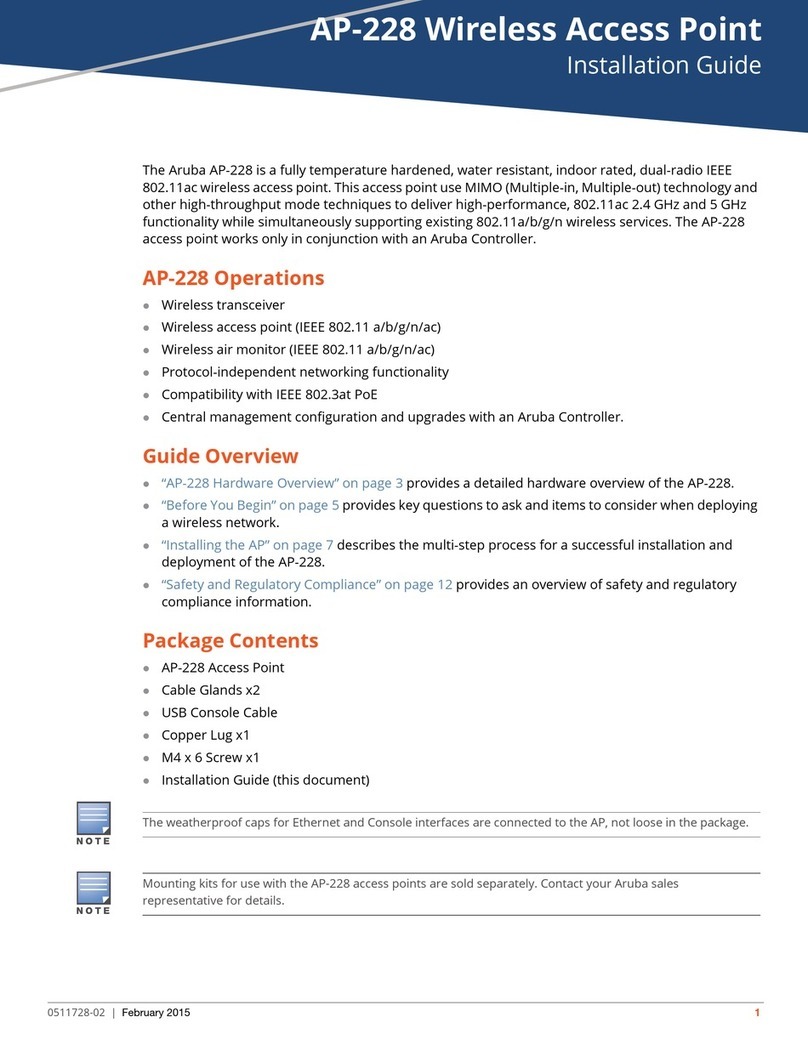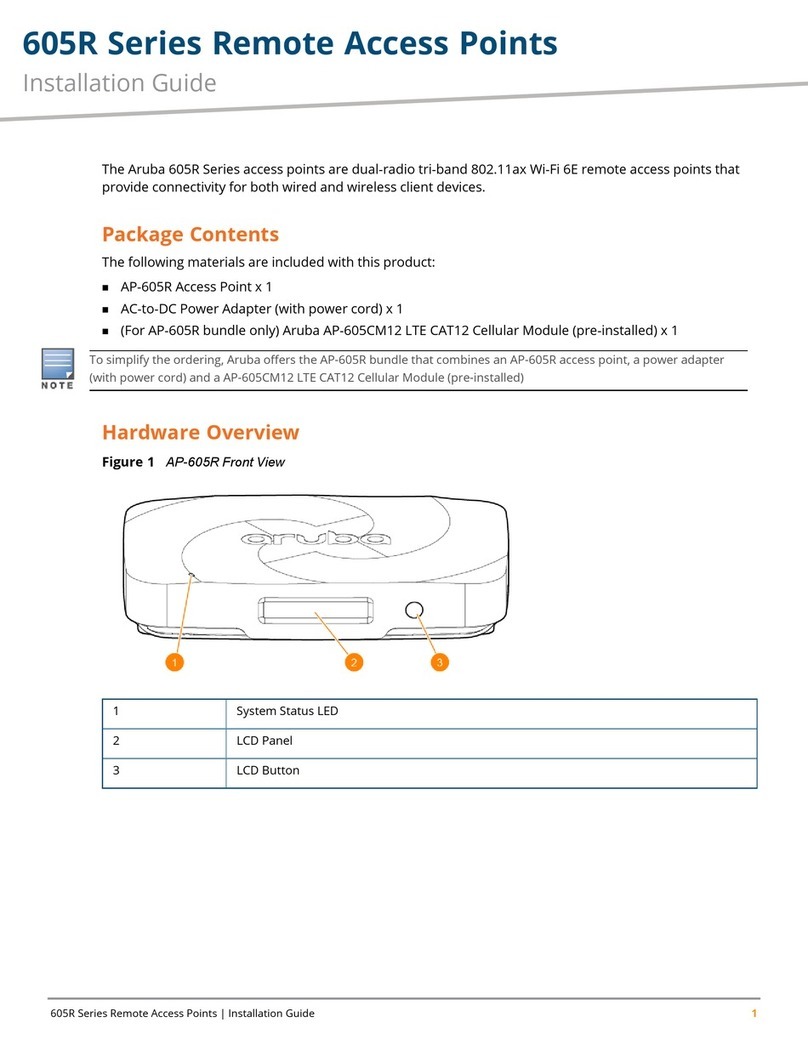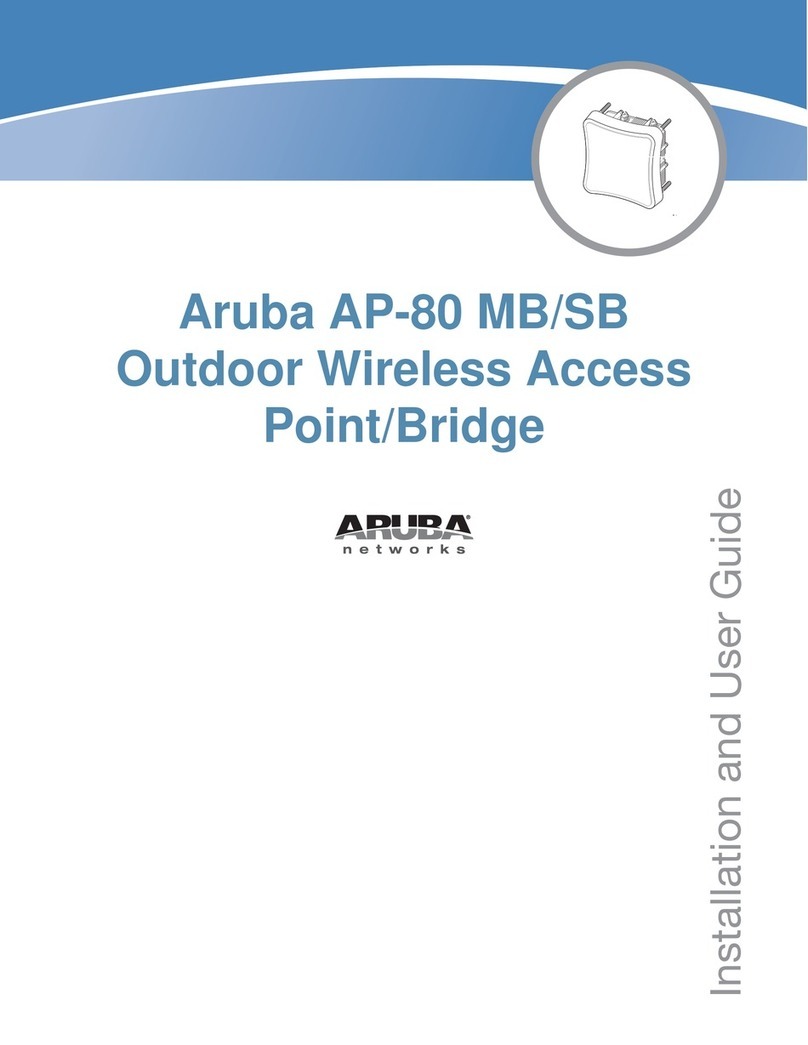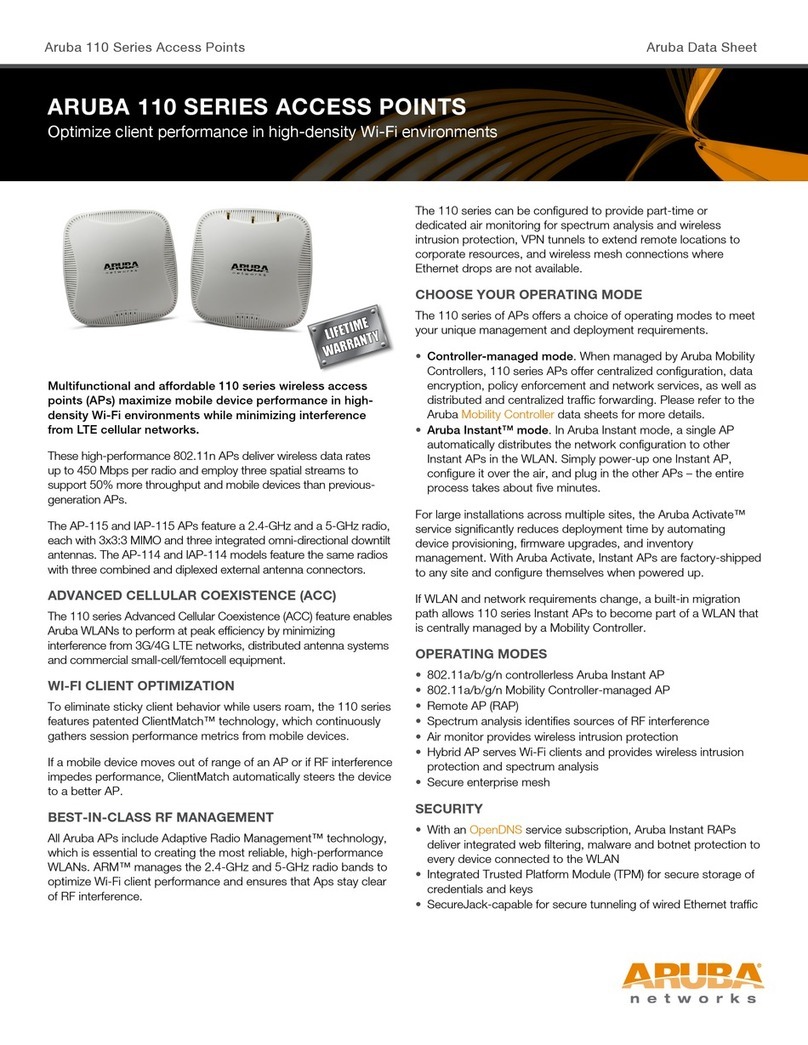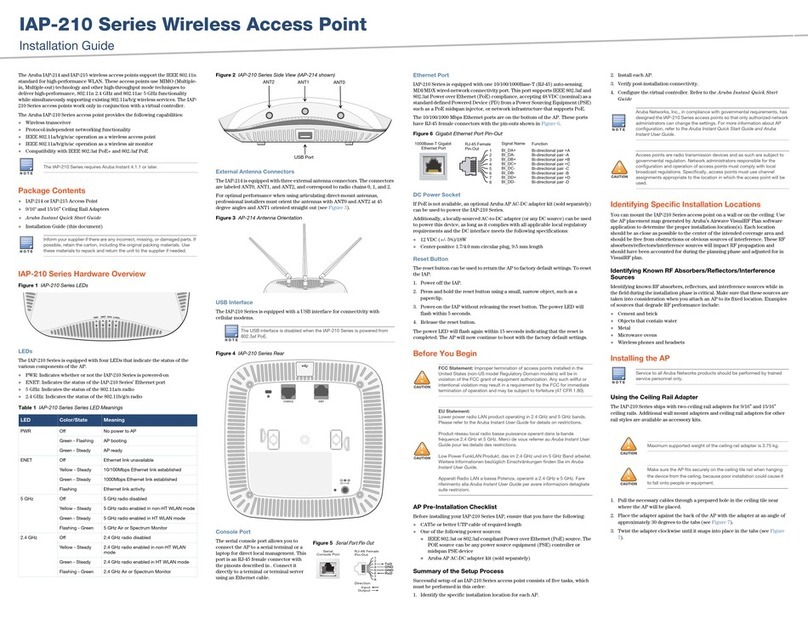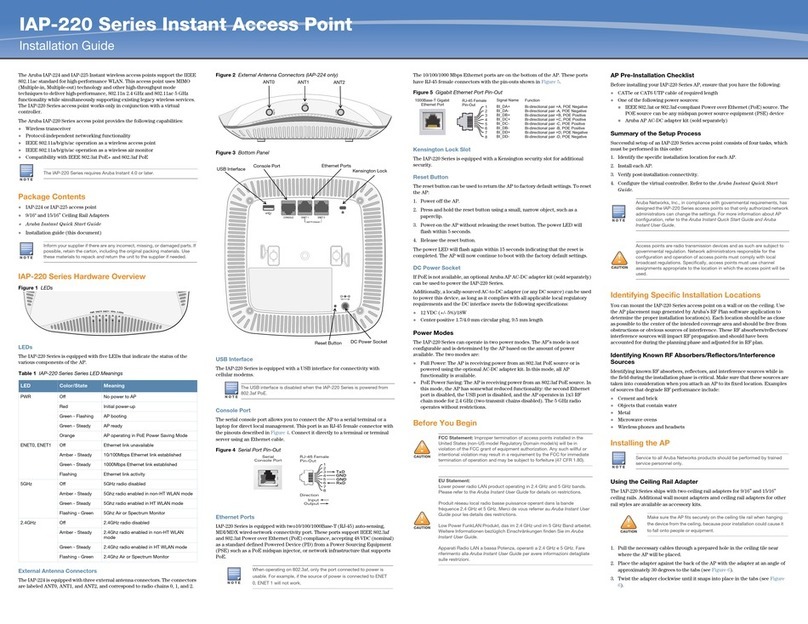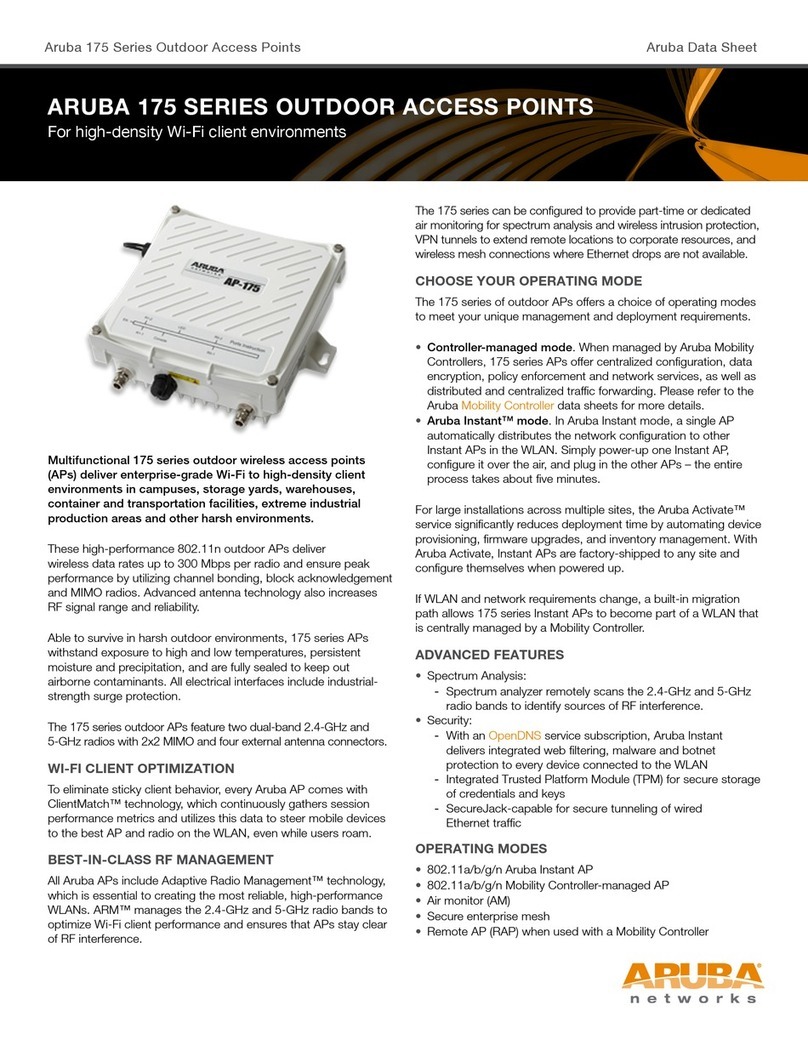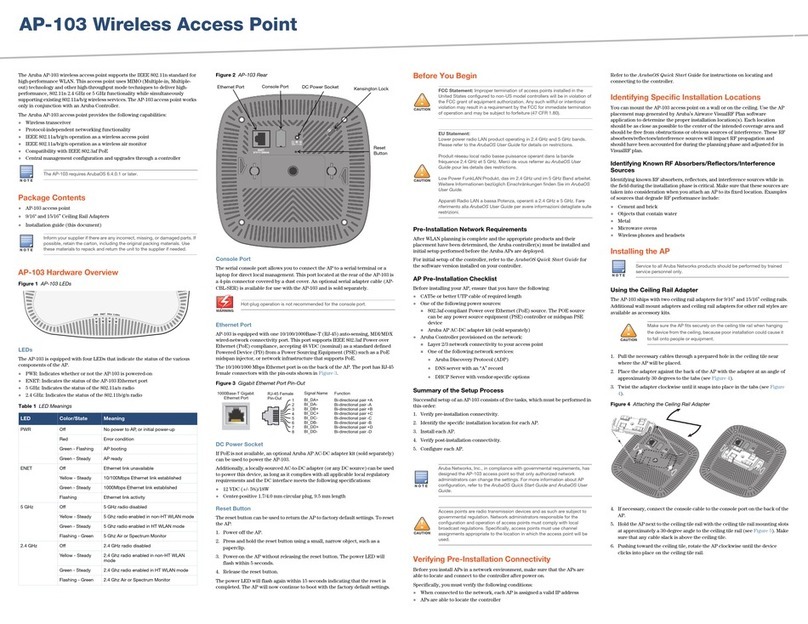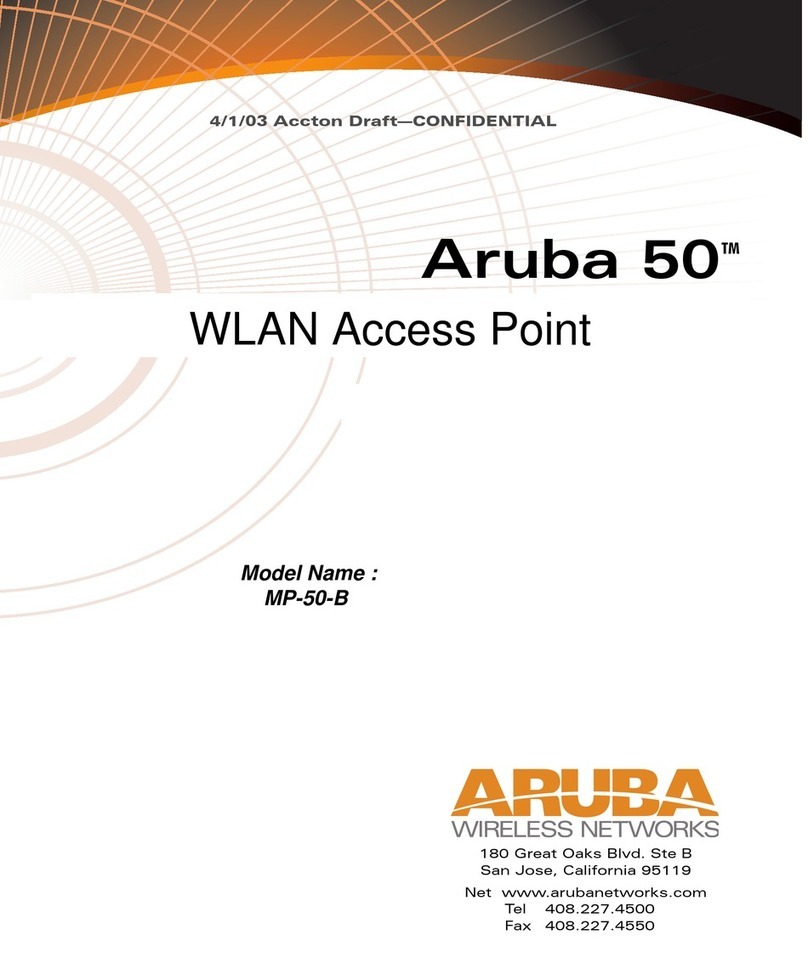IAP-110 Series Instant
Access Point
Installation Guide
www.arubanetworks.com
1344 Crossman Avenue
Sunnyvale, California 94089
Phone: 408.227.4500
Fax 408.227.4550
IAP-110 Series Instant Access Point | Installation Guide
Part Number 0511366-01 | September 2013
Contacting Aruba Networks
Table 1
Web Site Support
Main Site http://www.arubanetworks.com
Support Site https://support.arubanetworks.com
Software Licensing Site https://licensing.arubanetworks.com/login.php
Wireless Security Incident
Response Team (WSIRT) http://www.arubanetworks.com/support/wsirt.php
WSIRT Email
Please email details of any security
problem found in an Aruba product.
Table 2
Telephone Support
Aruba Corporate +1 (408) 227-4500
FAX +1 (408) 227-4550
Copyright
© 2013 Aruba Networks, Inc. AirWave®, Aruba Networks®, Aruba Mobility Management System®, Bluescanner,
For Wireless That Works®, Mobile Edge Architecture, People Move. Networks Must Follow., RFProtect®, The All
Wireless Workplace Is Now Open For Business, and The Mobile Edge Company®are trademarks of Aruba
Networks, Inc. All rights reserved. All other trademarks are the property of their respective owners.
Open Source Code
Certain Aruba products include Open Source software code developed by third parties, including software code
subject to the GNU General Public License ("GPL"), GNU Lesser General Public License ("LGPL"), or other Open
Source Licenses. The Open Source code used can be found at this site:
http://www.arubanetworks.com/open_source
Legal Notice
The use of Aruba Networks, Inc. switching platforms and software, by all individuals or corporations, to terminate
other vendors' VPN client devices constitutes complete acceptance of liability by that individual or corporation for
this action and indemnifies, in full, Aruba Networks, Inc. from any and all legal actions that might be taken against
it with respect to infringement of copyright on behalf of those vendors.
Warranty
This hardware product is protected by an Aruba warranty. For details, see Aruba Networks standard warranty
terms and conditions.
4. If necessary, connect the console cable to the console port on the back of the
AP.
5. Hold the AP next to the ceiling tile rail with the ceiling tile rail mounting slots
at approximately a 30-degree angle to the ceiling tile rail (see Figure 7). Make
sure that any cable slack is above the ceiling tile.
6. Pushing toward the ceiling tile, rotate the AP clockwise until the device clicks
into place on the ceiling tile rail.
Figure 7 Mounting the AP
7. On the IAP-114, install the external antennas according to the manufacturer’s
instructions, and connect the antennas to the antenna interfaces on the AP.
Connecting Required Cables
Install cables in accordance with all applicable local and national regulations and
practices.
Verifying Post-Installation Connectivity
The integrated LEDs on the AP can be used to verify that the AP is receiving
power and initializing successfully (see Table 1). Refer to the Aruba Instant
Quick Start Guide for further details on verifying post-installation network
connectivity.
Product Specifications
Electrical
Ethernet:
1x 10/100/1000Base-T auto-sensing Ethernet RJ-45 Interface
MDI/MDX
IEEE 802.3 (10Base-T), IEEE 802.3u (100Base-T). IEEE 802.3ab (1000Base-T)
Power over Ethernet (IEEE 802.3at and 802.3af compliant), 48V DC (nominal) and 56V DC
(maximum)/350mA (see Figure 5 for pin configuration)
Power:
12 VDC power interface, supports powering through an AC-to-DC power adapter
POE support on Ethernet ports: 802.3at-compliant and 802.3af-compliant POE sourcing
devices
For additional specifications on this product, please refer to the data sheet. The data sheet can be
found at www.arubanetworks.com.
Proper Disposal of Aruba Equipment
For the most current information about Global Environmental Compliance and Aruba products, see
our website at www.arubanetworks.com.
Waste of Electrical and Electronic Equipment
Aruba products at end of life are subject to separate collection and treatment
in the EU Member States, Norway, and Switzerland and therefore are marked
with the symbol shown at the left (crossed-out wheelie bin). The treatment
applied at end of life of these products in these countries shall comply with
the applicable national laws of countries implementing Directive 2002/96EC
on Waste of Electrical and Electronic Equipment (WEEE).
European Union RoHS
Aruba products also comply with the EU Restriction of Hazardous
Substances Directive 2011/65/EC (RoHS). EU RoHS restricts the use of
specific hazardous materials in the manufacture of electrical and
electronic equipment. Specifically, restricted materials under the RoHS
Directive are Lead (including Solder used in printed circuit assemblies), Cadmium, Mercury,
Hexavalent Chromium, and Bromine. Some Aruba products are subject to the exemptions listed in
RoHS Directive Annex 7 (Lead in solder used in printed circuit assemblies). Products and packaging
will be marked with the “RoHS” label shown at the left indicating conformance to this Directive.
China RoHS
Aruba products also comply with China environmental declaration requirements
and are labeled with the “EFUP 10” label shown at the left.
Safety and Regulatory Compliance
Aruba Networks provides a multi-language document that contains country-specific restrictions and
additional safety and regulatory information for all Aruba access points. This document can be
viewed or downloaded from the following location: www.arubanetworks.com/safety_addendum
Regulatory Model Names
The following regulatory model names apply to the IAP-110 Series:
IAP-114: APIN0114
IAP-115: APIN0115
FCC
The device is electronically labeled and the FCC ID is displayed via the WebUI under the About
menu.
FCC Class B Part 15
This device complies with Part 15 of the Federal Communications Commission (FCC) Rules.
Operation is subject to the following two conditions:
1. This device may not cause harmful interference.
2. This device must accept any interference received, including interference that may cause
undesired operation.
This equipment has been tested and found to comply with the limits for a Class B digital device,
pursuant to Part 15 of the FCC Rules. This equipment generates, uses and can radiate radio frequency
energy and, if not installed and used in accordance with the manufacturer’s instructions, may cause
interference harmful to radio communications.
If this equipment does cause interference, which can be determined by turning the equipment off and
on, the user is encouraged to try to correct the interference by one or more of the following measures:
Reorient or relocate the receiving antenna.
Increase the separation between the equipment and receiver.
Connect the equipment to an outlet on a circuit different from that to which the receiver is
connected.
Consult the dealer or an experienced radio or TV technician for help.
Complies with the Class B limits for radio noise emissions as set out in the interference-causing
equipment standard entitled “Digital Apparatus,” ICES-003 of Industry Canada.
Cet apareil numerique de la classe B respecte toutes les exigencies du Reglement sur le materiel
brouilleur du Canada.
Users are advised that high power Radars are allocated as primary users of the bands 5250-5350 MHz
and 5650-5850 MHz and these Radars could cause interference and/or damage to Licensed Exempt
WLAN devices.
EU Regulatory Conformance
This product is CE marked according to the provisions of the R & TTE Directive
(1999/5/EC) - CE(!). Aruba Networks Inc., hereby declares that the APIN0114 /
APIN0115 device models are in compliance with the essential requirements and other relevant
provisions of Directive 1999/5/EC -CE(!)
The Declaration of Conformity made under Directive 1999/5/EC is available for viewing at the
following location: http://support.arubanetworks.com
If a power adapter other than the one provided by Aruba Networks is used
in the US or Canada, it should be cULus (NRTL) Listed, with an output
rated 12 VDC, minimum 1.25A, marked “LPS” or “Class 2,” and suitable for
plugging into a standard power receptacle in the US and Canada.