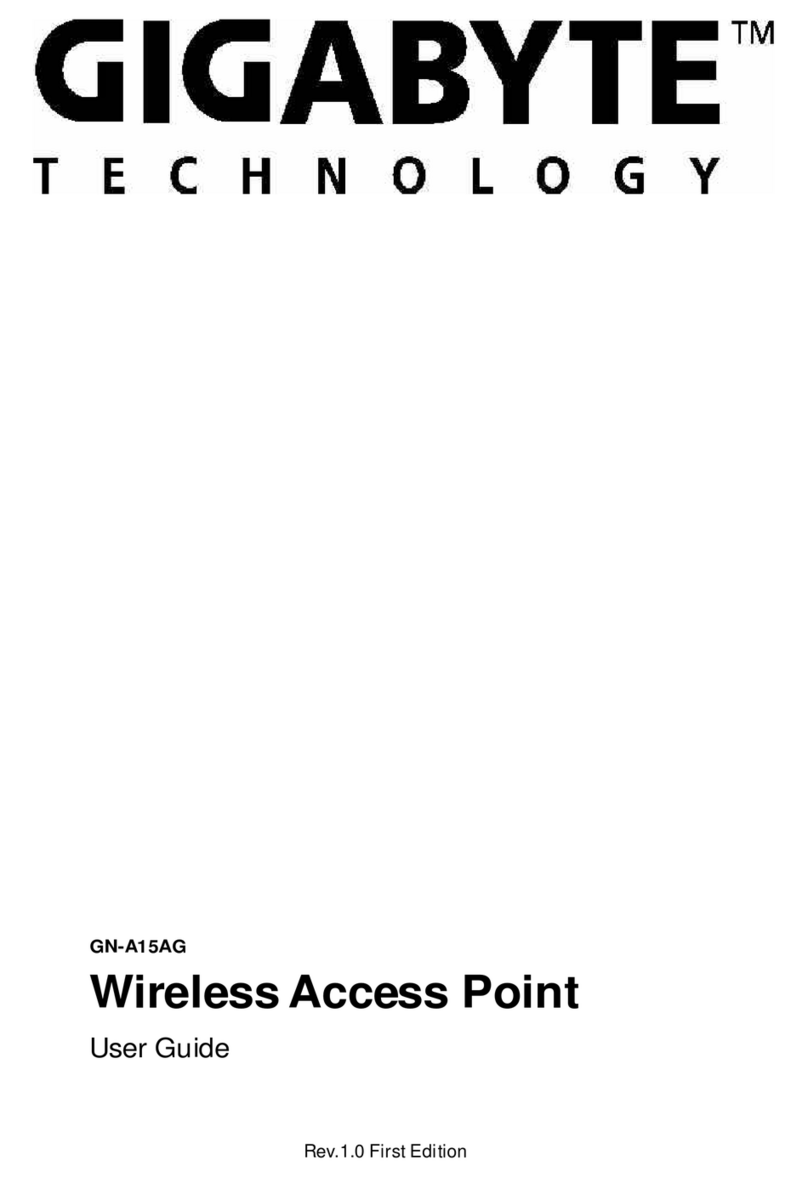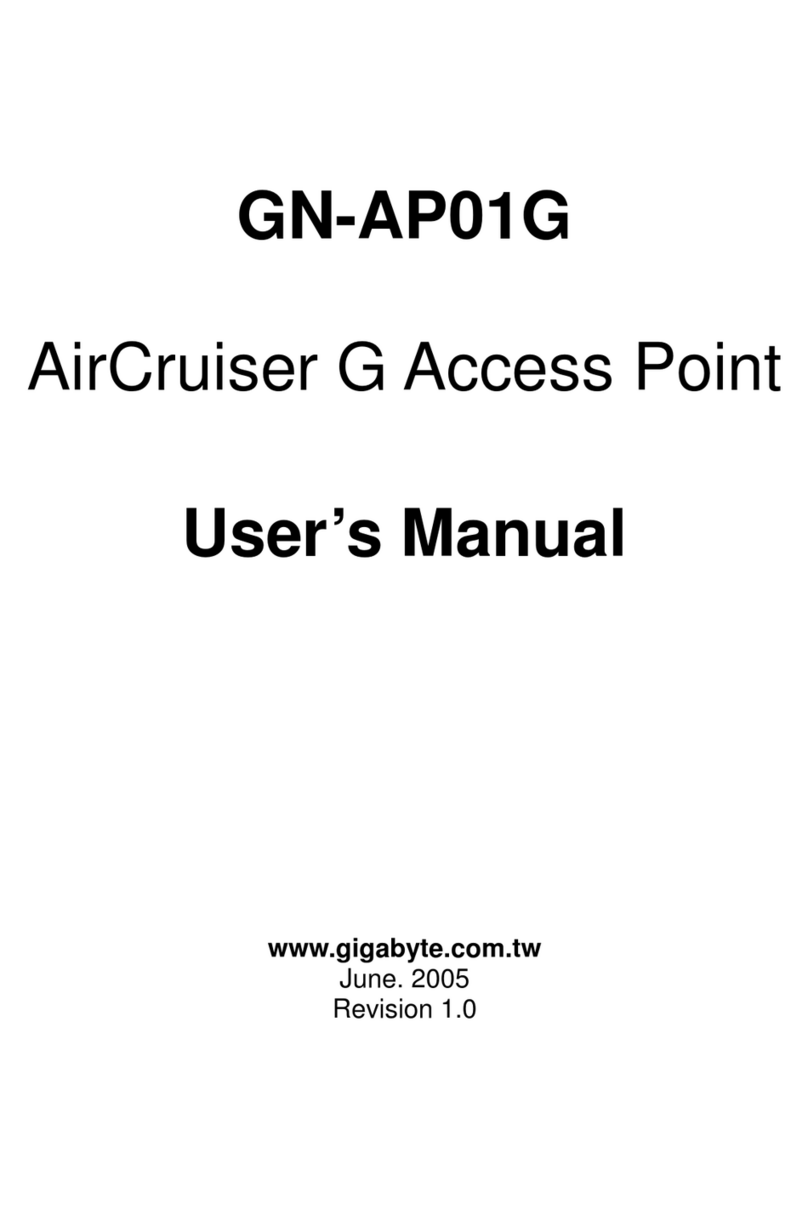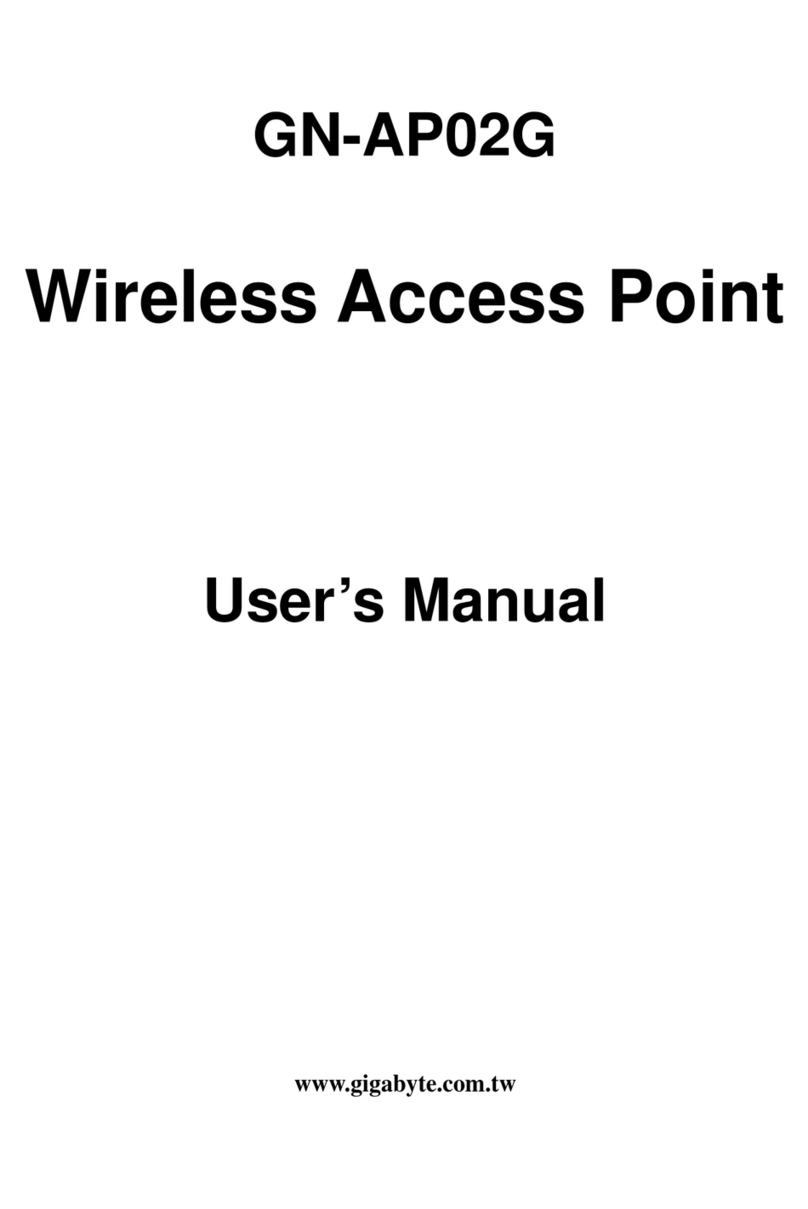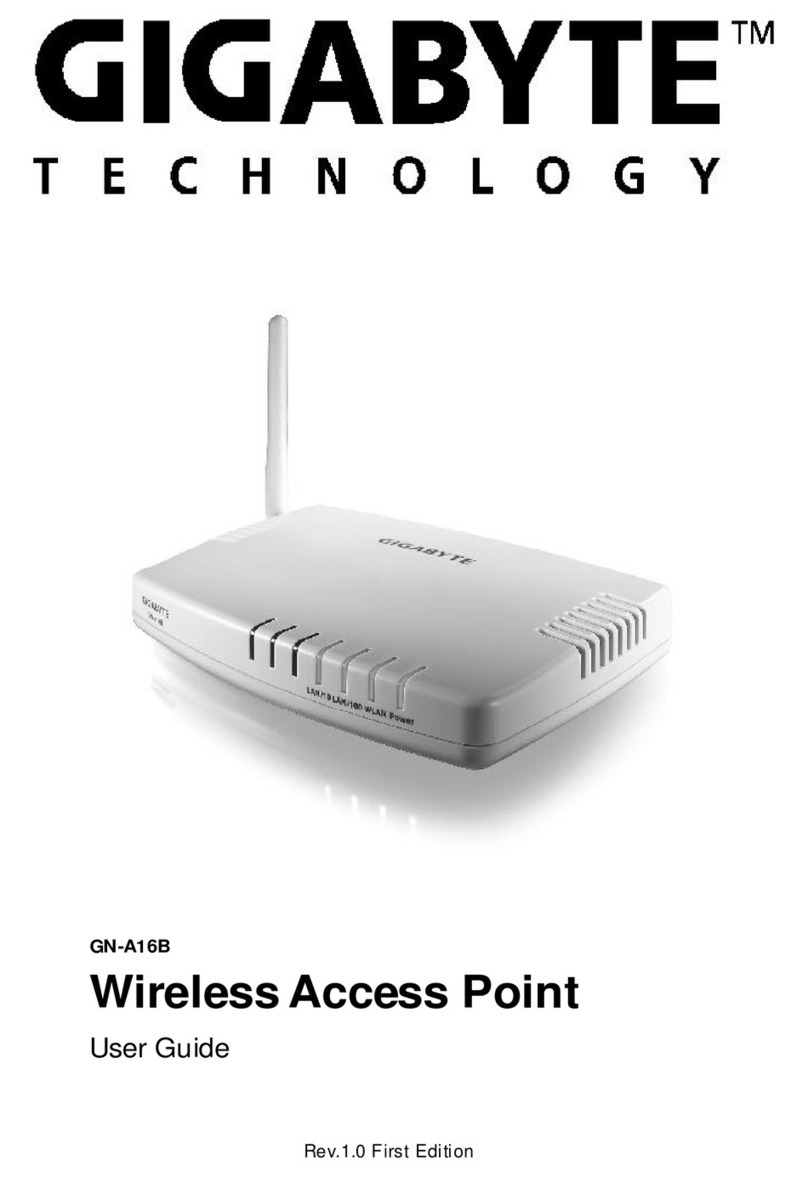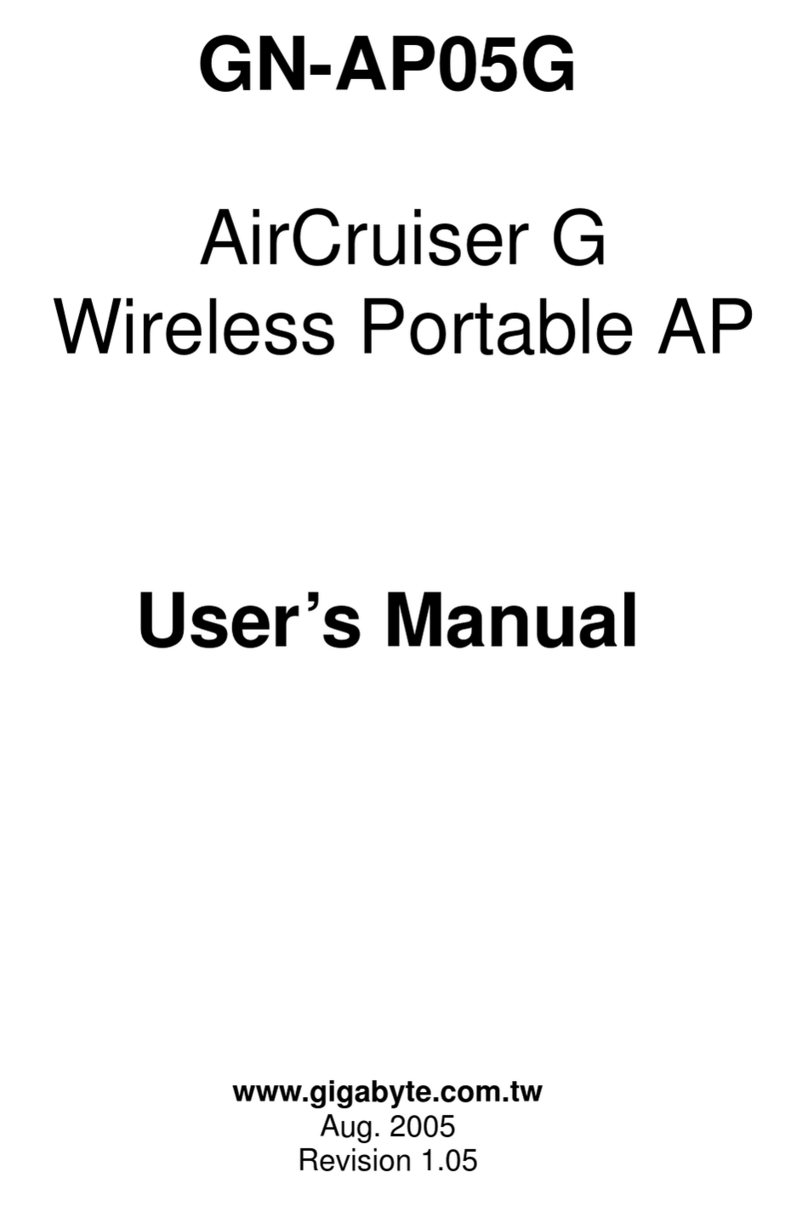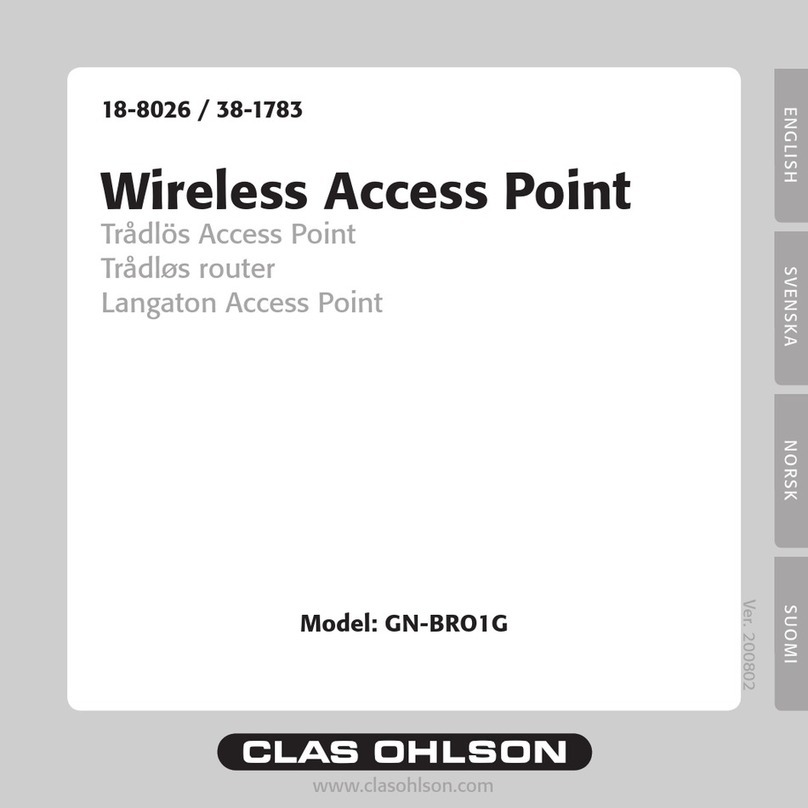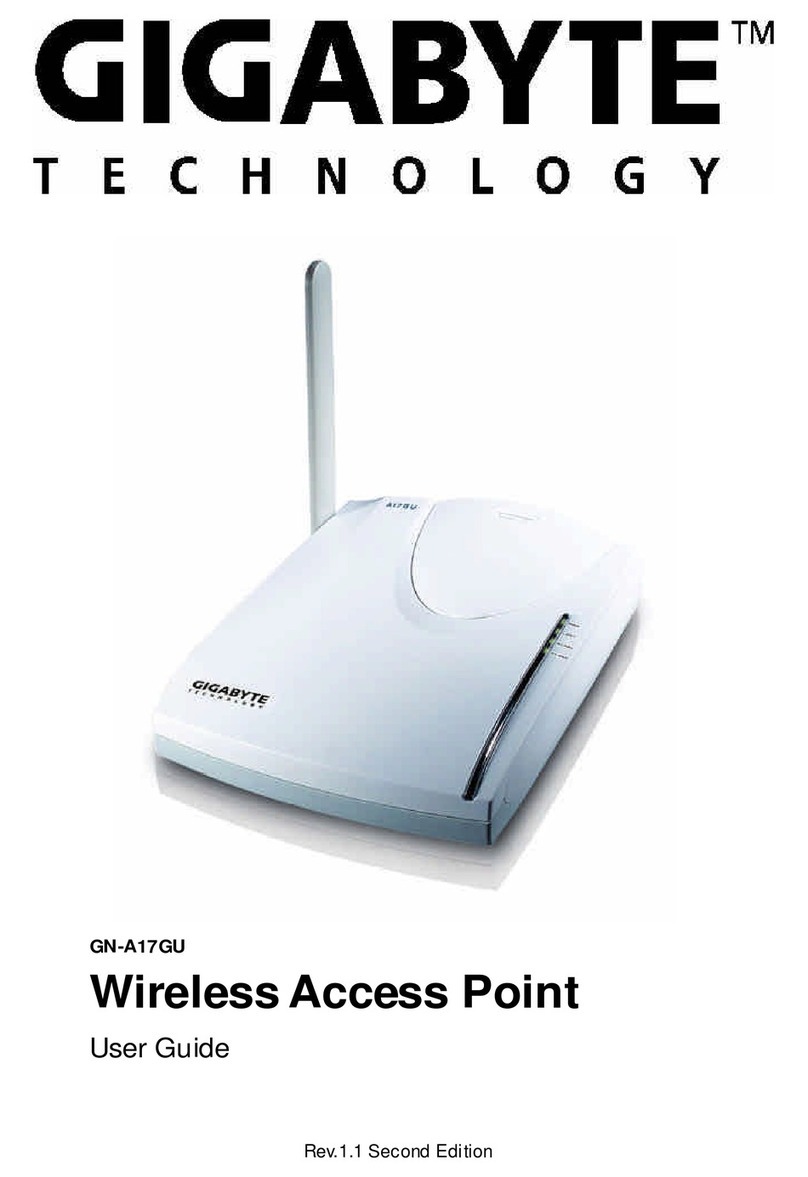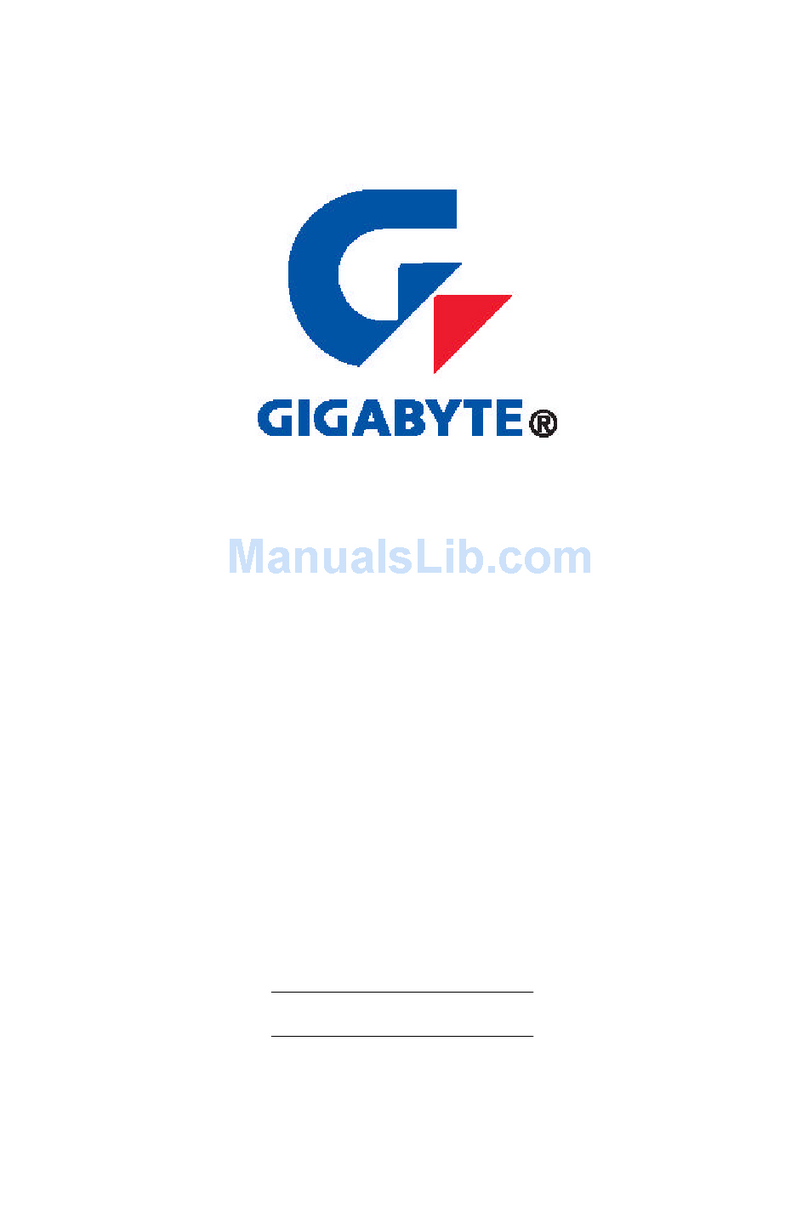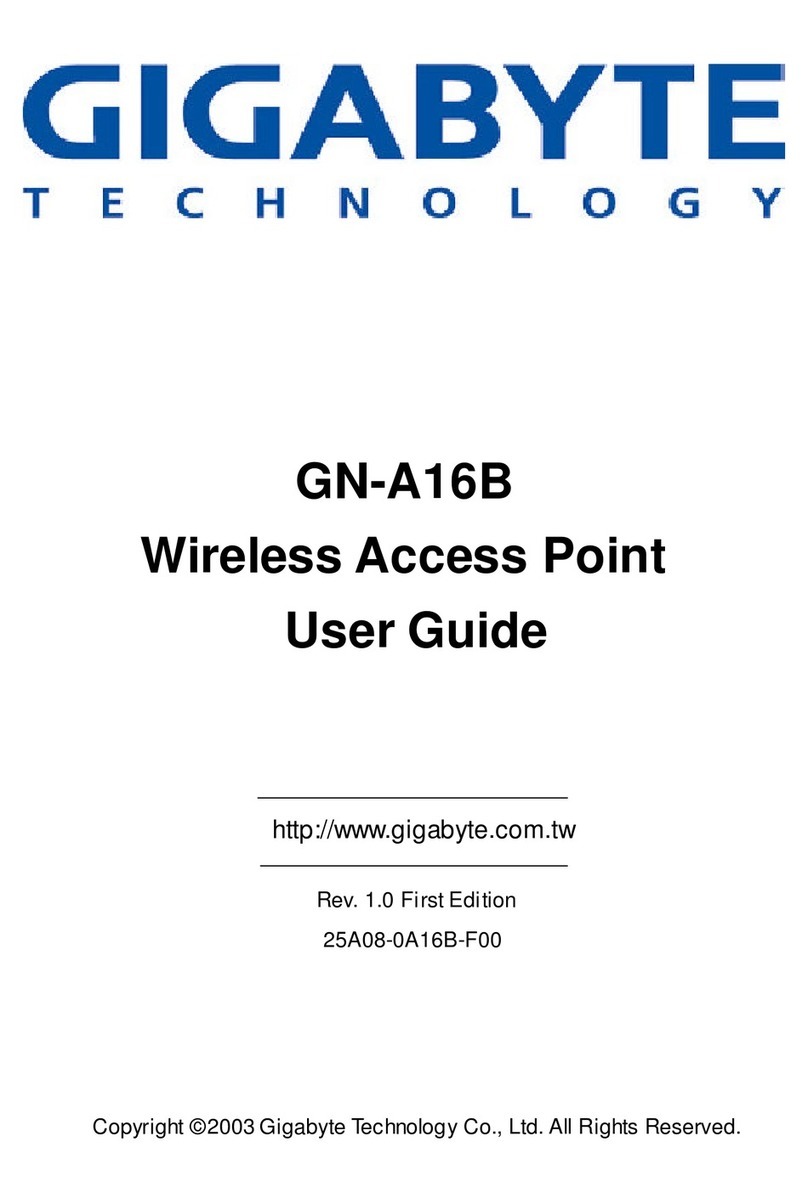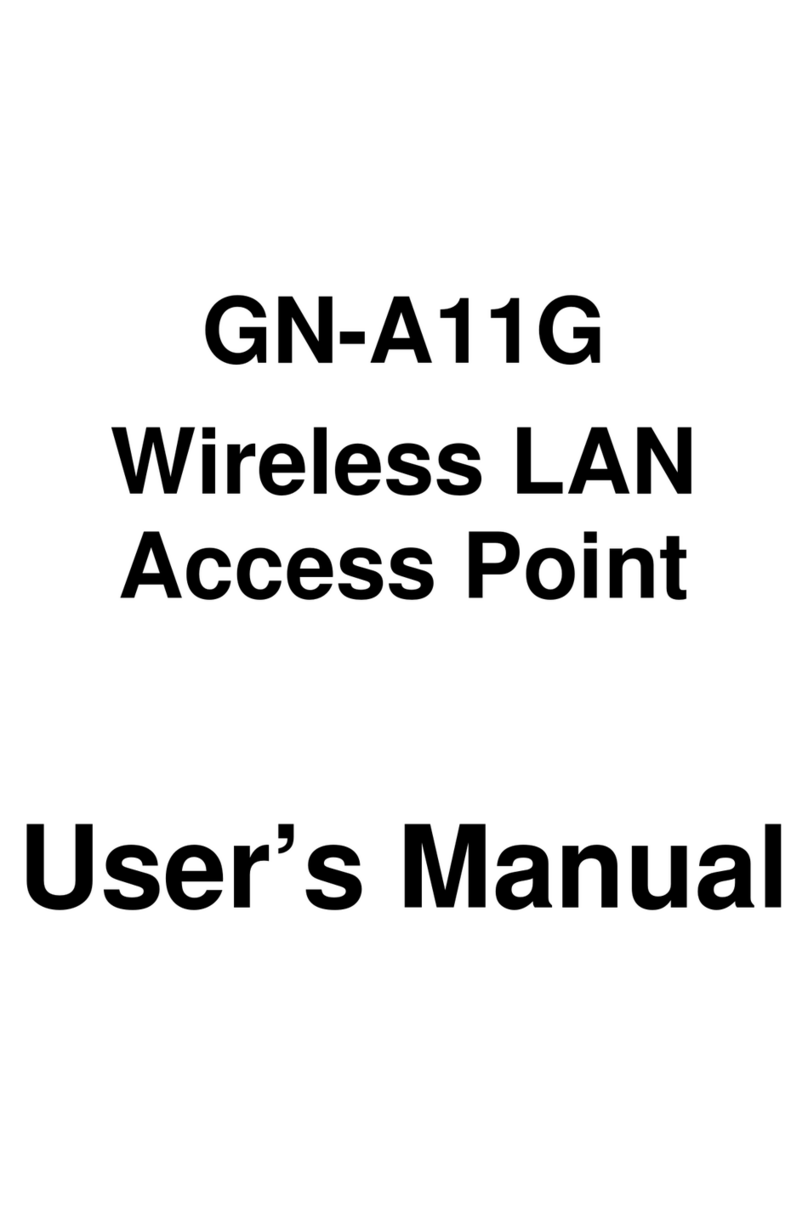GN-AP03GM AirCruiser MIMO Access Point
8
Hardware installation
Follow the steps below when installing your Access Point(s). (hereafter
refered to as APs)
Connecting your AP for initial configuration may be done by wired or
wirelessly, however it is STRONGLY SUGGESTED you follow “Connecting
with wired Ethernet” since this method you will not have to deal with the
extra steps of creating a wireless connection.
Before you setup, please keep the following in mind when placing your AP.
Select a suitable location to install the AP. Assure also that the location is away
from any interfering radio signals from devices such as microwave ovens,
garage door openers, vacuum cleaning devices, etc. Please also operate the AP
in a cool dry place, away from direct sunlight.
Position the AP appropriately. Signal strength is greatly dependent on your well
placed AP. Generally, a centralized area with 360° clear line of sight is the best
location with the antenna in a high position to allow optimal propagation of the
signal. The location of the AP greatly influences the signal reception.
Making a Wired Connection (Highly recommended method for first
time setup)
Step 1 Turn off all the hardware devices in your network, including the
router/hub by unplugging their power supply.
Step 2 Connect the Ethernet cable of your router/hub to the LAN port of the
GN-AP03GM.
Step 3 Connect one end of an Ethernet LAN cable to one of the LAN ports on
your router/hub, and the other end to an Ethernet port of your computer.
Step 4 Plug the power adapter cord into the AP’s power jack and then plug the
power adapter into a power outlet.
Step 5 Turn on your router/hub. After verifying all the connections, proceed to
Chapter 4 – Configuring the PCs.
Making a Wireless Connection
Step 1 Turn off all the hardware devices in your network, including the
router/hub by unplugging their power supply.