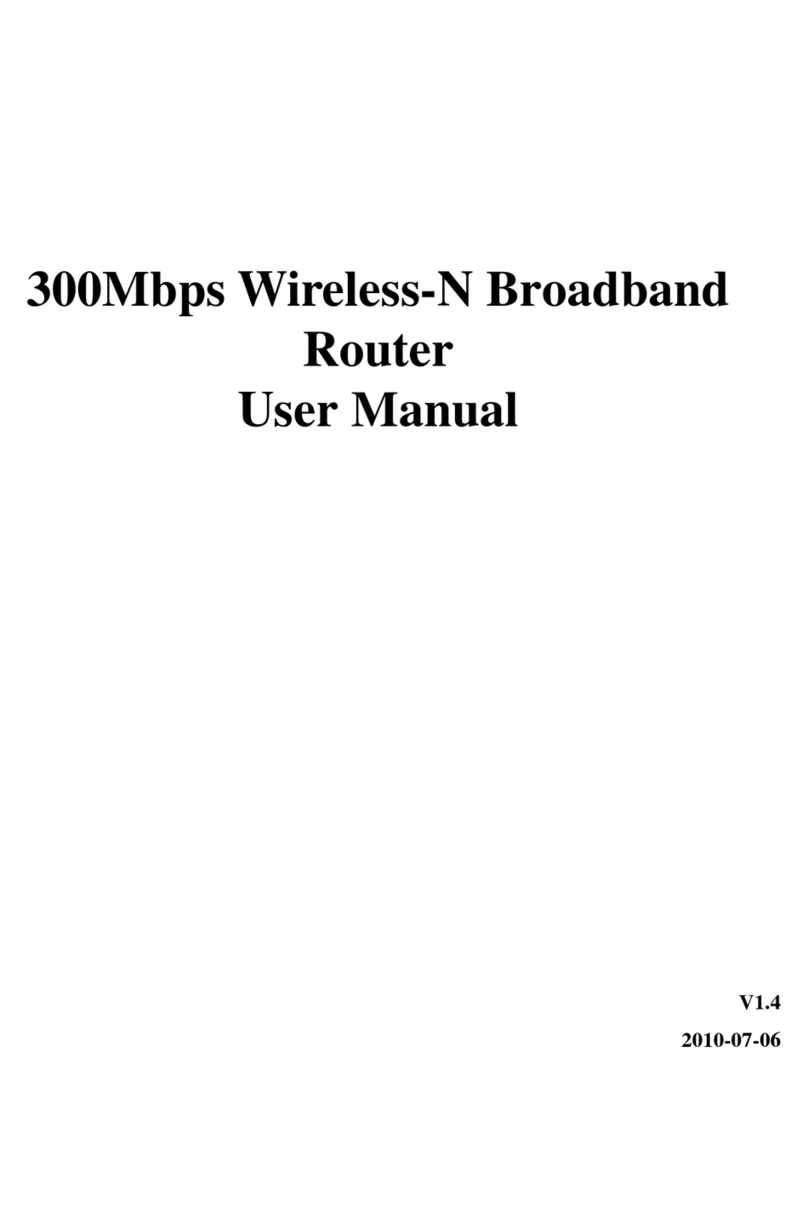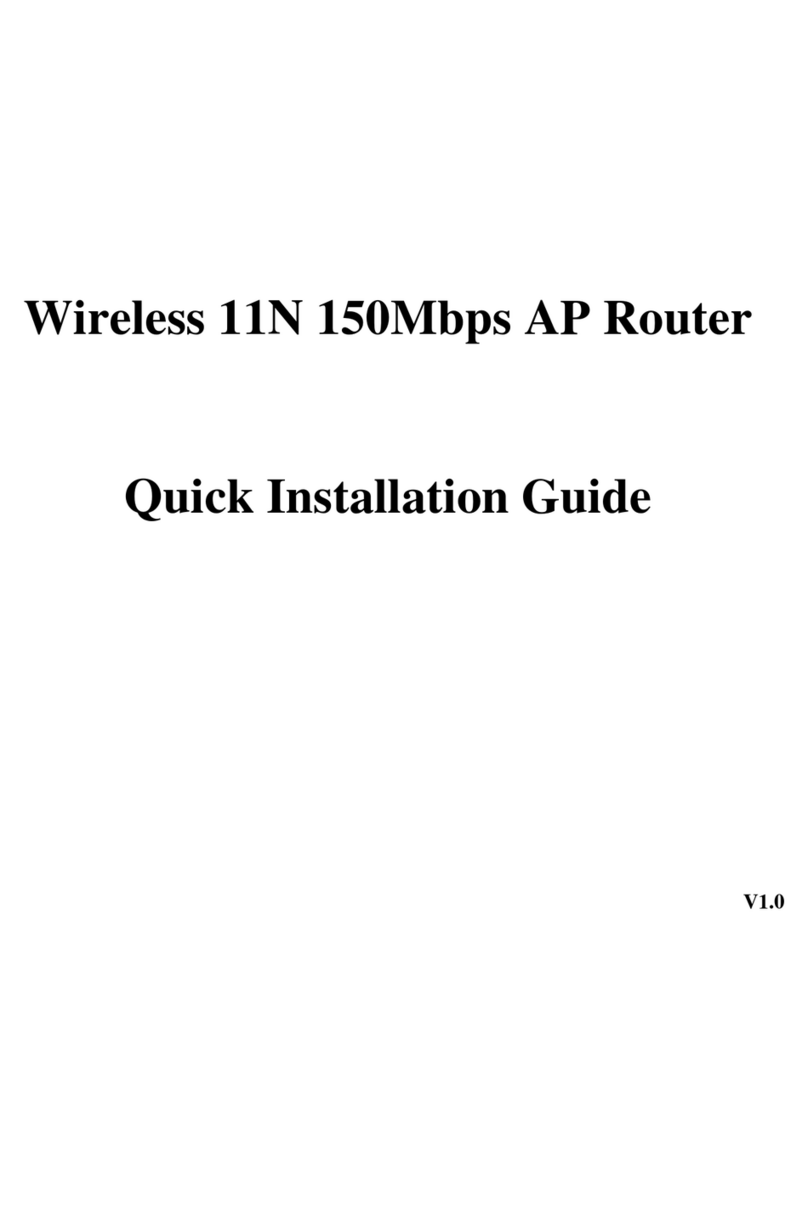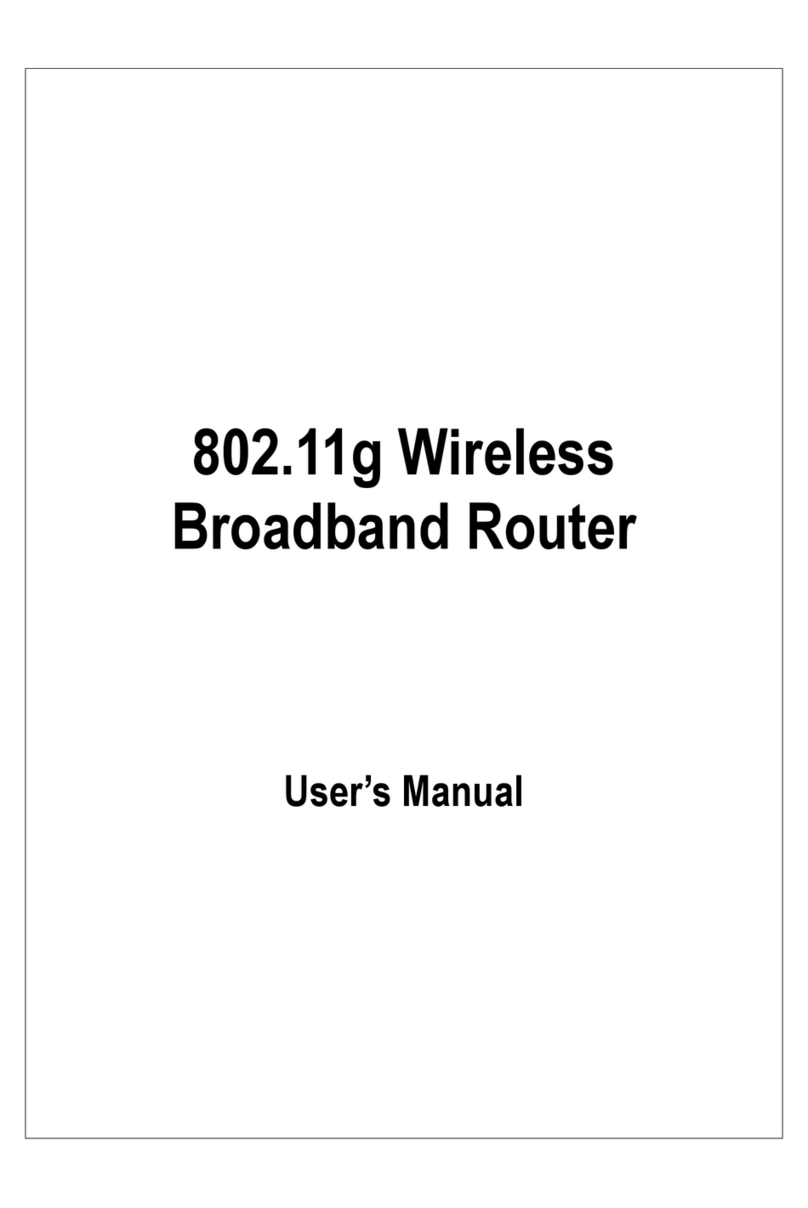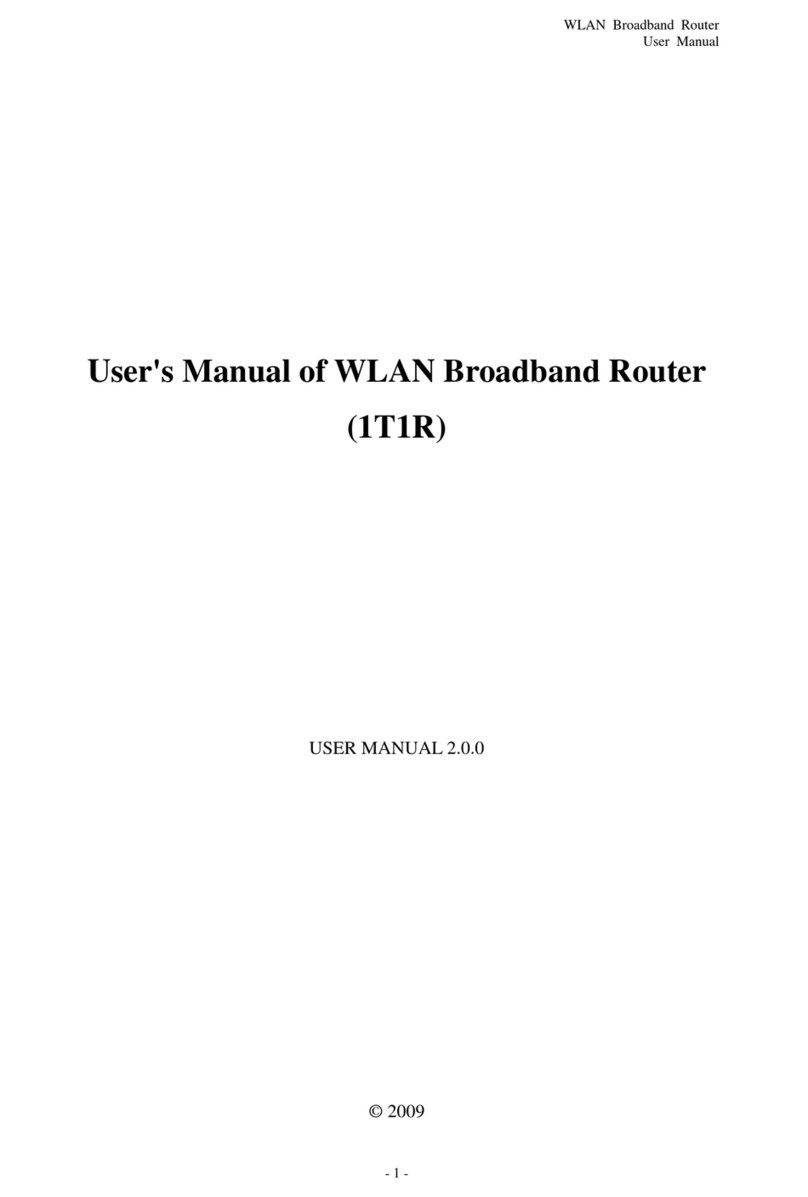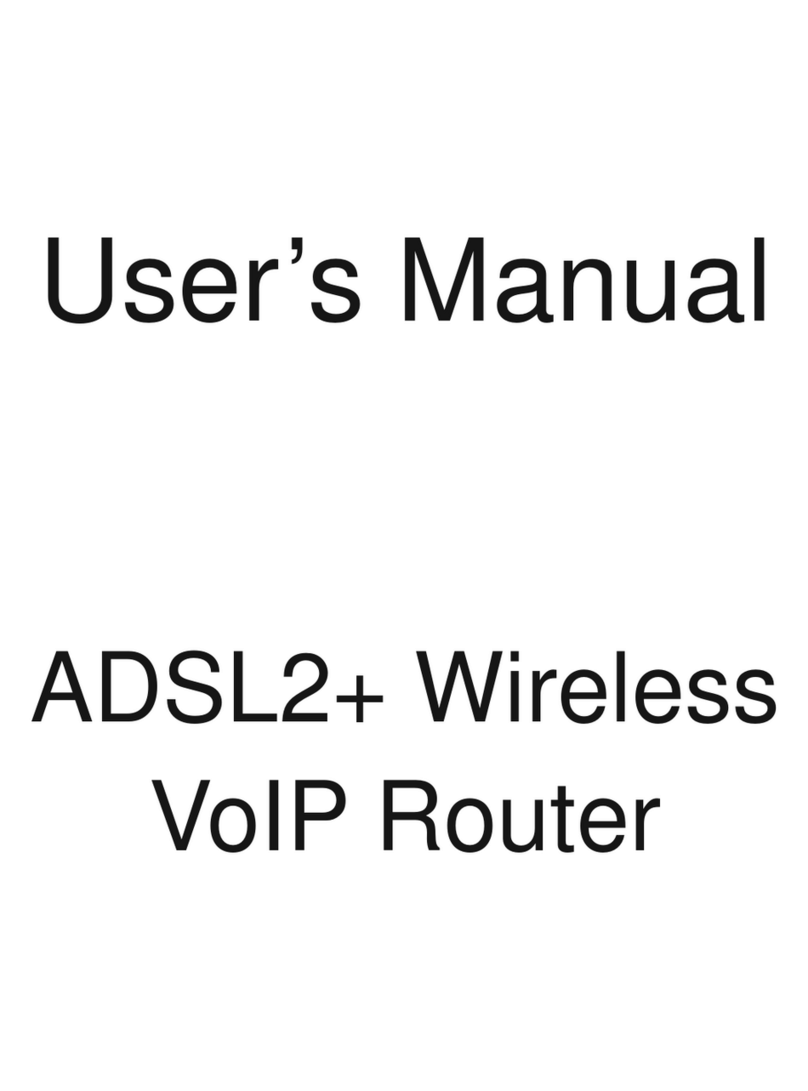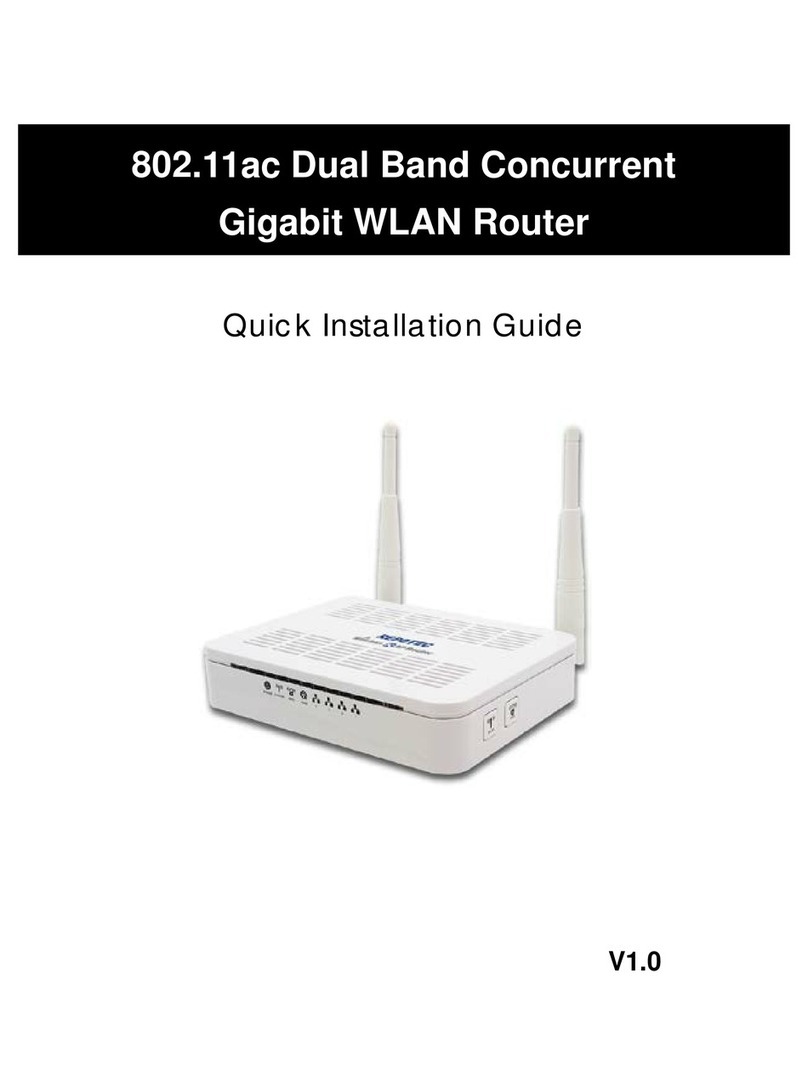TABLE OF CONTENT
INTRODUCING THE 802.11A+G ROUTER ................................................................................................... 3
OVERVIEW OF THE 802.11A+G ROUTER............................................................................................................ 4
802.11A+G ROUTER APPLICATIONS.................................................................................................................. 4
A SECURITY OVERVIEW.................................................................................................................................... 5
802.11A+G ROUTER FEATURES......................................................................................................................... 6
SETTING UP THE DEVICE ................................................................................................................................... 6
INSTALLING THE 802.11A+G ROUTER .................................................................................................... 7
WHAT’S IN THE BOX?....................................................................................................................................... 7
A PHYSICAL LOOK AT THE BACK PANEL............................................................................................................ 8
A PHYSICAL LOOK AT THE FRONT PANEL .......................................................................................................... 9
CONNECTING THE CABLES.............................................................................................................................. 10
HIGH LEVEL CONFIGURATION STEPS REQUIRED FOR THE 802.11A+G ROUTER .............................................. 10
SETTING UP A WINDOWS PC OR WIRELESS CLIENT AS DHCP CLIENTS ........................................................... 11
CONFIGURING A PC RUNNING MS-WINDOWS 95/98/ME:............................................................................... 11
CONFIGURING A PC RUNNING MS-WINDOWS XP/2000:................................................................................. 12
CONFIRMING YOUR PC’S IP CONFIGURATION:............................................................................................... 12
CONNECTING MORE DEVICES THROUGH A HUB TO THE 802.11A+G ROUTER............................................... 12
BASIC CONFIGURATION OF THE 802.11A+G ROUTER..................................................................... 13
LOGGING ON................................................................................................................................................... 14
SETUP WIZARD ............................................................................................................................................... 15
ADVANCED SETTINGS............................................................................................................................... 26
OPERATIONAL MODE...................................................................................................................................... 26
PASSWORD SETTINGS...................................................................................................................................... 28
SYSTEM MANAGEMENT .................................................................................................................................. 29
SNMP SETTINGS ............................................................................................................................................ 31
DHCP SERVER SETTINGS ............................................................................................................................... 33
MULTIPLE DMZ.............................................................................................................................................. 35
VIRTUAL SERVER SETTINGS ........................................................................................................................... 36
SPECIAL APPLICATIONS .................................................................................................................................. 37
MAC FILTERING SETTINGS............................................................................................................................. 39
IP FILTERING SETTINGS .................................................................................................................................. 40
IP ROUTING SETTINGS .................................................................................................................................... 42
WIRELESS SETTINGS ....................................................................................................................................... 44
RADIUS SETTINGS......................................................................................................................................... 45
DYNAMIC DNS SETTINGS............................................................................................................................... 47
MANAGING YOUR 802.11A+G ROUTER................................................................................................. 48
HOW TO VIEW THE DEVICE STATUS ................................................................................................................ 48
HOW TO VIEW THE SYSTEM LOG .................................................................................................................... 49
DHCP CLIENT TABLE..................................................................................................................................... 50
WIRELESS CLIENT TABLE ............................................................................................................................... 51
BRIDGE TABLE................................................................................................................................................ 52
RADIO TABLE.................................................................................................................................................. 53
UPGRADING FIRMWARE.................................................................................................................................. 54
HOW TO SAVE OR RESTORE CONFIGURATION CHANGES................................................................................. 55
HOW TO REBOOT YOUR 802.11A+G ROUTER .................................................................................................. 57
WHAT IF YOU FORGOT THE PASSWORD?......................................................................................................... 57
SPECIFICATION........................................................................................................................................... 58
2