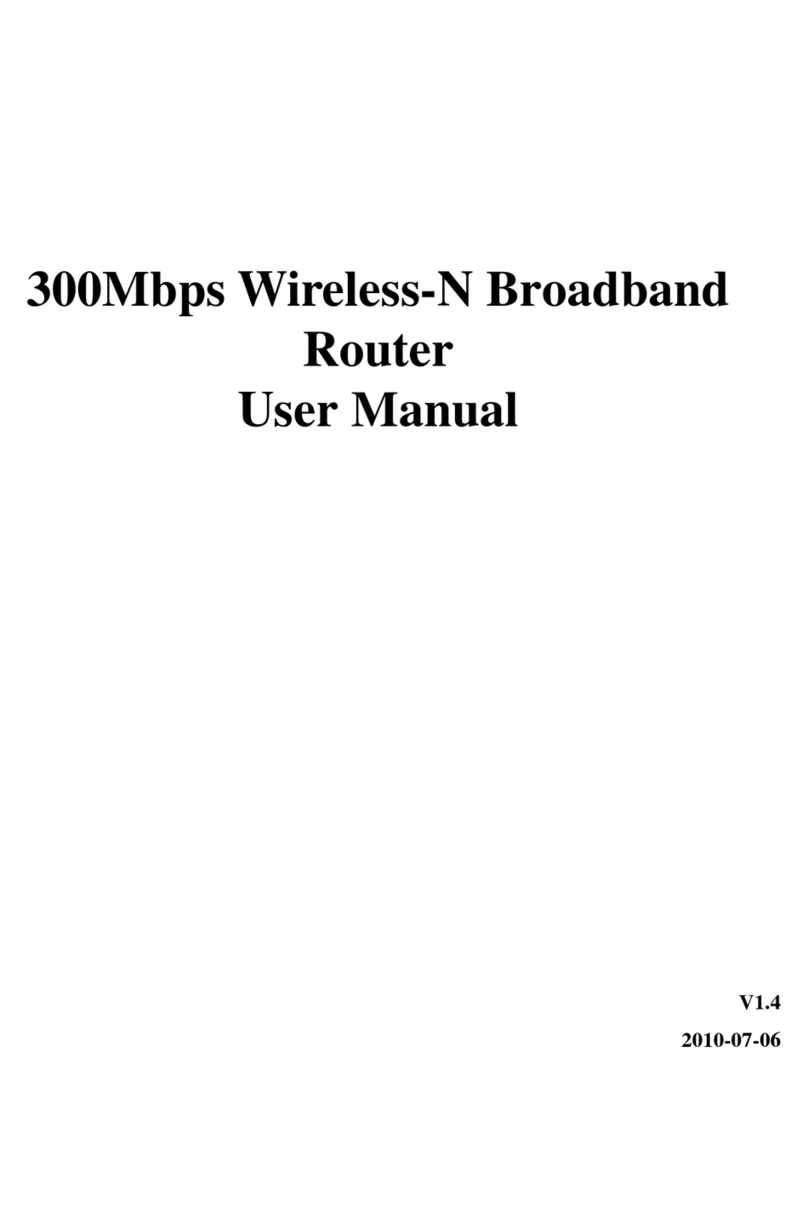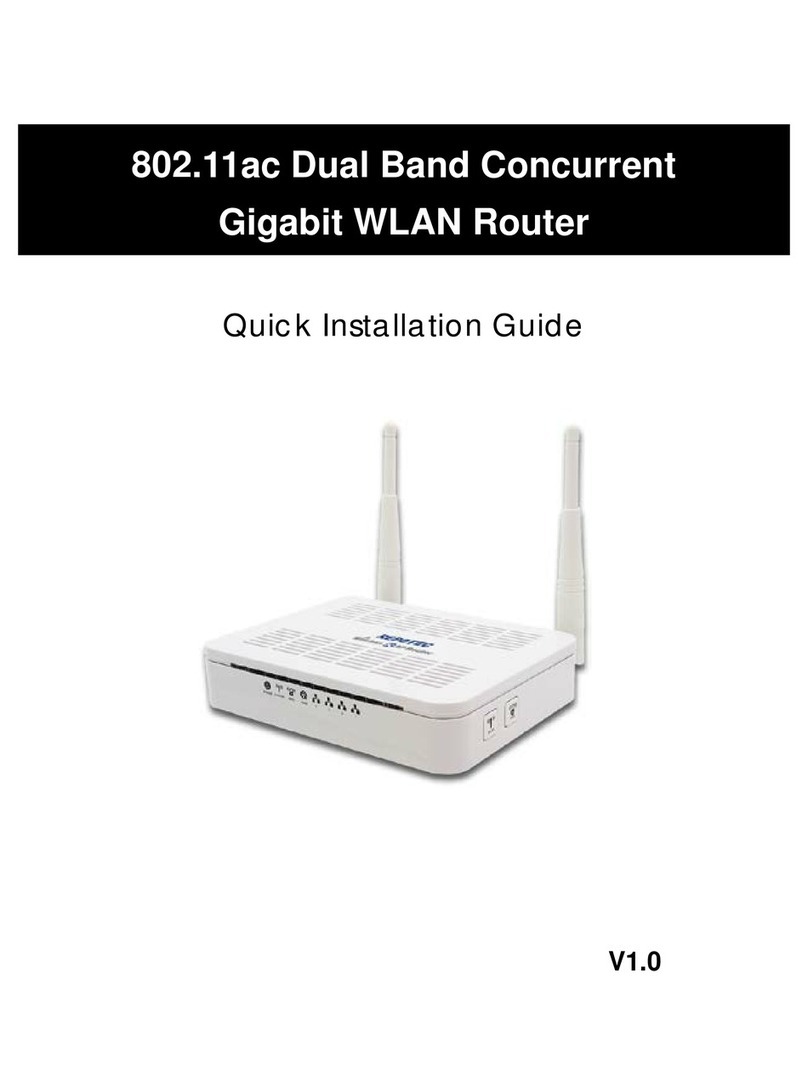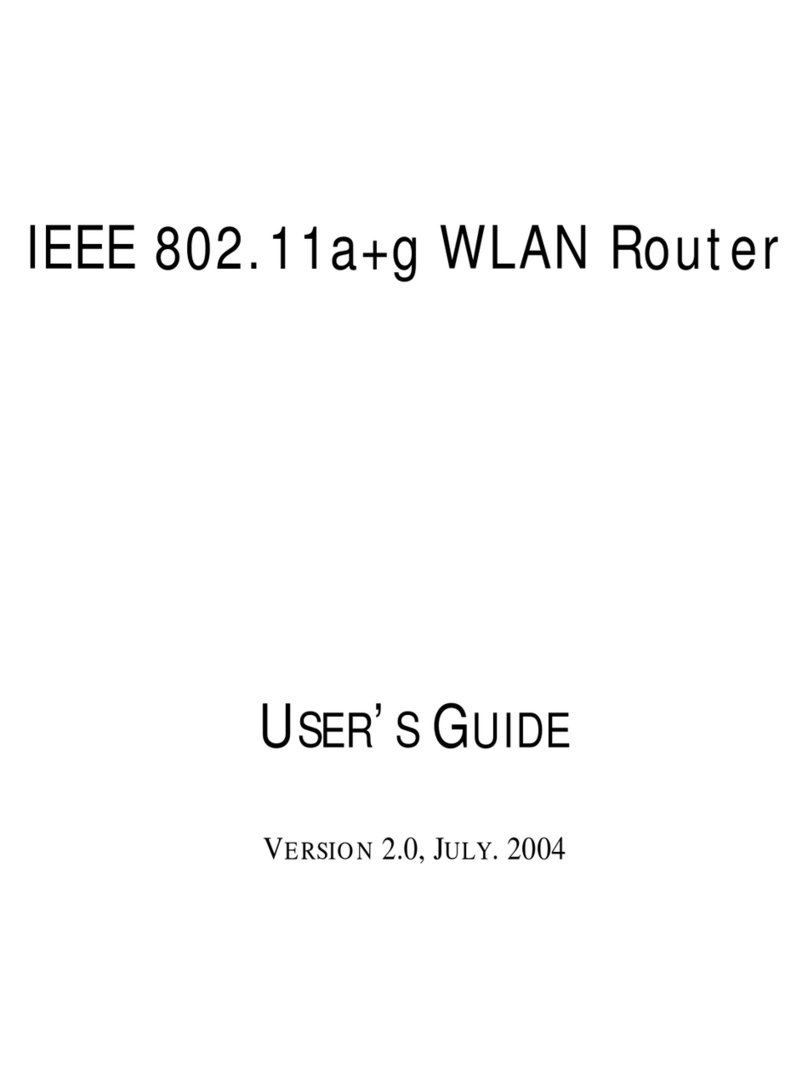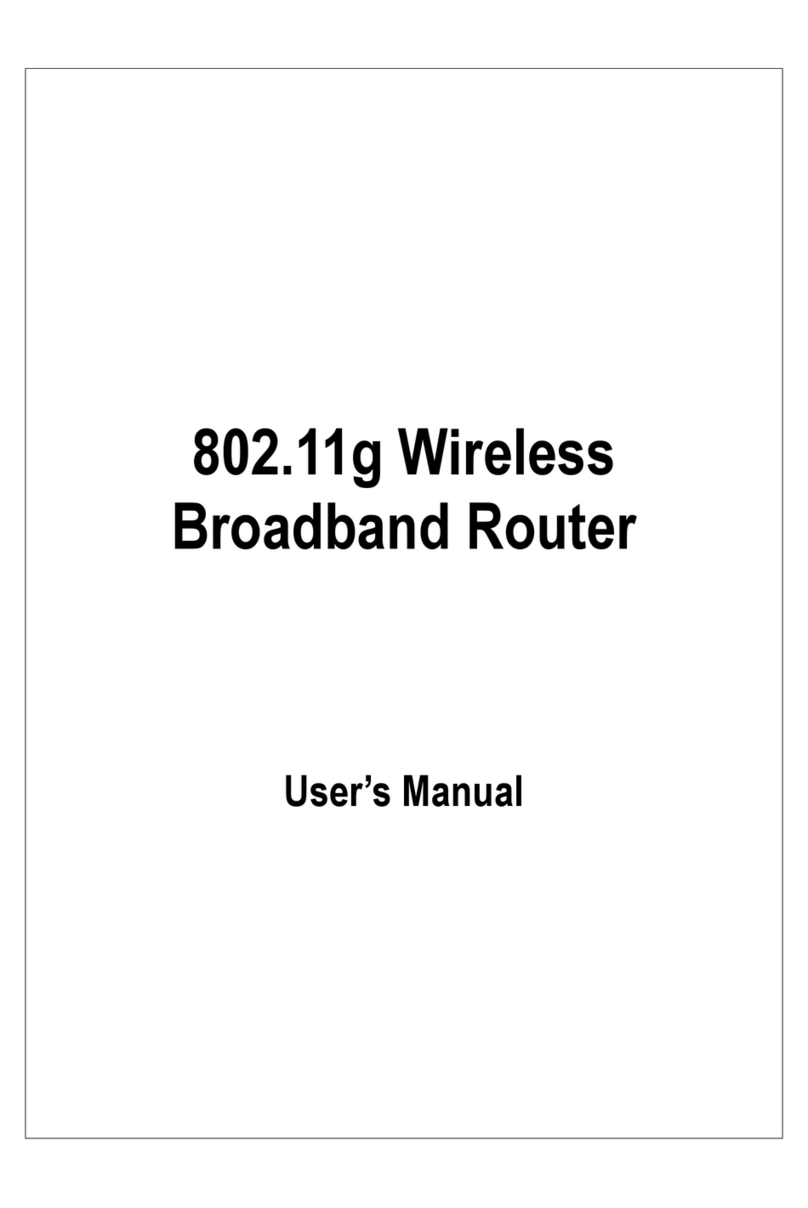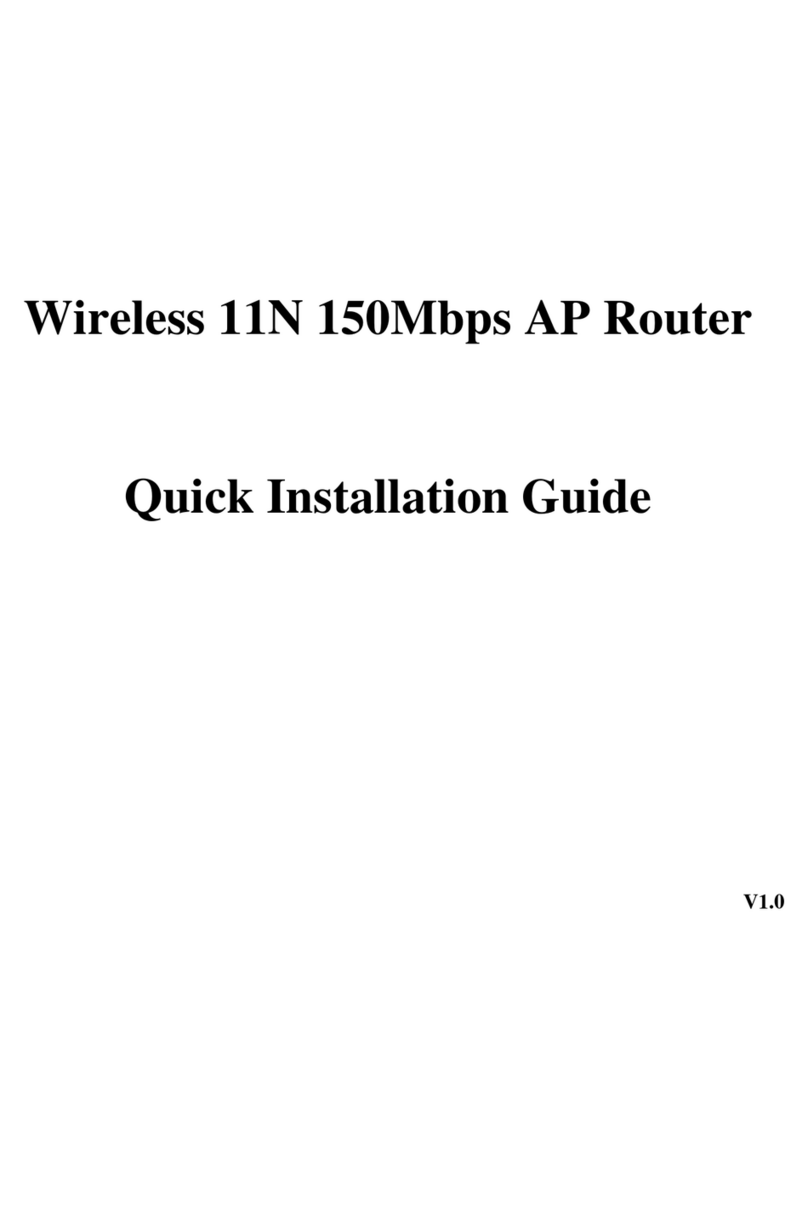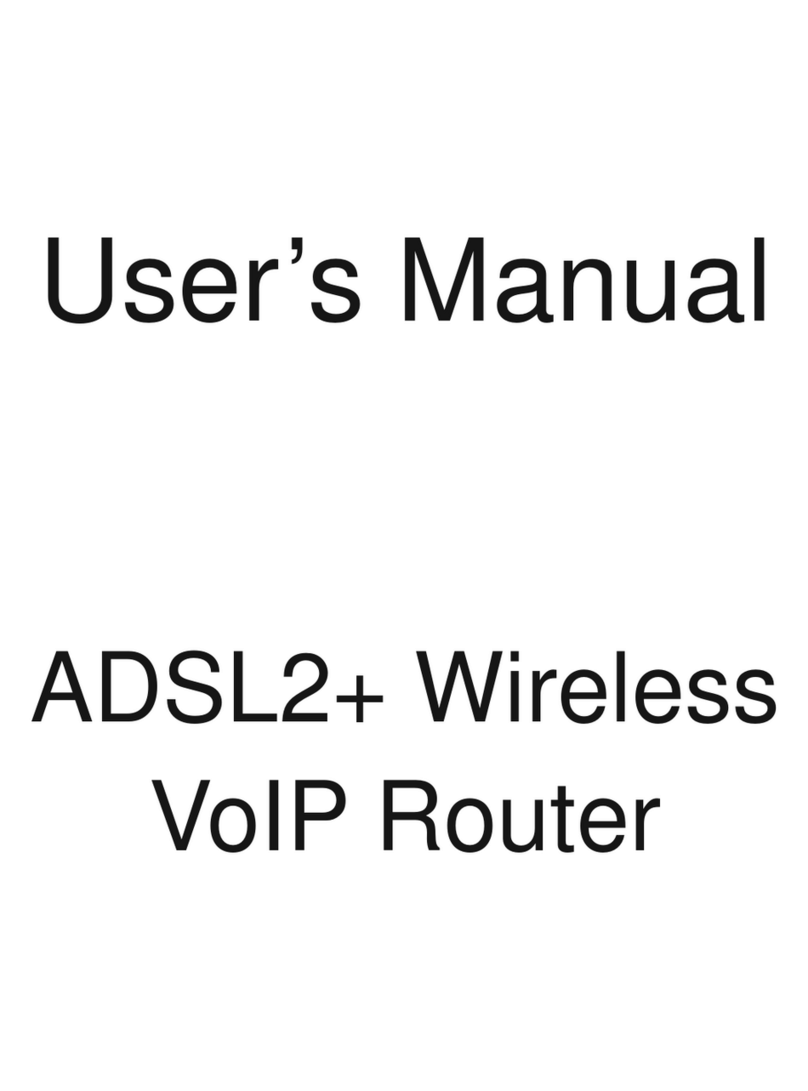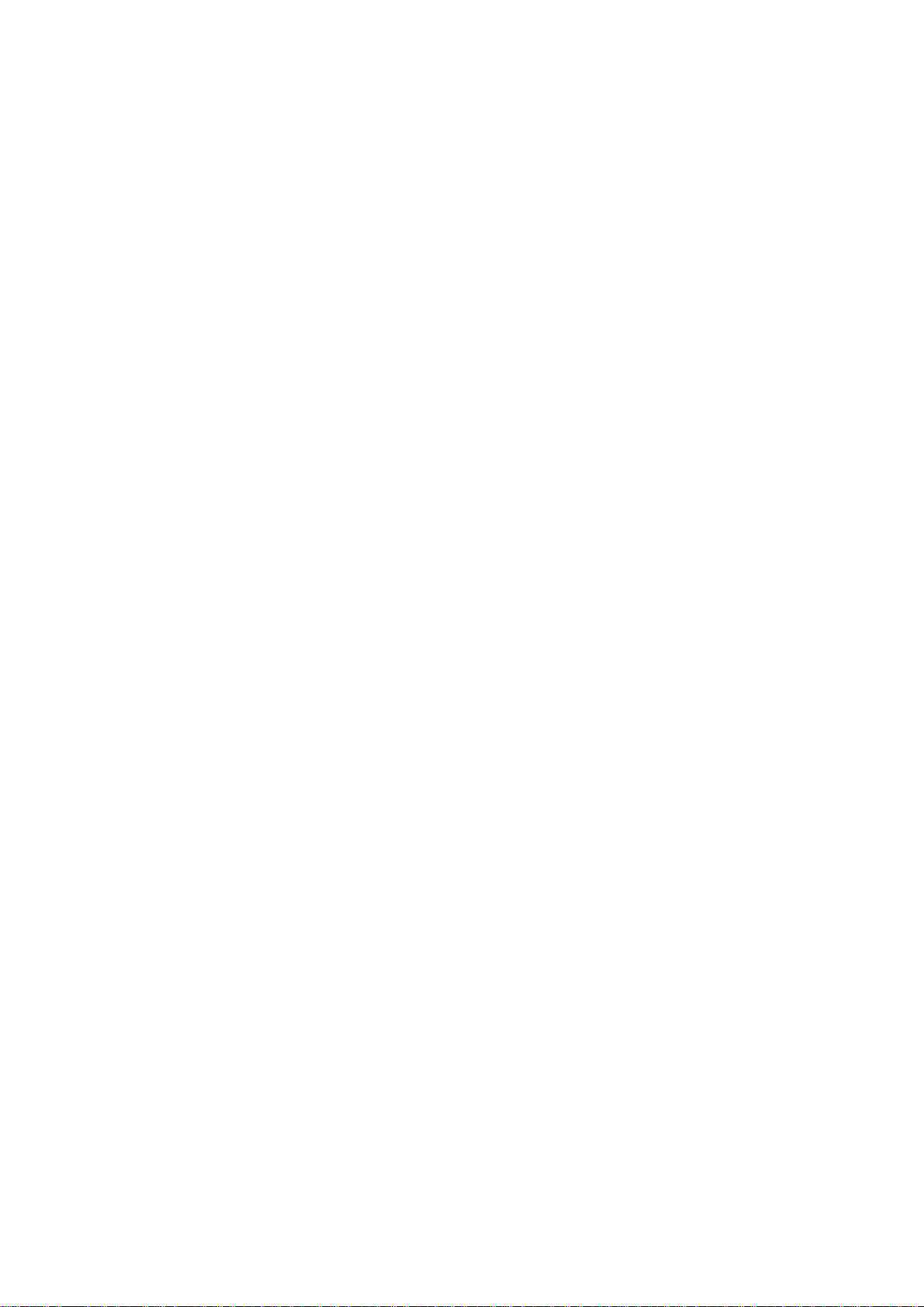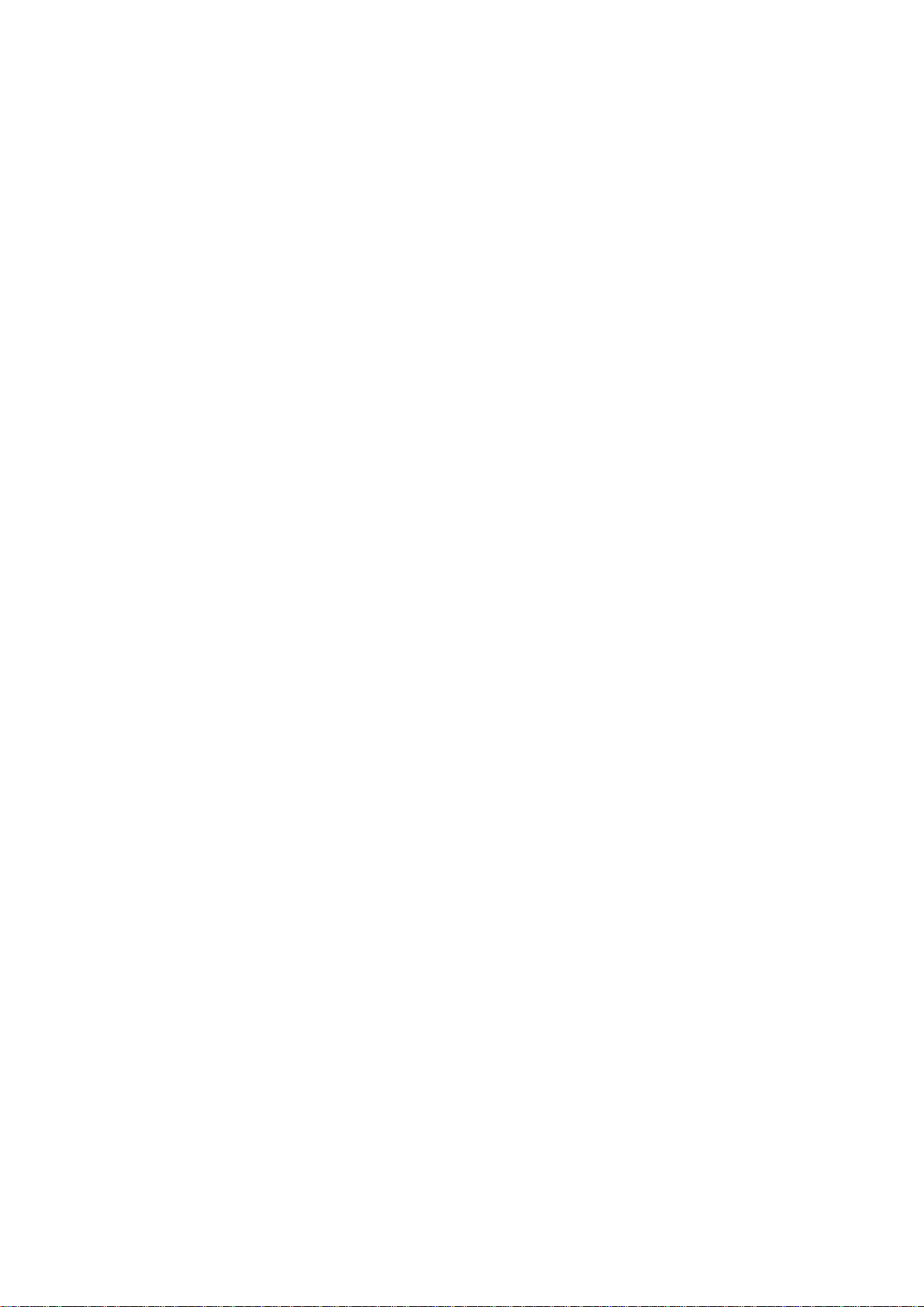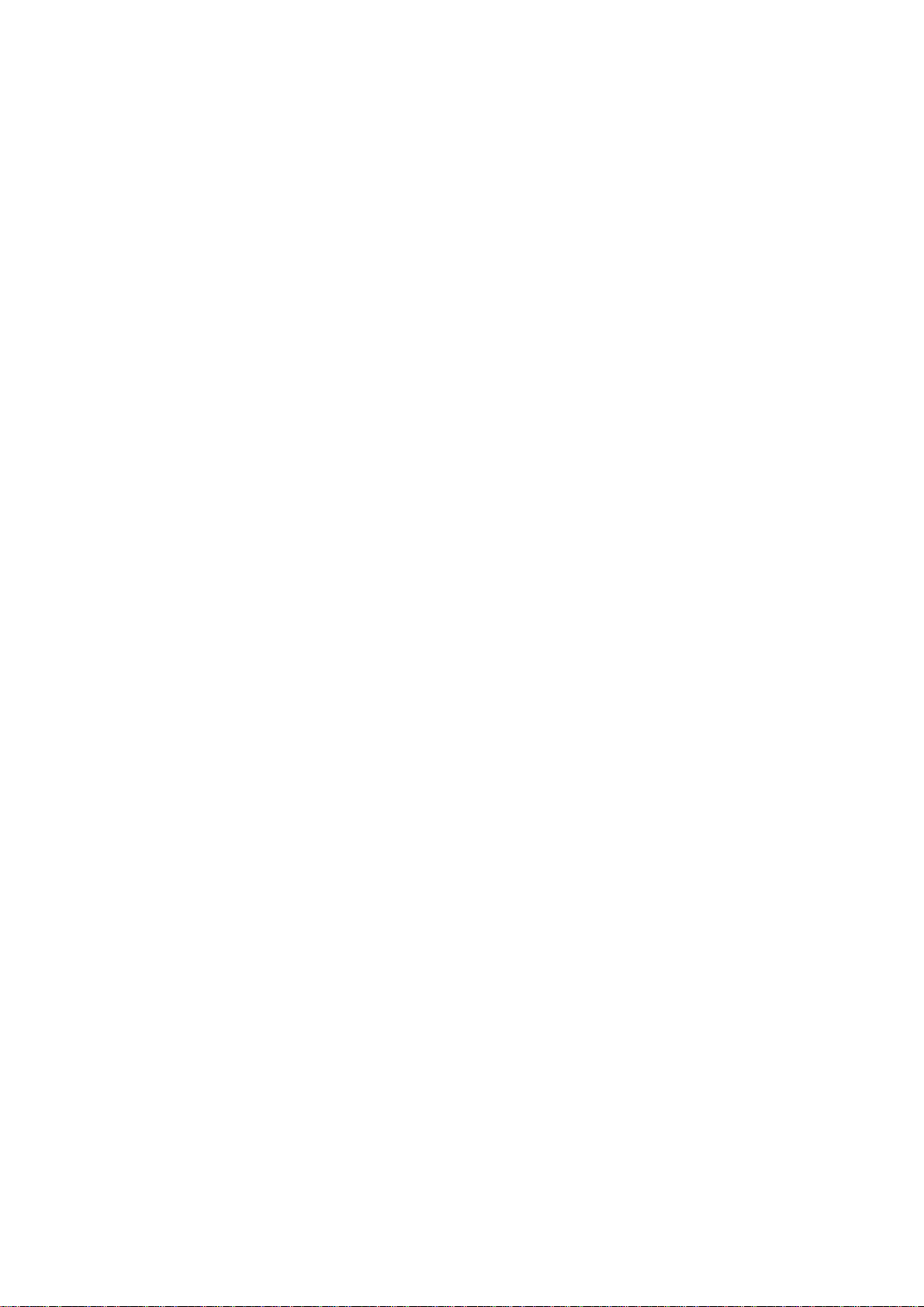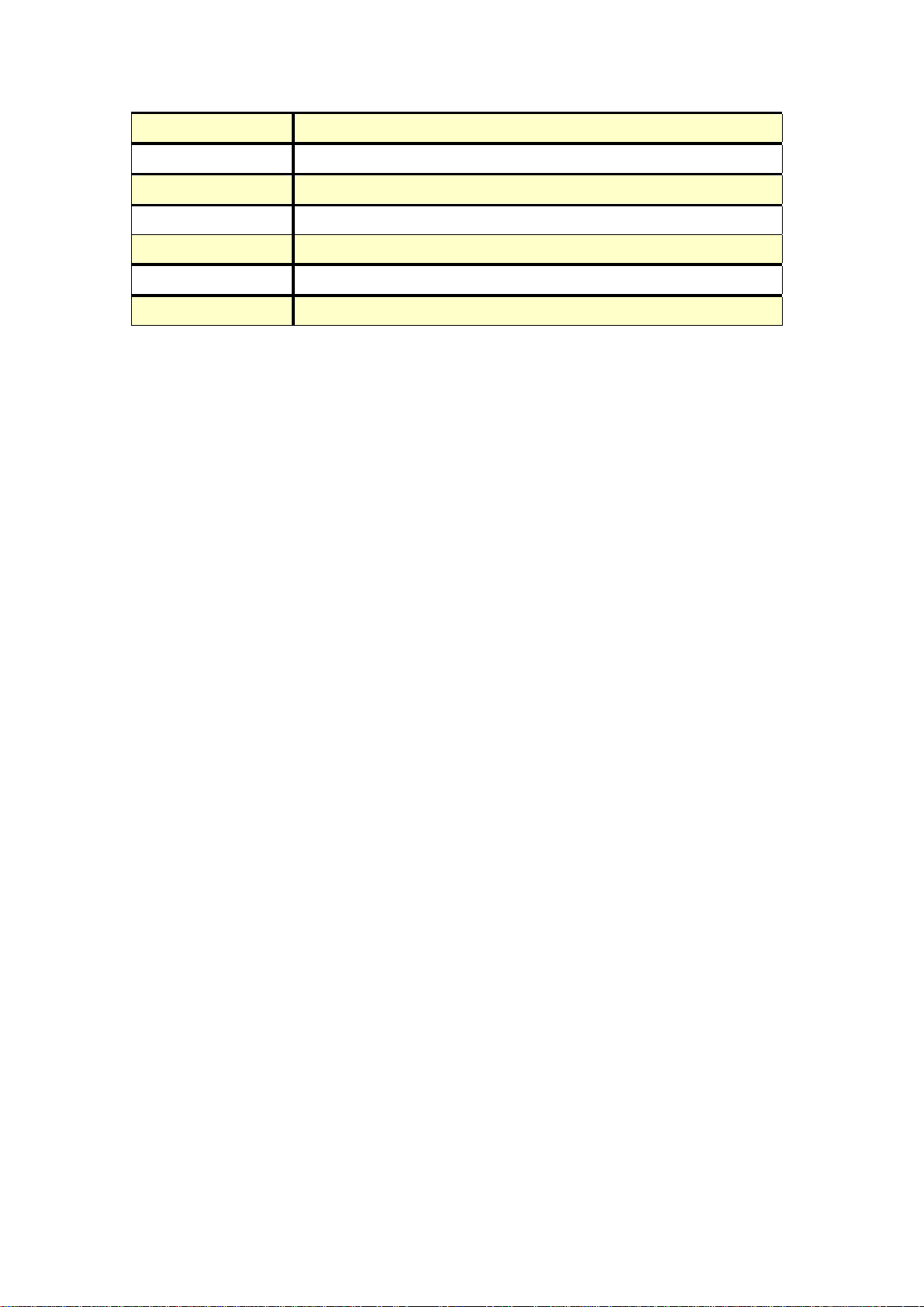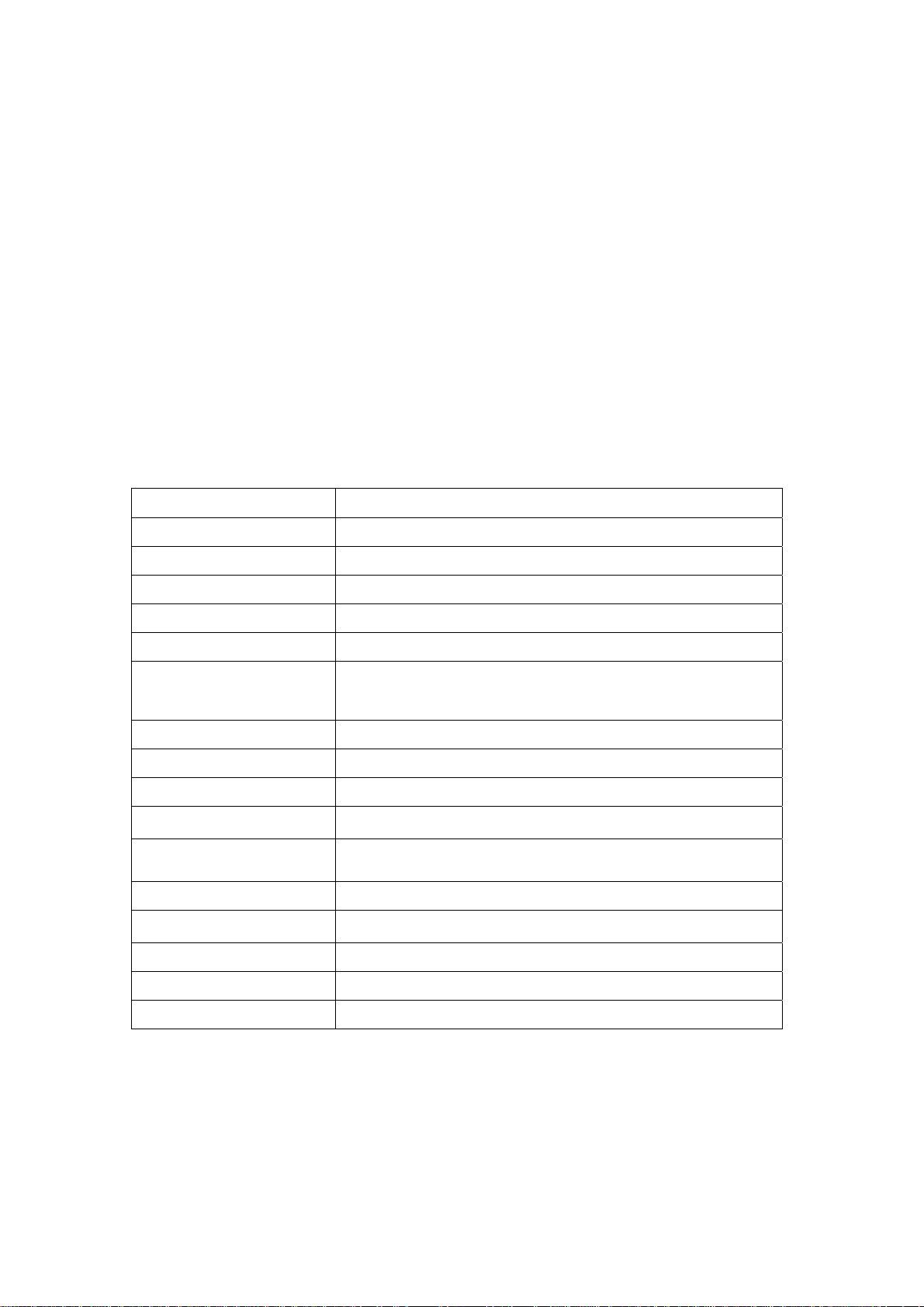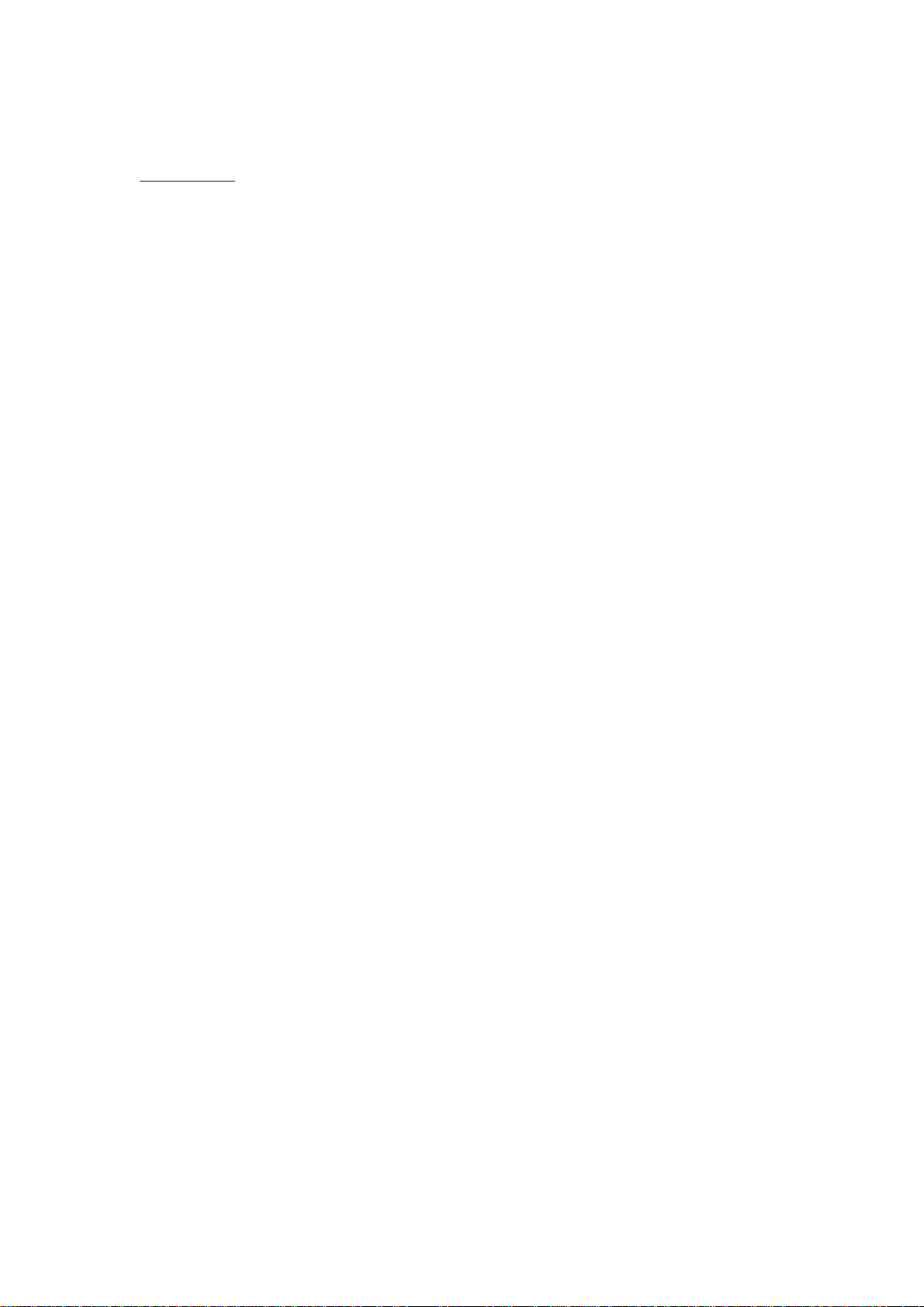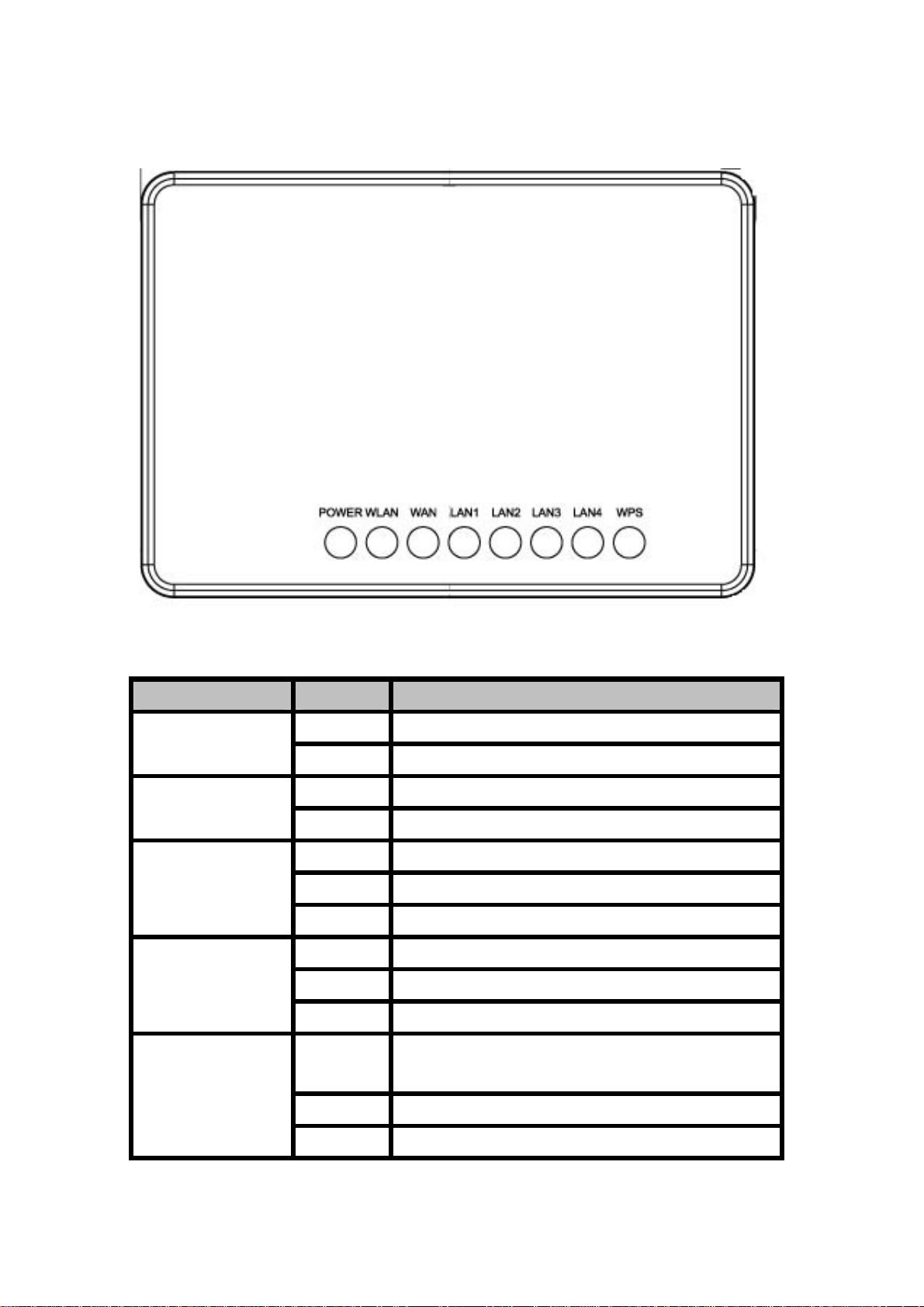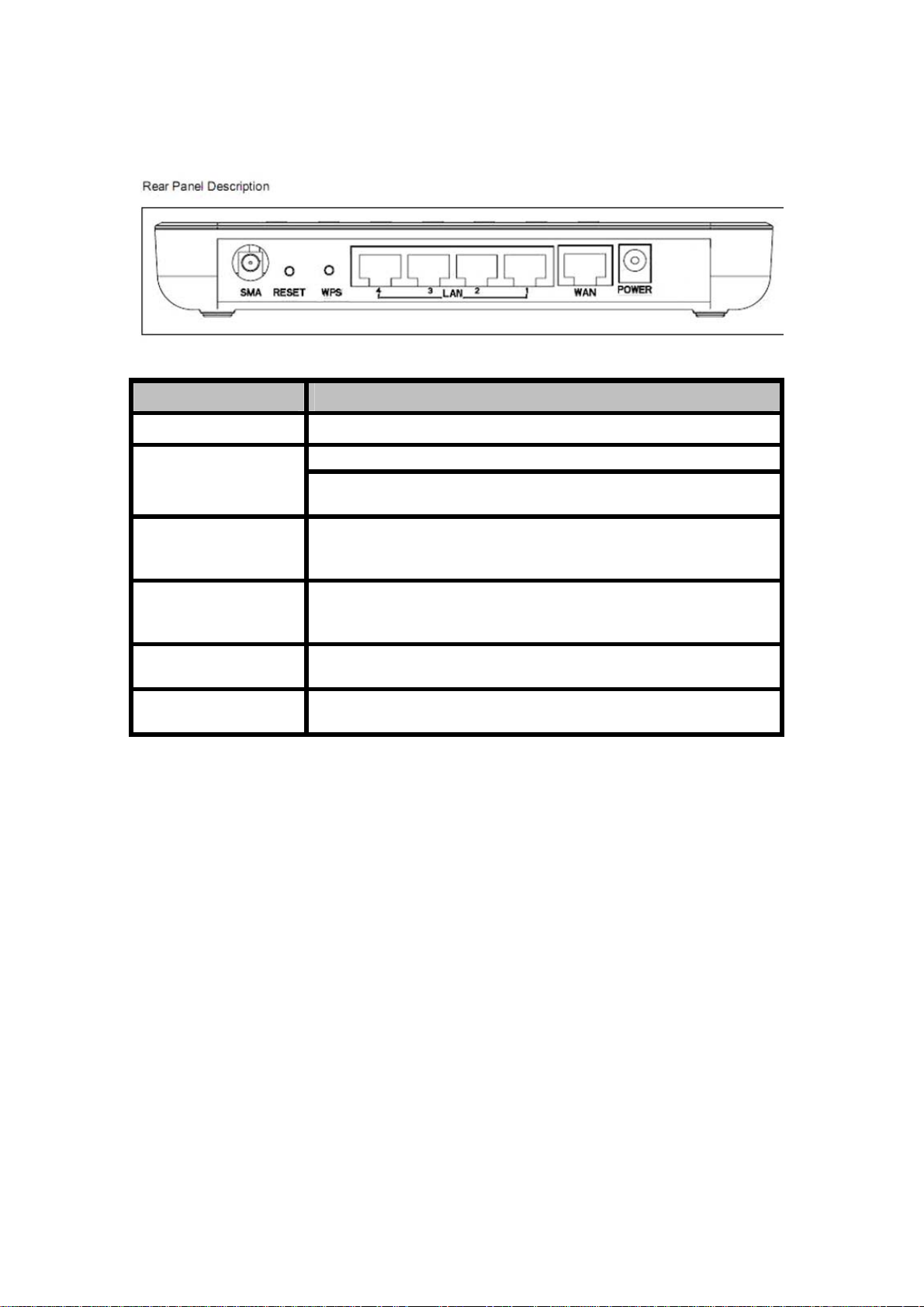WLAN Broadband Router
User Manual
4.3.4.2 WAN Interface Setup............................................................39
4.3.4.2.1 Static IP......................................................................39
4.3.4.2.2 DHCP Client..............................................................41
4.3.4.2.3 PPPoE ........................................................................43
4.3.4.2.4 PPTP ..........................................................................45
4.3.4.2.5 L2TP ..........................................................................47
4.3.5 Firewall........................................................................................49
4.3.5.1 Port Filtering.........................................................................49
4.3.5.2 IP Filtering ............................................................................50
4.3.5.3 MAC Filtering.......................................................................51
4.3.5.4 Port Forwarding....................................................................52
4.3.5.5 URL Filtering........................................................................53
4.3.5.6 DMZ......................................................................................54
4.3.5.7 VLAN ...................................................................................55
4.3.6 QoS ..............................................................................................56
4.3.7 Management.................................................................................58
4.3.7.1 Status.....................................................................................58
4.3.7.2 Statistics................................................................................60
4.3.7.3 DDNS....................................................................................61
4.3.7.4 Time Zone Setting.................................................................62
4.3.7.5 Denial-of-Service..................................................................63
4.3.7.6 Log........................................................................................64
4.3.7.7 Upgrade Firmware................................................................65
4.3.7.8 Save/ Reload Settings ...........................................................65
4.3.7.9 Password...............................................................................66
5. FREQUENTLYASKED QUESTIONS (FAQ)................................................67
5.1 What and how to find my PC’s IP and MAC address?........................67
5.2 What is Wireless LAN? .......................................................................67
5.3 What are ISM bands?...........................................................................67
5.4 How does wireless networking work?.................................................67
5.5 What is BSSID?...................................................................................68
5.6 What is ESSID?. ..................................................................................68
5.7 What are potential factors that may causes interference?....................68
5.8 What are the Open System and Shared Key authentications?.............68
5.9 What is WEP?......................................................................................68
5.10 What is Fragment Threshold?..............................................................69
5.11 What is RTS (Request To Send) Threshold?........................................69
5.12 What is Beacon Interval?.....................................................................69
- 3 -