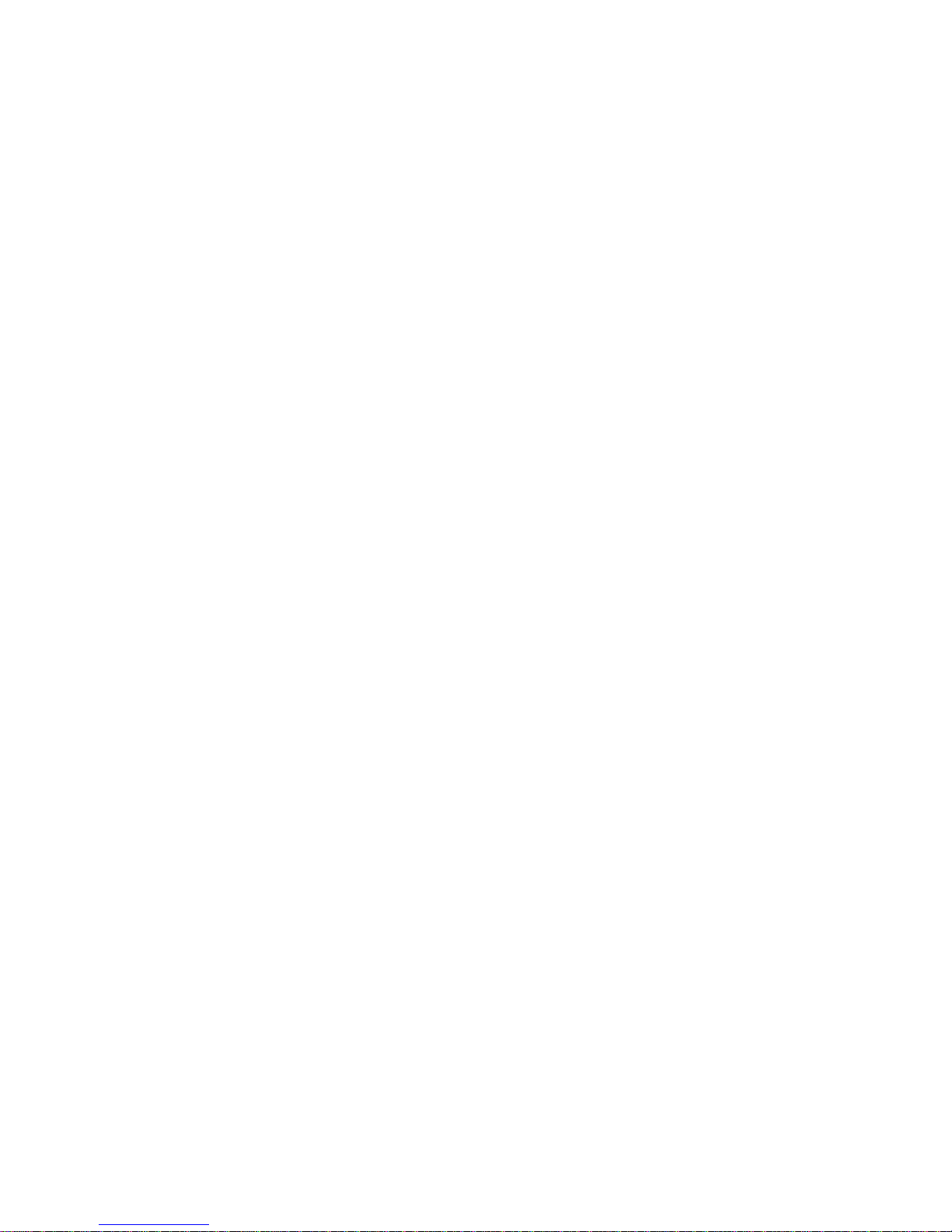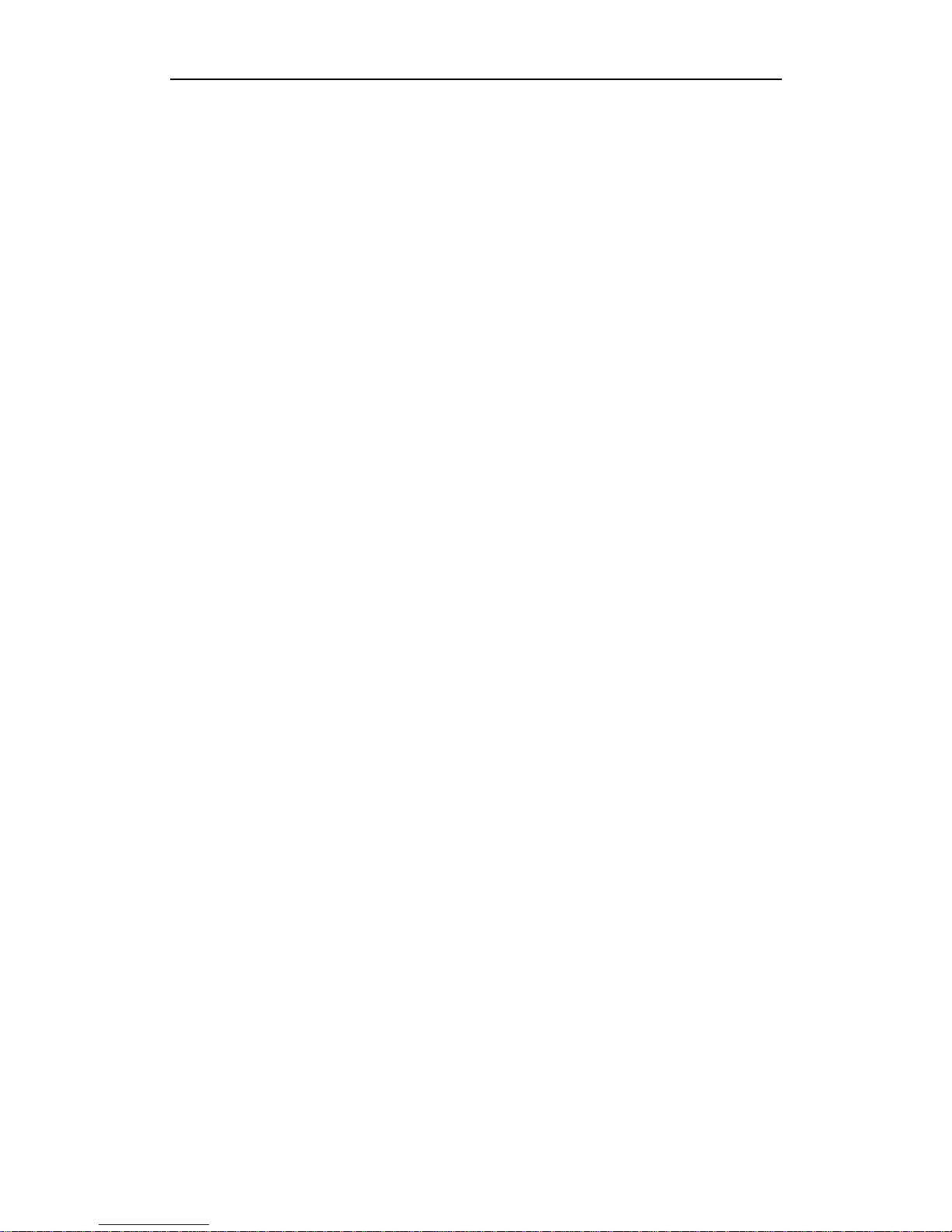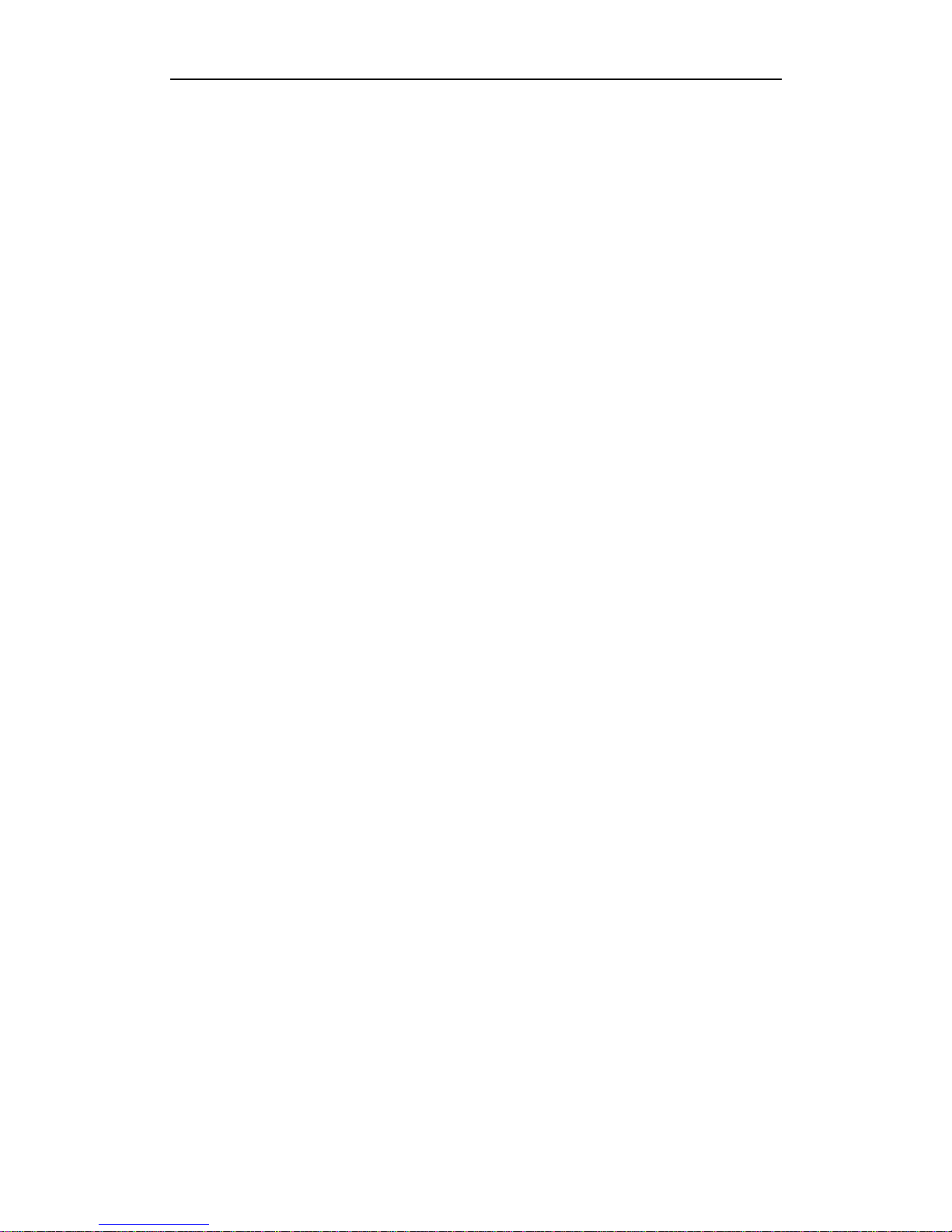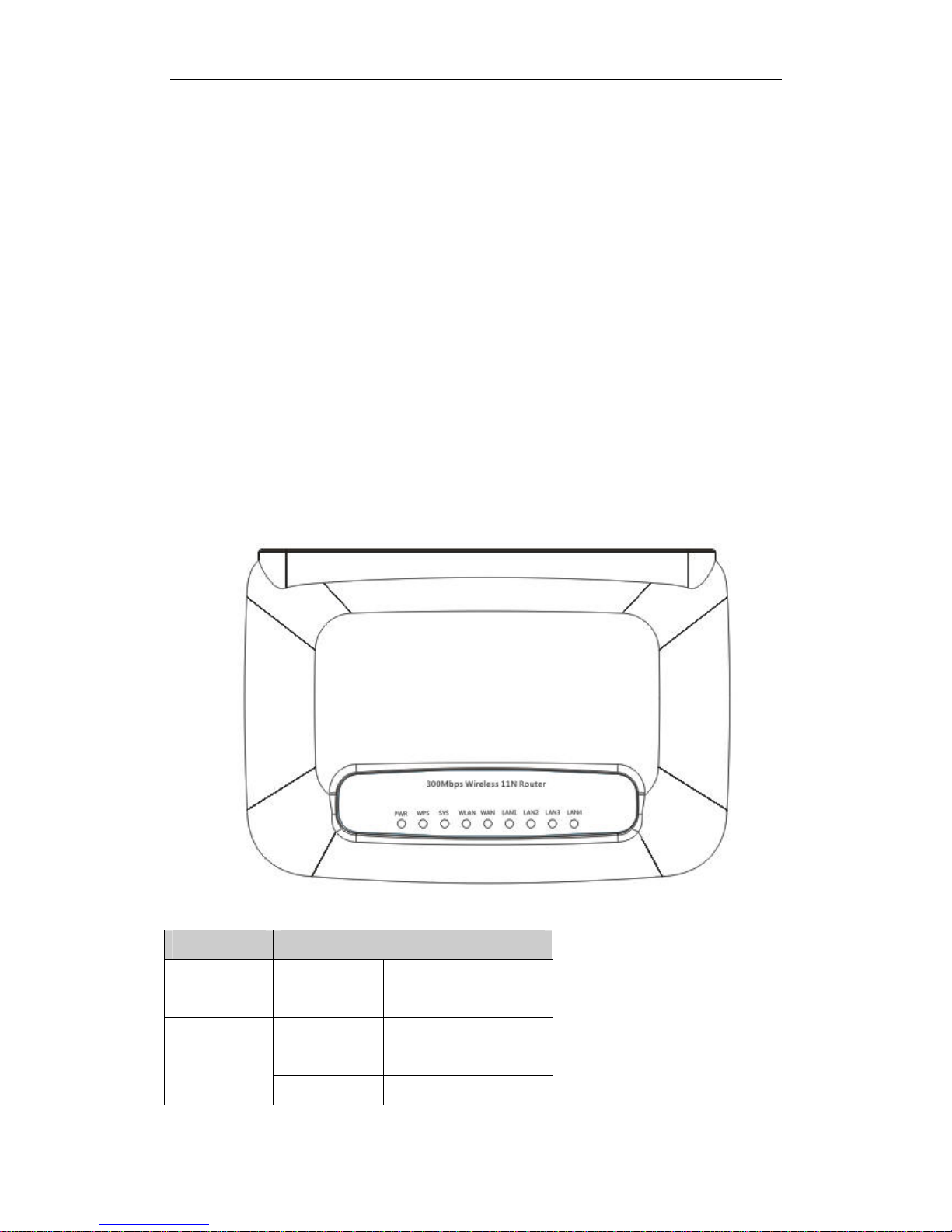300Mbps Wireless-N Broadband Router User Manual
Contents
1. INTRODUCTION .........................................................................................................................5
1.1. PRODUCT OVERVIEW...............................................................................................................5
1.2. MAIN FEATURES ......................................................................................................................5
1.3. SUPPORTING STANDARD AND PROTOCOL.................................................................................5
1.4. WORKING ENVIRONMENT........................................................................................................6
2. HARDWARE INSTALLATION...................................................................................................7
2.1. SYSTEM REQUIREMENT ...........................................................................................................7
2.2. PANEL......................................................................................................................................7
2.3. RESTORE TO FACTORY CONFIGURATION ...................................................................................9
2.4. HARDWARE INSTALLATION PROCEDURES ................................................................................9
3. LOGIN..........................................................................................................................................11
3.1. CONFIGURE COMPUTER..........................................................................................................11
3.1.1. Windows 98/Me............................................................................................................11
3.1.2. Windows 2000 ..............................................................................................................11
3.1.3. Windows XP .................................................................................................................14
3.1.4. Windows Vista ..............................................................................................................17
3.2. CHECKING CONNECTION WITH THE ROUTER..........................................................................21
3.3. LOGIN....................................................................................................................................22
4. SYSTEM CONFIGURATION ...................................................................................................25
4.1. CONVENIENT SETUP ..............................................................................................................25
4.1.1. DHCP user (Cable Modem).........................................................................................25
4.1.2. PPPoE user (ADSL).....................................................................................................26
4.1.3. Static User....................................................................................................................27
4.1.4. Wireless Configuration.................................................................................................27
4.2. SYSTEM INFORMATION...........................................................................................................28
4.2.1. Internet Access Info......................................................................................................28
4.2.2. LAN Info.......................................................................................................................29
4.2.3. Primary AP Info ...........................................................................................................30
4.2.4. System Info...................................................................................................................30
4.2.5. Statistics Info................................................................................................................31
4.3. SYSTEM LOG ..........................................................................................................................31
4.3.1. System Log ...................................................................................................................31
4.3.2. Connection Logs...........................................................................................................32
4.4. INTERNET SETUP....................................................................................................................32
4.4.1. DHCP User (Cable Modem)........................................................................................32
4.4.2. PPPoE user (ADSL).....................................................................................................34
4.4.3. Static user.....................................................................................................................35
4.5. WIRELESS MANAGEMENT ......................................................................................................36
4.5.1. Wireless Basic ..............................................................................................................36
3