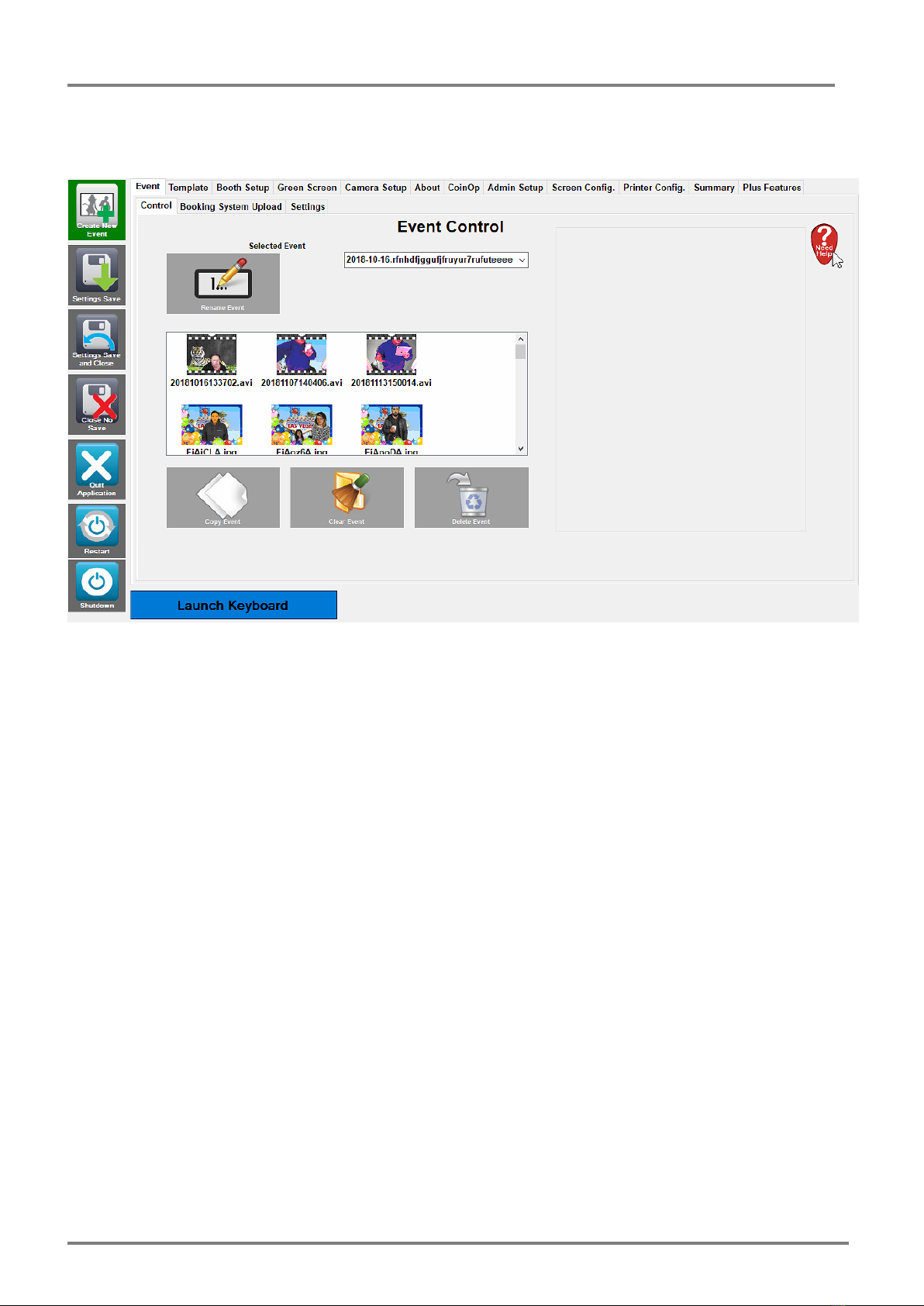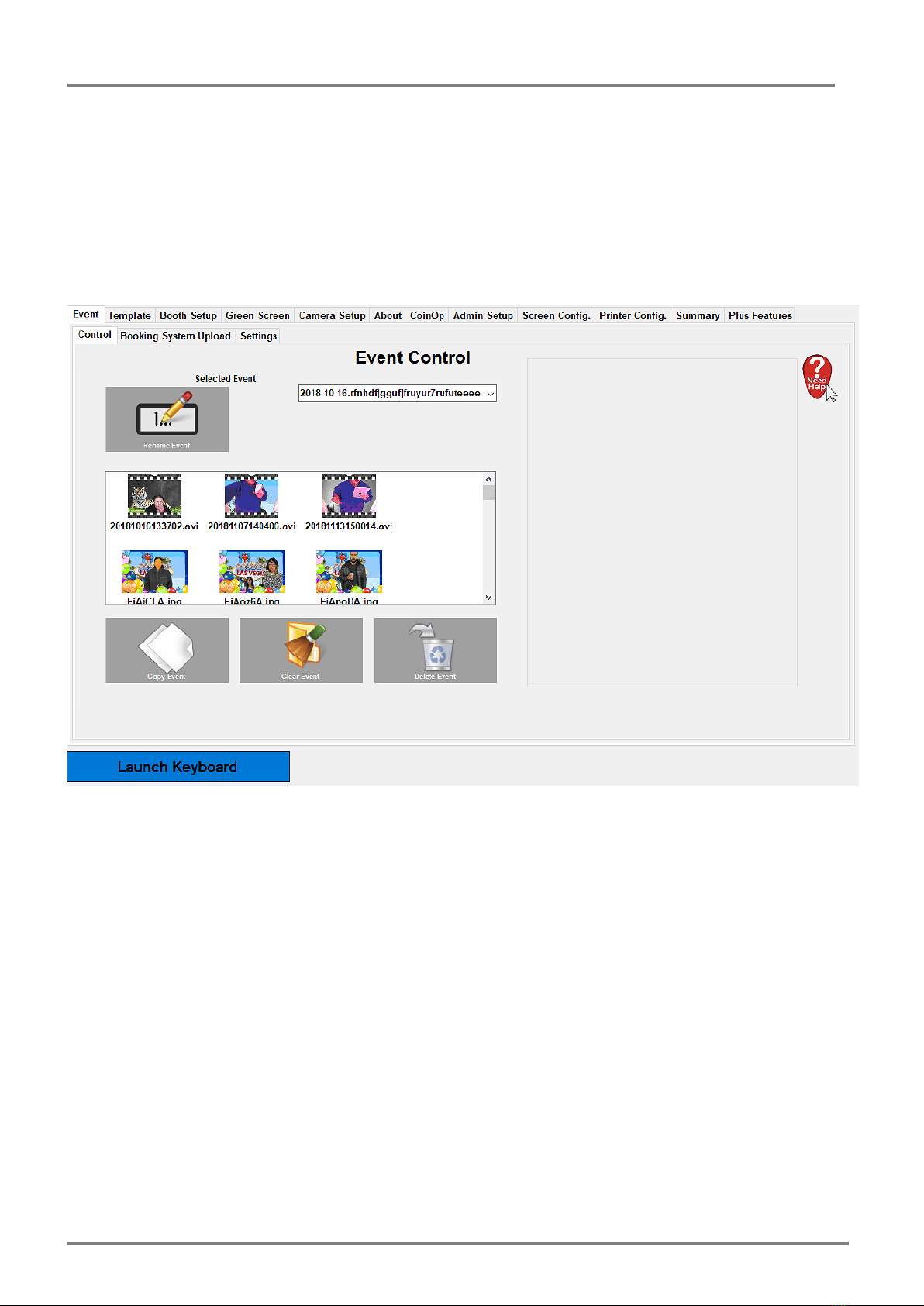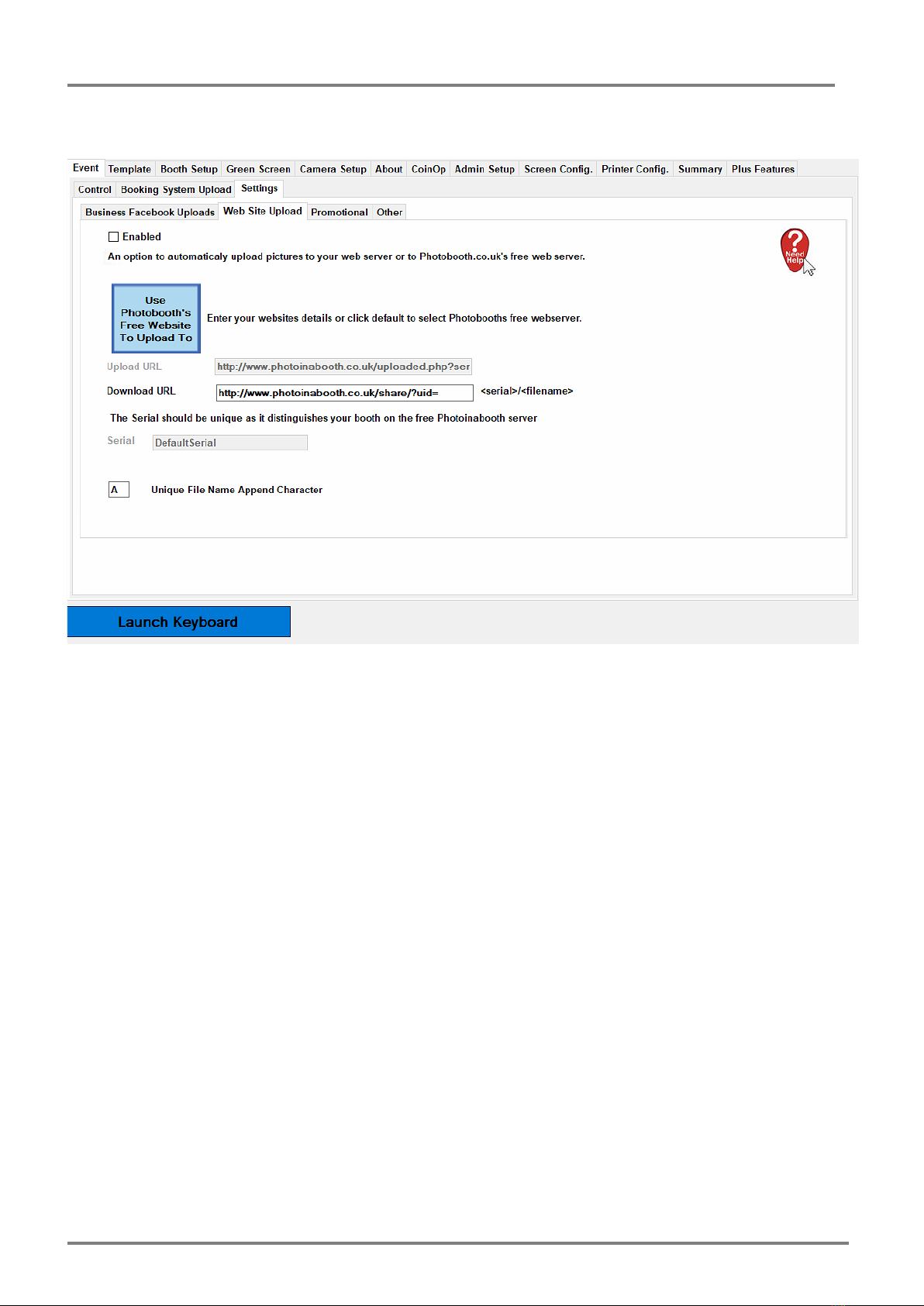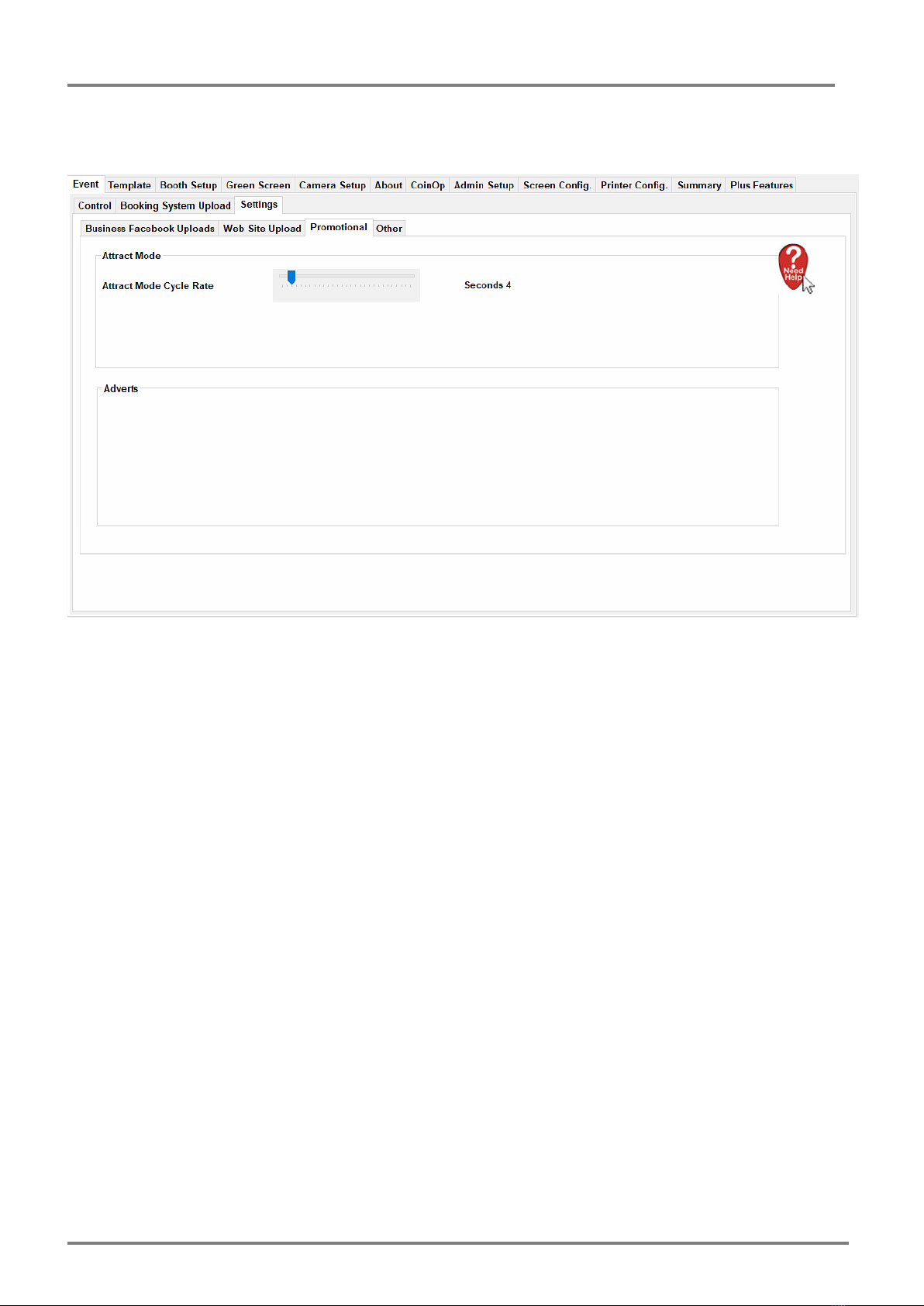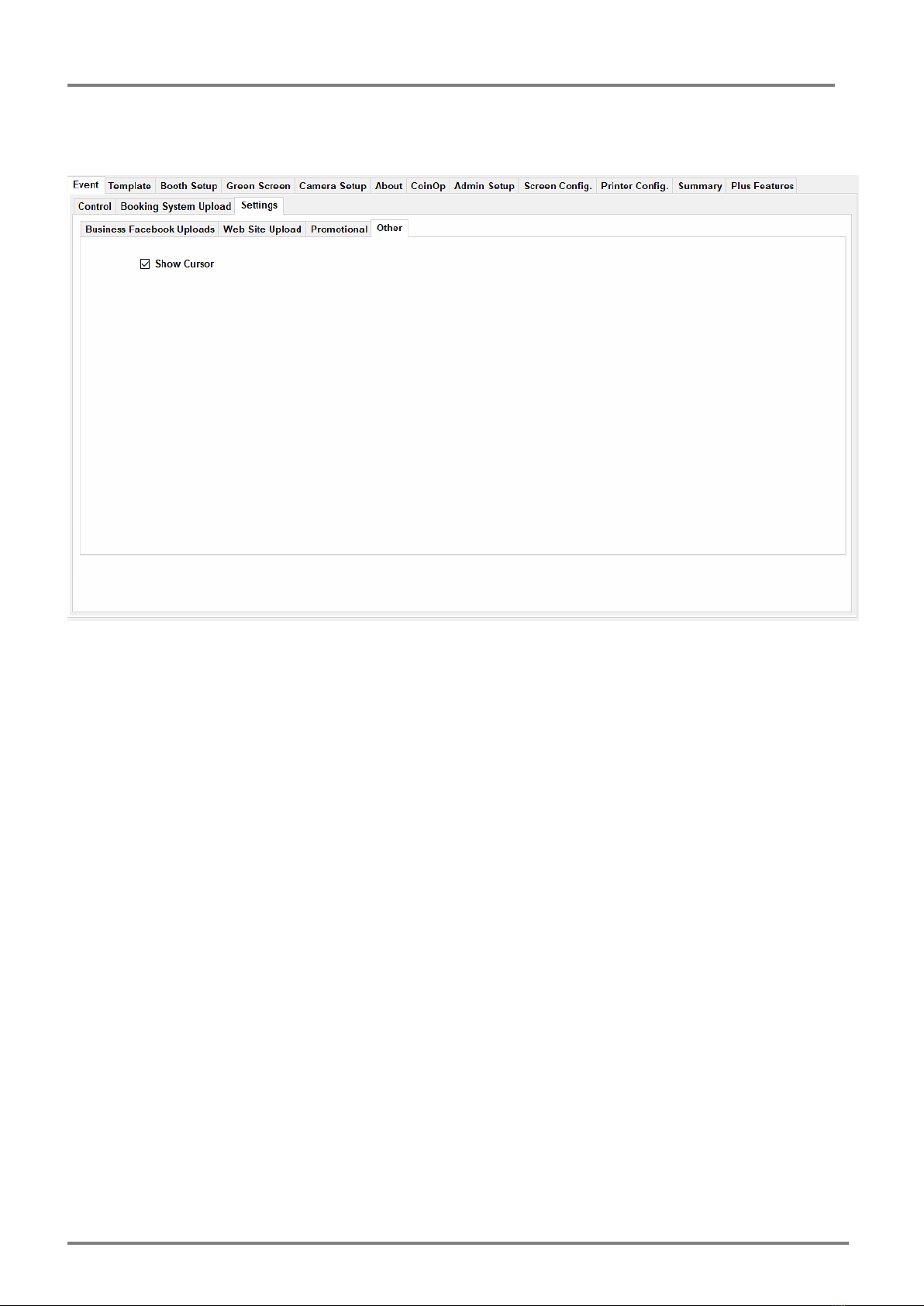PB Pro Companion Guide © Resus Digital Limited 2018
Manual Version 3.02 October 2nd
PB Pro Companion Guide
Opening'Screen'....................................................................................................................................................'3"
Accessing'the'Admin'Login'...............................................................................................................................'4"
Initial'Options'in'the'Admin'Section'–'Left'hand'Column'......................................................................'5"
Admin'Control'......................................................................................................................................................'6"
Event'Tab'................................................................................................................................................................'6"
Event >> Control'.............................................................................................................................................................'6"
Event >> Booking System Upload'...........................................................................................................................'6"
Event >> Settings >> Business Facebook Uploads'.............................................................................................'6"
Event >> Settings >> Web Site Upload'..................................................................................................................'7"
Event'>>'Settings'>>'Promotional'..............................................................................................................................'8"
Event'>>'Settings'>>'Other'...........................................................................................................................................'9"
Template'Tab'......................................................................................................................................................'10"
Template >> Multi Photo Layout'............................................................................................................................'10"
Layout >> Single Photo Layout'..............................................................................................................................'11"
Layout >> Promotional'..............................................................................................................................................'12"
Booth'Setup'Tab'.................................................................................................................................................'13"
Booth Setup >> Language'.......................................................................................................................................'13"
Booth Setup >> Preview Windows'.......................................................................................................................'14"
Booth Setup >> Functions and Appearance "User Options, User Options 2, Other Art, Other
Booth Setup >> Functions and Appearance "Shooting Options'..........................................................'16"
Booth Setup >> Functions and Appearance "PB Pro +'............................................................................'17"
Booth Setup >> Functions and Appearance "One Shot Options'..........................................................'17"
Booth Setup >> Functions and Appearance "Kiosk Background'........................................................'17"
Booth Setup >> Functions and Appearance "Main Screen Layout'......................................................'18"
Green'Screen'.......................................................................................................................................................'19"
Camera'Setup'......................................................................................................................................................'20"
About'Tab'.............................................................................................................................................................'21"
CoinOp'...................................................................................................................................................................'21"
Admin'Setup'........................................................................................................................................................'23"
Screen'Config'.......................................................................................................................................................'24"
Printer'Config.'.....................................................................................................................................................'25"
Summary'Tab'......................................................................................................................................................'26"
Setting'Up'the'SLR'Camera'–'Canon'Range.'...............................................................................................'27"
The Resolution'..............................................................................................................................................................'27"
Setting the Timeout'.....................................................................................................................................................'28"
Setting Up the Flash'...................................................................................................................................................'29"
Auto Focus / Manual Focus.'....................................................................................................................................'30"
Updating Your Software'............................................................................................................................................'31"