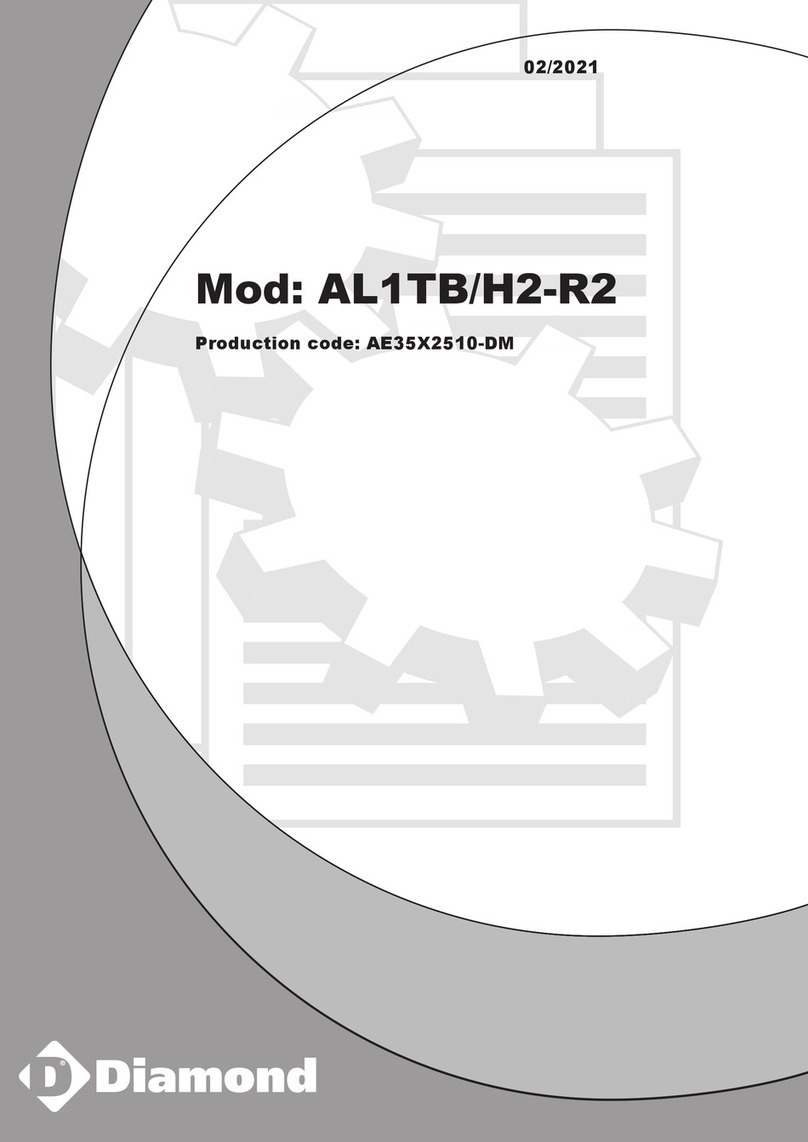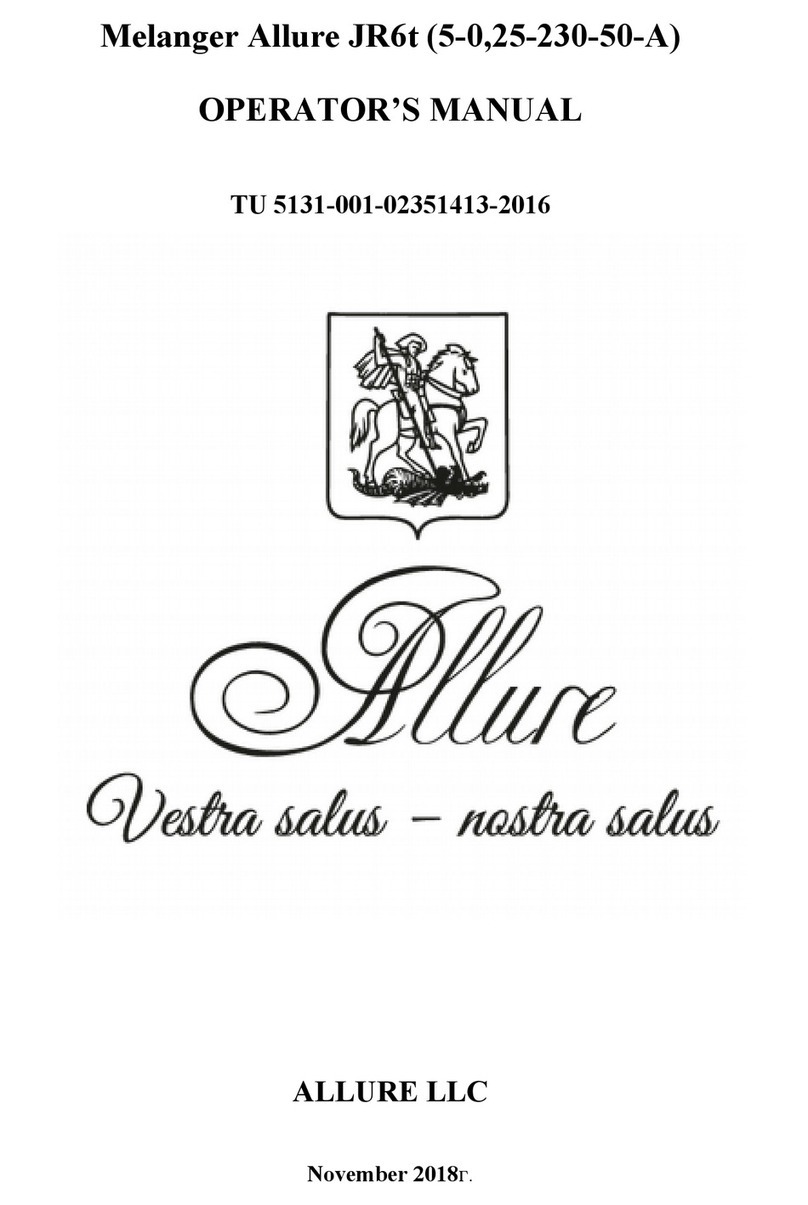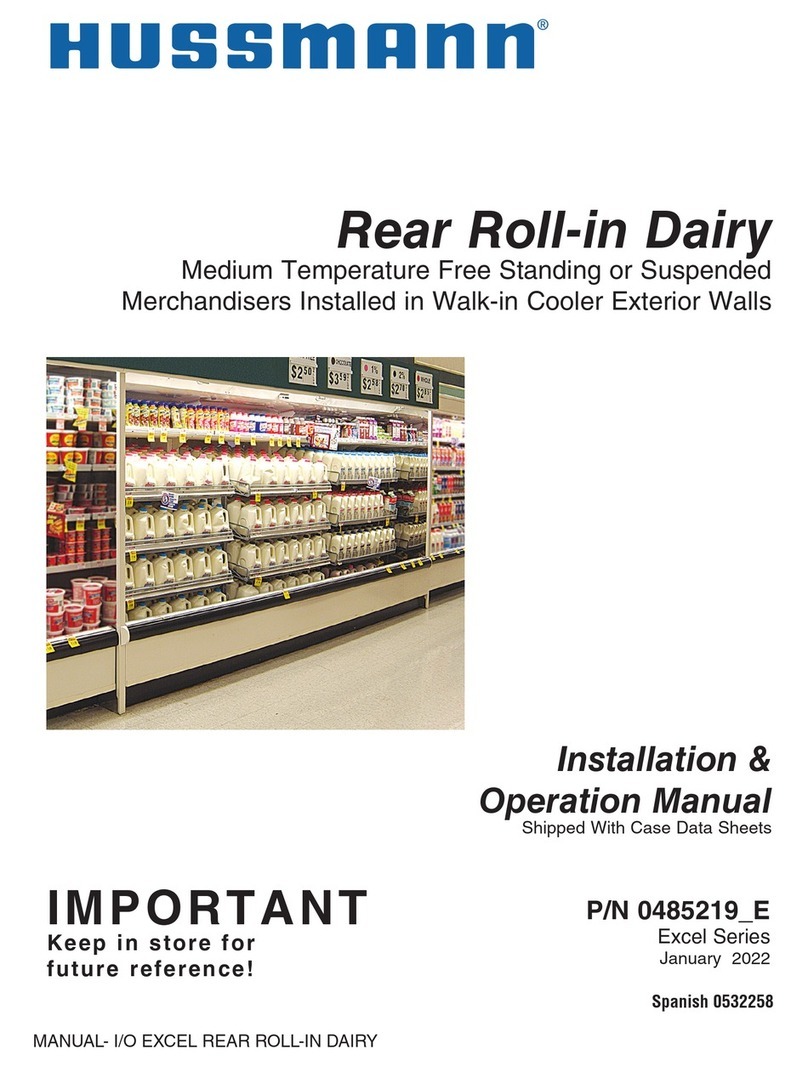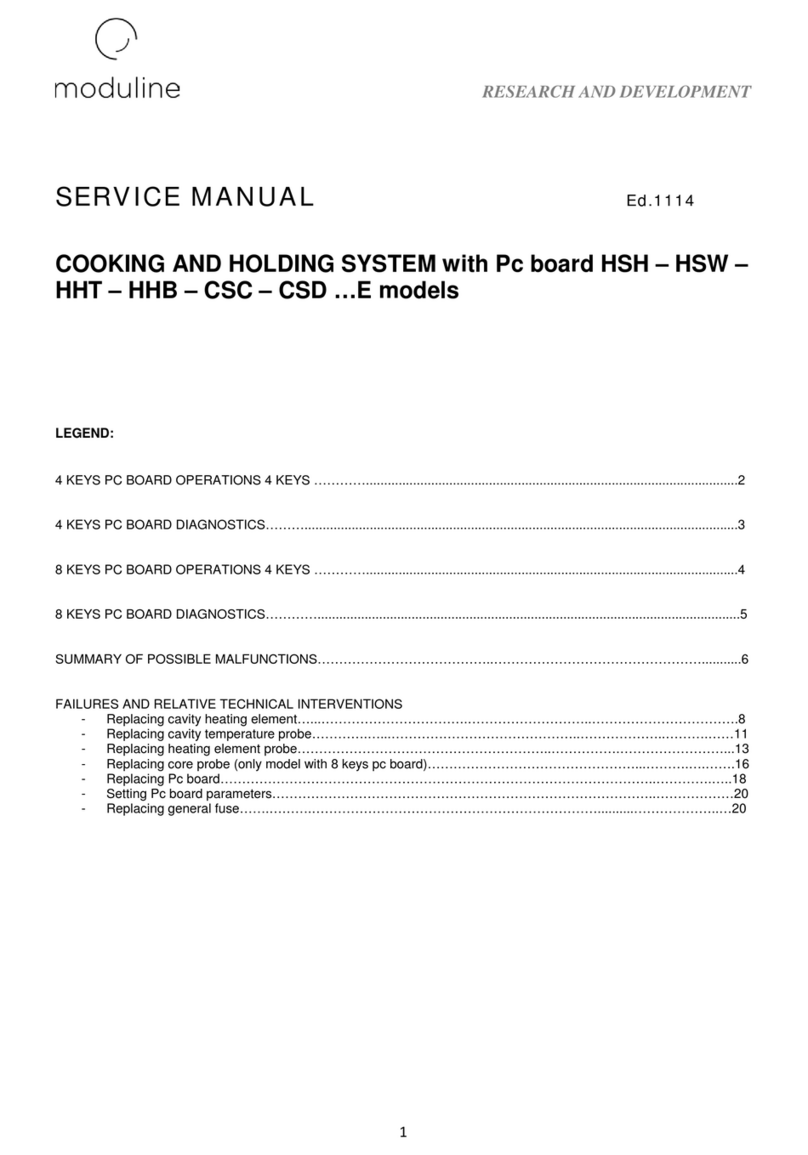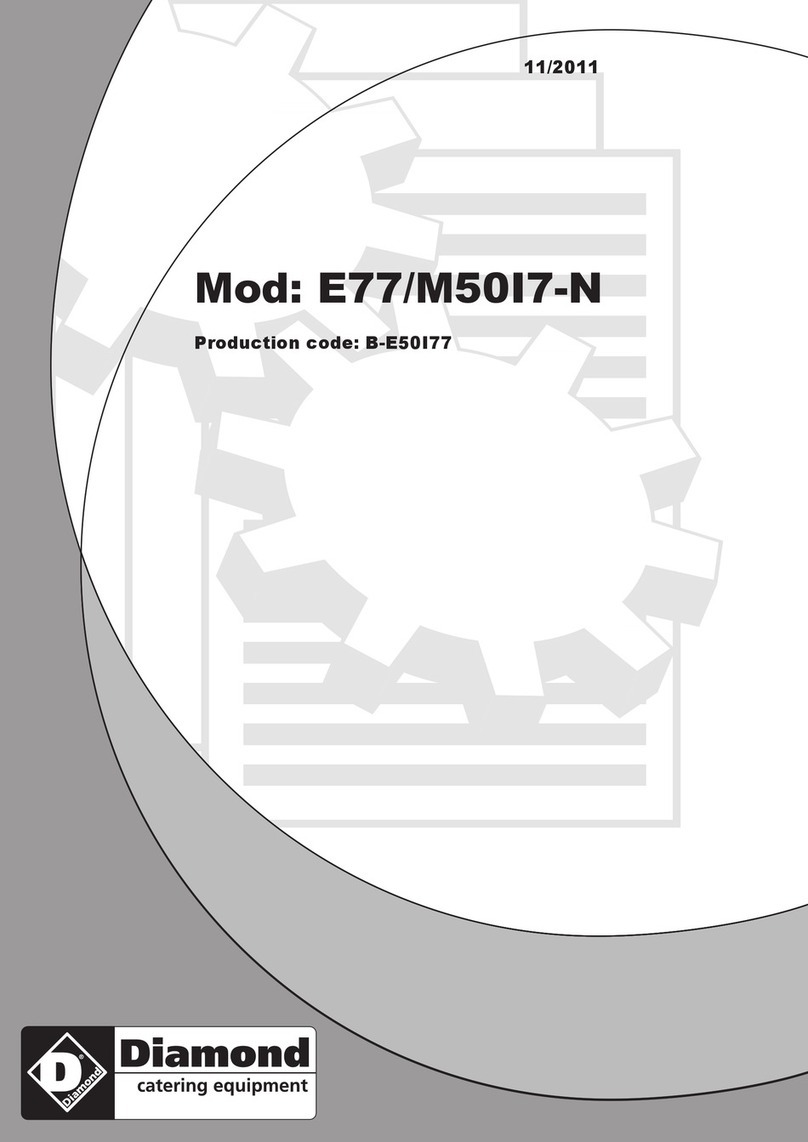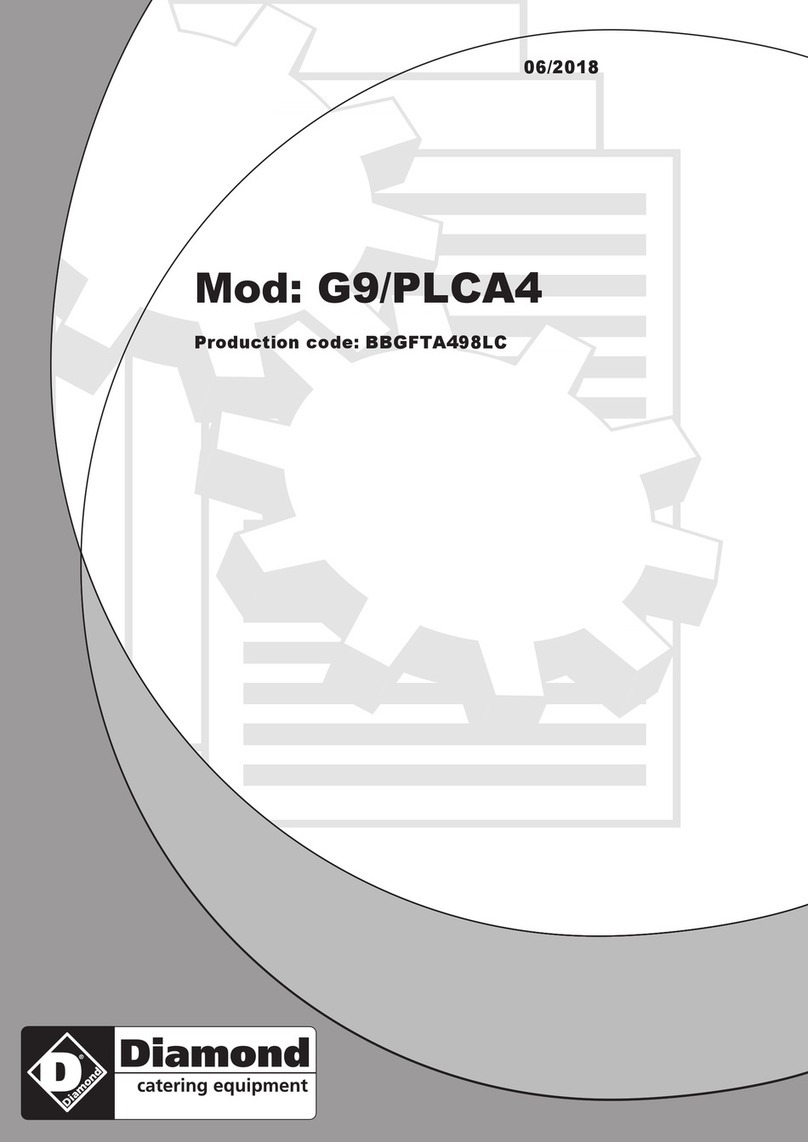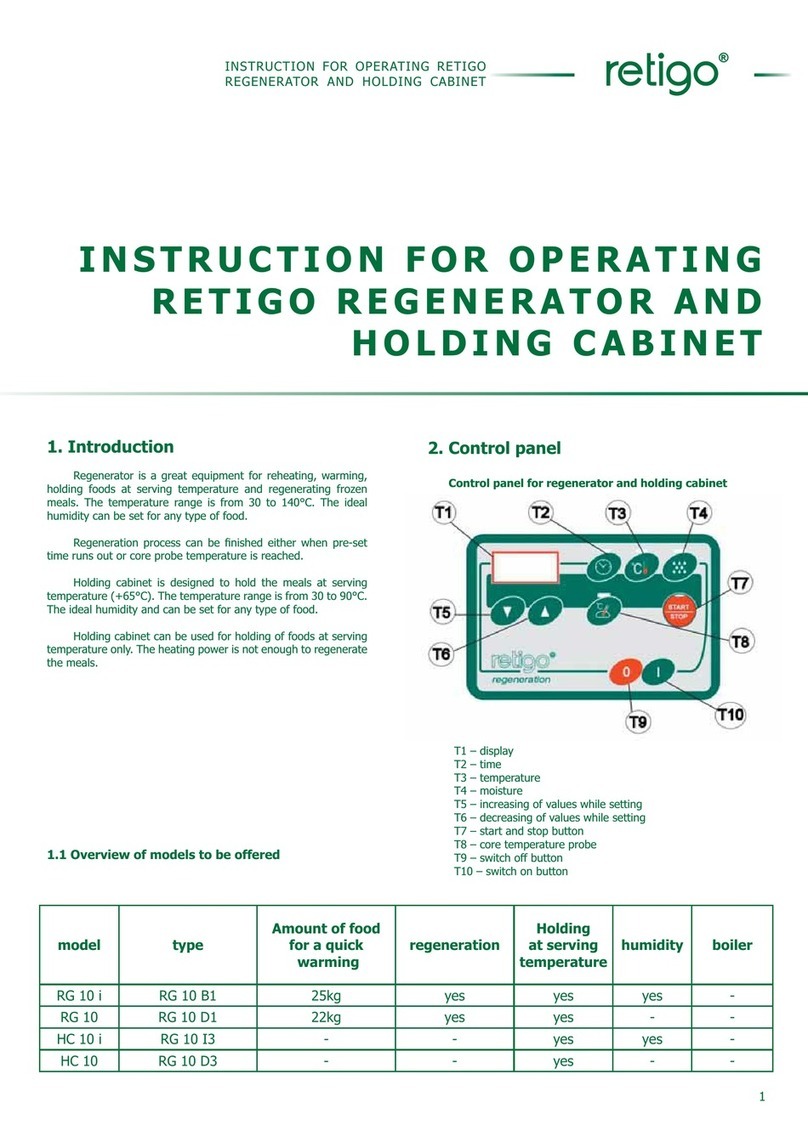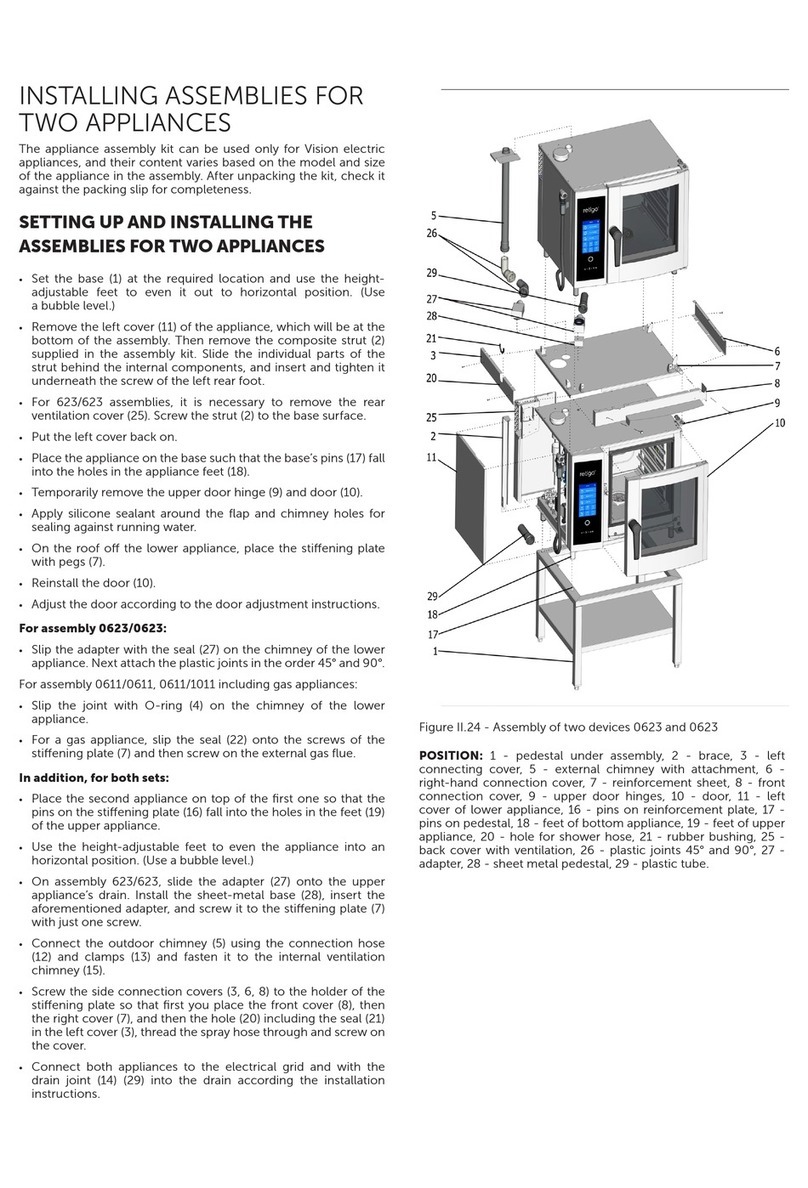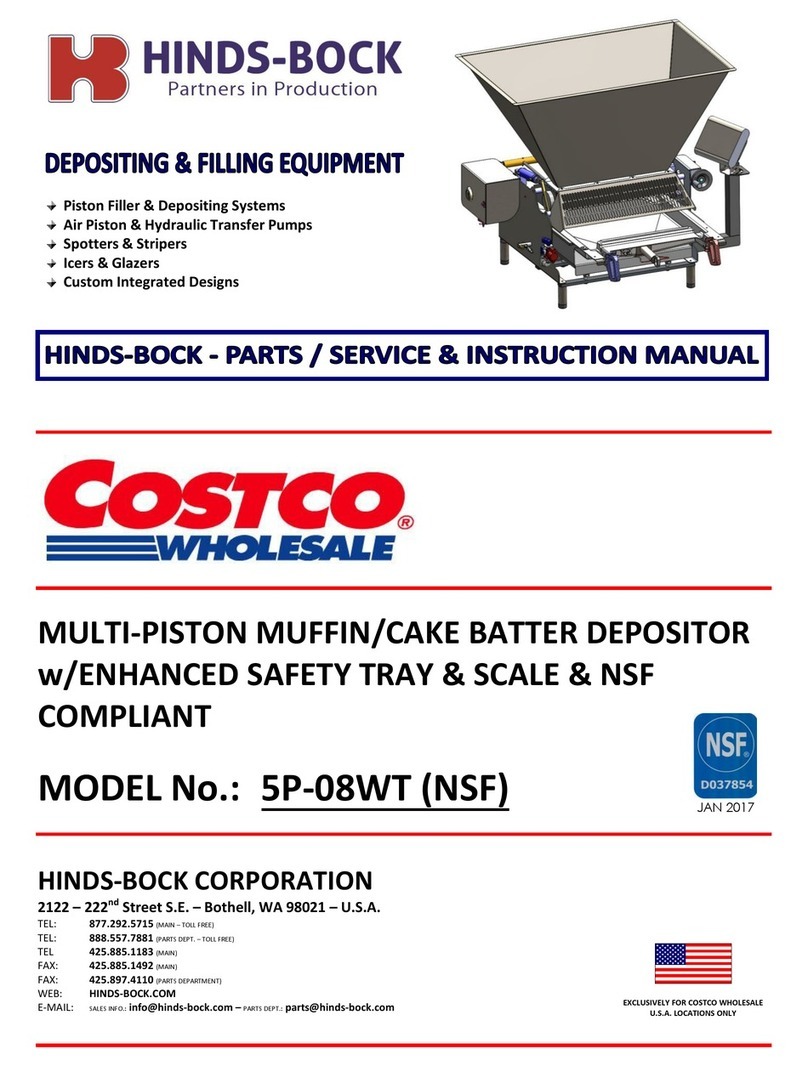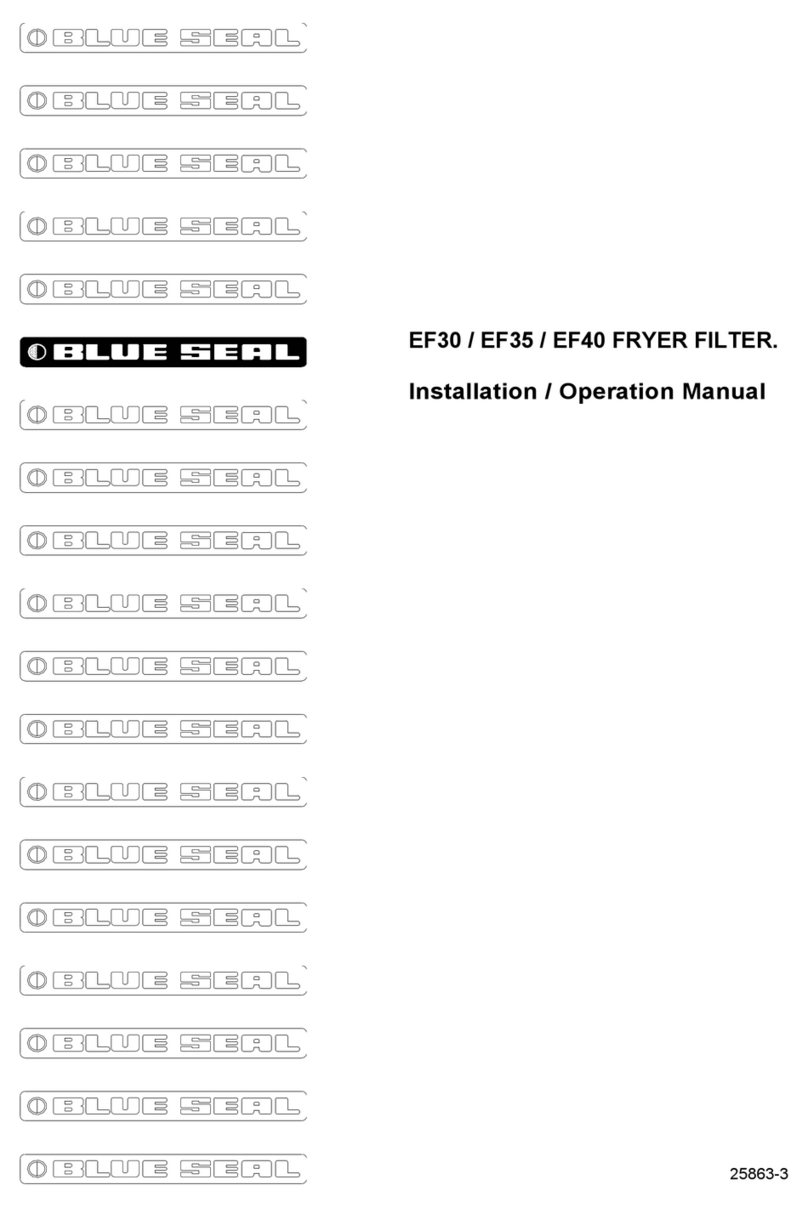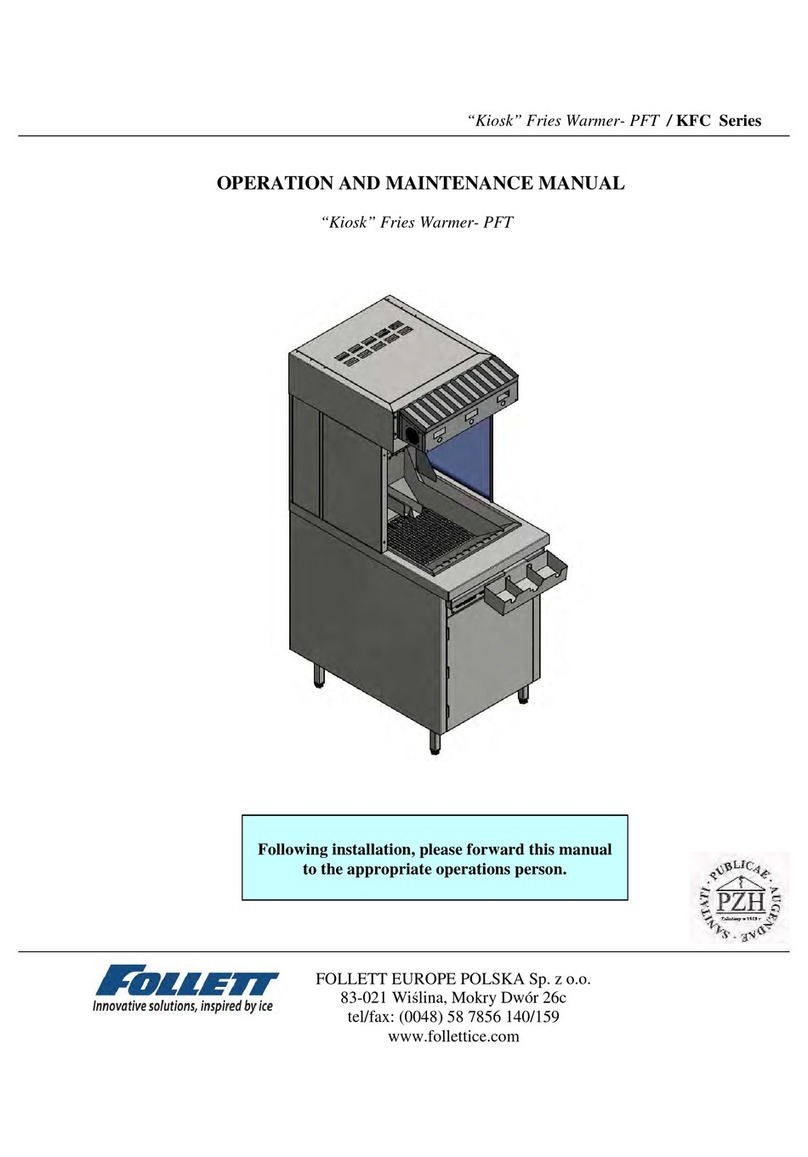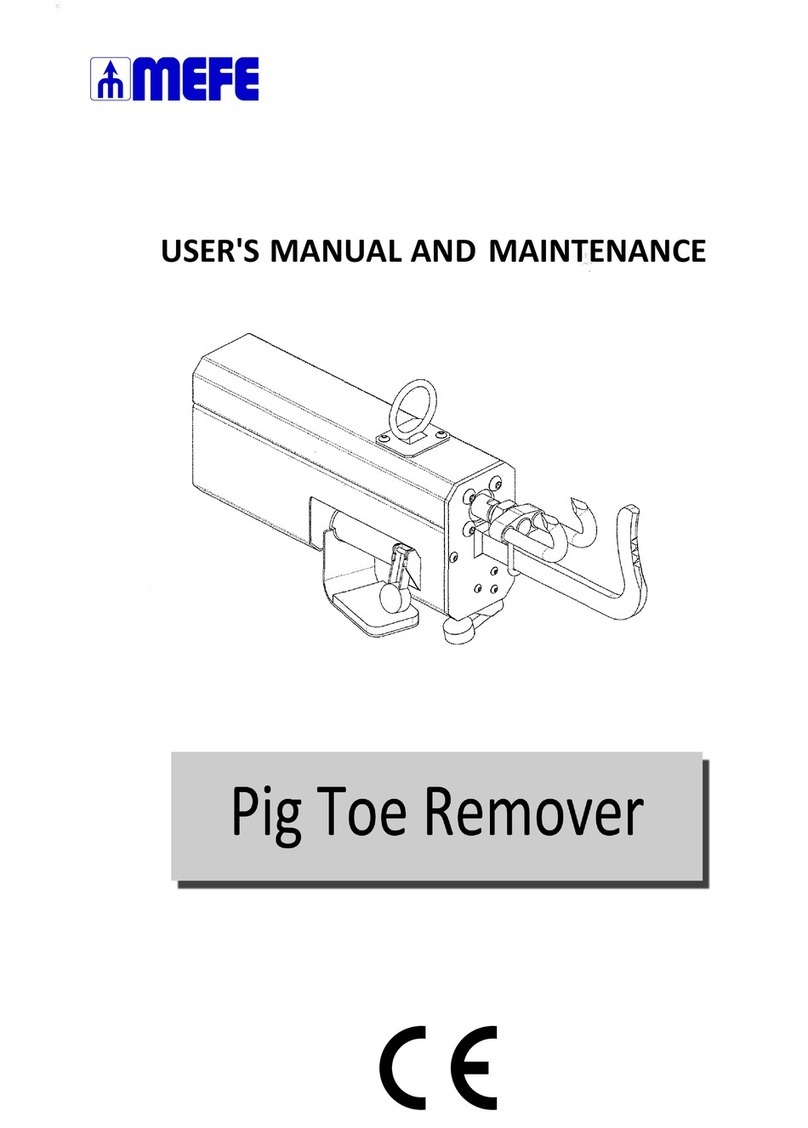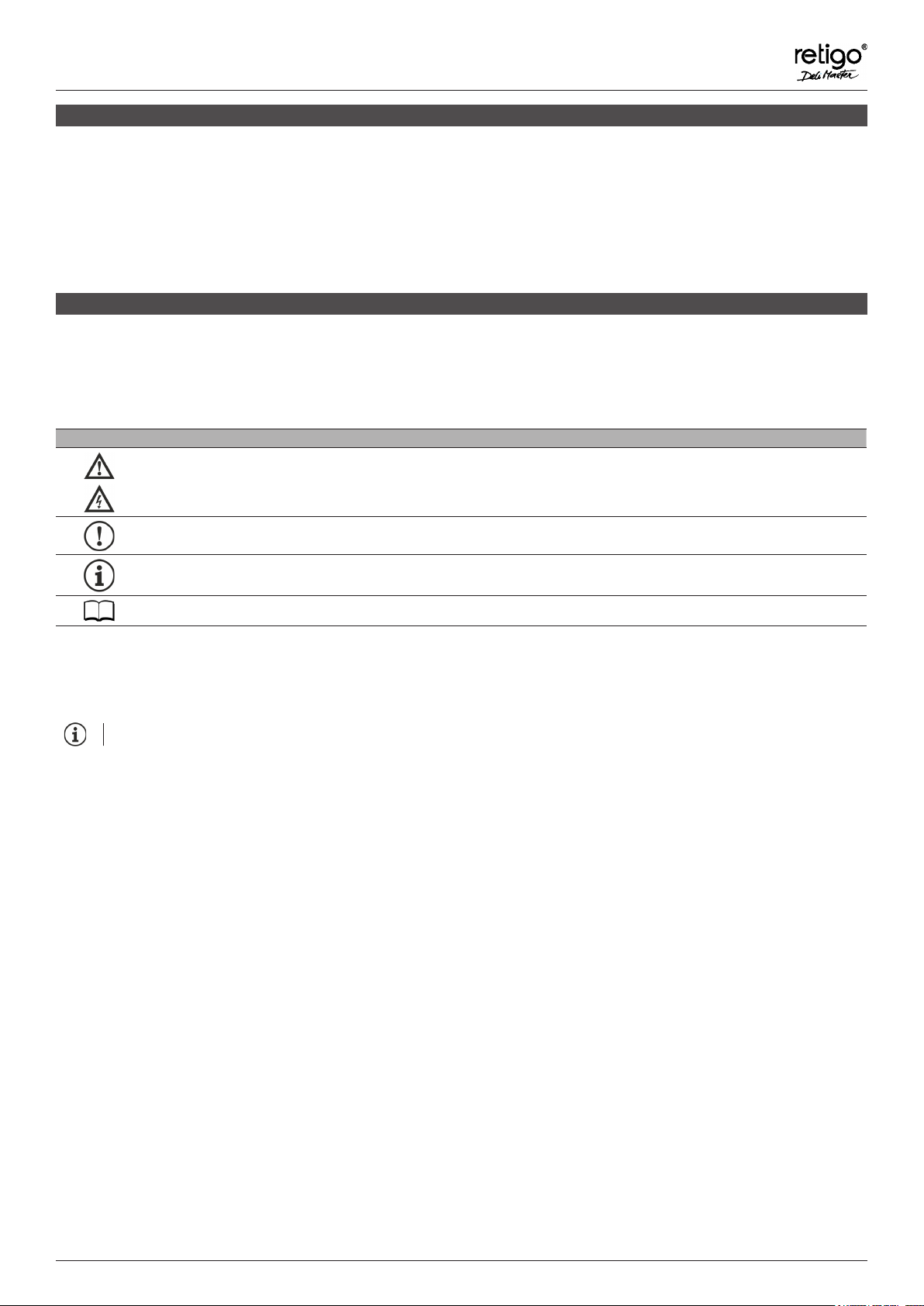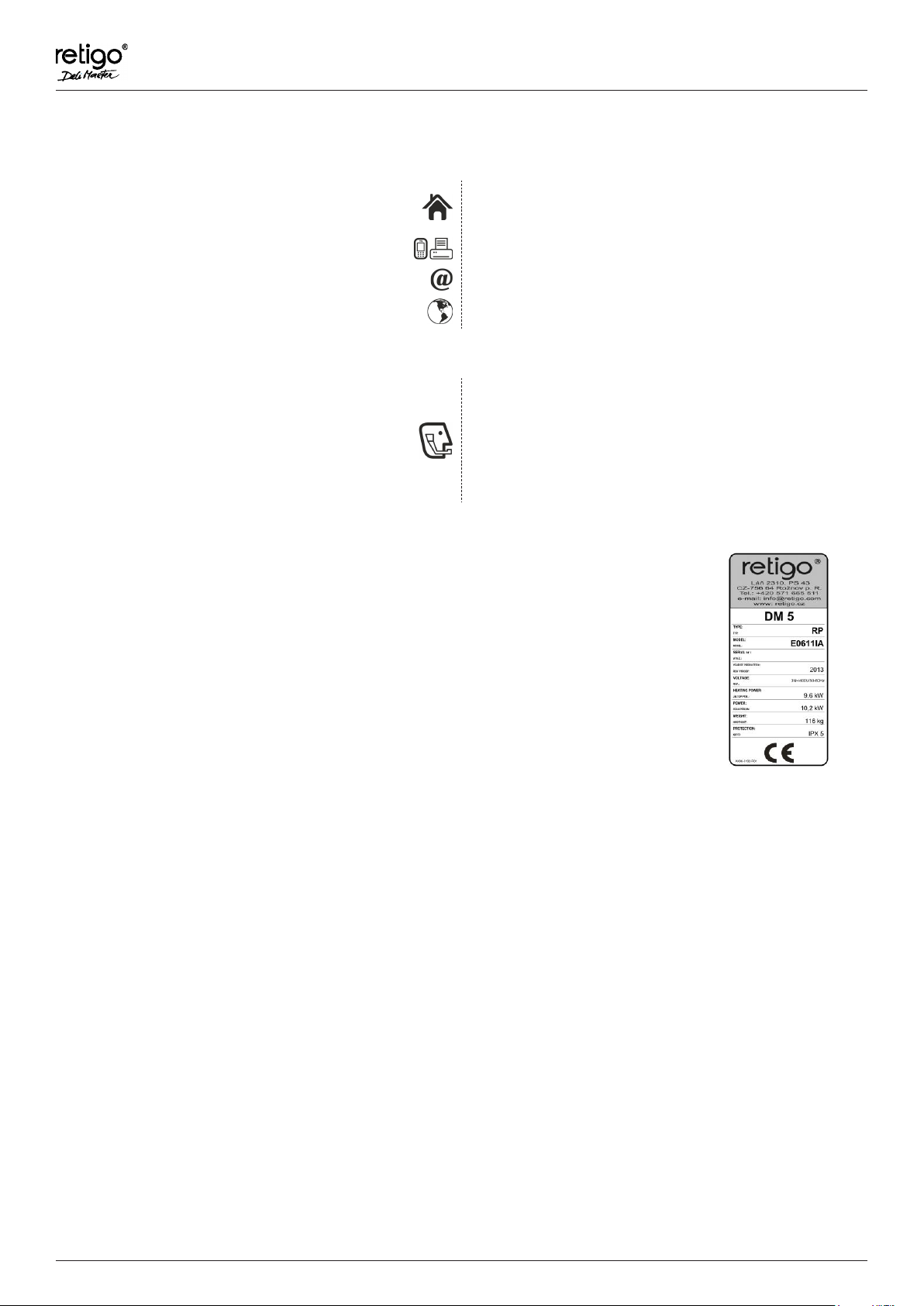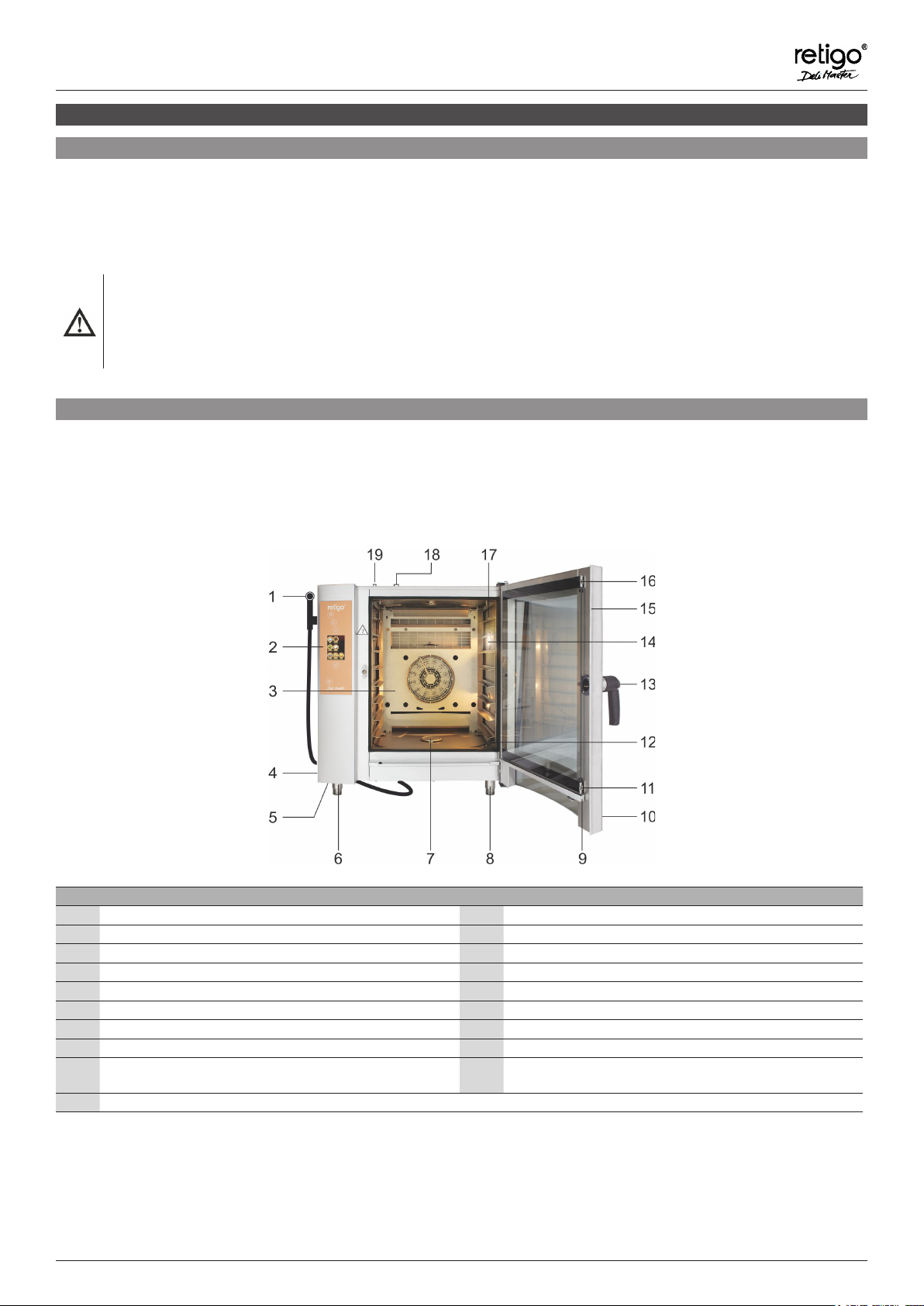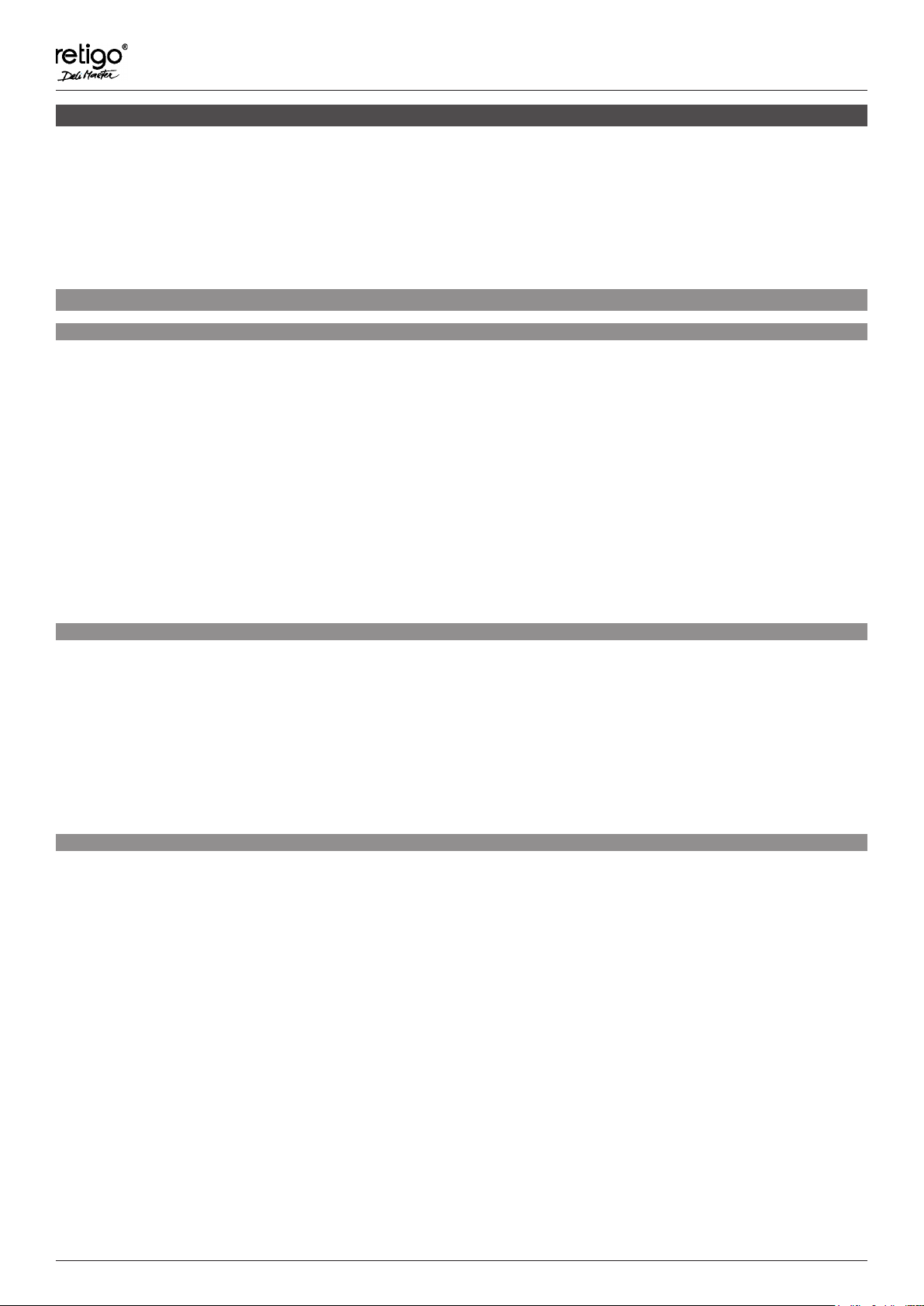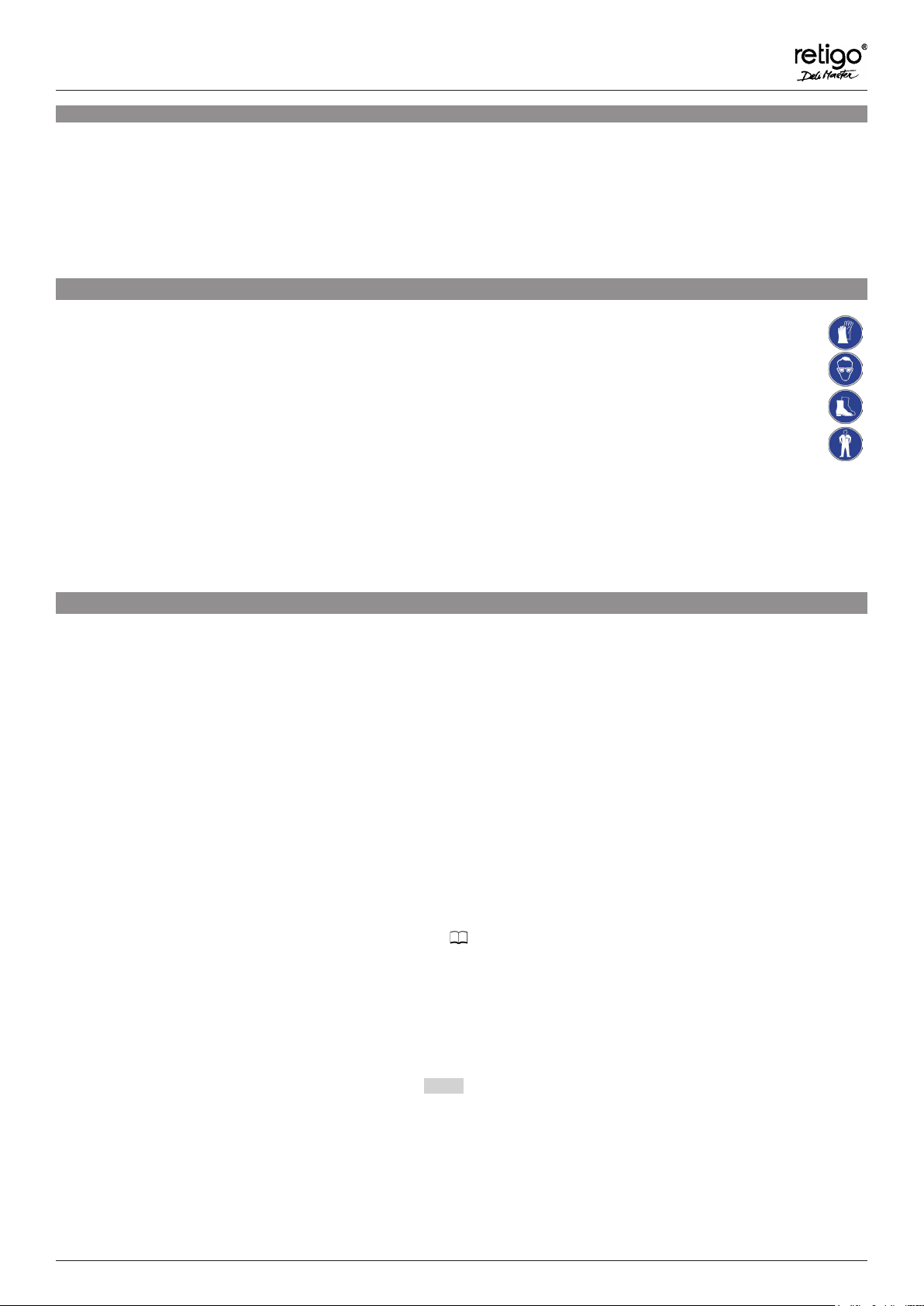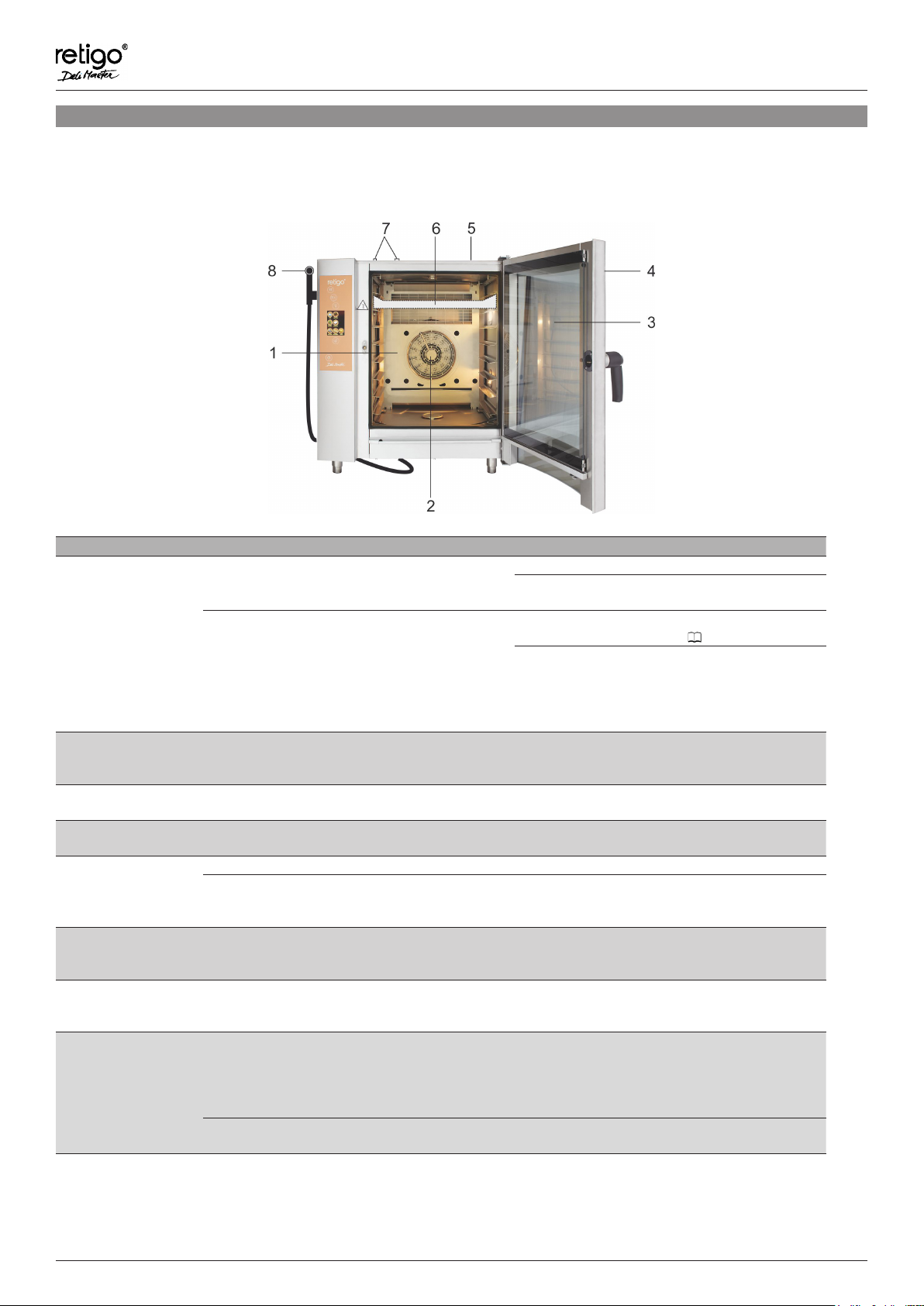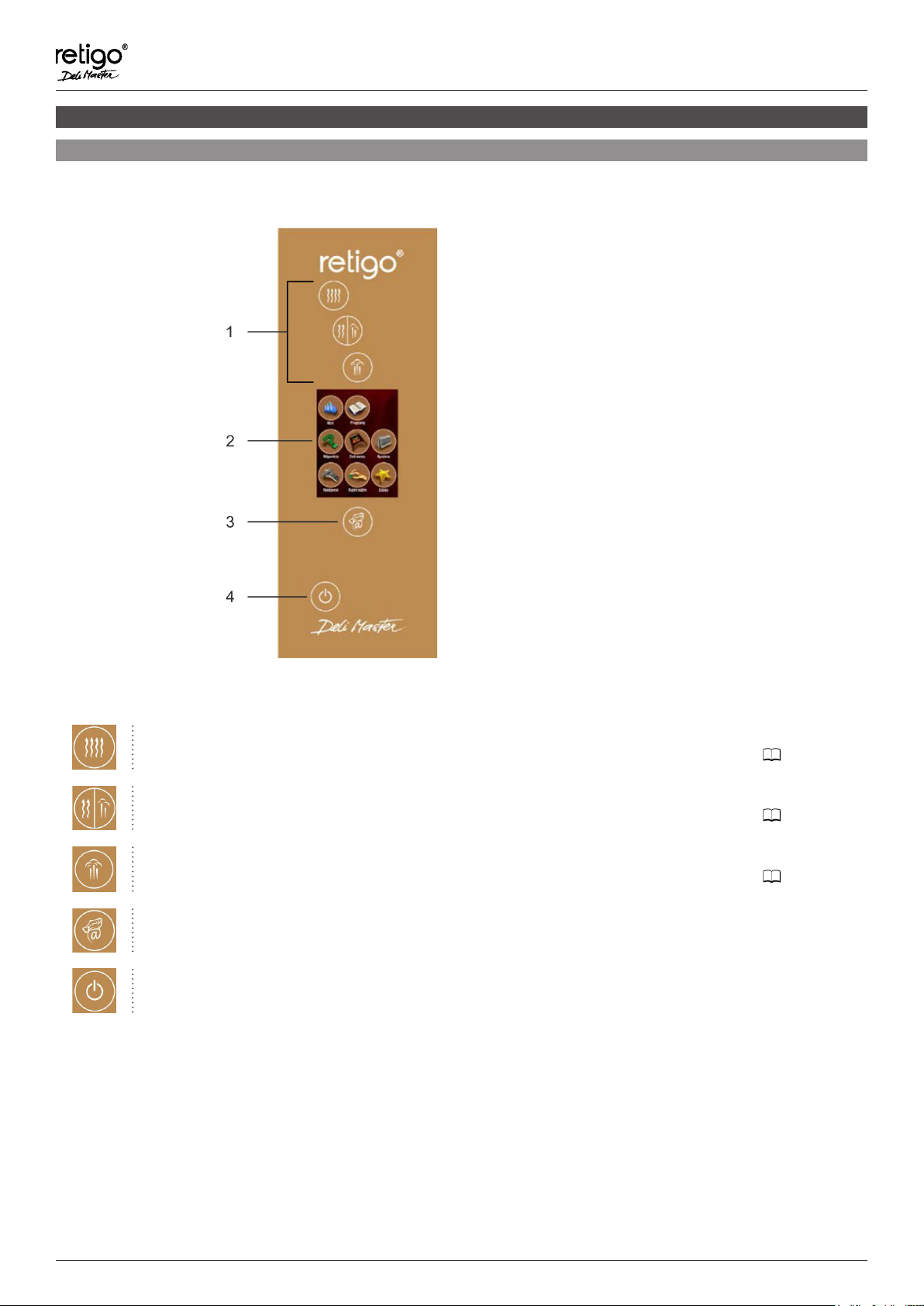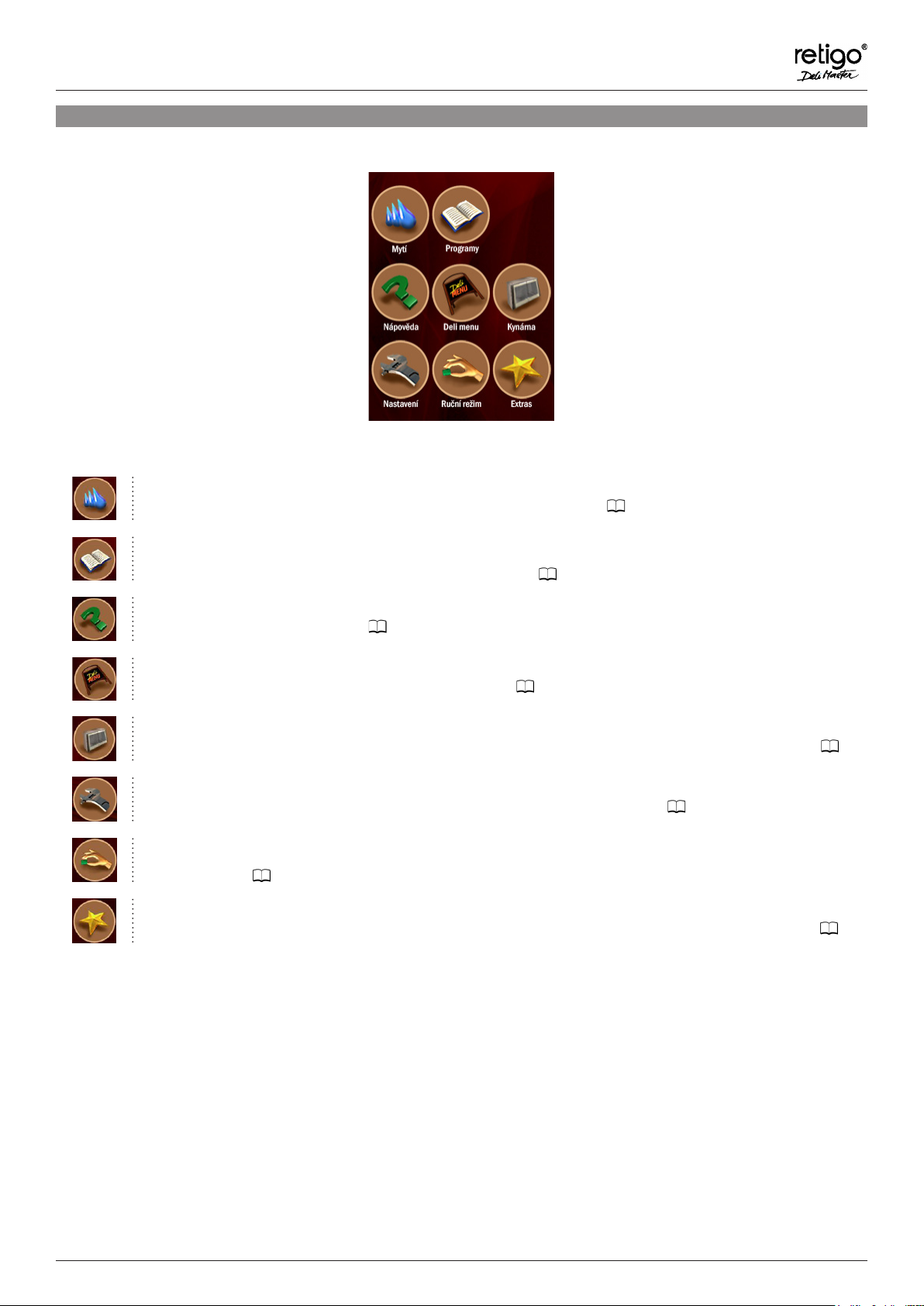DELI MASTER OPERATING MANUAL
ver. EN-02/15 4
2| SAFETY DURING USE
An appliance like Deli Master cannot be operated without caution, alertness and common sense. Even though the appliance has
been designed and manufactured to meet all international safety standards, the operator bears primary responsibility for his or
her safety during operation. The manufacturer bears no responsibility for personal injury, equipment damage or environmental
damage caused by failure to operate the appliance according to the manual or by failure to follow applicable safety regulations.
This chapter provides the most important information on working safely and protecting the health of the operator and all others who
come into contact with the appliance or its accessories.
2.1 | Safe operation: Imperative
2.1.1 | General remarks
! Only trained, qualied personnel are to use this appliance. Persons who are not authorized to use the appliance and have not
been trained in its operation must never be allowed to handle or maintain it, or to perform any activity contrary to its use. Such
unprofessional activity may cause injury or damage the appliance.
! Get regular training on how to operate the appliance. This prevents occupational injuries and damage to the appliance.
! This appliance is to be used only for food preparation and in compliance with the manual. Any other use is in conict with its
purpose and is considered dangerous.
! For safety reasons, do not cut the hard covers or try to get into the appliance. The device contains no components that the user
can manipulate. Repair of any defects or maintenance beyond that described in this manual must be done by a qualied service
technician.
! Do not install any heated equipment in the immediate area of the appliance (such as fryers, grills, cookers, hot plates, etc.).
! Do not work with the appliance if you suffer from dizziness, fainting or other weakness or lack of concentration or if under the
inuence of drugs or alcohol.
! It is strictly forbidden to remove or damage the labels fastened to the appliance.
2.1.2 | Before using the appliance
! If you have any doubts about the appliance’s installation, operation or safety, contact your equipment supplier.
! If the electrical equipment is damaged in any way, arrange repairs immediately — never use damaged equipment.
! Do not block the appliance’s vents with objects, and especially do not place cooking utensils, fabrics or other items on the
appliance. Make sure that steam freely escapes from the vents at the top of the appliance.
! Before using, check the appliance’s cooking chamber. Remove all remaining food, cleaning agent residues or other objects, and
thoroughly rinse the cooking area with a hand sprinkler.
! Be sure not to sprinkle or spray water on the appliance, and not to place objects lled with water on it.
! Do not place sources of open ame on or near the appliance.
2.1.3 | While using the appliance
! Do not continue using the appliance if you have the slightest doubt as to its safe operation or whether it is damaged. Turn it off
immediately, unplug the electrical cable, shut off the water supply, and contact your equipment supplier.
! Do not leave the appliance unattended while it is turned on, unless explicitly instructed to by the manual.
! Use only your ngers to operate the control panel buttons. Using sharp, pointed or other objects to operate the appliance voids
the warranty.
! When working with the appliance, be aware that cooking containers, cooking inserts and grates can be hot. Even the temperature
of the outer glass door may exceed 60°C. There is a burning hazard at all times.
! When working with the appliance, hot steam can develop — this can scald the user when opening the door.
! If cooking containers are more than three-quarters lled with liquid, greater care must be taken when handling and removing them.
When placing containers this full into the appliance, put them only in drawers into which you can see. Otherwise, the operator may
be scalded. Take great care when removing hot cooking containers — whatever their content!
! Be especially careful when working with an appliance (appliance combination) whose highest drawer is 160 cm or higher from the
ground. Cooking containers may ip over.