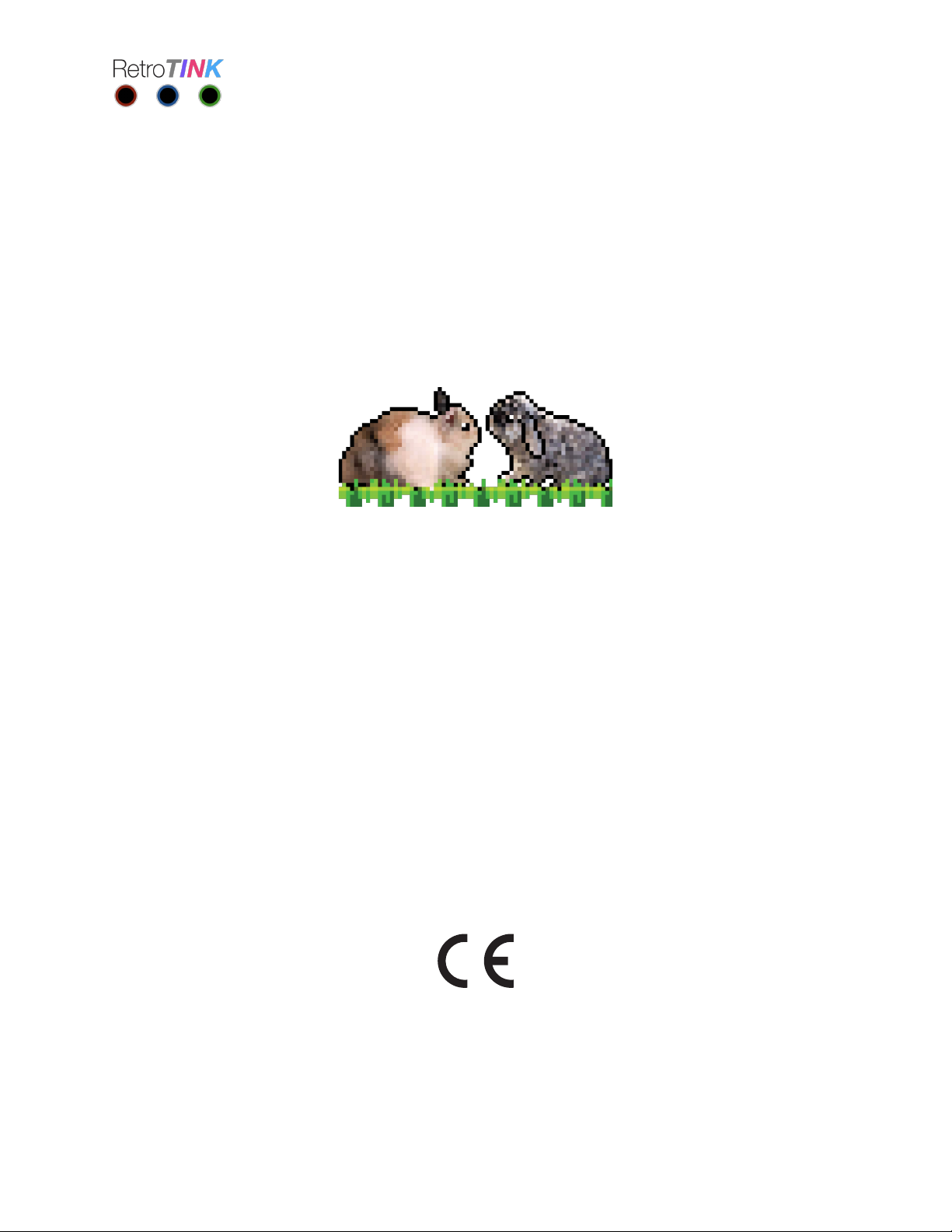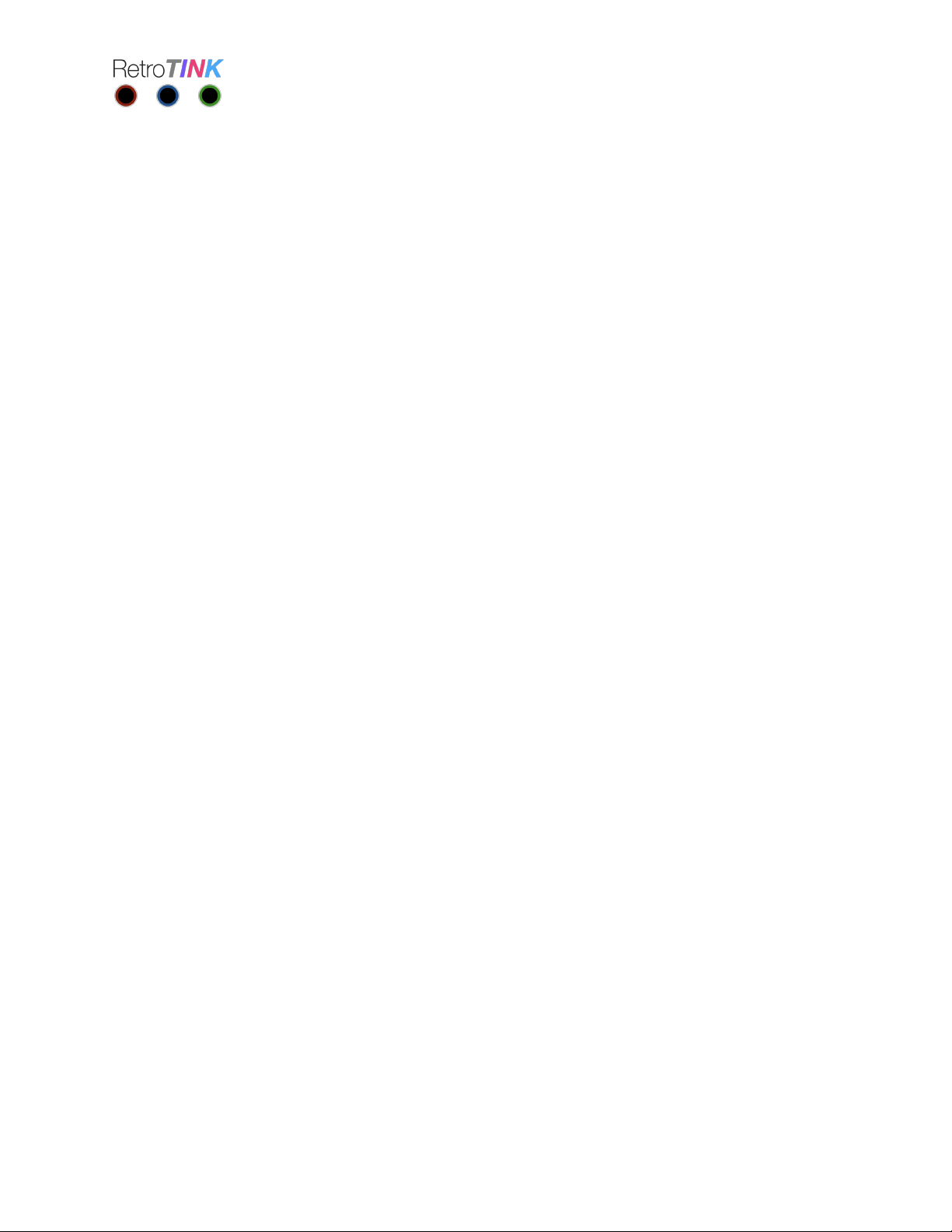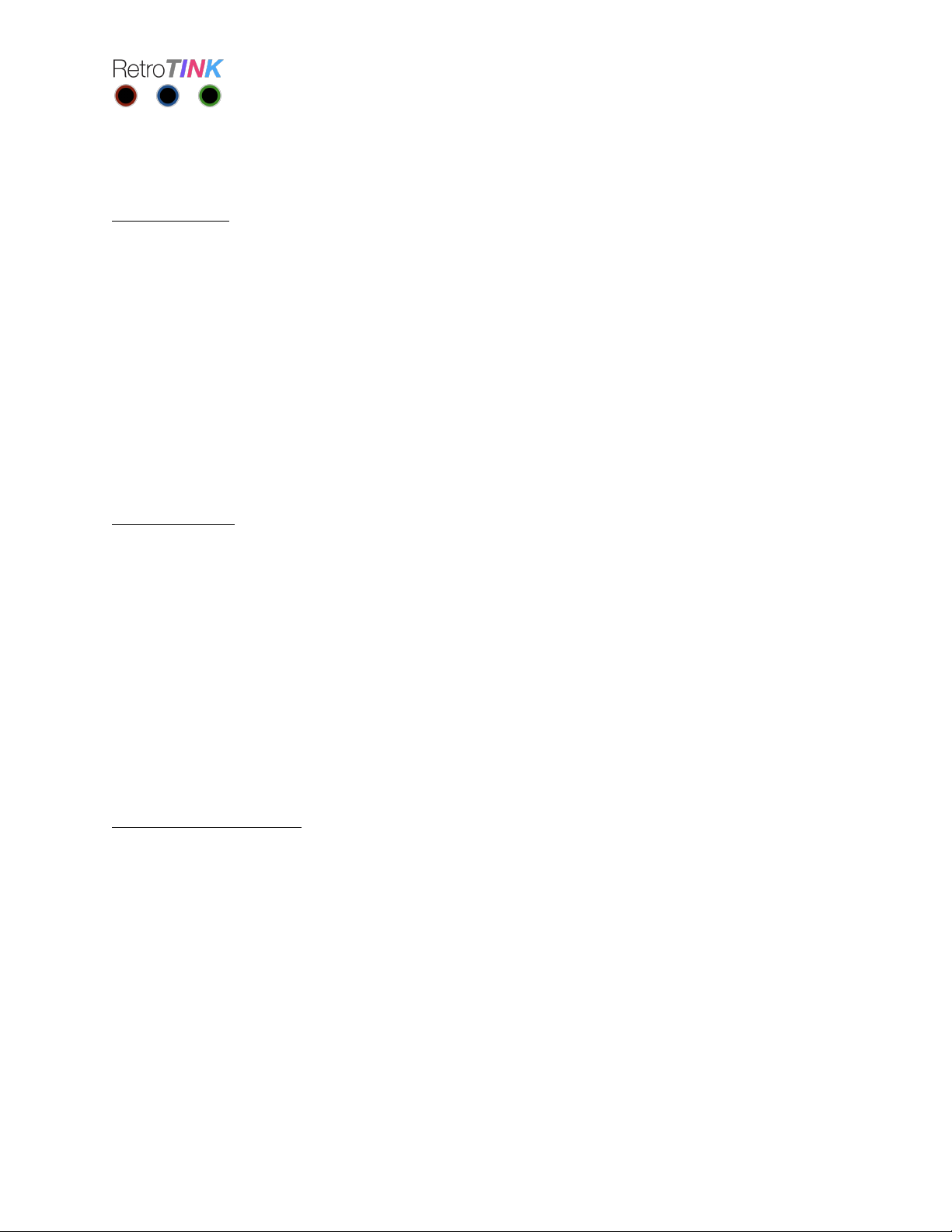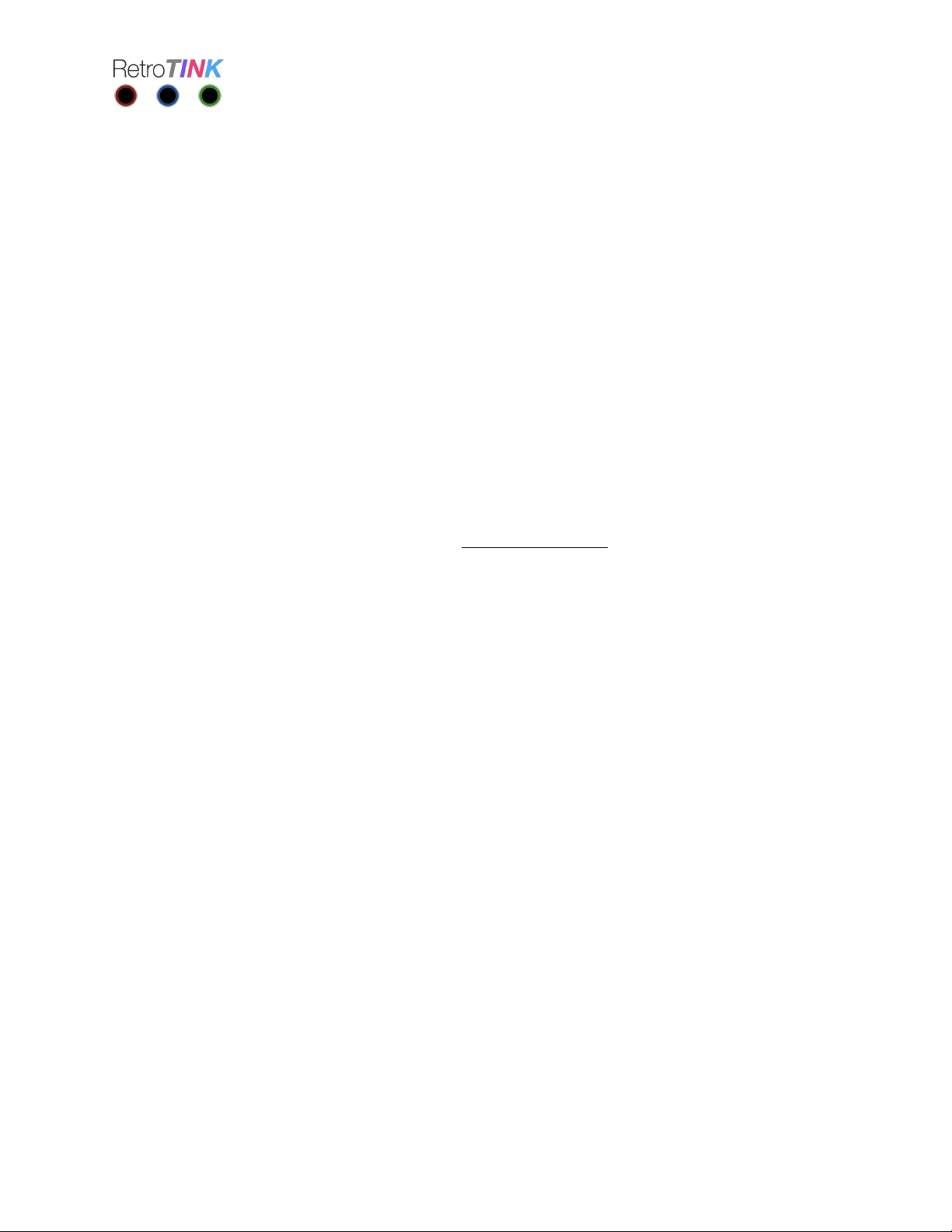Advanced Features
Comb Filtering
The ‘COMB’ switch controls how the video decoder performs chroma/luma separation for
composite video sources. For retro-consoles such as the NES that use off-spec encoding the
‘Retro’ setting may produce less vertical artifacts at the expense of horizontal resolution by
using a notch type filter. The ‘Retro’ mode is probably most similar to an old fashioned analog
CRT TV.
For cleaner video sources, such as LaserDisc and newer generation consoles, the ‘Auto’
position will generally produce a sharper and cleaner image.
We recommend you try both settings and using the mode you prefer.
Pass Thru Mode
The ‘MODE’ switch allows the line doubler to be turned on or off. For normal gaming on
240p/288p sources, this should be set to ‘Line2x’ to output 480p/576p.
Setting the ‘MODE” switch to ‘Pass’ turns off the line doubler and the device simply digitizes
the video signal to the Digital Video output but preserves the original timing. Pass-thru mode
may be useful for video capture so that more advanced de-interlacing techniques can be
applied later in software.
Pass-thru is also useful if you wish to use the 2X-M as an transcoder for a RGB monitor or as a
pre-processor for a device like the OSSC.
De-interlace Field Offset
Press the ‘MODE’ and ‘INPUT’ button at the same time to cycle between different
combinations of odd/even field offsets. This may be useful for certain ports of 240p games
that are incorrectly output as 480i on a modern console. This allows for perfect reconstruction
of the original image as if they were line doubled from 240p content. The de-interlace field
offset is not saved across power cycles.