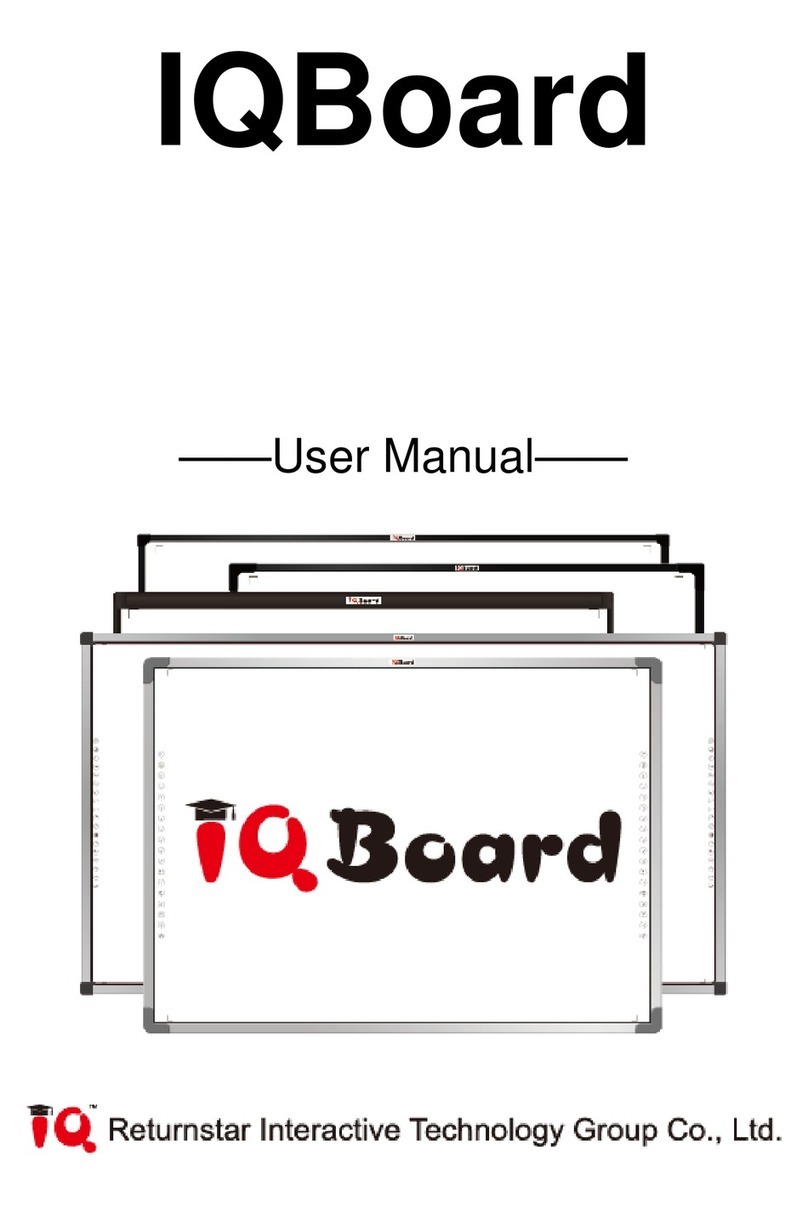Returnstar Interactive Technology Group Co., Ltd.
4
or your finger, you can transform the pen or your finger to Mouse and directly operate
the computer on the projection area. With IQBoard Software, Multi users can operate
simultaneously on the board.
With IQBoard IRQ and IQBoard Software, marvelous interactive communicating
effects can be achieved in live demonstration, teaching, product exhibition, business
conference, video communication, news broadcast, securities evaluation, military
command, entertainment, medical consultation, engineering design, competition
tactics analysis, weather analysis, etc.
IQBoard IRQ is provided with powerful IQBoard Software, which makes your
operation on interactive whiteboard more convenient. Through IQBoard Software,
various interactive teaching and demonstrating functions can be achieved, such as
write, erase, label (in character, line, dimension and angle), drag, zoom, reveal screen,
spotlight, screen capture and save, screen record and playback, handwriting
recognition, on-screen keyboard, text input, text to speech, hyperlink to video, sound
and webpage, and remote conference by NetMeeting. IQBoard Software also has
colorful object animation effects, page switching effects and interactive questions.
Therefore, with IQBoard Software, users can make more interactive courseware by
designing unique object animation, adding sound or hyper linking.
IQBoard Software also includes 500M IQBoard Resource Library covering more than
30 subjects, such as math, physics, chemistry, biology, gymnasium, etc. User can
customize the installation by selecting subjects. The software also provide common
line, shape, character, symbol, decoration graph, background template, Flash
courseware, and other resources. Moreover, the software supports importing various
picture files and DOC(X), PPT(X), XLS(X), PDF files. The page and file created by
IQBoard Software can be saved as and freely converted to various picture files as well
as DOC(X), PPT(X), XLS(X), PDF, html files, etc.
We provide continuous upgrading service for IQBoard Software. For more information
and detailed operation about IQBoard Software, please refer to IQBoard Software
User Manual in the installation CD.