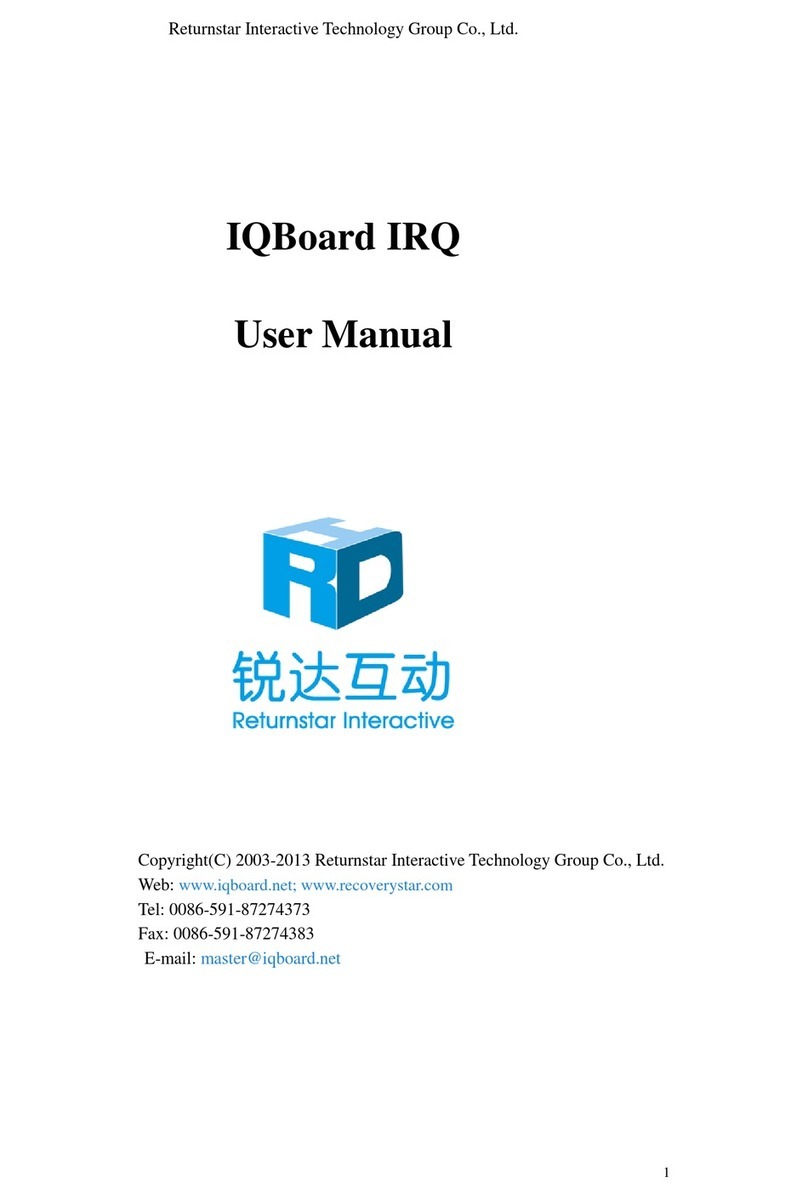6/ 28
2. Product Introduction
When you use our IQBoard, just connect the whiteboard with your computer and projector,
then simply touch the projection area with pen or your finger, you can transform the pen or
your finger to mouse and directly operate the computer on the projection area. With IQ
Interactive Education Platform software, multi users can operate simultaneously on the board.
With IQBoard and IQ Interactive Education Platform software 6.0, marvelous interactive
communicating effects can be achieved in live demonstration, teaching, product exhibition,
business conference, video communication, news broadcast, securities evaluation, military
command, entertainment, medical consultation, engineering design, competition tactics
analysis, weather analysis, etc.
Through IQ Interactive Education Platform software 6.0, various interactive teaching and
demonstrating functions can be achieved, such as write, erase, text editing, handwriting
recognition, on-screen keyboard, hyperlink to video, sound ,label (in character line, dimension
and angle), screen record and playback, MS Office original trace saved, page which can edit,
print and save etc.
Library covering more than 30 subjects, such as math, physics, chemistry, biology, gymnasium,
etc. User can customize the installation by selecting subjects. The software also provide
common line, shape, character, symbol, decoration graph, background template, flash
courseware and other resources. Our software provides upgrade service, the specific
operation can be found on our official website.