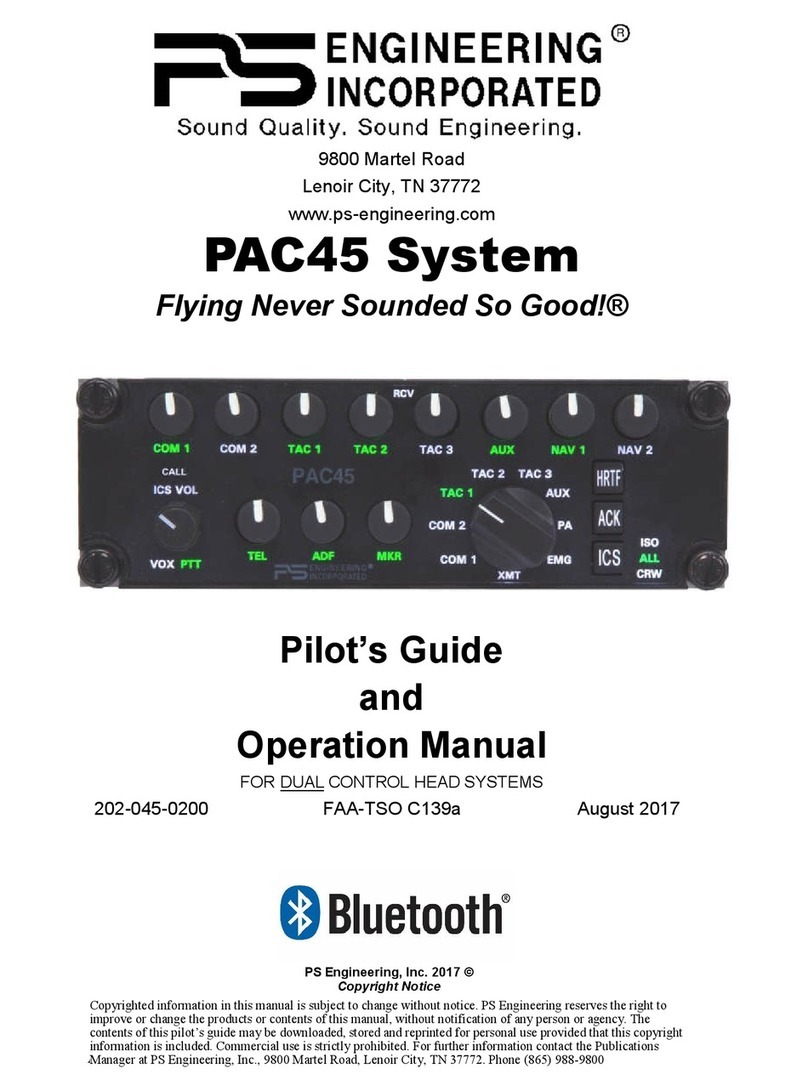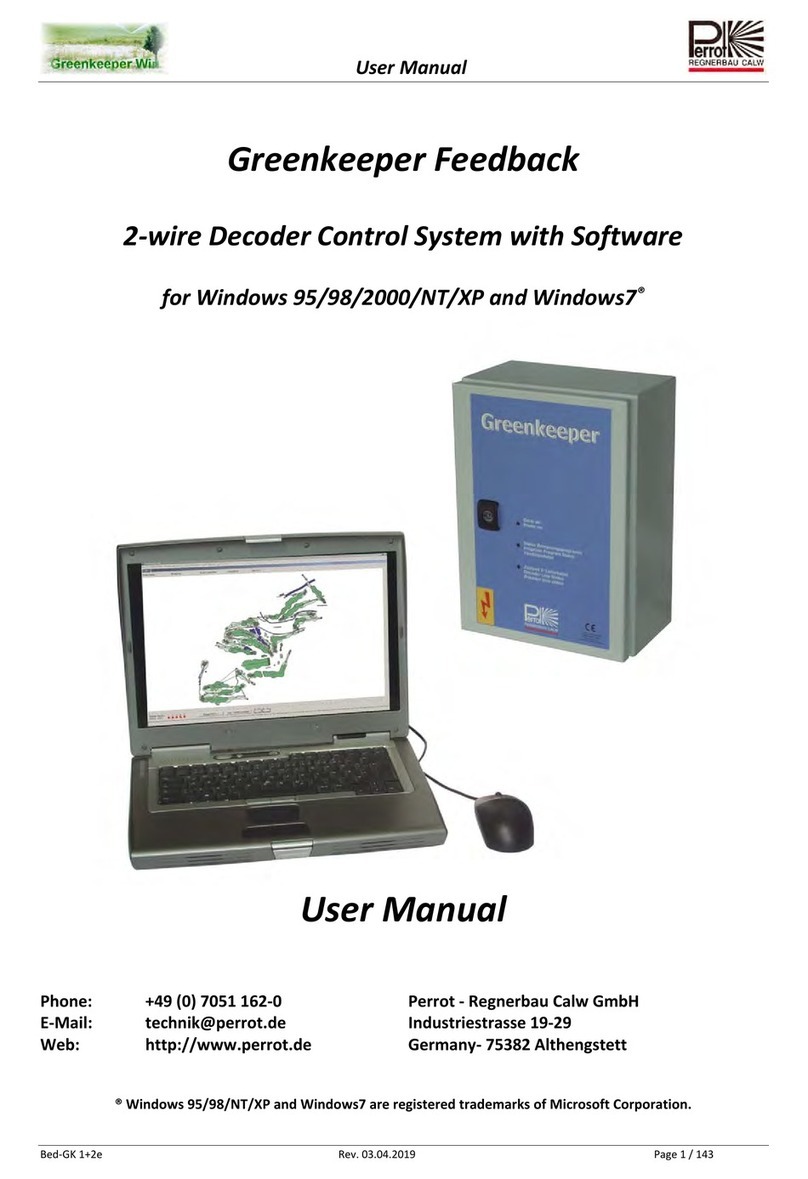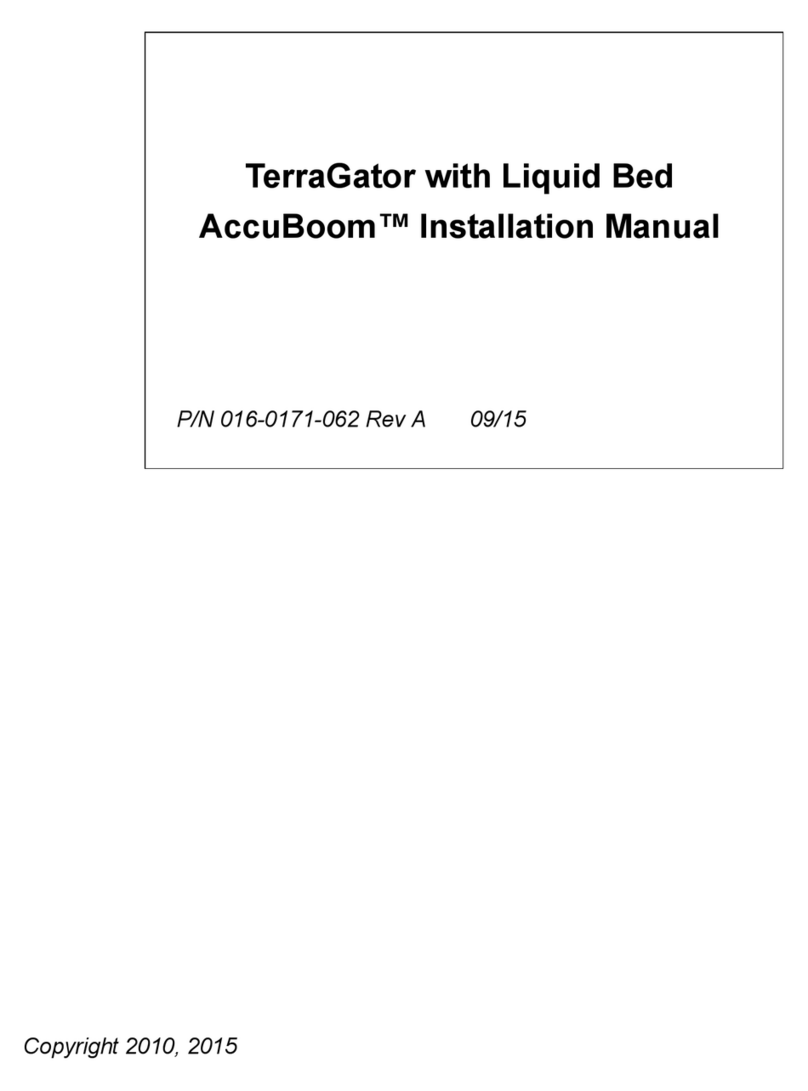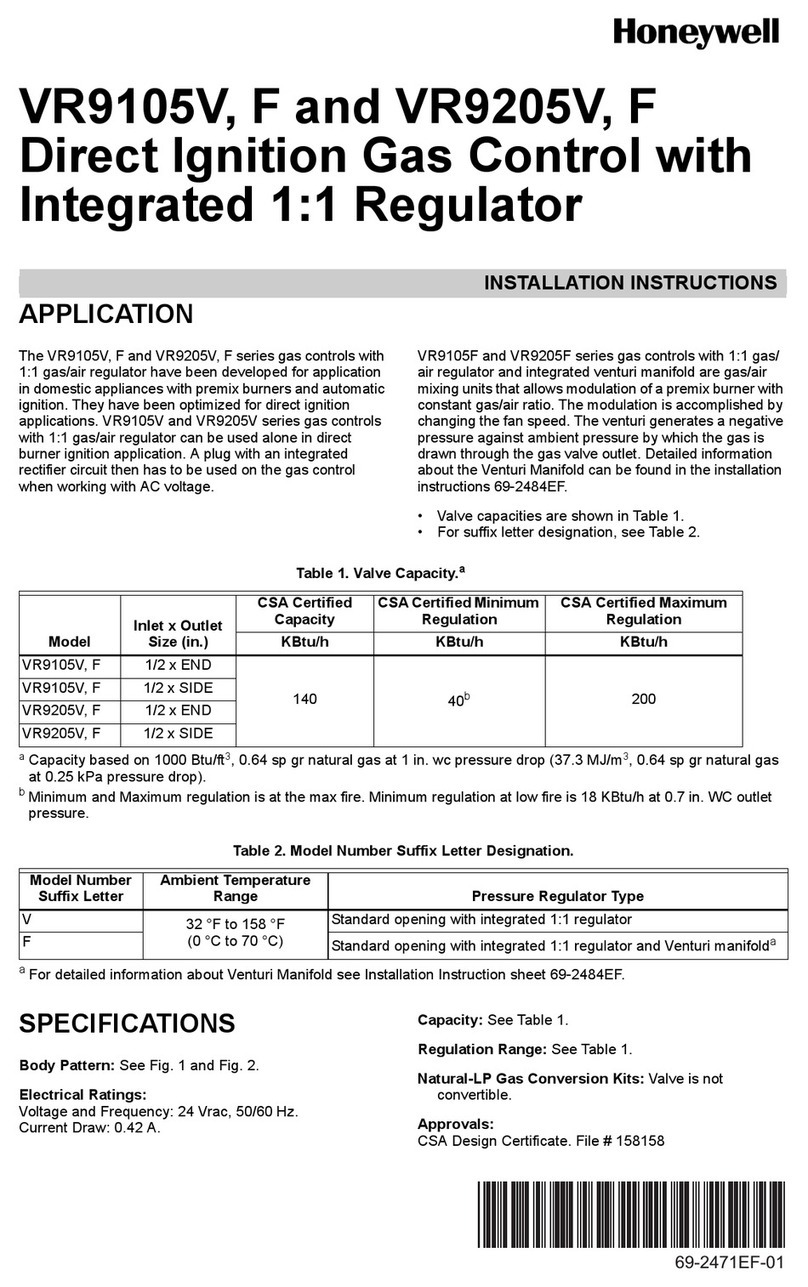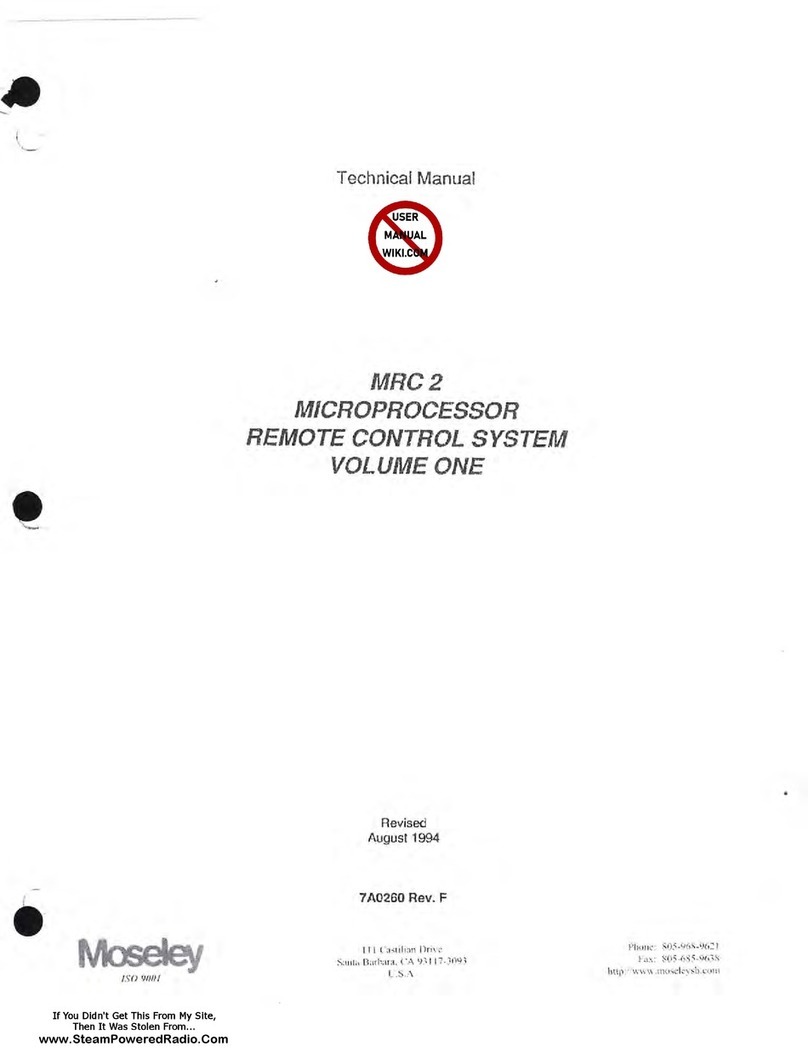REV Robotics REV-31-1595 User guide

Control System Startup Guide Copyright 2019 REV Robotics, LLC
f
Control System Startup Guide

Control System Startup Guide Copyright 2019 REV Robotics, LLC
Control System Startup Guide
This guide will show you how to set-up and configure your robot. The examples here assume you have built a simple
robot with two drive motors.
TABLE OF CONTENTS
1Required Materials.................................................................................................................................................................. 1
2Driver Station and Control Hub Paring .................................................................................................................................. 2
3Configure Your Robot ............................................................................................................................................................. 7
4Program Your Robot ............................................................................................................................................................. 11
5Connect the Expansion Hub................................................................................................................................................. 17
6Switching to 5 GHz ............................................................................................................................................................... 19
7Factory Reset ........................................................................................................................................................................ 21
8Additional Resources............................................................................................................................................................ 21

Control System Startup Guide Copyright 2019 REV Robotics, LLC 1
1Required Materials
Control Hub
REV-31-1595
Slim Battery
REV-31-1302
Amazon Fire Tablet
USB Game Pad
REV-31-1159
Micro USB Hub
REV-31-1426
Optional Additional Materials needed to Connect the Expansion Hub:
•Expansion Hub (REV-31-1153)
•XT30 Extension Cable
•Communication Cable (RS-485)

Control System Startup Guide Copyright 2019 REV Robotics, LLC 2
2Driver Station and Control Hub Paring
When you first receive your kit, you will have to pair (link) your Driver Station (Amazon Fire Table) to your Control Hub.
This procedure only needs to be performed once for each set of hardware. If you exchange (replace) your tablet or
Control Hub, this procedure will need to be repeated. See Section 2, ELECTRICAL COMPONENTS, of the Building Guide, on
the FIRST Global website for more information.
Pairing the Driver Staion with the Control Hub
1. Power on the Control Hub, by plugging the
12V Slim Battery into the orange XT30
connector labeled “BATTERY” on the
Control Hub.
2. The Control Hub is ready to pair with the
Kindle Fire when the LED turns green.
Note: the light blinks blue every ~5
seconds to indicate that the control hub is
healthy.
3. Power on the Kindle Fire by holding down
the top right button.

Control System Startup Guide Copyright 2019 REV Robotics, LLC 3
4. Open the FG Driver Station application
from the Kindle HOME Screen.
5. On the Driver Station page, open the menu
from the top right corner, then select
“Settings”.

Control System Startup Guide Copyright 2019 REV Robotics, LLC 4
6. Select, “Pair with Robot Controller”.
7. Select “Wifi Settings”

Control System Startup Guide Copyright 2019 REV Robotics, LLC 5
8. Select the name of the Wifi network that
matches the name of the network printed
on your control hub. This should start
with “FIRST-“.
9. Enter the password to the Wifi network in
the password field. This defaults to
“password”. Press “CONNECT”.
10. After pressing connect, press the back
arrow at the bottom of the display until
you return to the main driver station
screen.

Control System Startup Guide Copyright 2019 REV Robotics, LLC 6
11. After a couple of seconds, the Driver
Station page will indicate the network
name, a ping time, and battery voltage.
Your Driver Station is now paired with your Control Hub!

Control System Startup Guide Copyright 2019 REV Robotics, LLC 7
3Configure Your Robot
When you build your robot, you will need to configure it before you can program it. This will allow you to give your sensors
and actuators meaningful names that you can reference while programming.
For this example we will use the robot we built in the “Practice-Bot Build Walkthrough”video located on the FIRST Global
website. This robot has two motors that we will now configure.
Configureing Your Robot for the First Time
1. Select the menu on the Driver
Station page. Then select
“Configure Robot”.

Control System Startup Guide Copyright 2019 REV Robotics, LLC 8
2. Select “New” in the top left hand
corner.
3. Select “Expansion Hub Portal 1”.
4. Select “Expansion Hub 1”.
5. Select “Motors”.

Control System Startup Guide Copyright 2019 REV Robotics, LLC 9
6. Select the Drop Down menu for
“Port 0” then select “Rev
Robotics Core Hex Motor”.
7. Press “Enter motor name here”
and name the motor “left_drive”.
This is the name that you will
use when you are programming
your robot to control this motor.
Always give things descriptive
names so that you can
remember what they do when
you are programming.
8. Repeat the process for “Port 1”
and name the motor
“right_drive”.

Control System Startup Guide Copyright 2019 REV Robotics, LLC 10
9. Press the “Done” button (at the top left corner of the page) 3 times.
10. Press “Save”.
11. Enter “miniBot” as your
configuration name, then select
“OK”.
12. You now have an active
configuration called “miniBot”.
Press the Android back button to
return to the Driver Station page.

Control System Startup Guide Copyright 2019 REV Robotics, LLC 11
4Program Your Robot
There are multiple ways to program your robot. This section will show you how to use the Blocks programming interface
on the tablet to program a simple “Op Mode”. An “Op Mode” is how you tell your robot to perform certain actions, given
certain inputs.
For more information on other programming methods, see the FIRST Global website http://first.global
Getting Started Programming Your Robot
1. Select “Program & Manage” from the
Driver Station Menu.

Control System Startup Guide Copyright 2019 REV Robotics, LLC 12
2. Select the menu button in the top right.
Then select “Blocks”.
3. Select “Create New Op Mode”.
4. Name the Op Mode “MiniBot” and select
OK.

Control System Startup Guide Copyright 2019 REV Robotics, LLC 13
5. Your screen should look like the
following.
6. Now watch the video from the FIRST Global site called “Software Tool Overview”. This will show you how to
program your Mini Bot so you can drive it using your game controller.
7. Your program should look like this when
you are finished.
8. Now that you have completed
programming, press the “Save Op Mode”
button. Now press the “Exit” button at
the top of the display.

Control System Startup Guide Copyright 2019 REV Robotics, LLC 14
9. Plug your game controller into the micro
USB slot on the Amazon Fire Table.
10. On the game controller hold “START”
and press “A” to pair the controller with
the Driver Station.
11. A game controller icon will appear for
“User 1” in the top right of the screen.

Control System Startup Guide Copyright 2019 REV Robotics, LLC 15
12. Select the “TeleOp” drop down menu.
13. Select the “MiniBot” Op Mode.
14. Select “INIT” to initialize your Op Mode.

Control System Startup Guide Copyright 2019 REV Robotics, LLC 16
15. Select play to start your Op Mode.
16. Now you can drive your Mini Bot using
the left and right sticks on your game
pad!
17. Select Stop when you are done.

Control System Startup Guide Copyright 2019 REV Robotics, LLC 17
5Connect the Expansion Hub
If you want to use more than 4 motors or 6 servos, you will need to add the expansion hub to your robot. The Expansion
Hub has almost all the same ports as the Control Hub but doesn’t have any wireless capability. Every robot must use the
Control Hub to pair with the driver station tablet, but not all robots will need to use an Expansion Hub.
Adding an Expansion Hub to your Robot
1. Use the battery extension cable to connect power
between the Control Hub and the Expansion Hub.
2. Use the RS485 cable and a 3-pin JST PH
connector, to connect the RS485 port on the
Control Hub to the Expansion Hub.
3. From the Driver Station choose “Configure Robot”

Control System Startup Guide Copyright 2019 REV Robotics, LLC 18
4. Select “New” in the top left hand corner.
5. Select “Expansion Hub Portal 1”
6. Now you have 2 Hubs to choose from. Configure
and program as necessary. Please see the
“Configure your robot” section of this document
for an overview of configuration.
Other manuals for REV-31-1595
1
This manual suits for next models
3
Table of contents
Popular Control System manuals by other brands
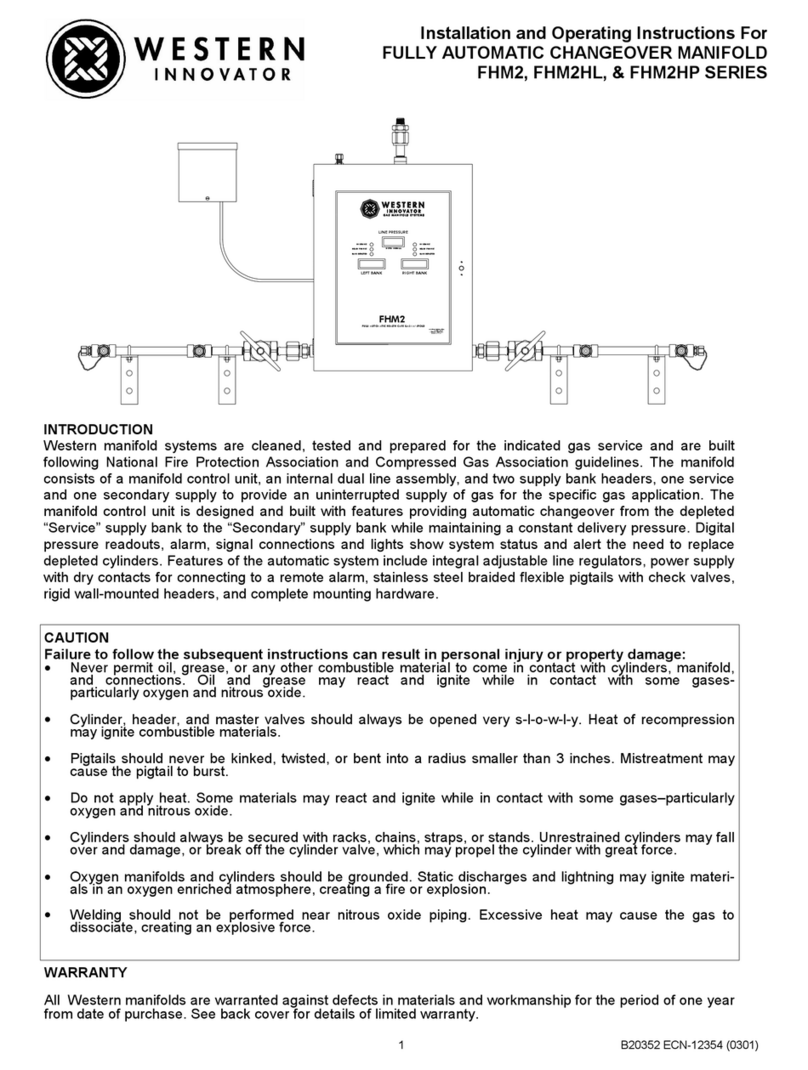
Western Innovator
Western Innovator FHM2 SERIES Installation and operating instructions

Duro Dyne
Duro Dyne DuroZone SMZ-AC quick start guide
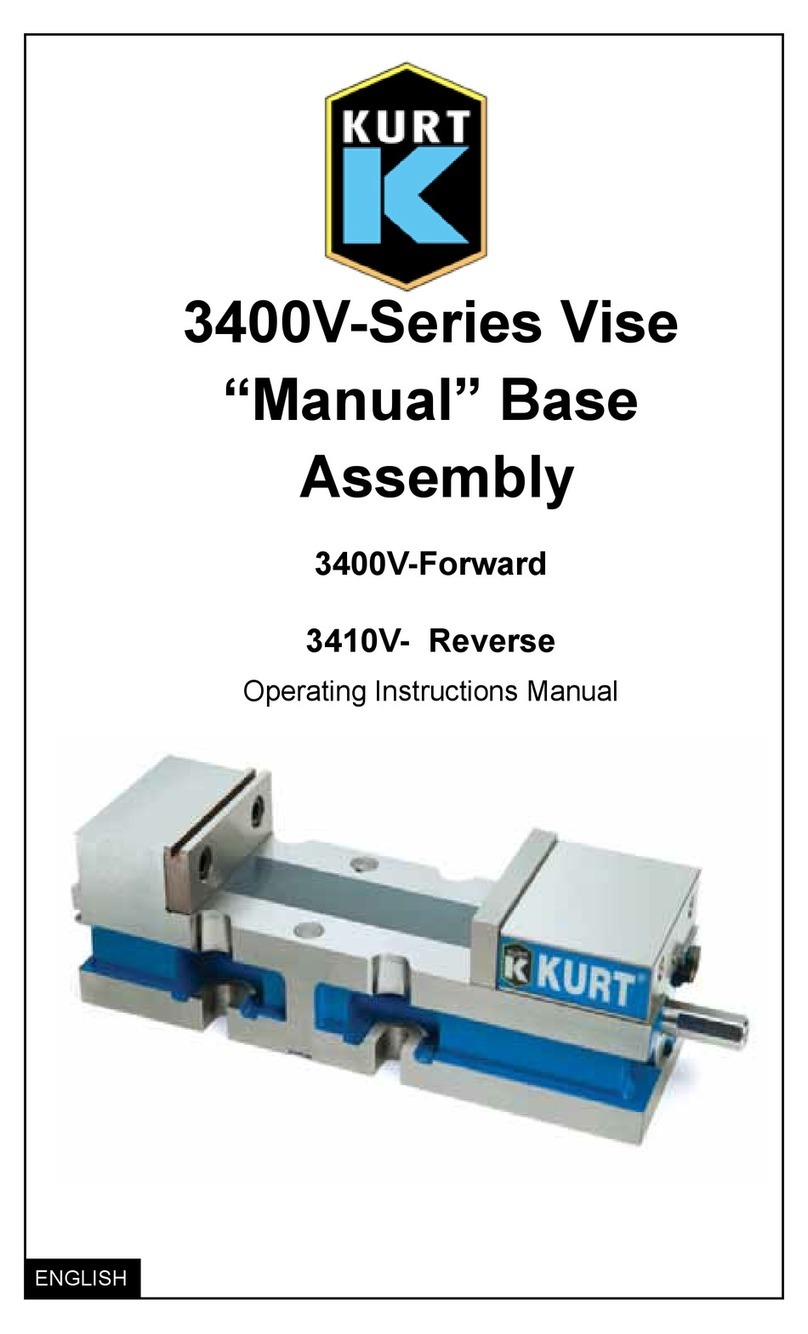
Kurt
Kurt 3400V Series Operating instructions manual

YOKOGAWA
YOKOGAWA Field Mate 3 User guide and installation manual

TECNOMAGNETE
TECNOMAGNETE ST100 Series Instruction and maintenance manual
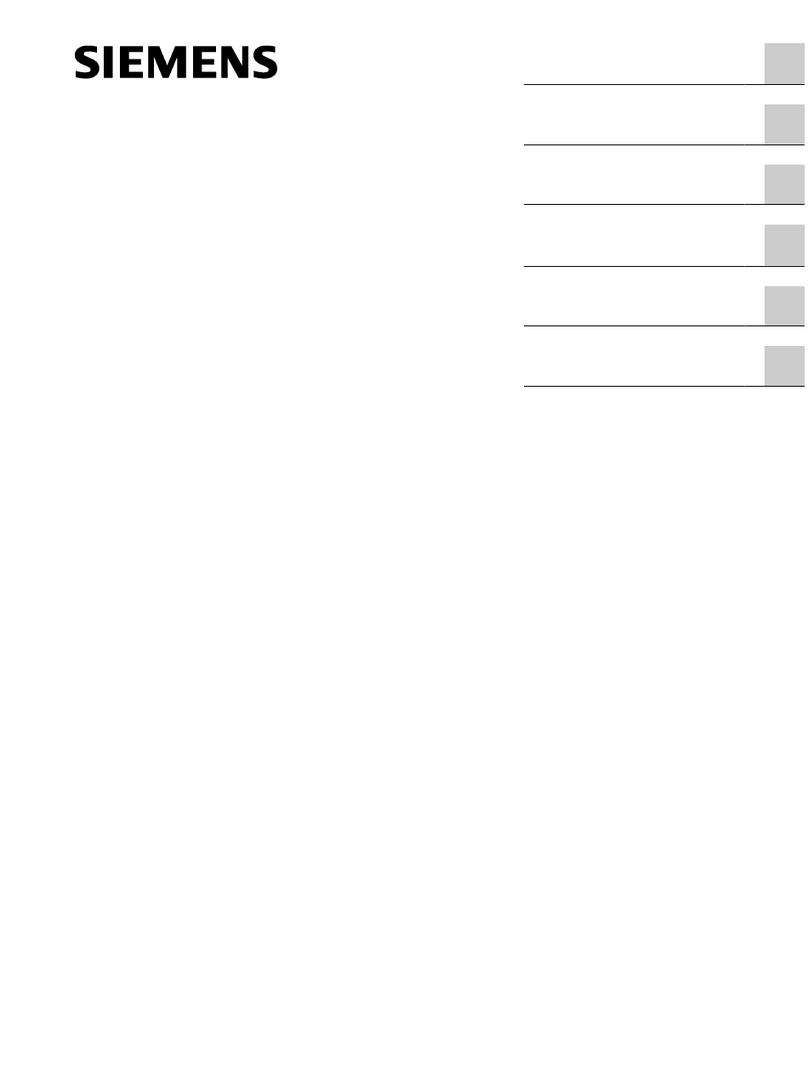
Siemens
Siemens SINUMERIK ONE MCP 2400.4c Equipment manual