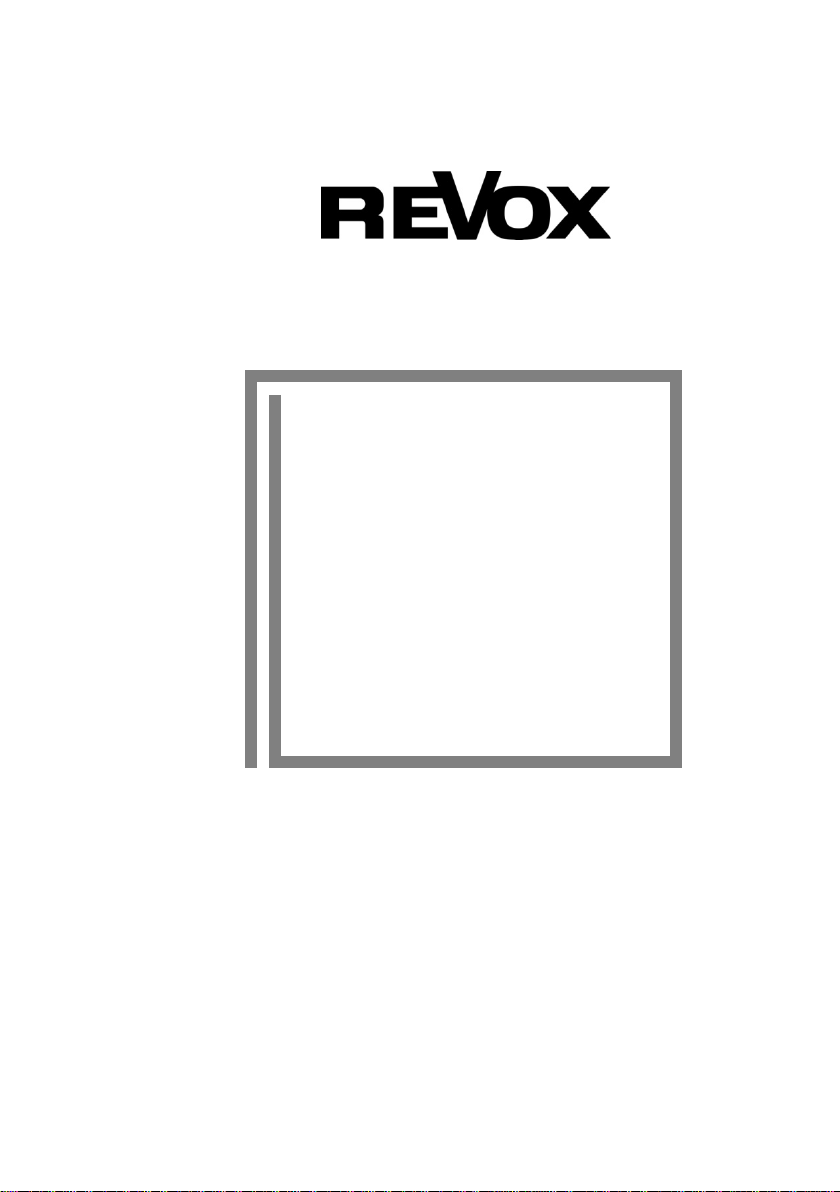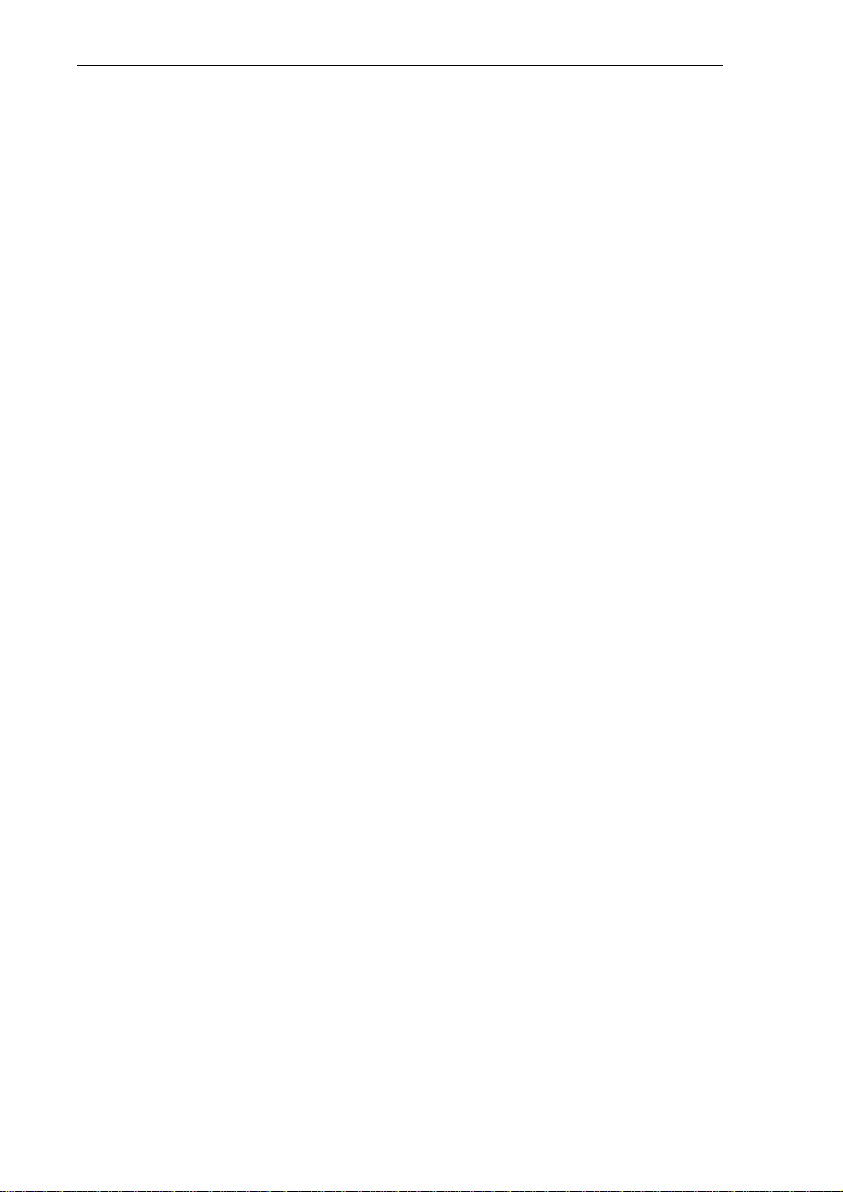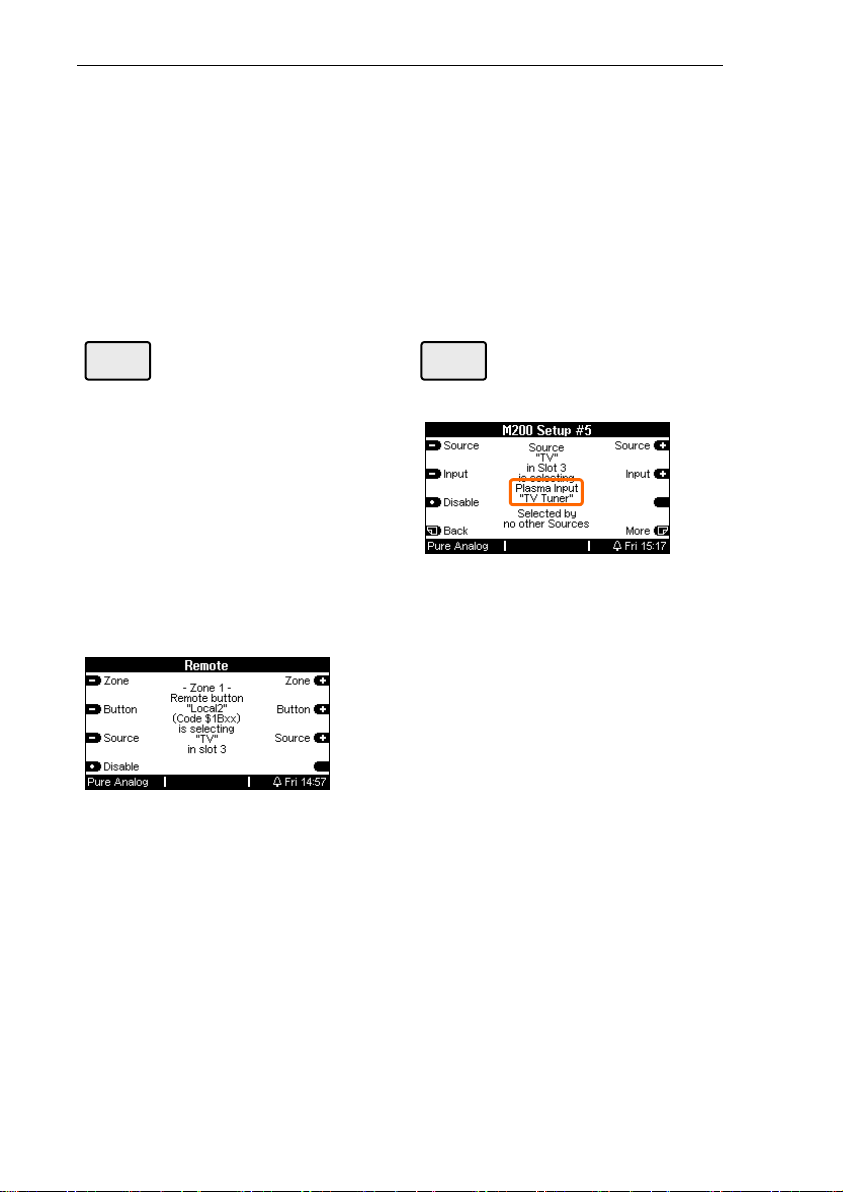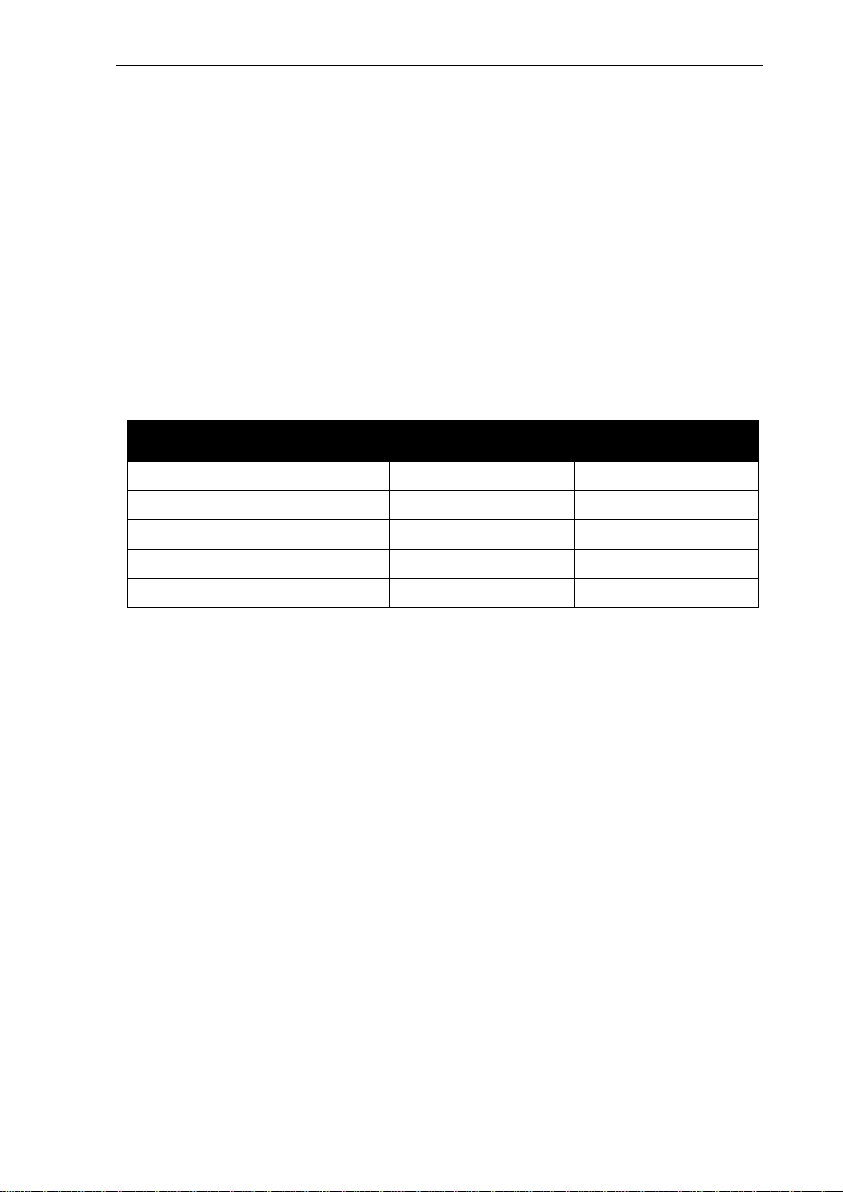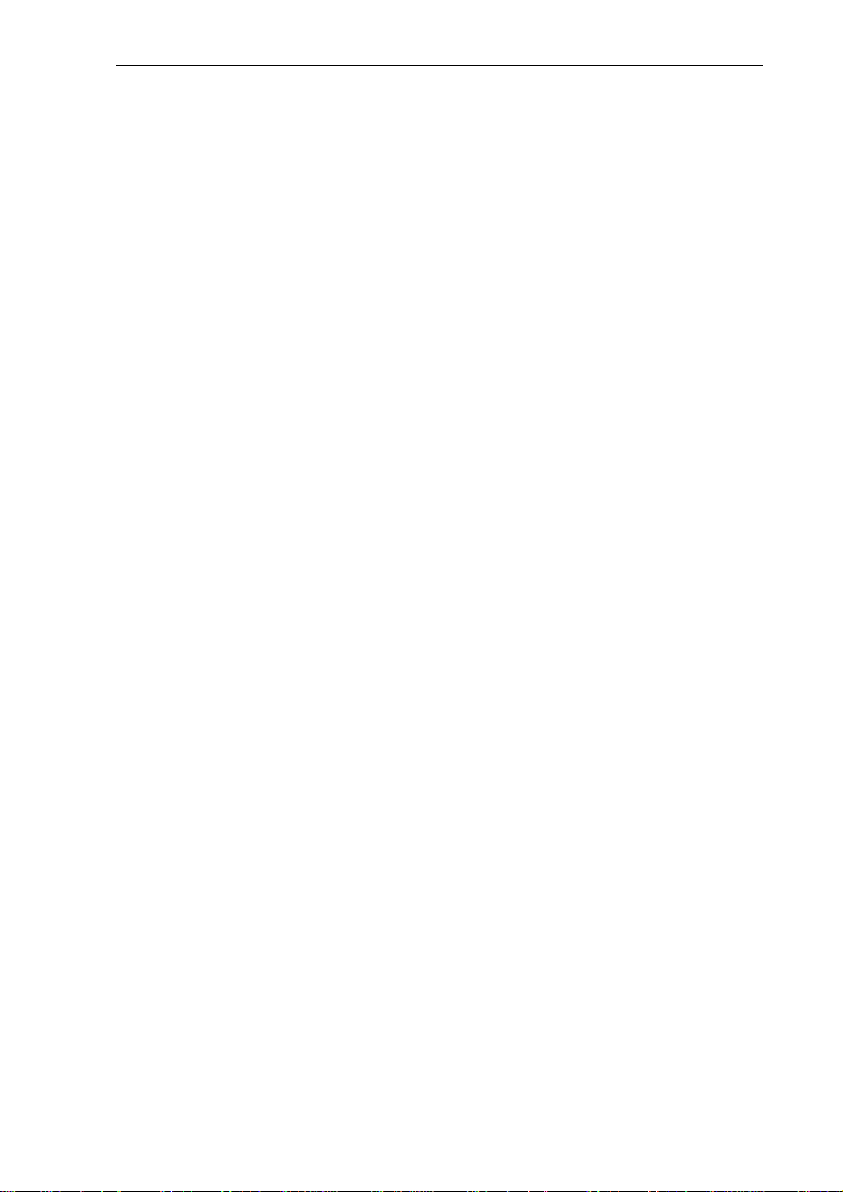M200 Loewe
With the Re:connect M200
Loewe, Revox offers an inter-
face, for the intelligent control of
the most widely used Loewe
televisions*.
The correct picture input is auto-
matically selected at the television
with the help of the interface. Ad-
ditionally, the next or previous TV
programme can be selected for
the television, through the M218
wall-mounted keypad.
*Please observe the system requirements
New Multiroom Planer V2.00
The new Multiroom Planner
doesn't just calculate the correct
address assignment for the
M219 Side room amplifiers and
M217 Wall-mounted displays, it
also calculates the slot ad-
dresses for the M200 series
Re:control products in the side
room. Take advantage of the
possibility to be able to deter-
mine in advance, all M200,
M217 and M219 addresses sim-
ply and quickly and at the same
time save the information as
system documentation. You will
find more information about ad-
dressing the M200 in the side
room, on Page 10 of this manual.
You can download the new Mul-
tiroom Planner V2.00 free-of-
charge from the download area
of the Revox Homepage, under
www.revox.com.
New features from software V2.00
From software version 2.00, the
M200 can be connected not only
to an M51 but also to the M219
Side room amplifier.
As a result, a Loewe television
can also be controlled from an
side room, using the M219 Side
room amplifier. The option of
connecting an M200 interface to
an M219 exists with the first four
Side room amplifiers for each
zone. As a result, a total of 16
Side room amplifiers can be
connected with an M200 inter-
face in a Revox Multiroom sys-
tem with 4 different zones.
In the same way as with the
setup of an M51, you define
which video input at the Loewe
TV is activated by which M219
audio source, through the M203
Setup module. The local inputs
Local 1 – 3 at the M219 can be
used for the control, as well as
the audio sources of the Multi-
room Central unit.
Important advice:
If you want to use the soft-
ware version 2.00, the com-
plete Revox system must be
updated to the level 2.00, or
higher.