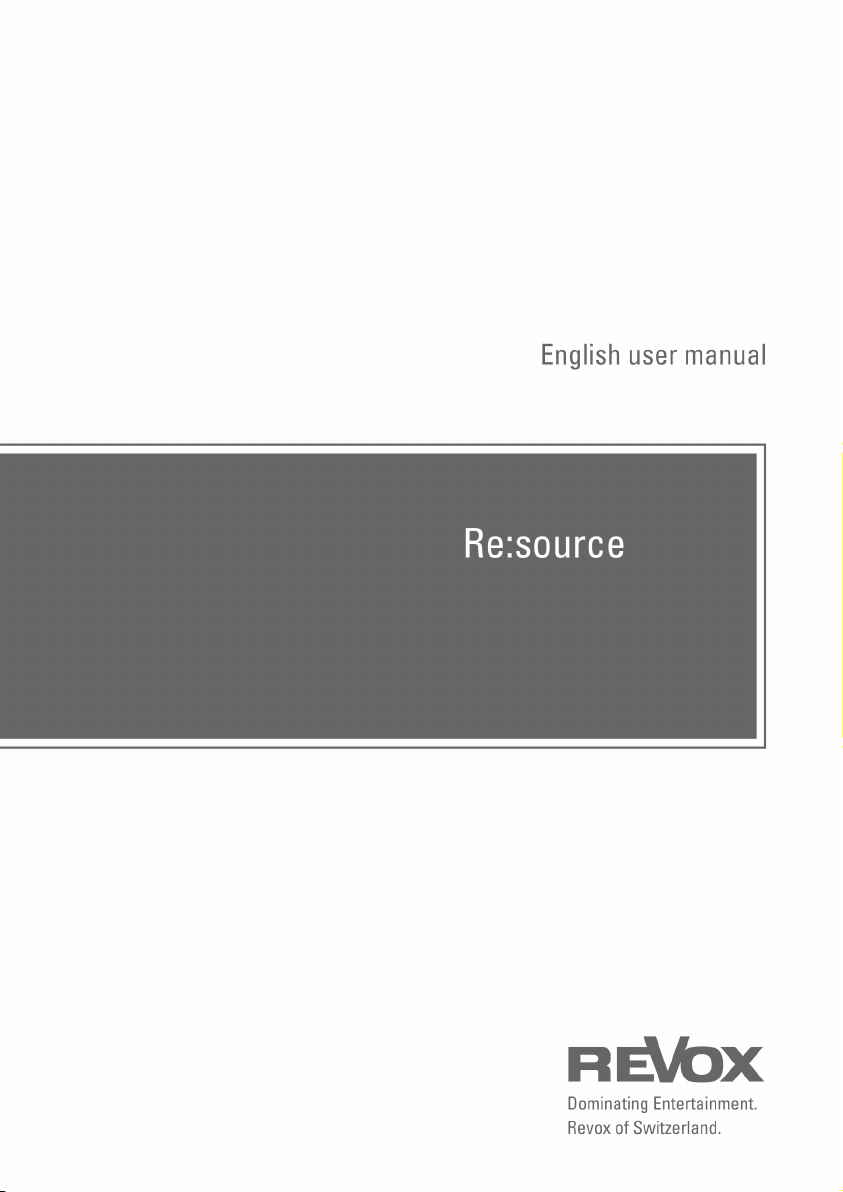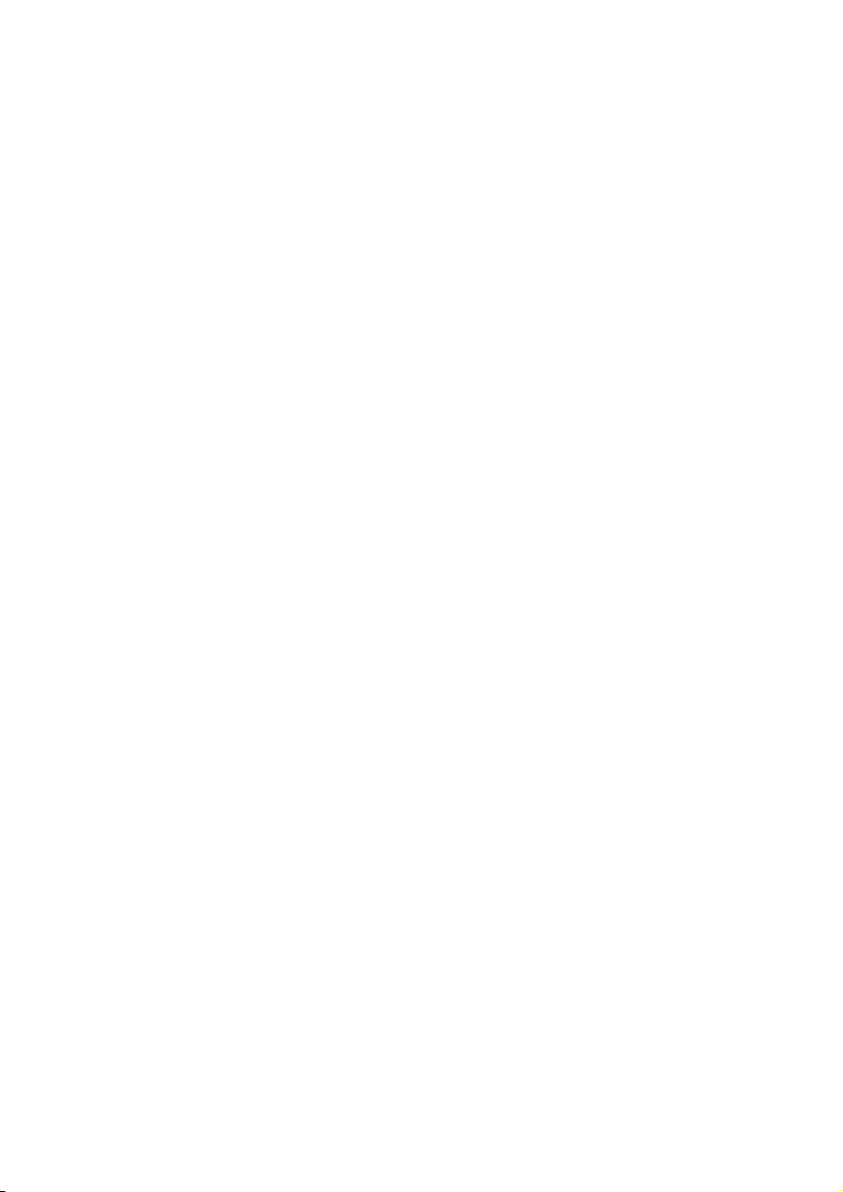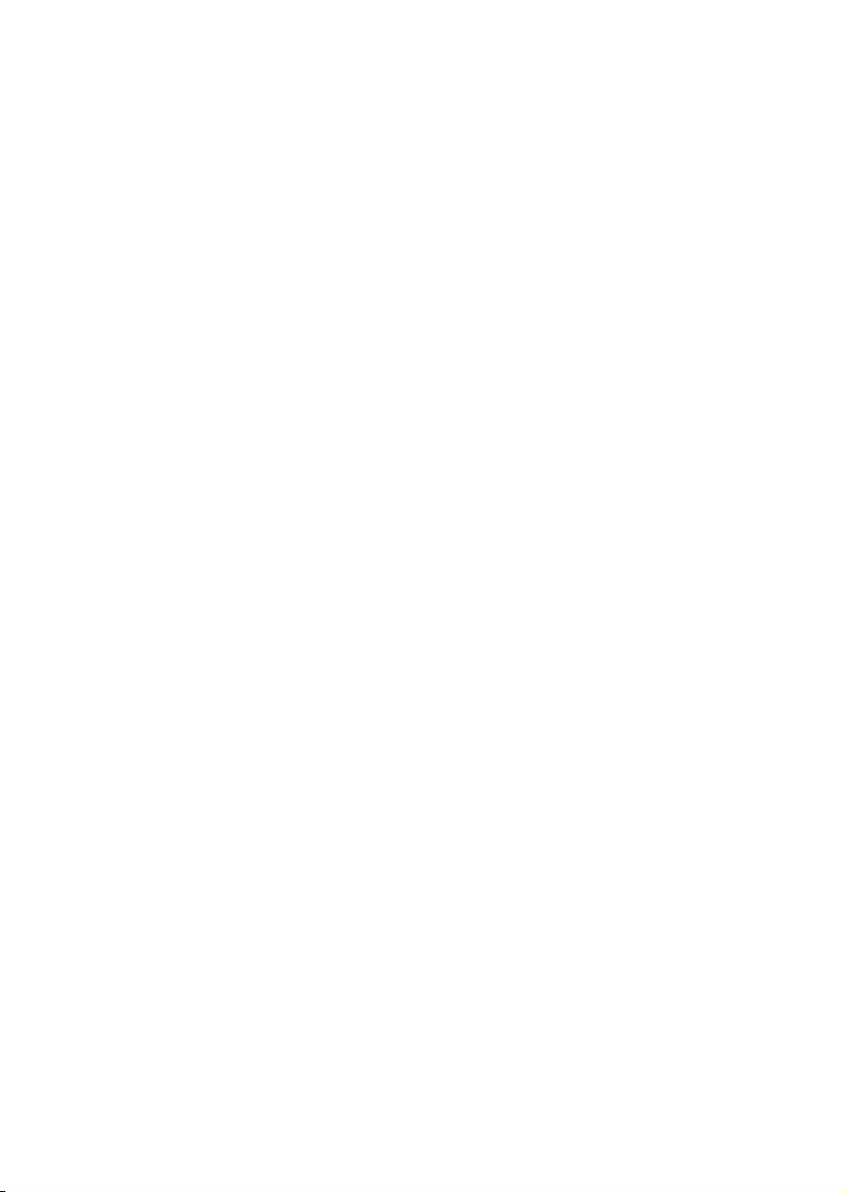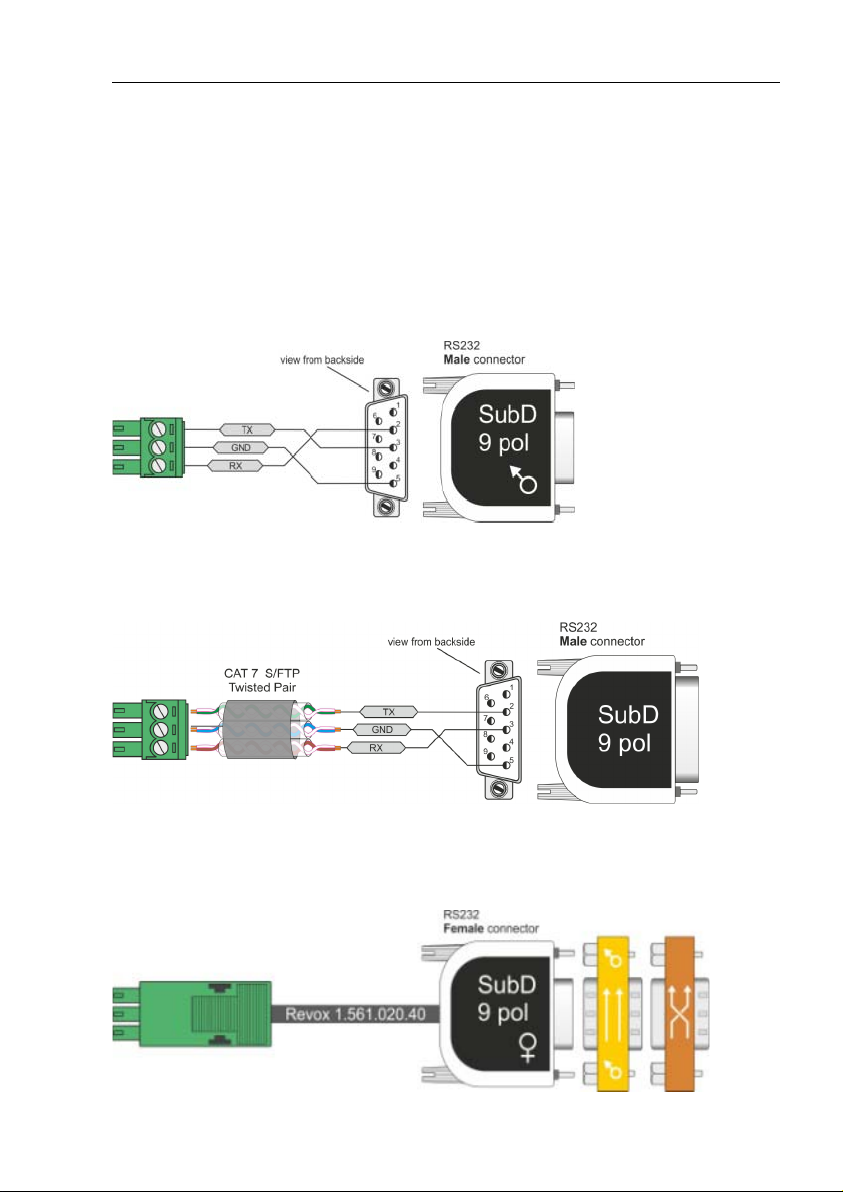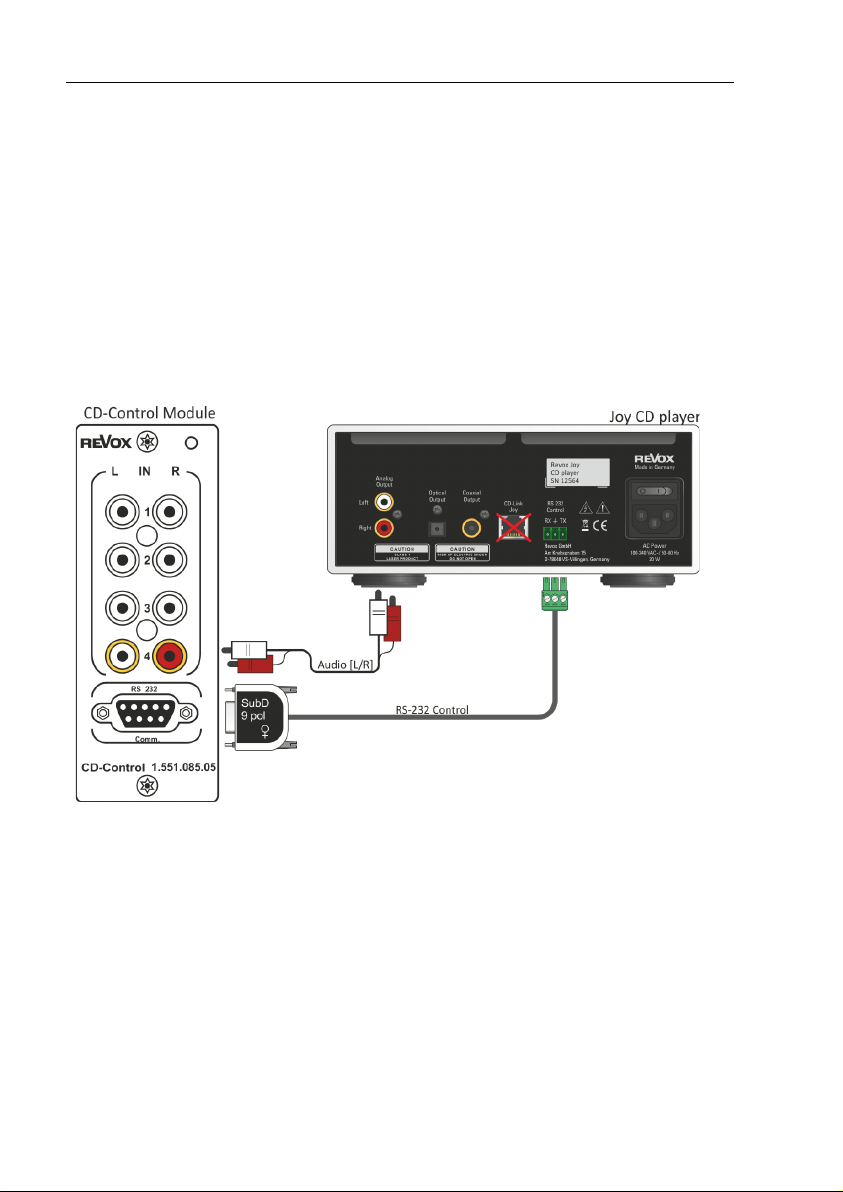3
INSTALLATION
The CD-Control Module is equipped
with the latest electronics and should
be handled with care.
Before you install the card, the
M51/M10 must be switched off and
separated from the power supply, by
plugging the unit out.
M51 Installation,,,,,,,,,,,,,
The CD-Control module can be
operated in slots 1 – 6. The only
exception is Slot 7, next to the speaker
connections, as this is reserved for
the 5.1 Decoder module.
M10 Installation,,,,,,,,,,,,,
The CD-Control module can be
operated in slots 1 – 8. Slots A1 and
A2 should only be fitted with second
generation modules, like the MMM,
that have the following symbol on
them:
Loosen the two screws with the TORX
screwdriver supplied and remove the
blanking plate. A suitable TORX
screwdriver is supplied with the
Re:system M51 and M10.
Before removing the module from its
packaging, you should make sure that
you do not have any static electricity.
This could cause a damaging
discharge of voltage when you touch
the module. You should get rid of any
static charge by touching an earthed
metal object like a radiator, for
example.
Remove the module from its
packaging and feed it into its plug-in
position. The two bars inside the
M51/M10 are the mechanical guides
for you to use.
The lettering on the plug-in card must
be on top. Shortly before the plug-in
card is fully locked into position in its
slot, you will feel a mechanical
resistance, caused by the bus board
contact strip. Push the module fully in
by applying pressure in the area of the
two screw holes and fix the card in
place with both screws.
All further steps for registering the
new module are carried out
automatically the next time you switch
on.