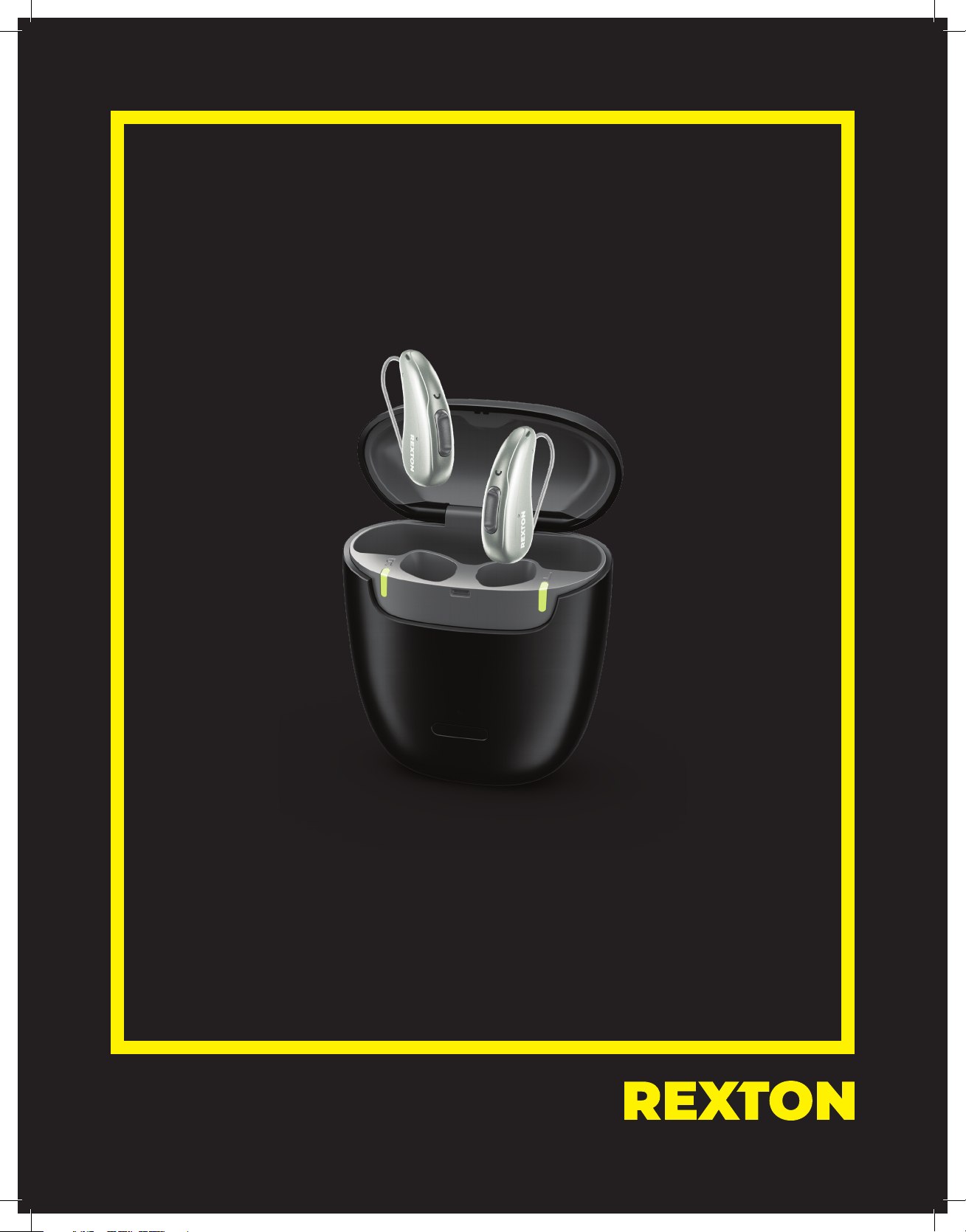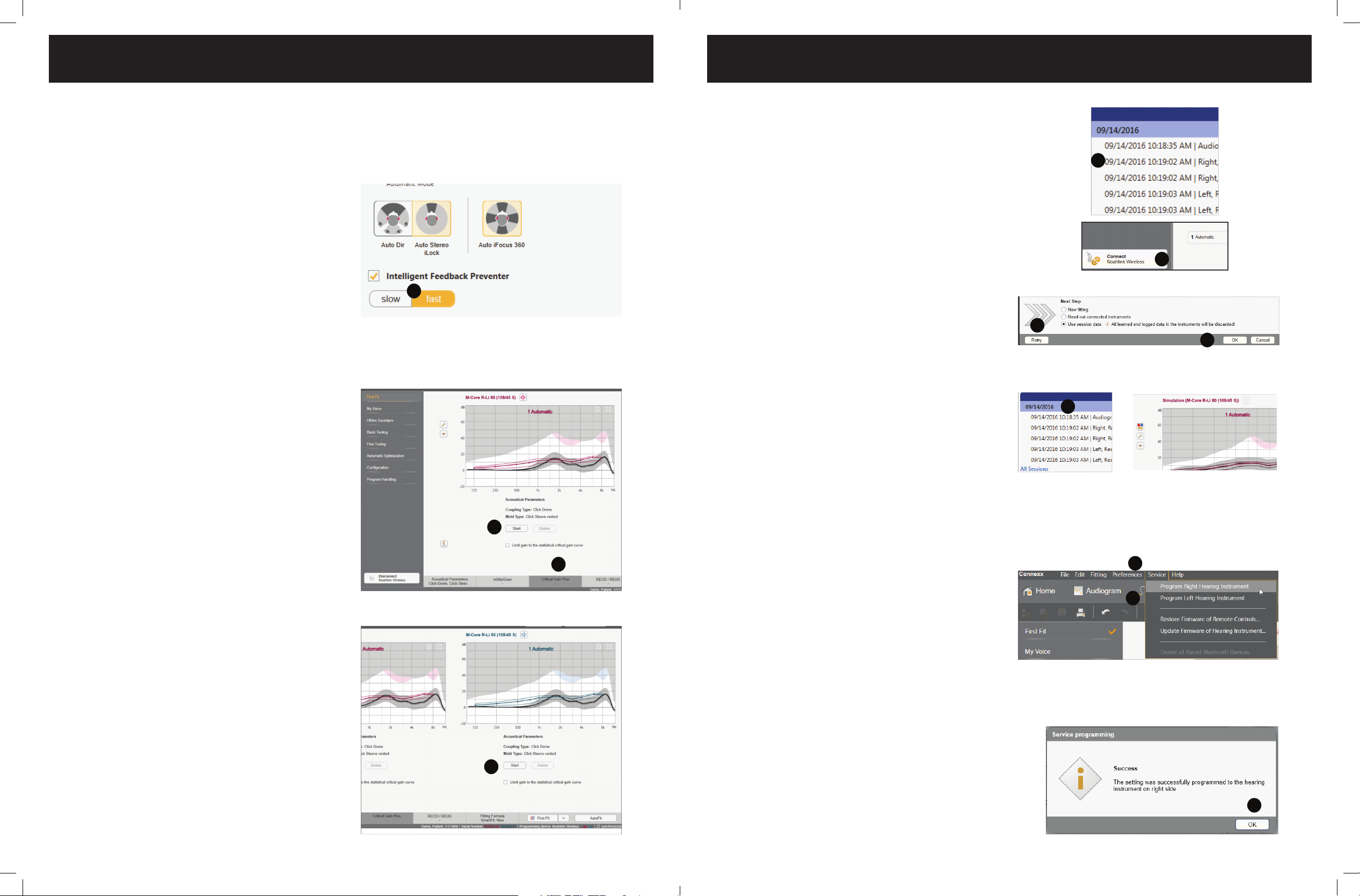8 9
Strategy 1
Intelligent Feedback Preventer
1. This feature is on Fast by default for
maximum
You may change from Fast (default) to Slow
for people that require specialized sound
processing, such as musicians.
Feedback Reduction Strategies
If feedback conditions exist there are several ways to make adjustments.
Strategy 2
Perform a Critical Gain Measurement and
Optimize
Insert hearing aids into the wearer’s ears.
1. Click on Critical Gain Tab in the First Fit
screen to open
2. Click on Start
• The system will optimize the Automatic
program. As other programs are added, they
will also be optimized if required.
Optimizing may or may not affect the gain
of the hearing aid. If there is a significant
overlay of the critical gain area and the
hearing aid response, it is advisable to
consider changing to a different style of
dome, sleeve or custom mold and recalculate
the fit.
3. Repeat for the other ear
In situations where the current settings are
prone to feedback, optimization may affect
the hearing aid’s response to the point
of being unable to reach targets on REM.
In this situation, change your Acoustical
parameters (both physically and in the
software) and/or receiver power.
Intelligent Feedback Preventer
1
1
3
2
Loading Previous or Demo Settings
into Both Hearing Aids of a Binaural
Fitting
1. Open the desired Noah session
- Connexx will open in simulation mode
2. Click the Connect icon to program
the hearing aids
3. Select Use session data
4. Click OK
Loading Previous Settings into One Hearing
Aid of a Binaural Fitting
1. Open the desired Noah session
- Connexx will open in simulation mode
Loading Demo & Previous Settings
2. Click Service in the toolbar
3. Select Program left hearing instrument or
Program right hearing instrument
4. Select OK in Service Programming
window
Successful completion will be noted.
The session will remain in simulation mode, but
the hearing aids have been reprogrammed and
the settings will be saved in the hearing aids.
1
2
3
4
1
2
3
4