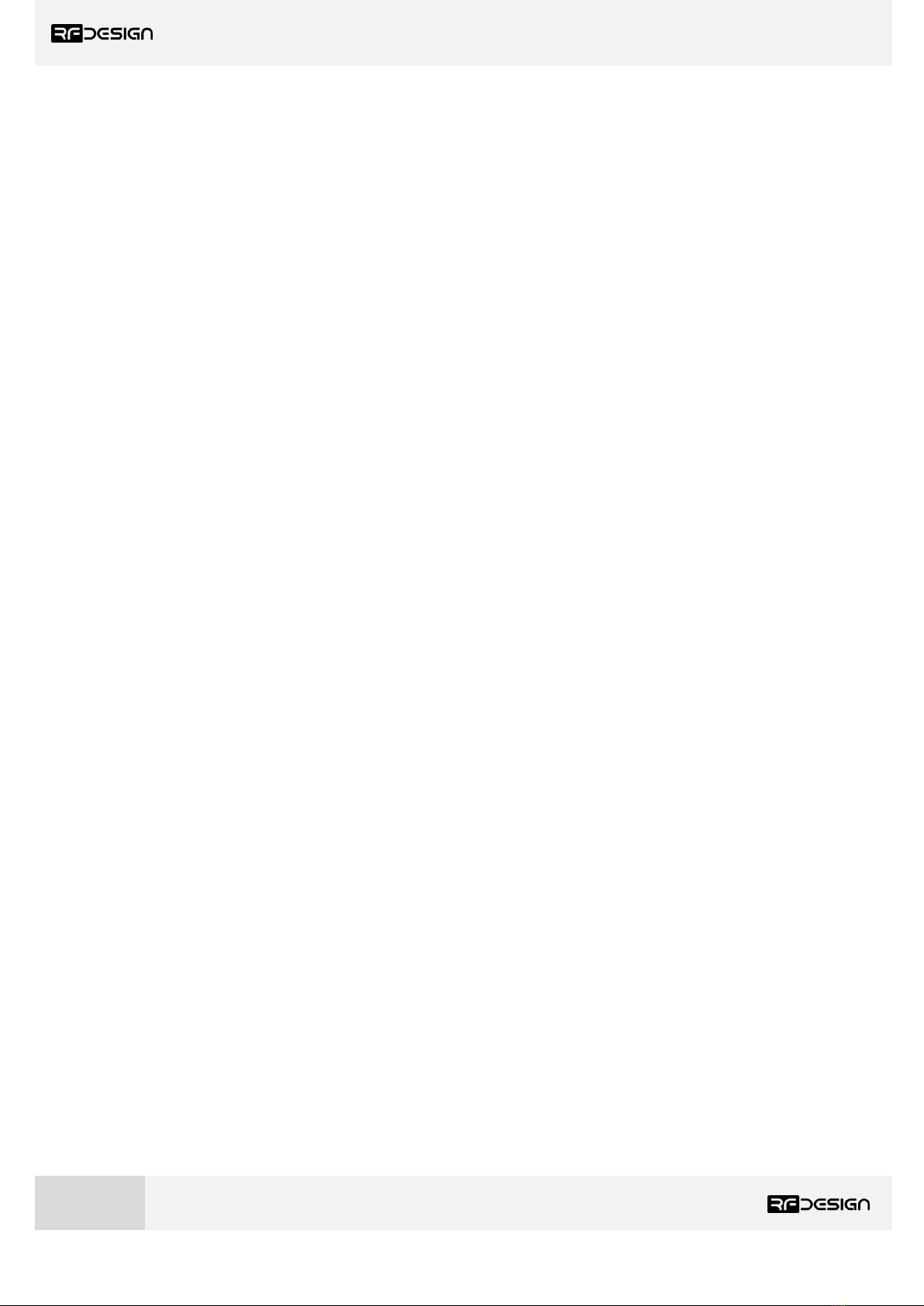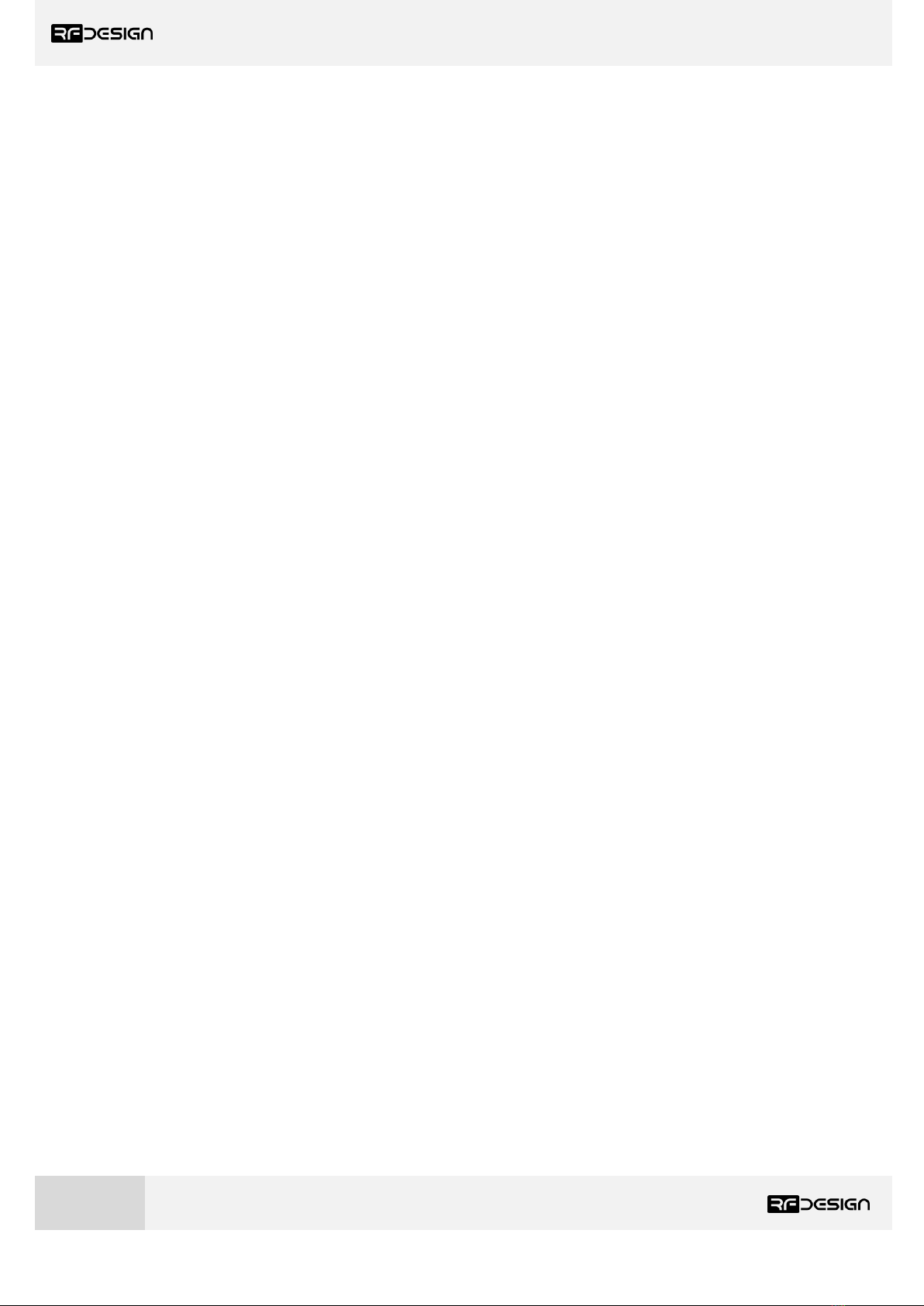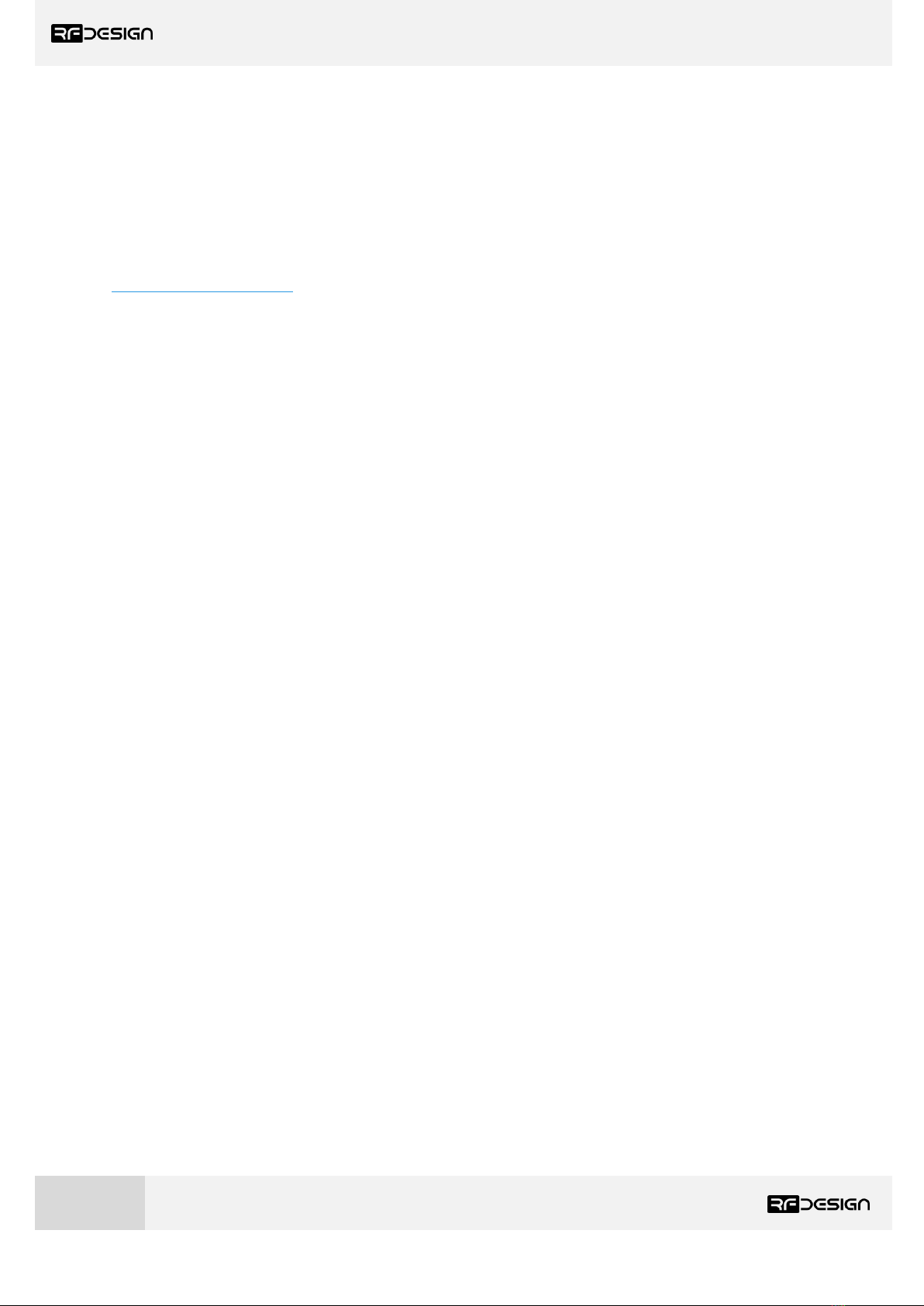Question/Issue:
My modems will not connect
Answer checklist:
1. Confirm that both modems flash a green LED when powered up. This indicates the modem
is operating and searching for a link. If the LED is solid green on both modems, then they have
connected, and issue may be with connection quality. (See below “My modems drop
connection”) If either, or both LEDs are solid red then the modems are in bootloader mode.
(See below “My modem has a solid red LED”)
2. Verify that both modems are compatible types. The +, u series and original RFD900 (aka a)
series modems will interoperate and can even be connected to the 3dr radios. The x series
cannot interoperate with older series due to the new microcontroller causing timing
differences.
3. Check that the same version of firmware is on both modems. This is particularly important
with the x series as changes to timings and settings during development can cause issues
between firmware versions. The recommended SiK version for the x series modems is 2.65 or
3.07 and for + and u series is 1.91
4. Do a factory reset on both modems. Often there is a change to one parameter on a single
modem causing issues with the link.
5. Check the number of channels setting on the modems. On some modems the default
number of channels is too high, and this can cause connection issues. This is most common
with the 868 models due to the smaller band for operation, but some plus model firmware
also misconfigures the 900s. The correct channel number for the default bands is 20 for the
900s and 4 for the 868s. For arbitrary bands as a rule of thumb take the size of the channel
band in MHz and divide by 0.65 then round down to the nearest whole number.
e.g. Number of channels = Floor((MaxFreqMHz-MinFreqMHz)/0.65)
Example: Number of channels = Floor((928-910)/0.65)
= Floor(27.69)
= 27