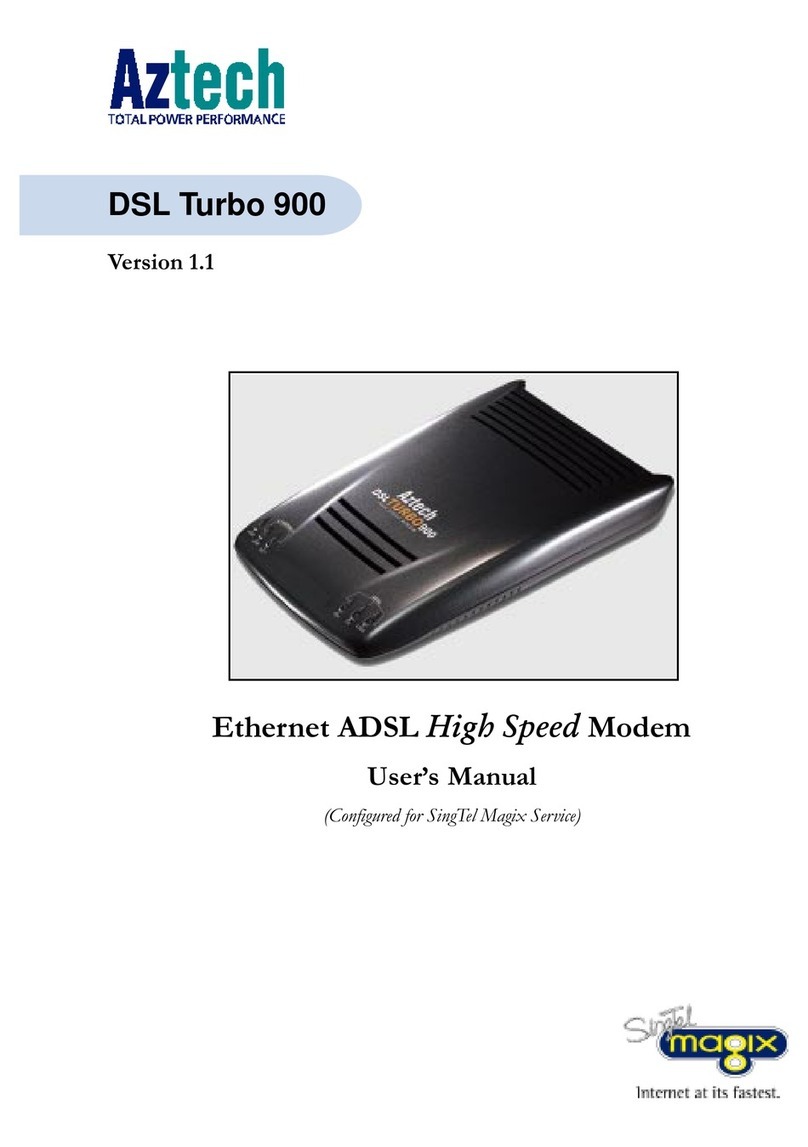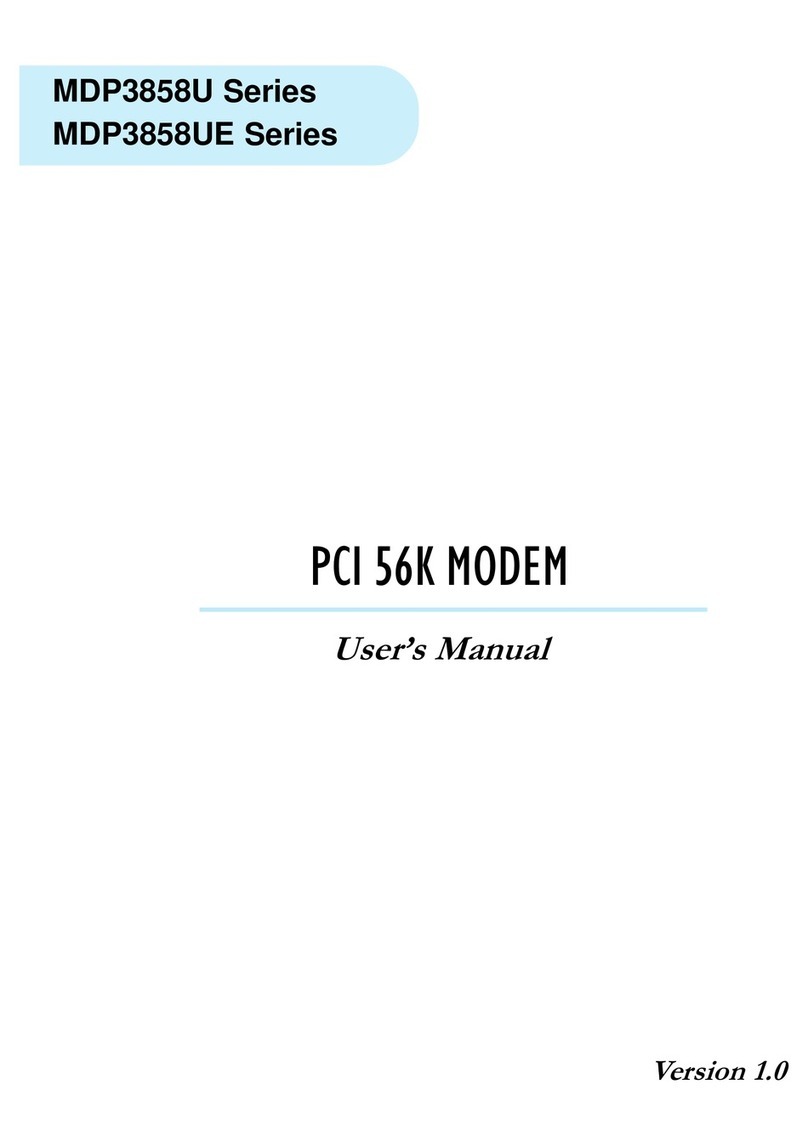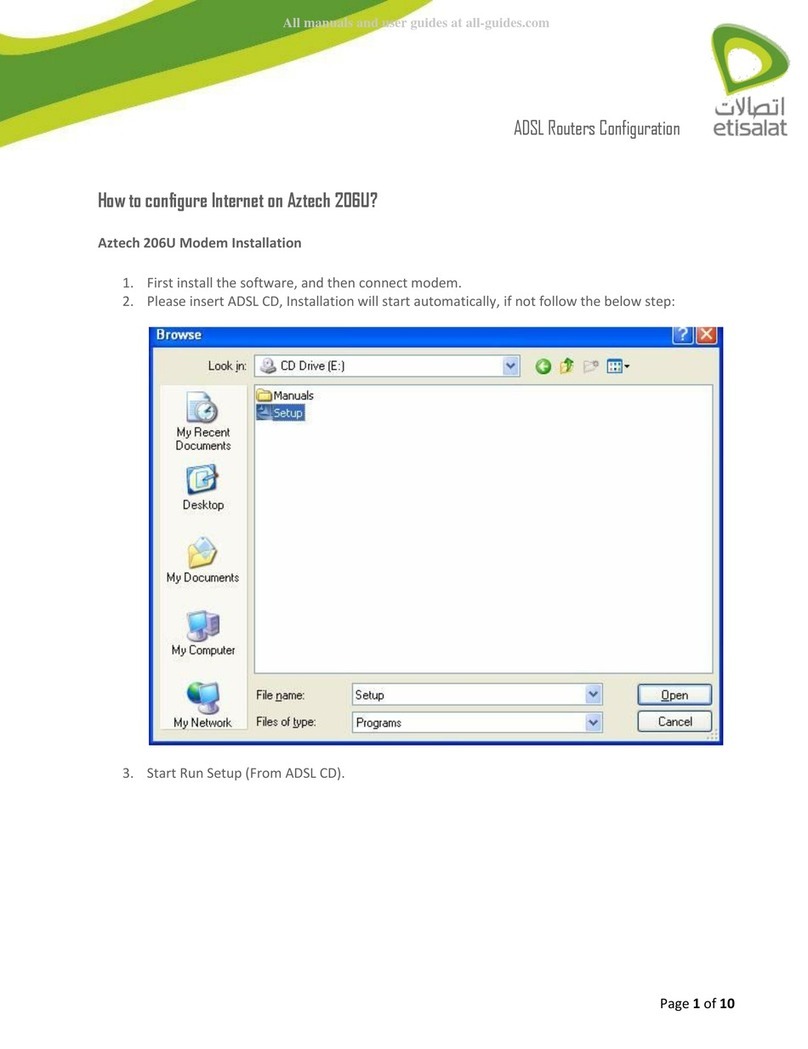Aztech MDP3858A Series User manual
Other Aztech Modem manuals
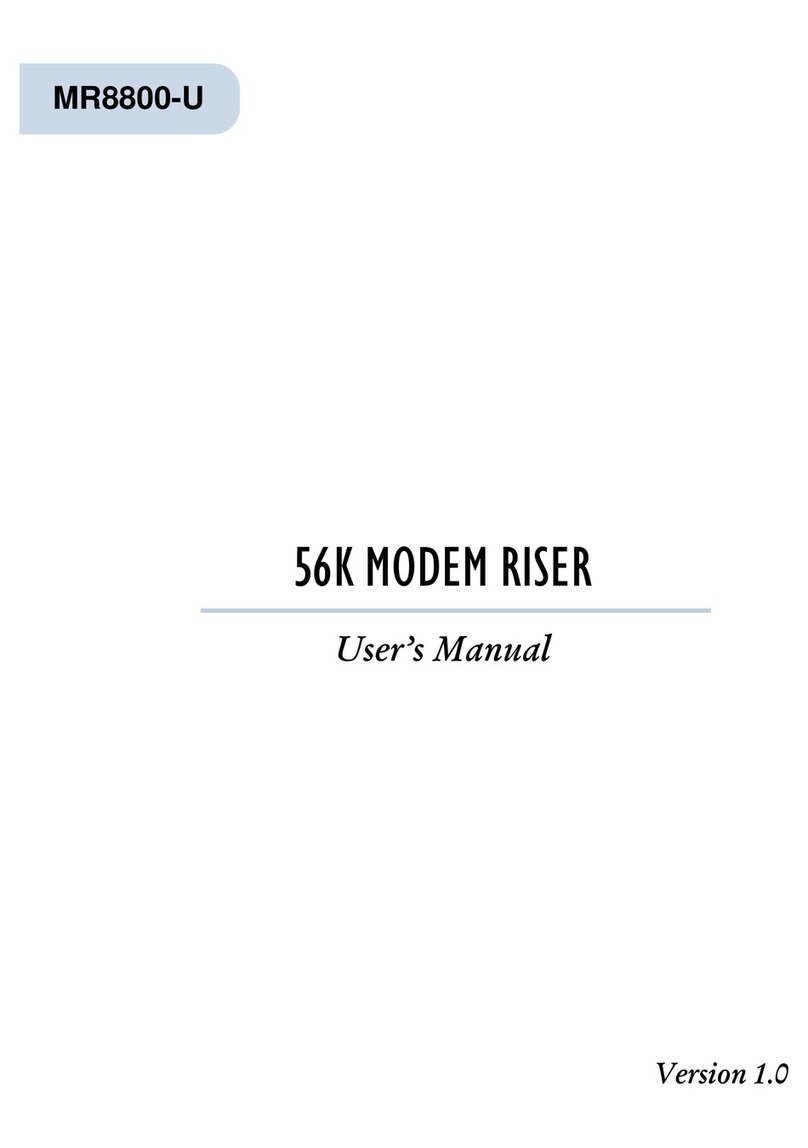
Aztech
Aztech MR8800-U User manual
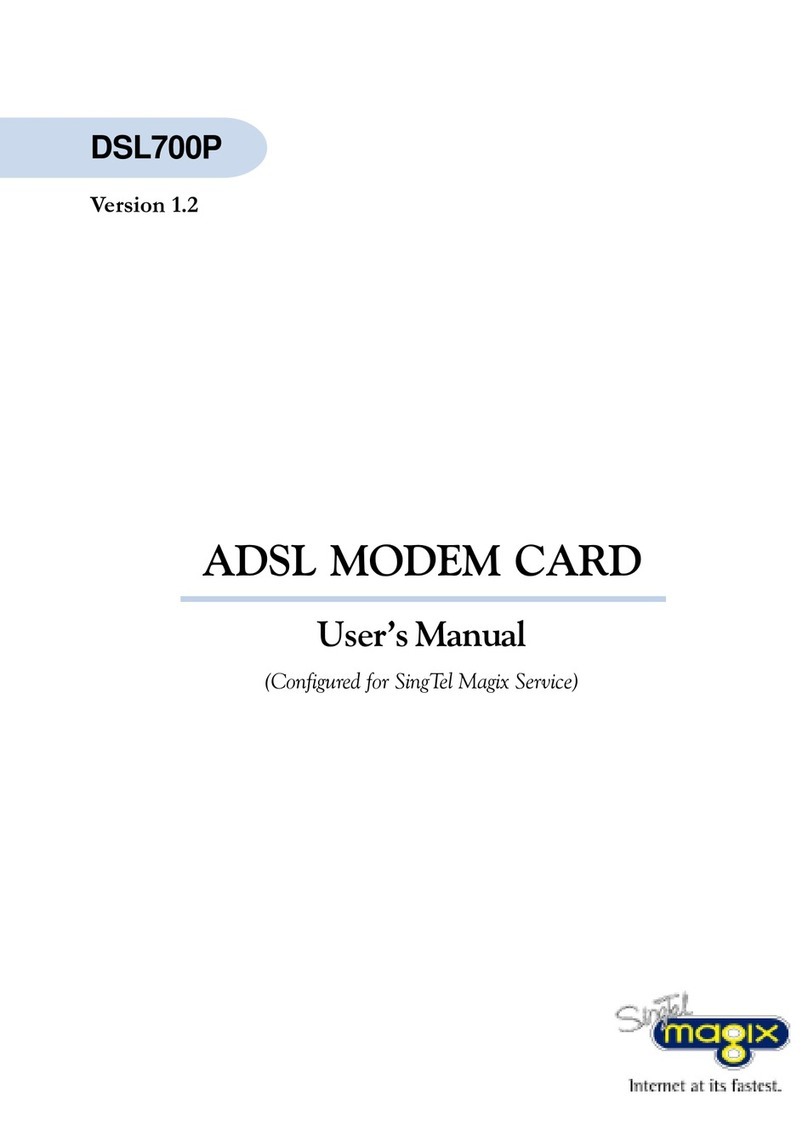
Aztech
Aztech DSL700P User manual

Aztech
Aztech HW550-3G Instructions for use
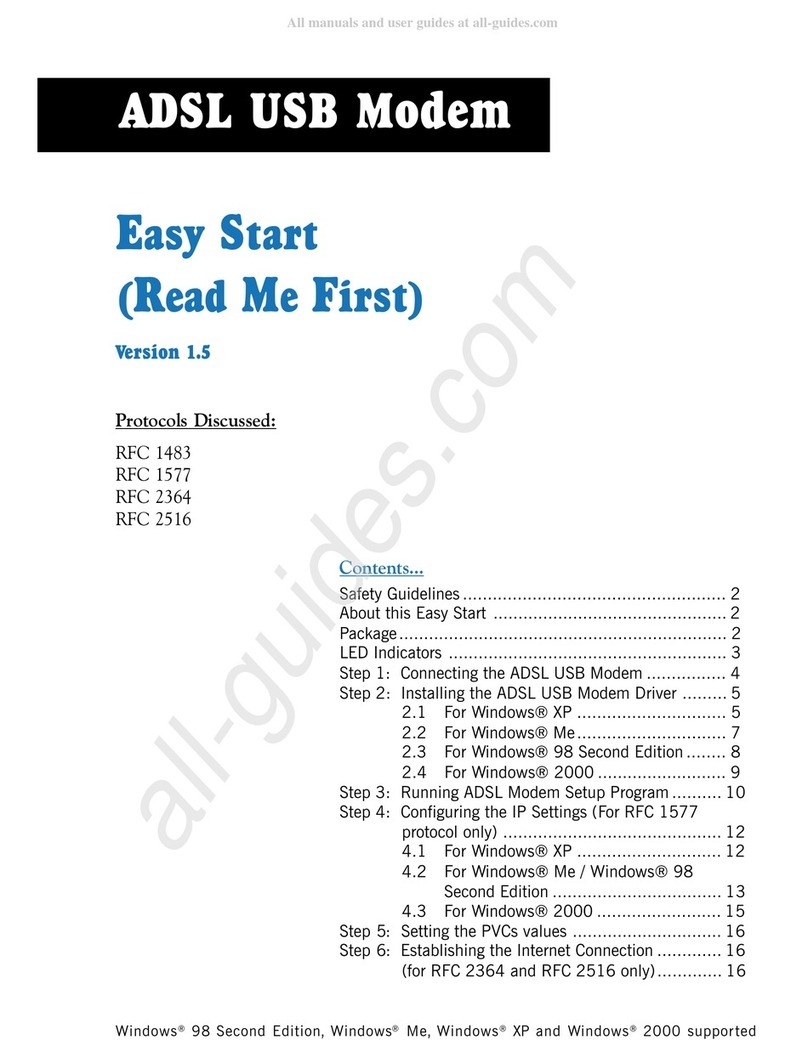
Aztech
Aztech 100U Product information sheet
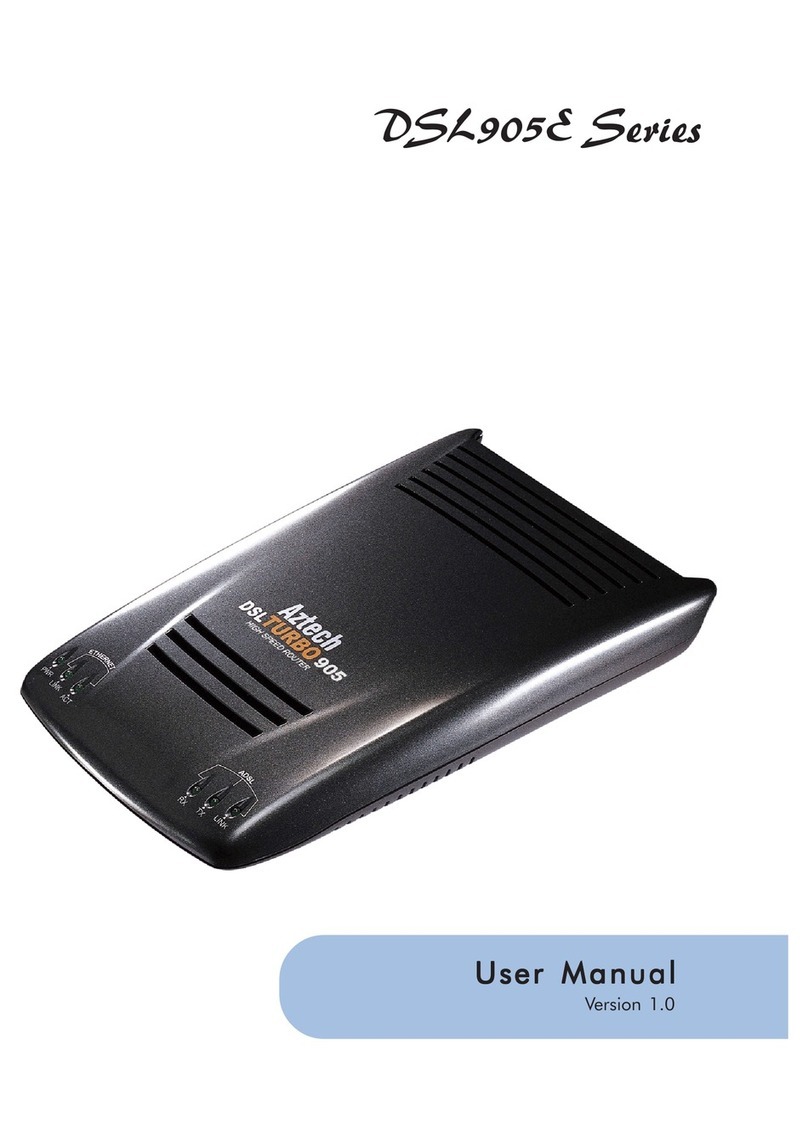
Aztech
Aztech DSL905E Series User manual

Aztech
Aztech MR2800-W User manual
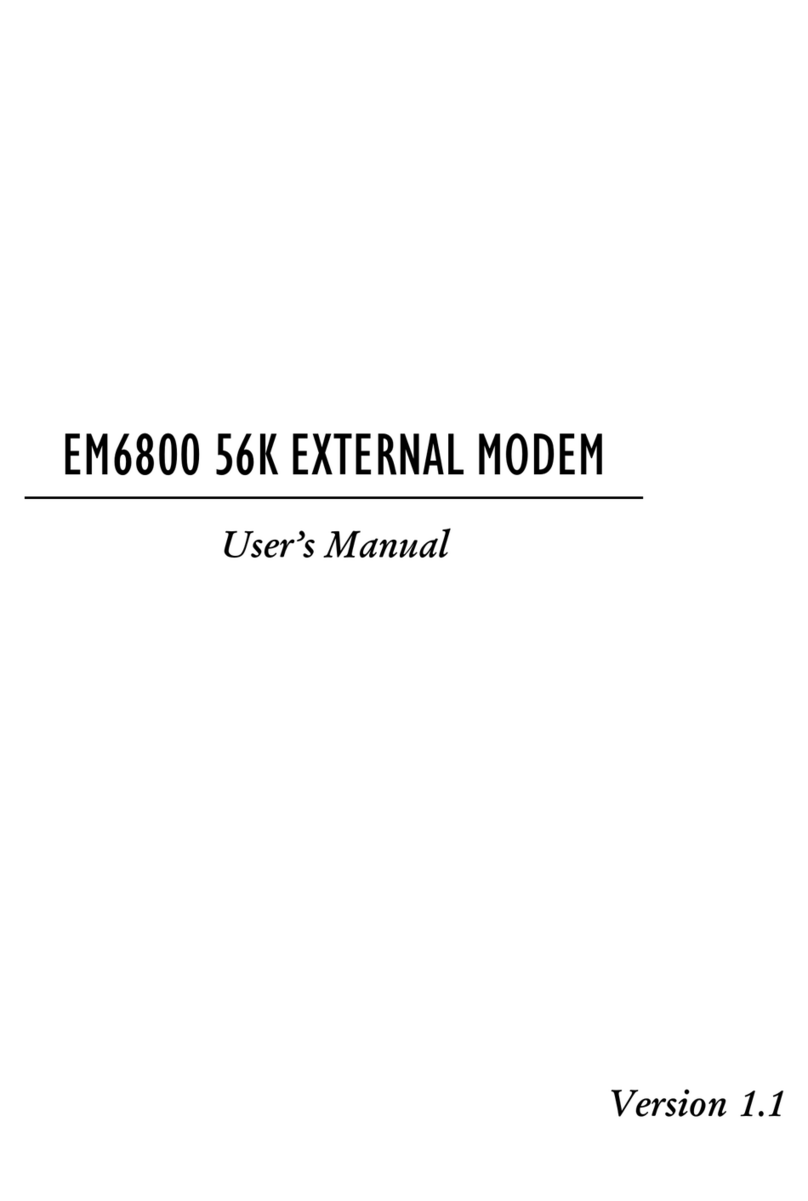
Aztech
Aztech EM6800 User manual

Aztech
Aztech HL110EW Instructions for use
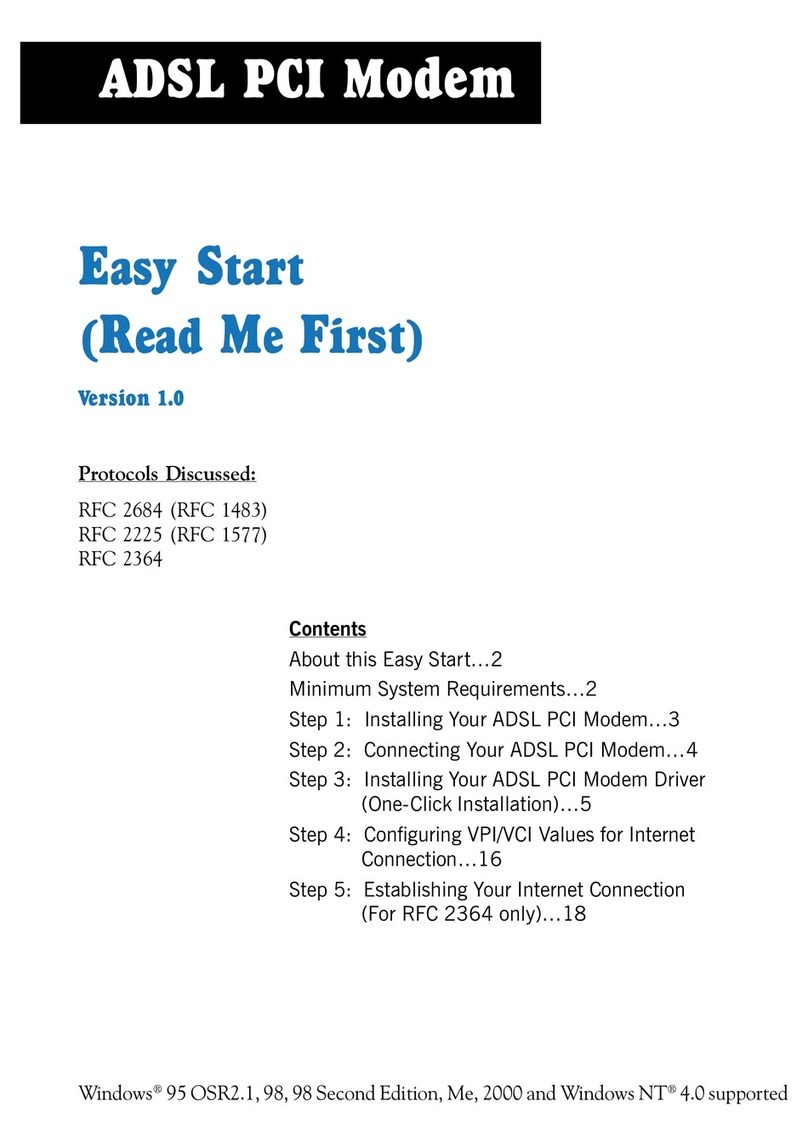
Aztech
Aztech ADSL PCI Modem Product information sheet
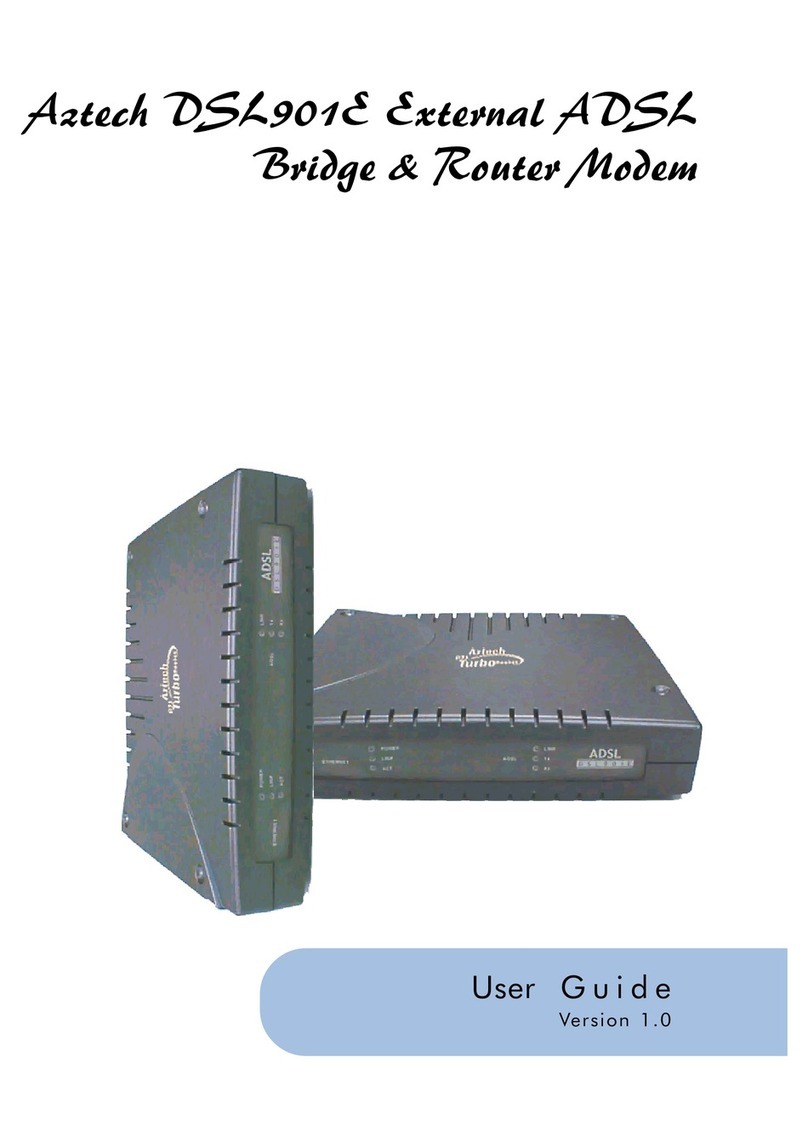
Aztech
Aztech DSL901E User manual
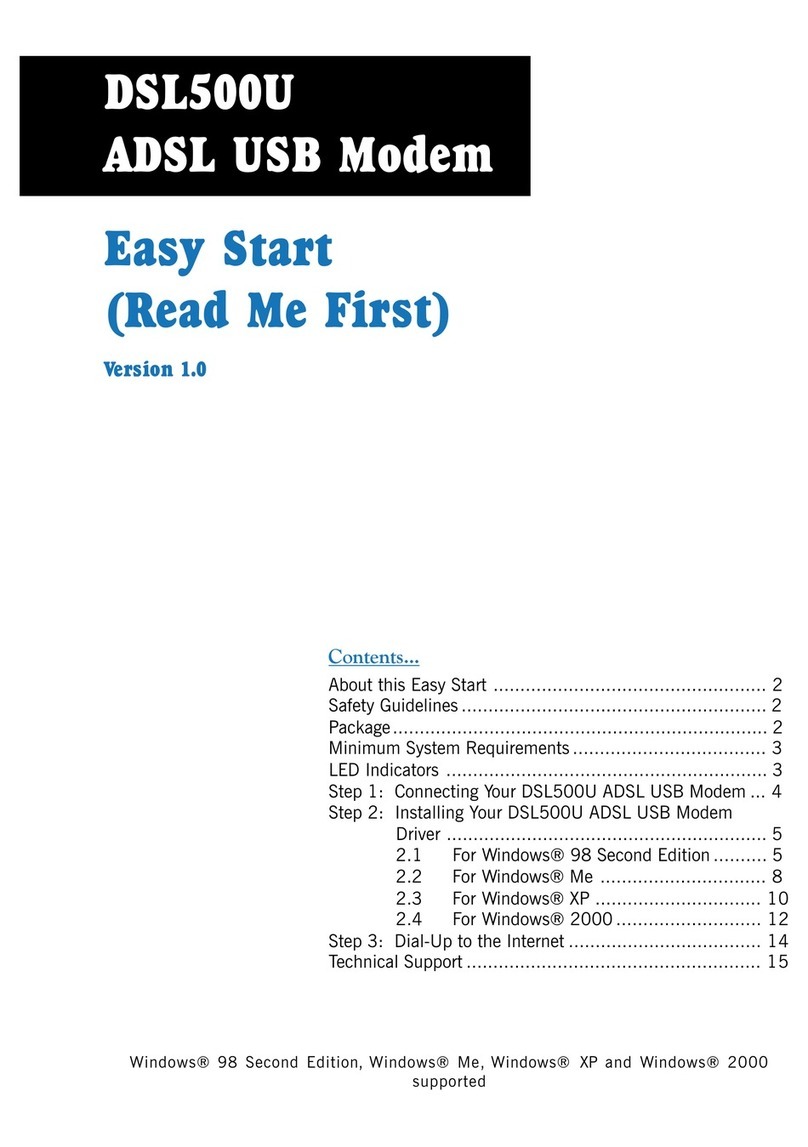
Aztech
Aztech DSL500U Instructions for use
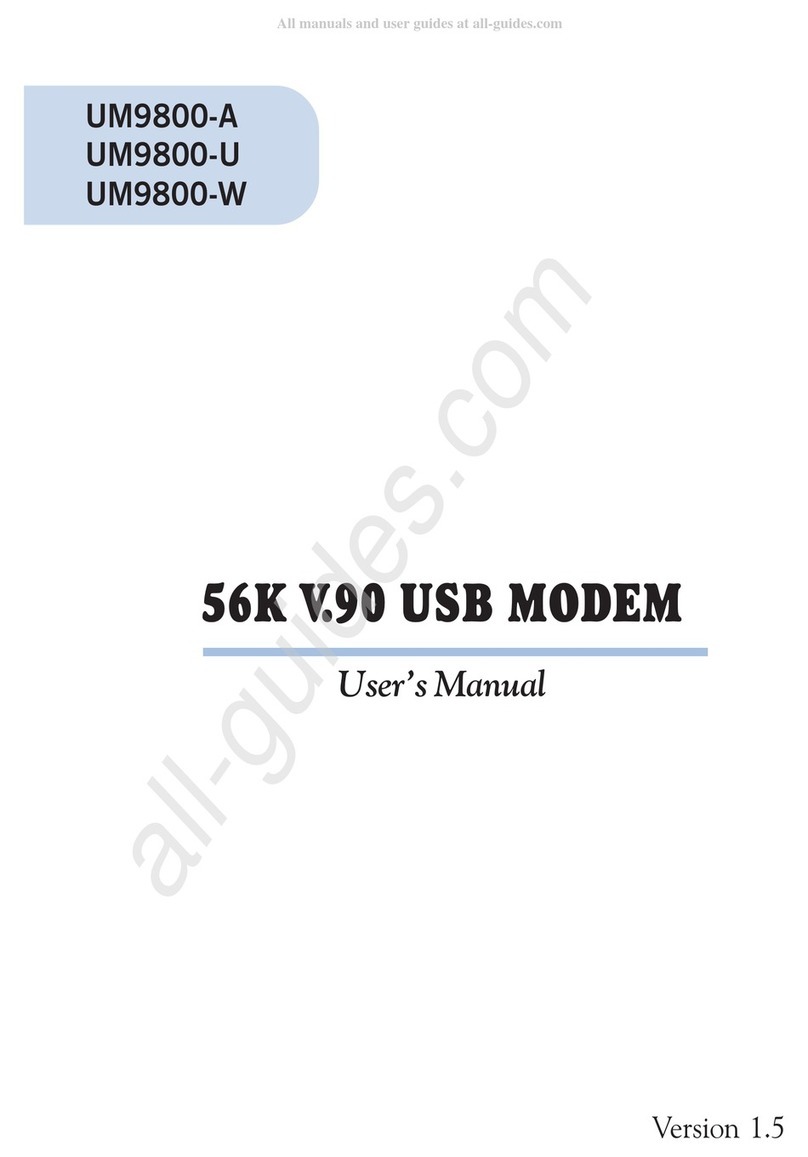
Aztech
Aztech UM9800-U User manual

Aztech
Aztech PCI 56K Instructions for use

Aztech
Aztech 56K External Modem Product information sheet

Aztech
Aztech MSP2950-W User manual

Aztech
Aztech DSL5018EN(1T1R) Instructions for use

Aztech
Aztech DSL5018EN User manual
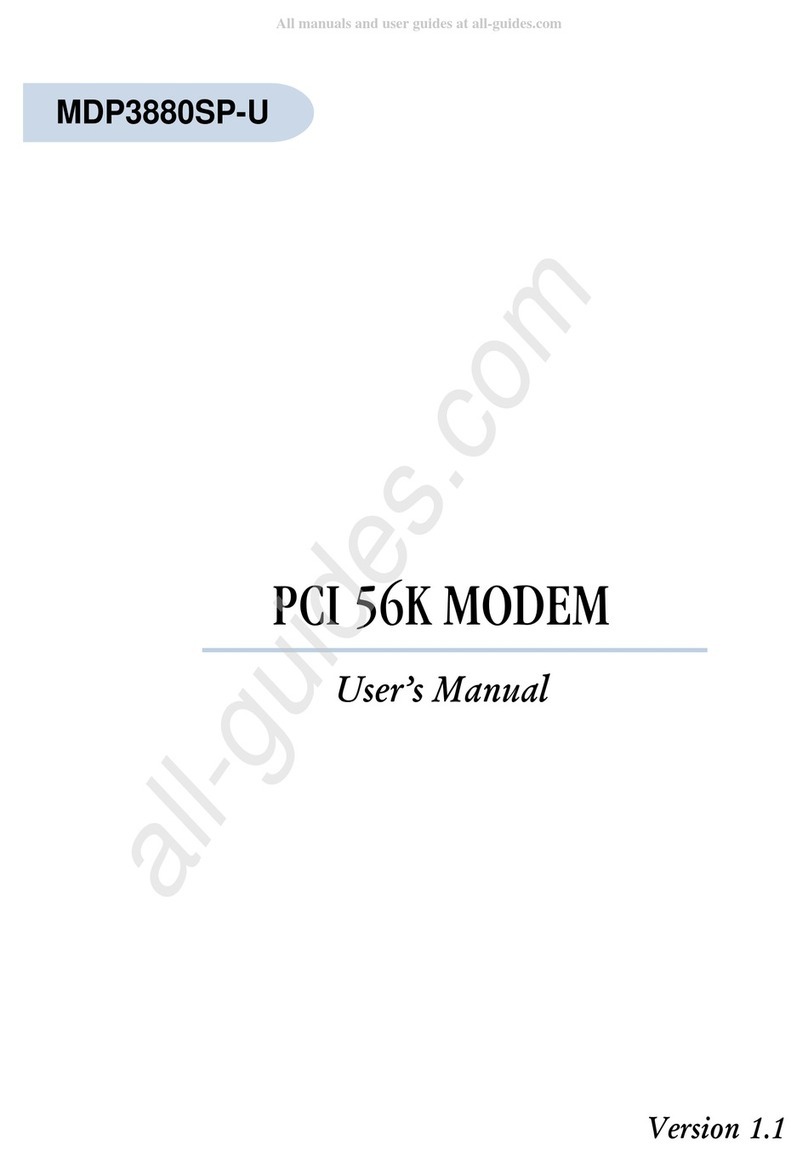
Aztech
Aztech MDP3880SP-U User manual

Aztech
Aztech MDP3880-U User manual

Aztech
Aztech DSL1015EN L User manual