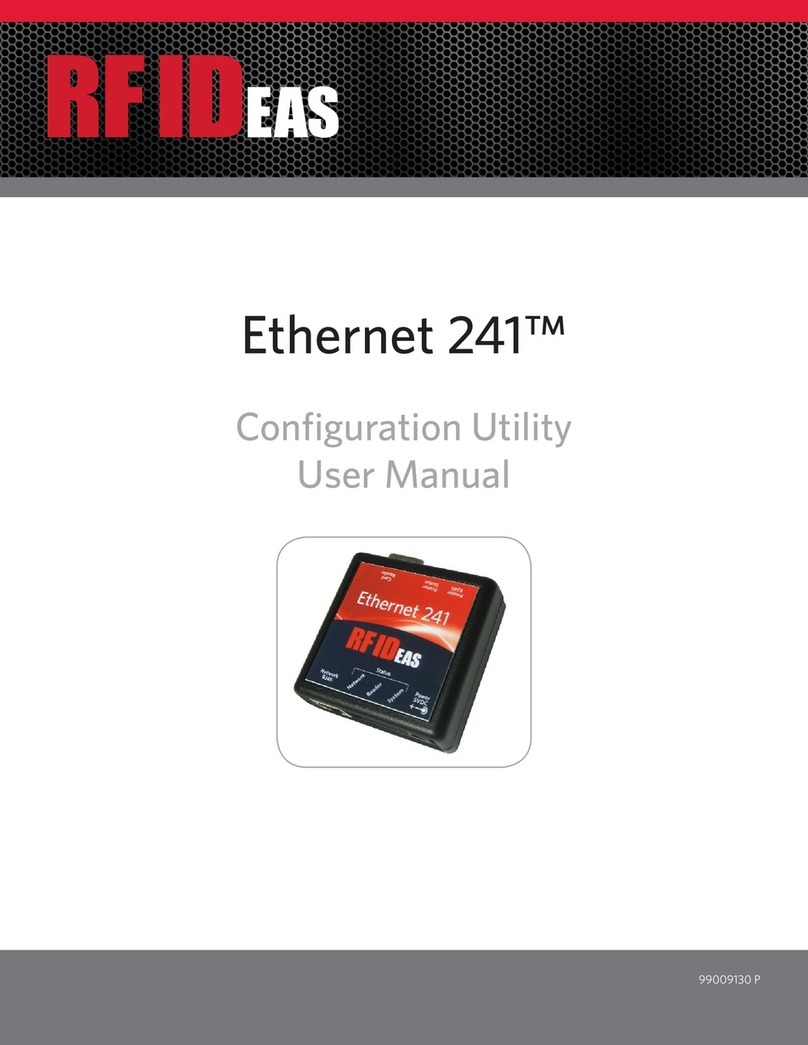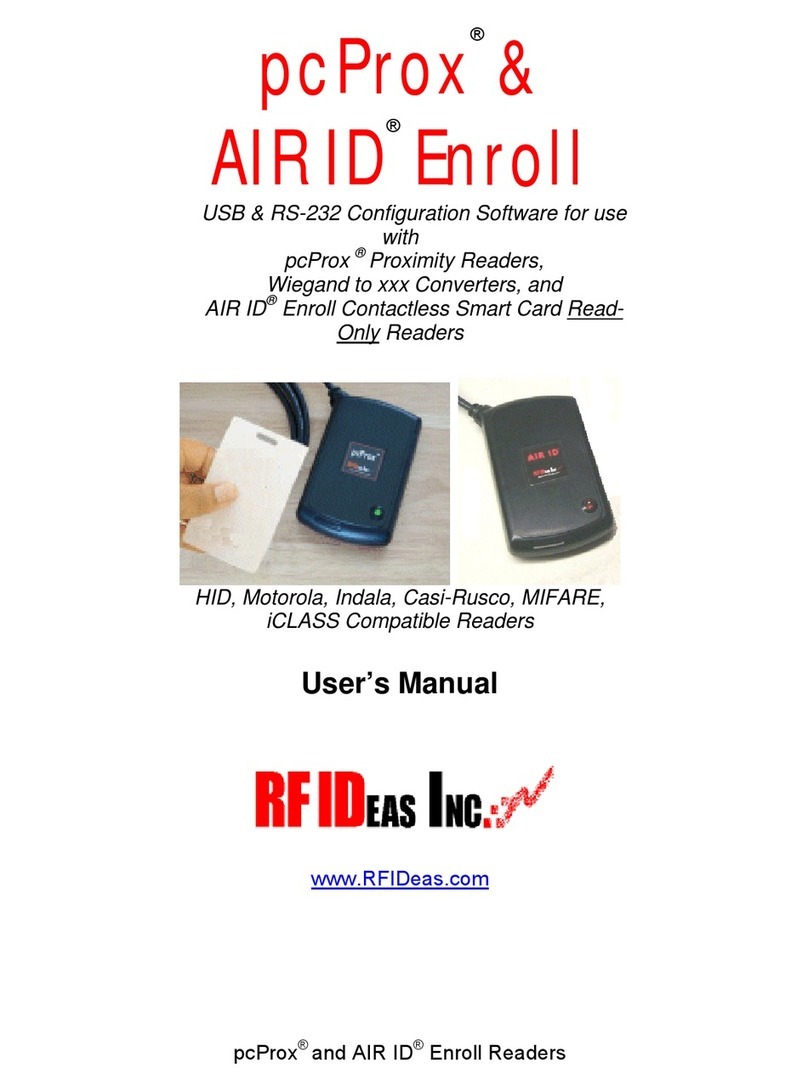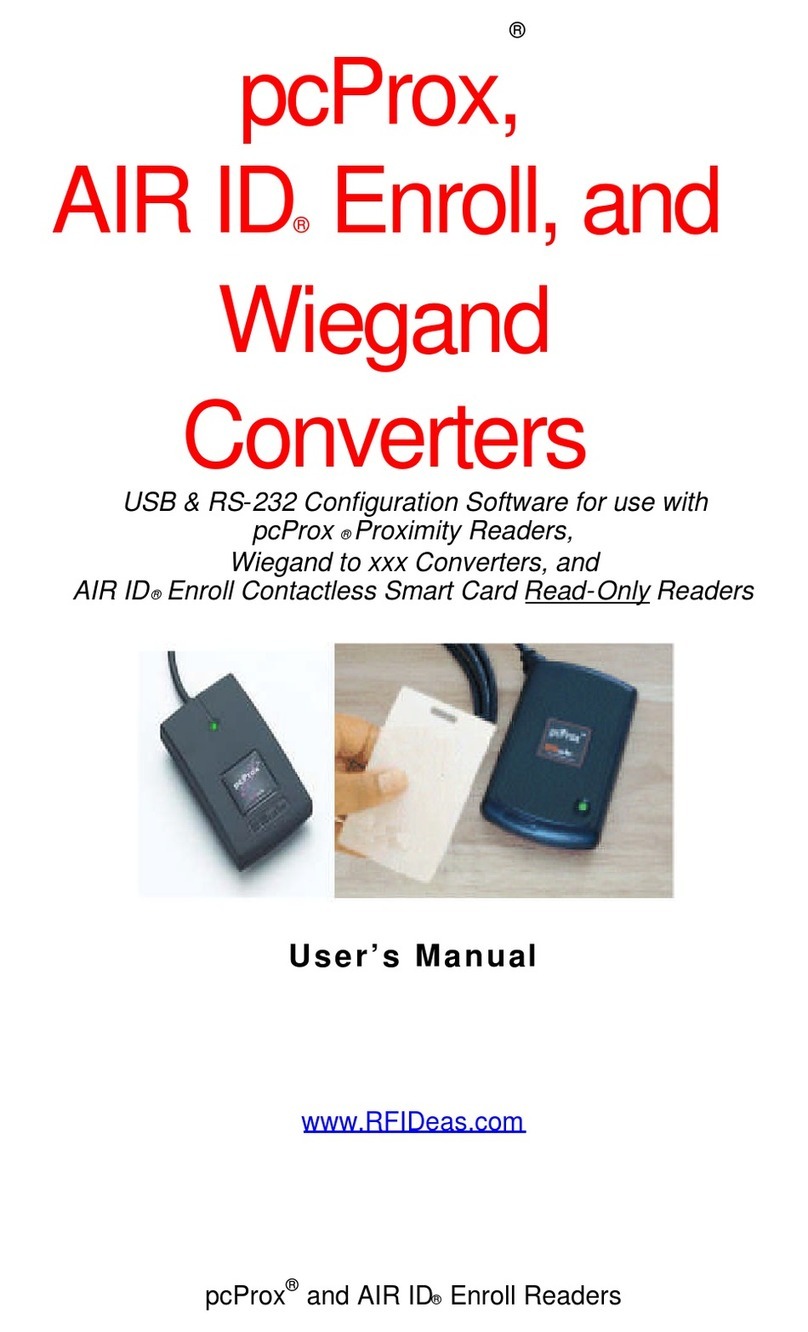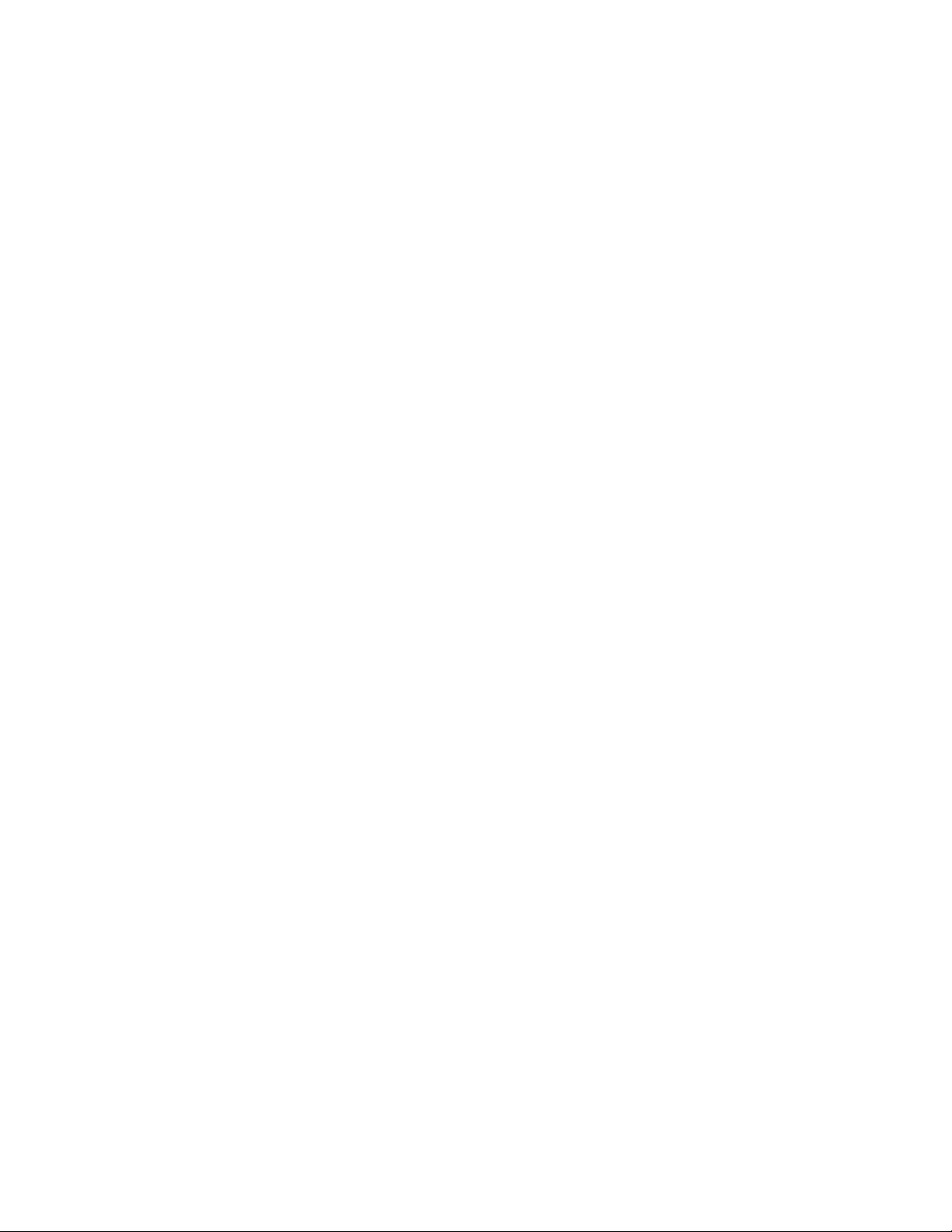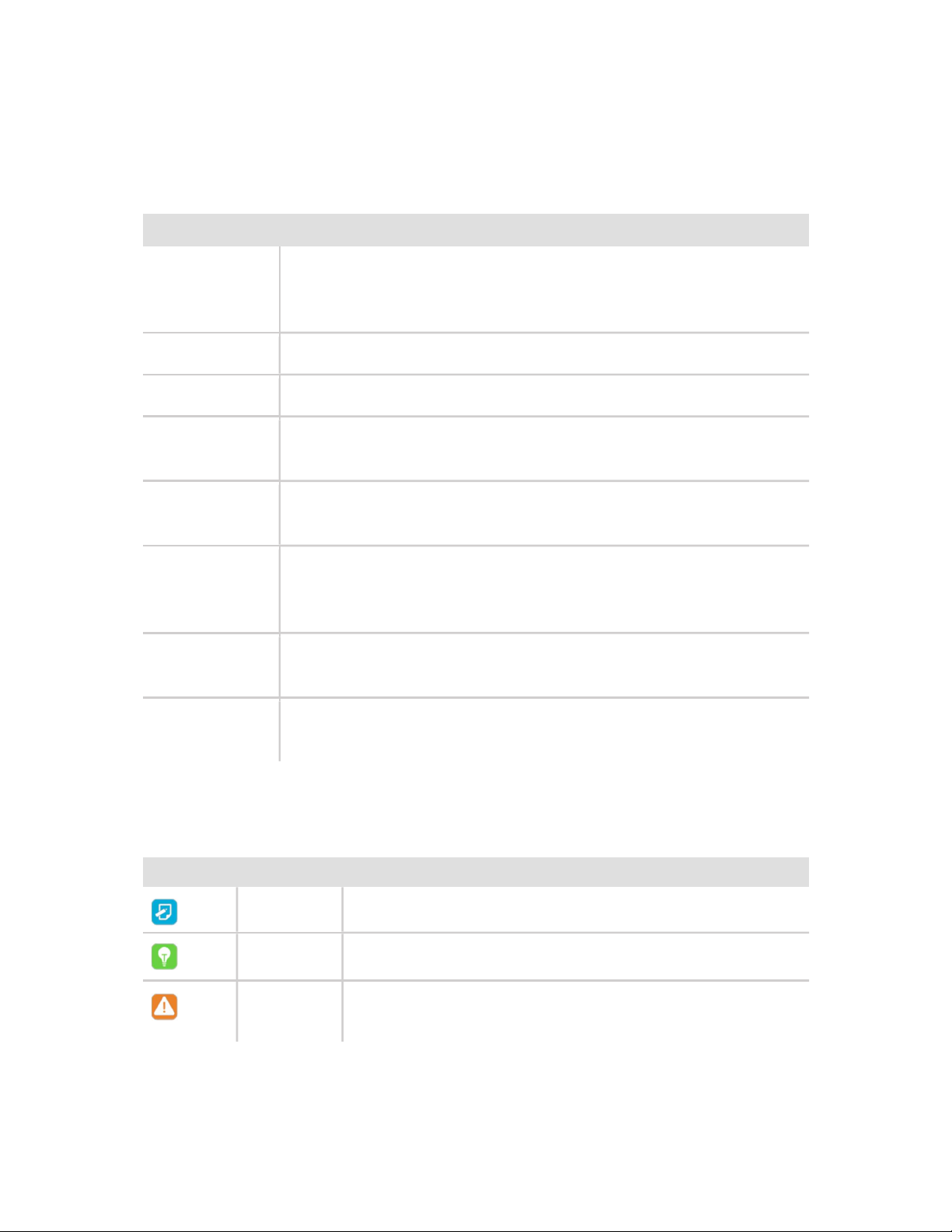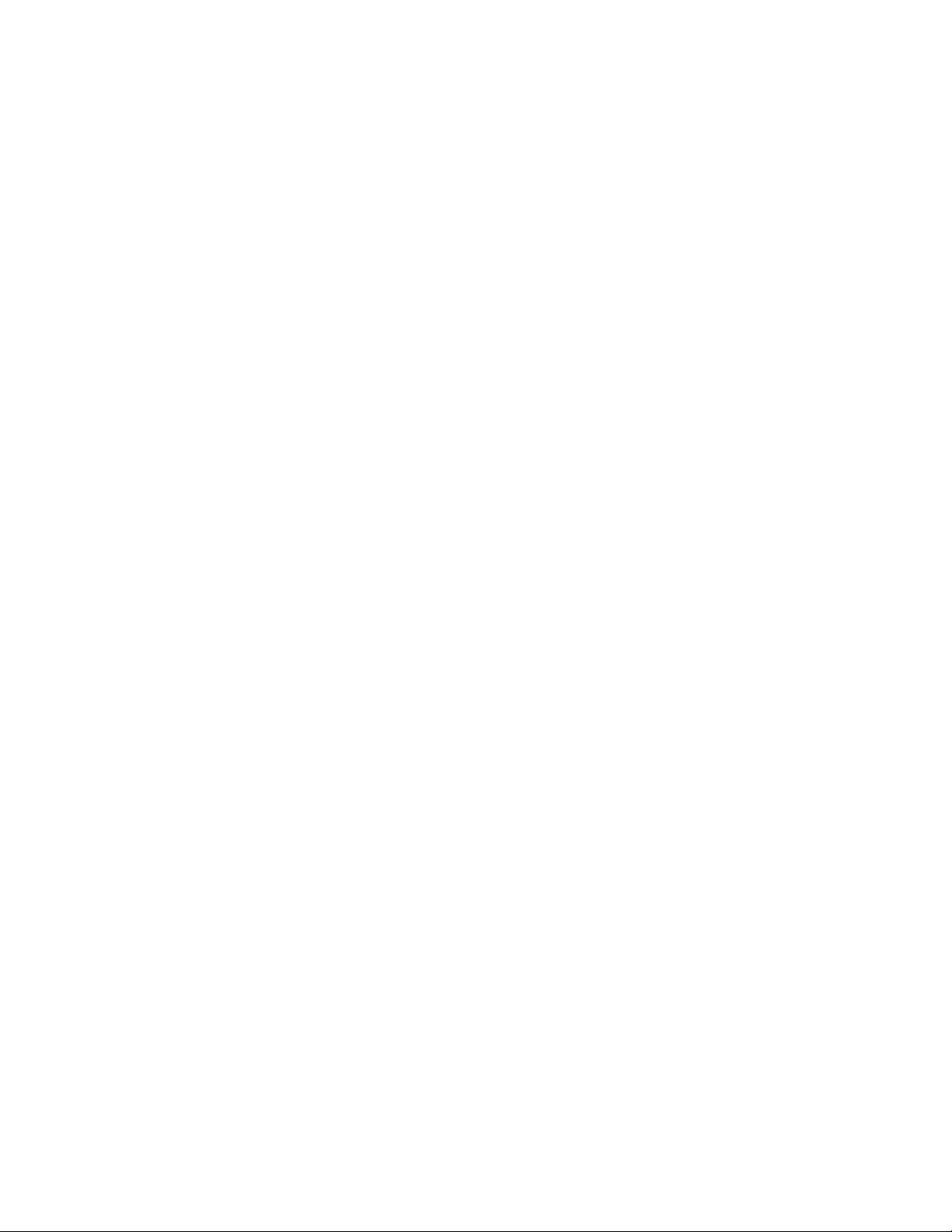2020 rf IDEAS Inc rfIDEAS Configuration Utility User Manual P a g e iii
Table of Contents
Glossary of Terms iv
Information Symbols iv
Reader Basics 5
1.1 Difference between Single
Configuration and Multi Configuration
Reader .................................................... 5
1.2 Reader Setup .................................. 5
Software 6
2.1 rf IDEAS Configuration Utility ...... 6
2.2 Utility Overview ............................. 7
2.3 Hamburger Menu ........................... 7
Auto Connect Menu 8
Device Menu 9
View Menu 10
Help Menu 10
2.4 Plus () Menu ................................. 11
2.5 Icon Toolbar .................................. 12
Connect 12
Disconnect 14
Write 15
2.6 WAVE ID Plus Configuration ....... 16
Device List 16
Configurations 16
2.7 Home Tab ....................................... 17
Connection Types 17
Output Test Area 18
Status Bar 19
2.8 Timing Tab .................................... 20
2.9 SDK Tab ......................................... 21
Disable Keystrokes for SDK 22
LED 22
Logical Unit ID 23
Beeper 23
Volume 23
Card ID 24
2.10 Format Tab .................................. 26
Data Format Tab 26
Delimiters Tab 28
Extended Tab 30
Hashing Tab 40
2.11 Tools Tab ...................................... 45
Cloning 45
Card Analyzer 51
Troubleshooting 71
3.1 Troubleshooting ............................ 71
Index 77
Appendix 78
Use the WAVEID Plus Reader for
Password Security - Complex
Passwords ........................................... 78
ASCII Extended Procedure ................ 79