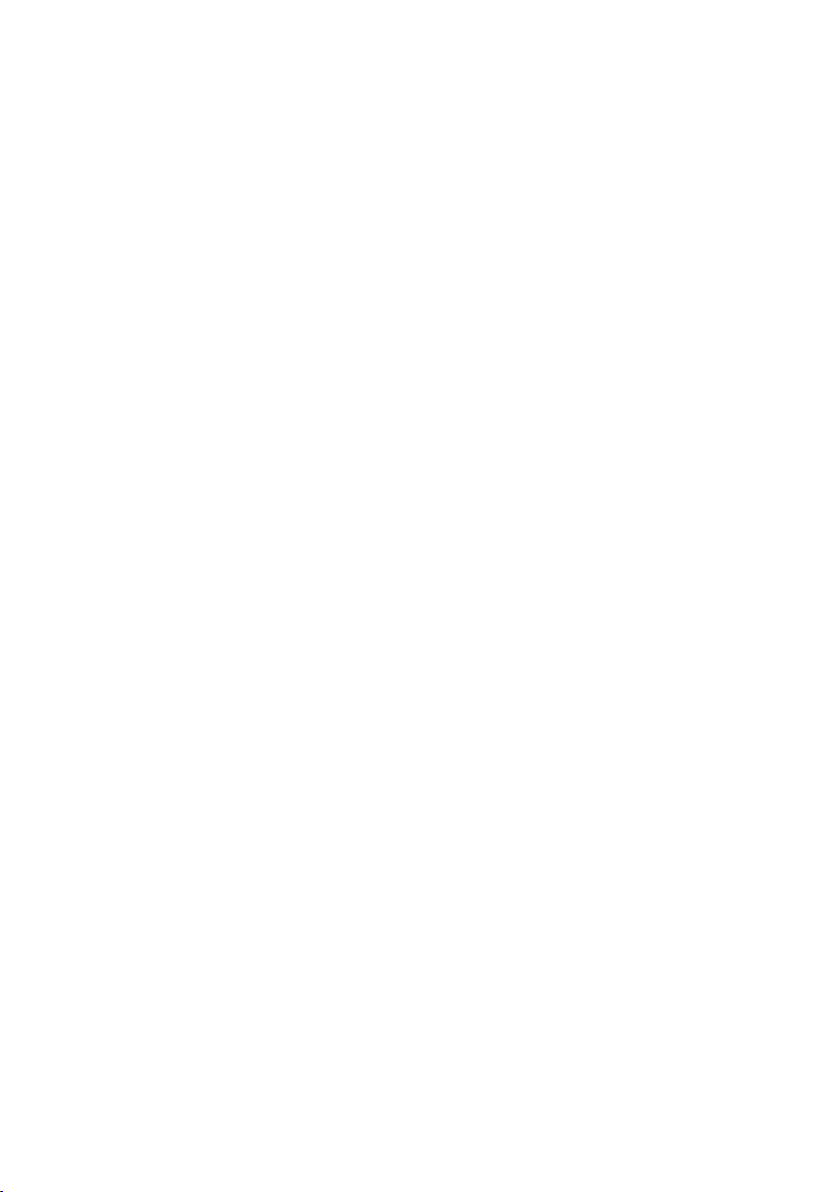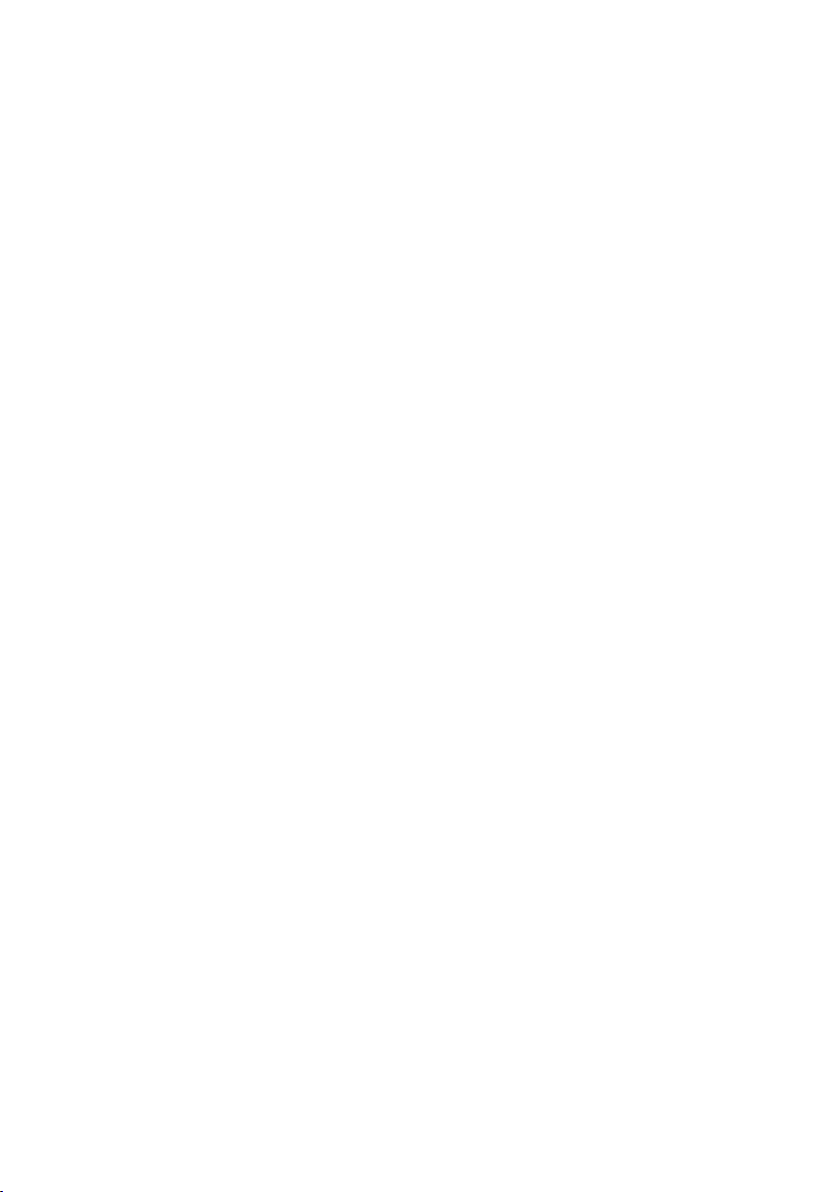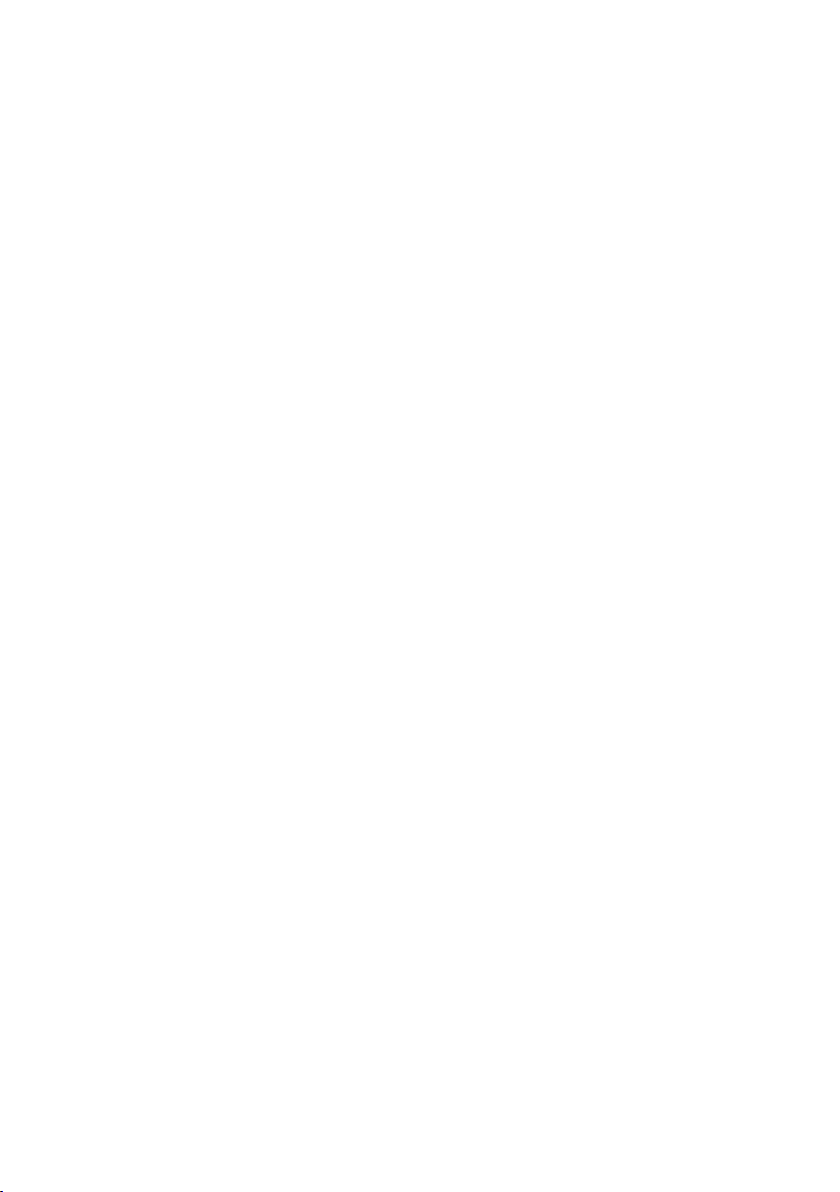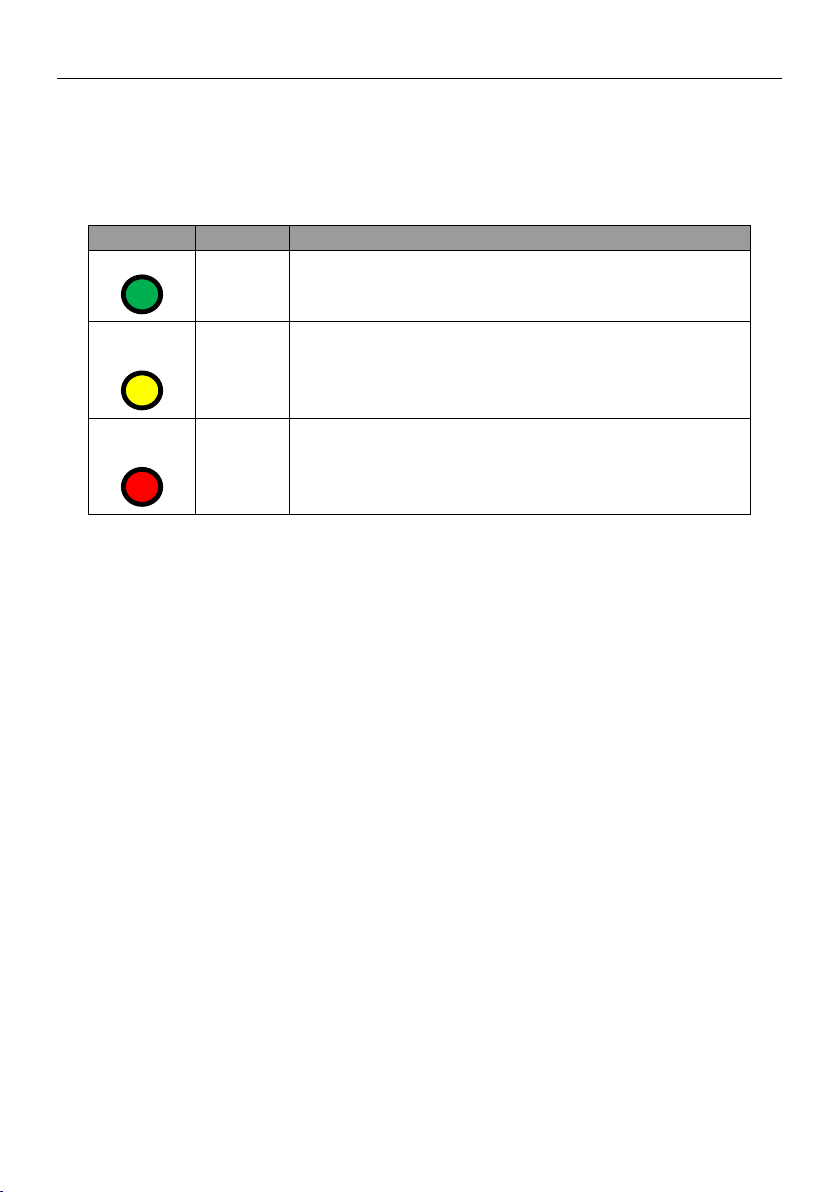Lambda beam user manual 3.3. LASER OPERATION
Status Indicators
The laser module includes two light emitting diodes (LEDs) to indicate the laser status:
LED Status Description
POWER On
O
Key switch o, interlock open or switched o via USB
Power supply not connected
KEYLOCK On Key switch o, interlock open or switched o via USB
O Key switch on and interlock closed (and switched on
via USB if connected to computer)
Flashing Error
EMISSION On Laser active, emission possible
(depending on selected output power)
O Laser inactive
Flashing 5 second delay before activating laser
3.3 Laser operation
In order to turn the laser on without using a computer or remote control, please:
1. Connect the system as described in the previous section.
2. Select the modulation mode using the switch (continuous wave (CW) /transistor-
transistor logic (TTL) / ANALOG) on the back side of the controller. Changing the
modulation mode is only possible while the key switch is in the OFF position.
3. For TTL or ANALOG modulation mode, please apply a voltage to the modulation
input (BNC connector). Note that even with an input voltage of 0 V, a small amount
of laser radiation can be emitted.
4. Close the interlock and turn the key switch to the ON position. The laser will start
with a 5 s delay (as required by CDRH regulation ). Once the laser is active, the EMIS-
SION indicator is lit.
For safety reasons, the key lock is activated when you connect the laser to power, even
if the key switch is in the ON position. To start the laser, turn the key switch o and on
again.
The Lambda beam series can also be controlled via USB as described in chapter 4.
7