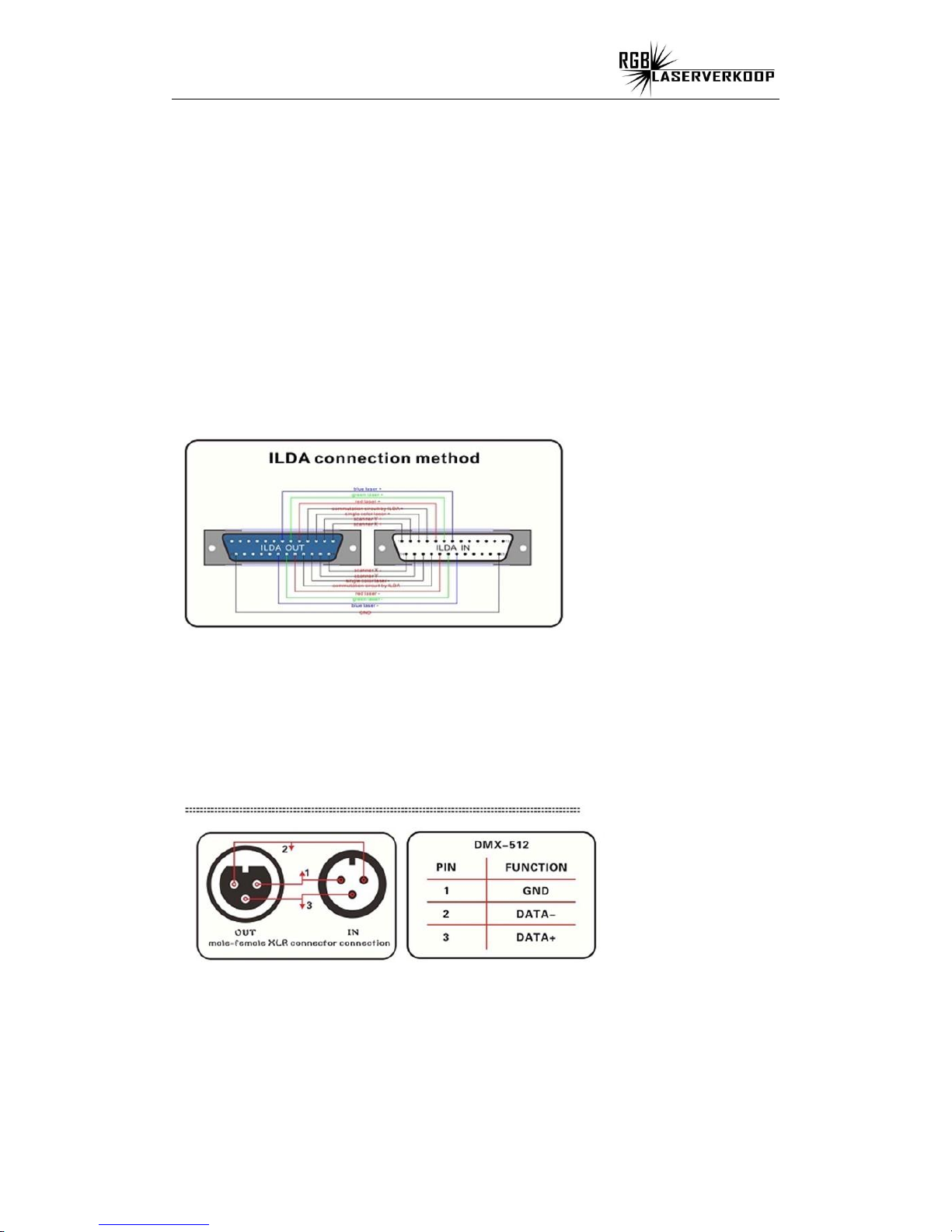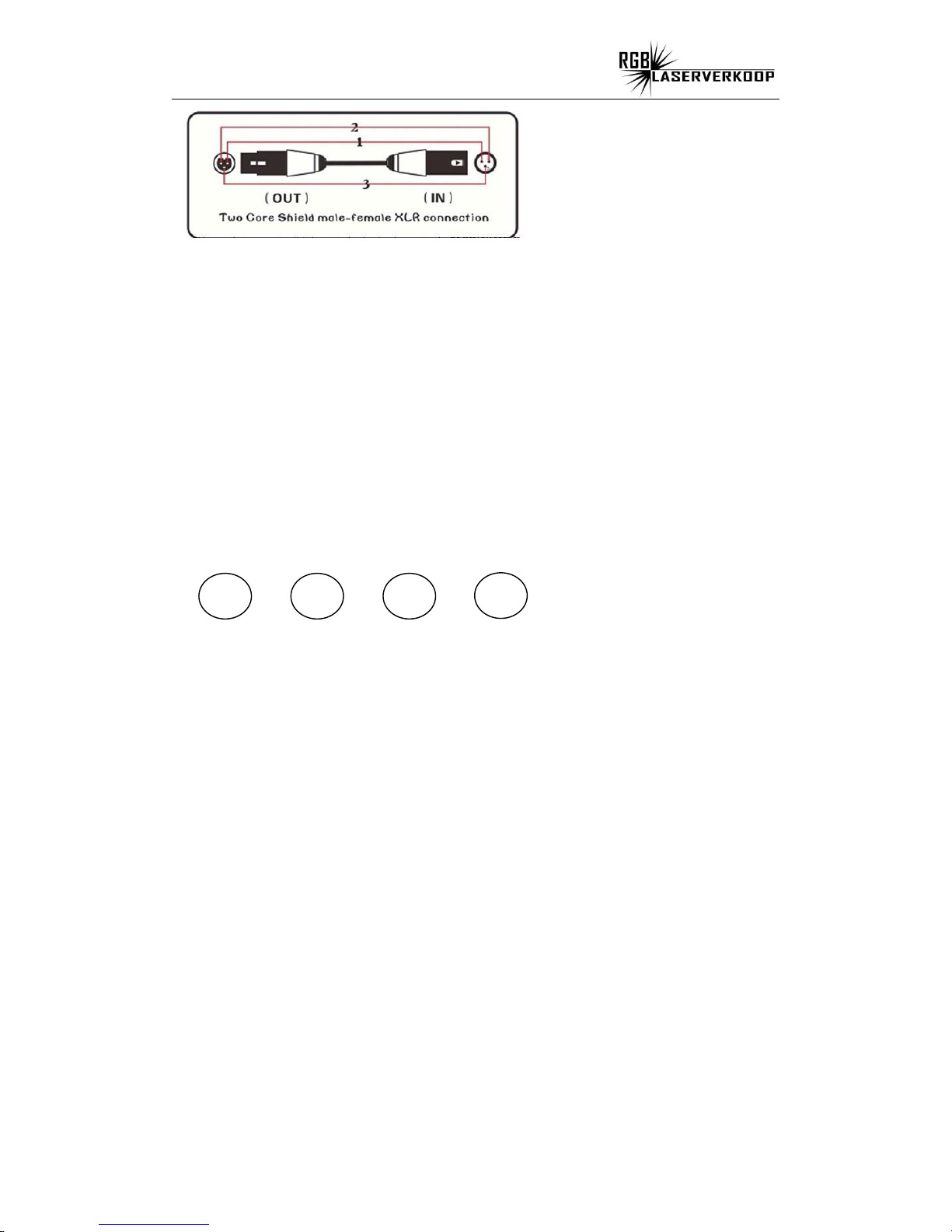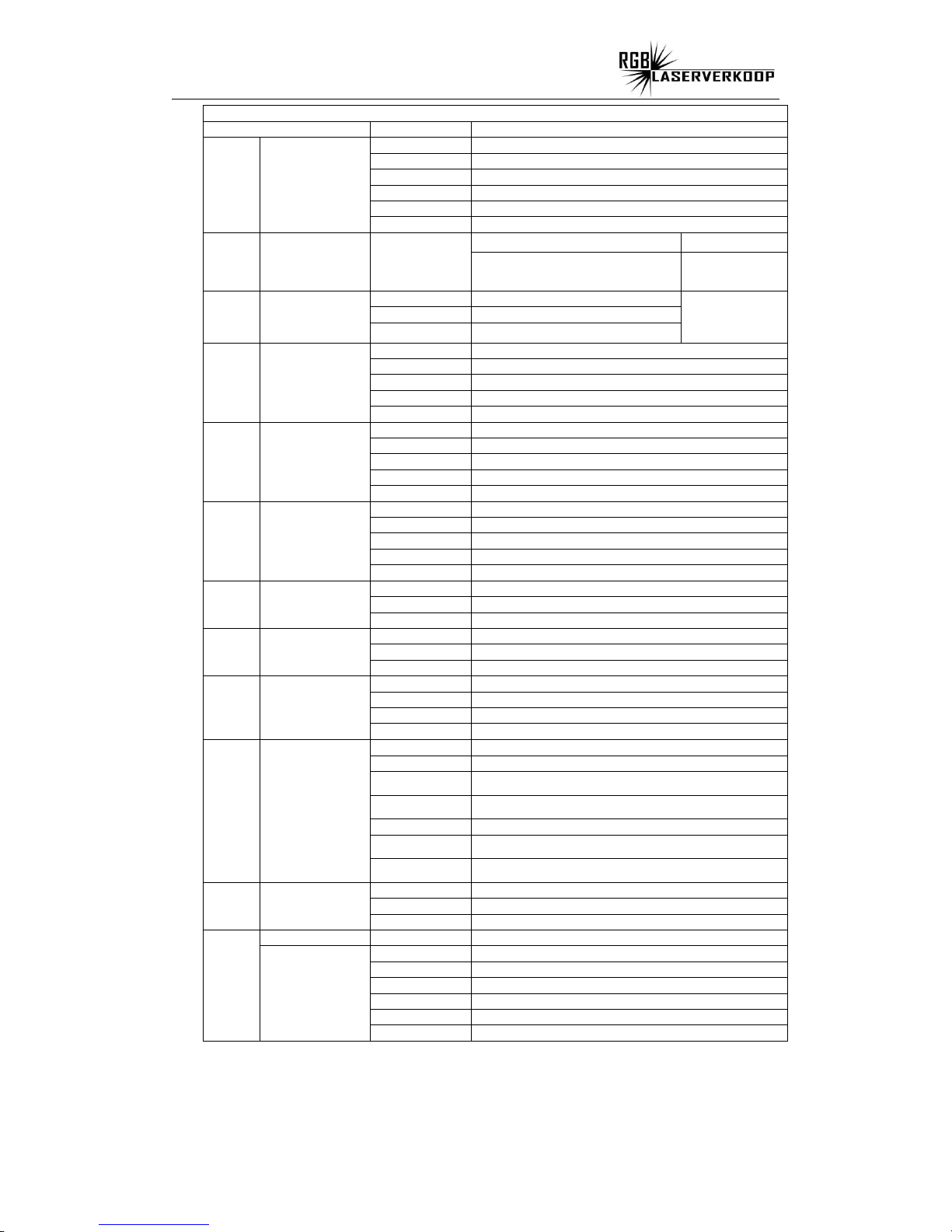not use any alcohol liquid or any other liquit to clean the optical system.Use medicinal
absorbent cotton to clean it.
Please do not attempt to dismantle and/or modify the product inner
structure.Otherwise,would not provide 1 year of free warranty.
Electrical connection must only be carried out by qualified personnel.
Before installation,ensure that the voltage and frequency of power supply match the
power requirement of the product.
It is essential that each product is correctly earthed and that electrical installation
conforms to all relevant standards.
Do not connect this device to any other types of dimmer apparatus.
Make sure that the power-cord is never crimped or damaged by sharp edges. Never
let the power-cord come into contact with other cables.Only handle the power-cord
by the plug.Never pull out the plug by tugging the power-cord
There is no user serviceable parts inside the product,do not open the housing and
never operate the product with the cover removed.
If you have any questions,don't hesitate to consult our dealer or manufacturer.
XS2500 laser projector adopts embedded technology which enable laser
moving,scaling,rotating,turn spin and gradually draw,animation,text,broken pen,wave
laser effect can be achieved easily.
Unique functions as following:
1. Through DMX-512 Controller,you can select auto or sound control mode or to play
built-in laser effects.
2.Through menu to set up scanner speed,laser color,X opposition,Y opposition
3.Unique sound control technology.Laser effect can response according to sound
rhythm.
Product technical parameters
Item NO: XS2500
1.Voltage:AC90~240V 50~60HZ±10%
2.Power consumption:80W
3.Laser source:Solid semi-conductor laser diode.
4.Laser power /wavelength: 1x 500mW Red (638nm)
1x 800 mW Green (520nm )
1 x 1200mW Blue (445nm )
5.Colors:RGB full color