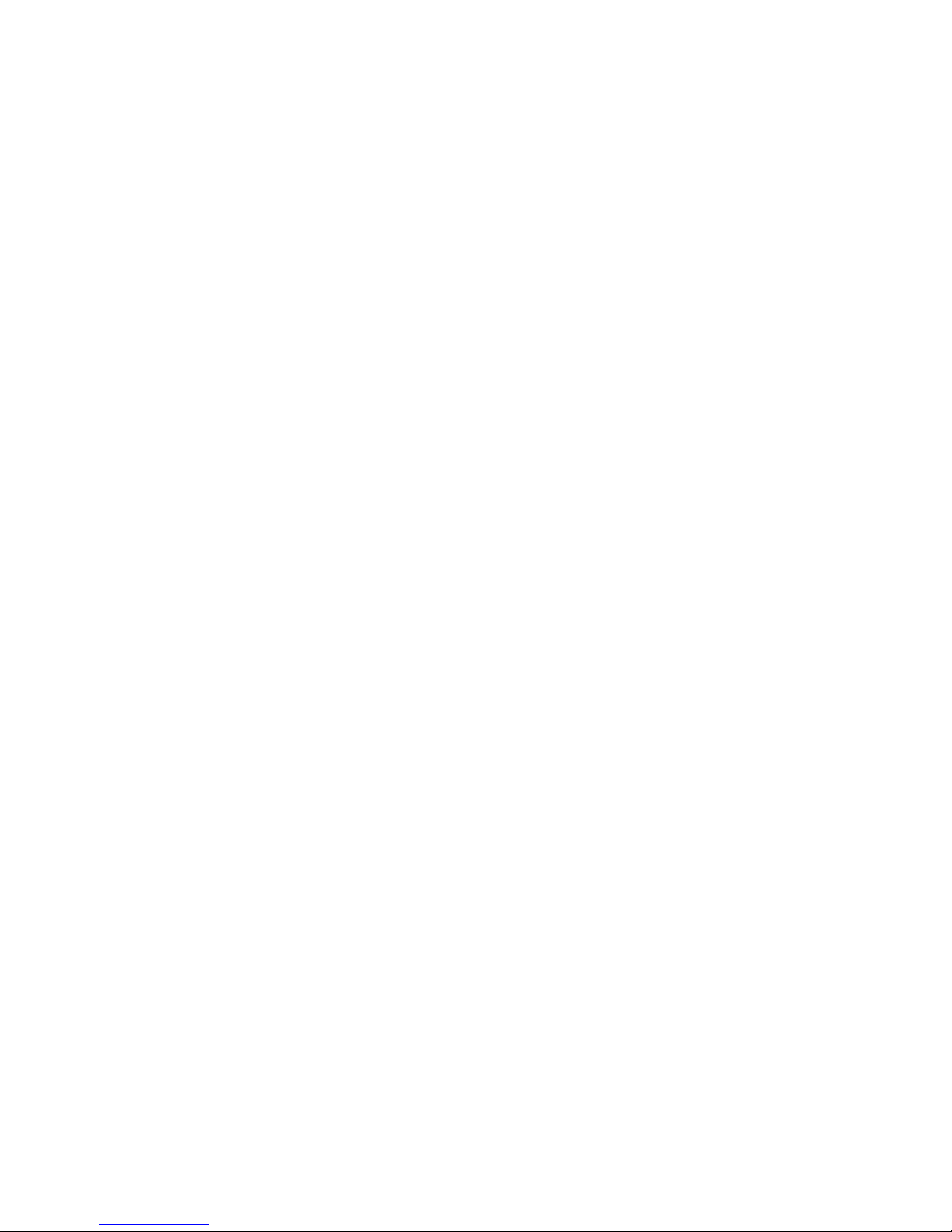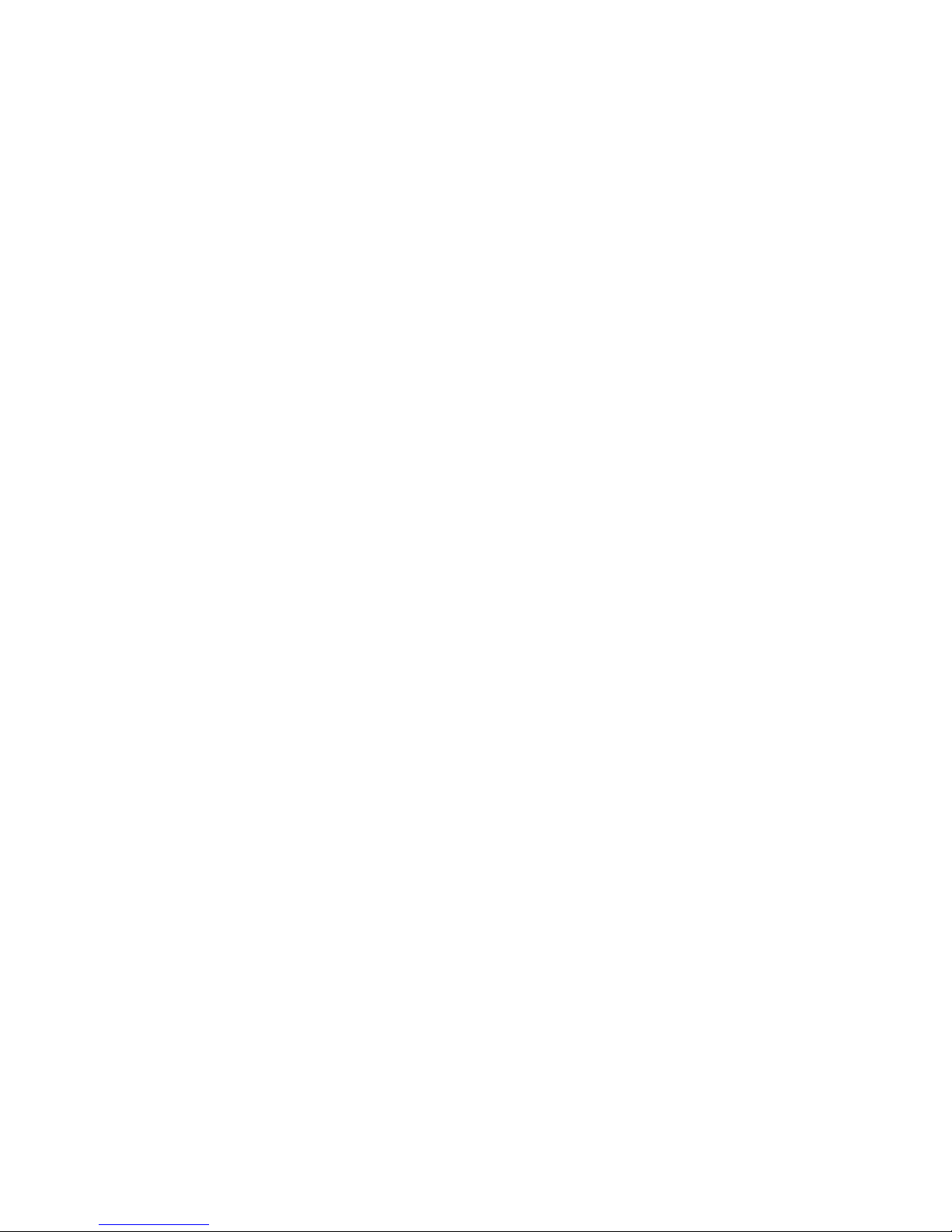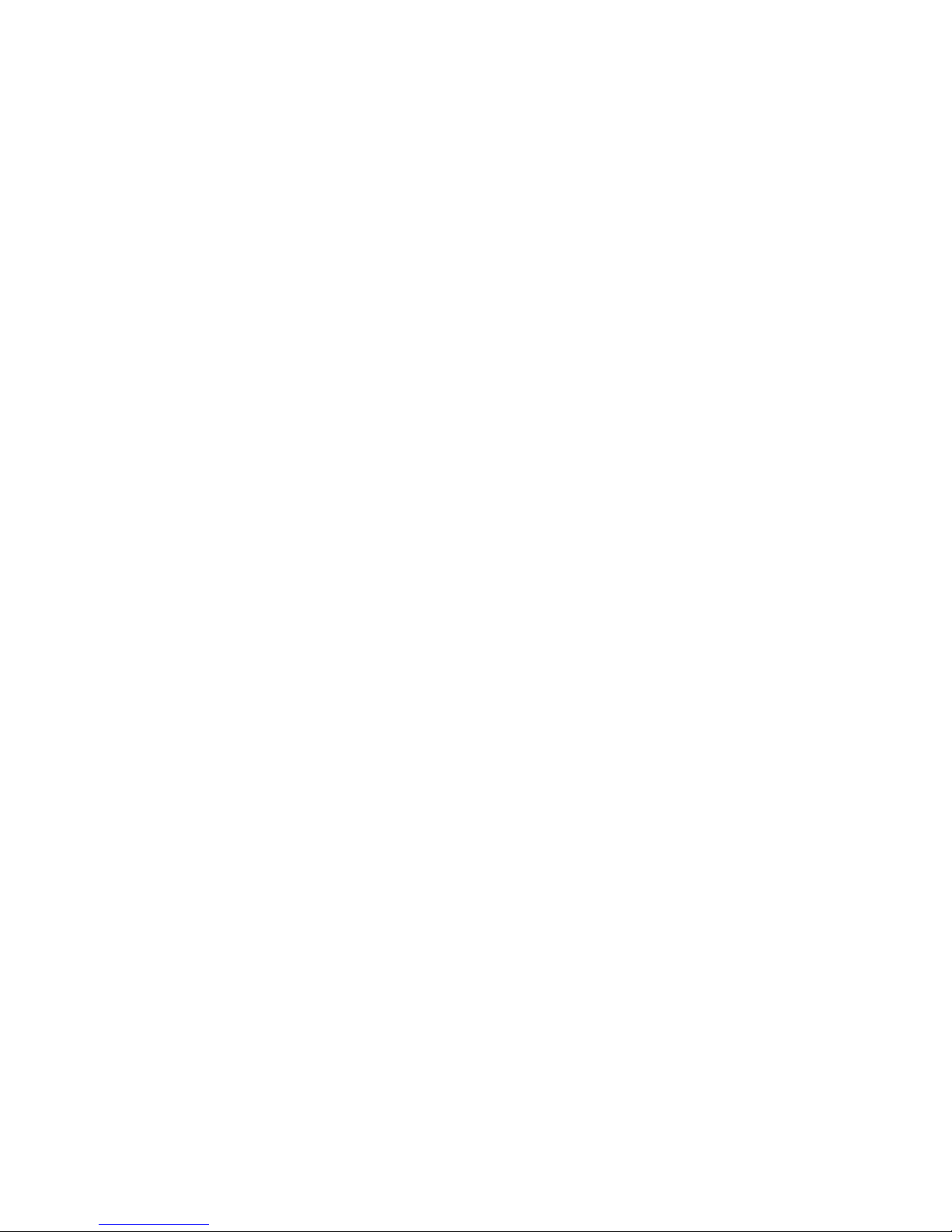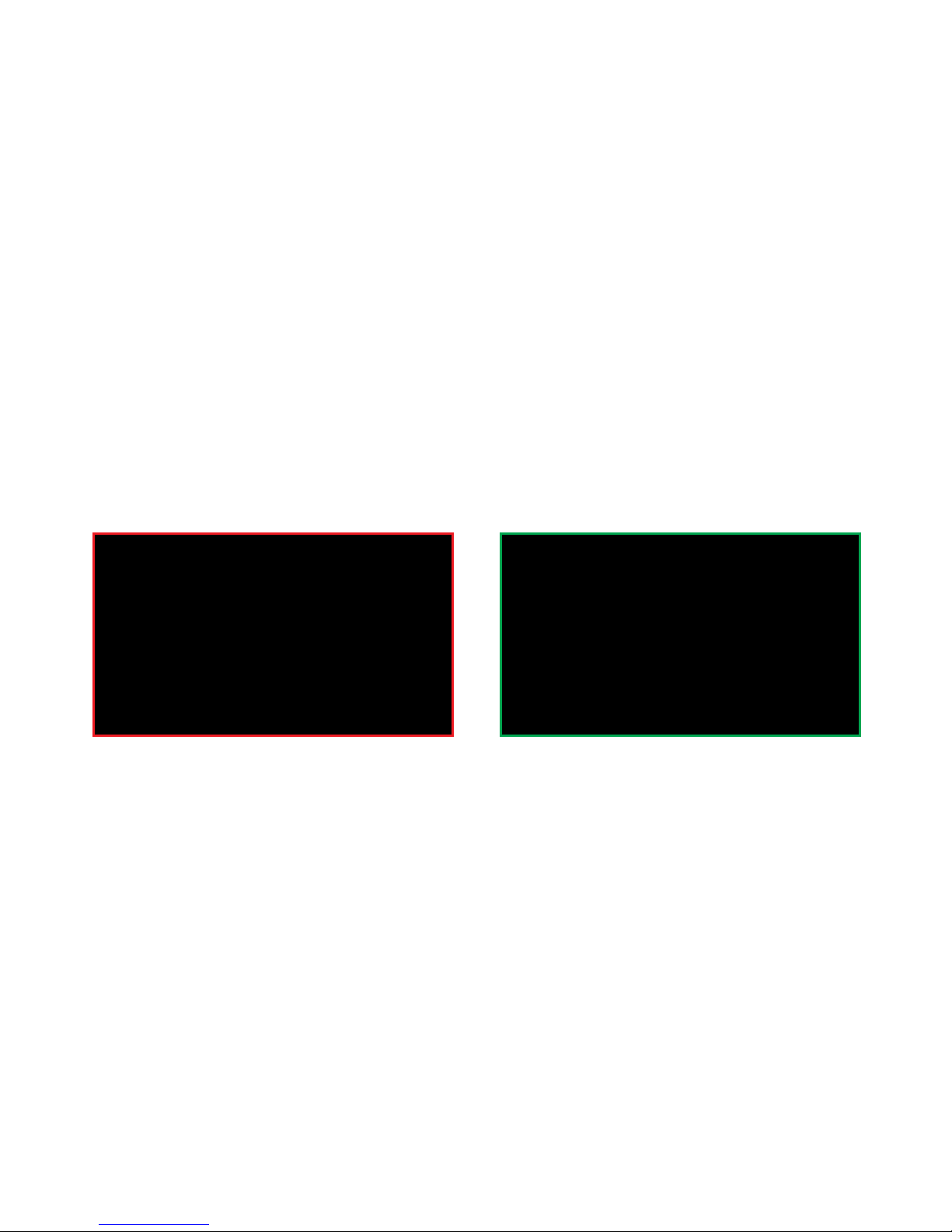Do not short-circuit, disassemble, or modify the device or battery inside. Do not apply
heat or apply solder to the internal battery or any attached external devices.
Use only supplied USB cable and powered USB port or charger rated at 5vDC 1500mA.
Lithium Polymer batteries are extremely hazardous and liable to cause serious injuries
to persons or property. The user accepts liability for the use of a Lithium Polymer
battery. As the manufacturer and the distributor cannot ensure the battery is used
correctly (charging, discharging, storage, etc.), they cannot be held liable for damages
caused to persons or property.
Danger of explosion or fire if battery is tampered with or mistreated. Do not disassem-
ble the unit to access the battery or dispose of the unit and/or the battery in fire. Do not
store the unit in temperatures over 50°C (104°F) or below -20°C (-4°F). Do not expose
the unit and/or battery to excessive heat such as sunshine, fire or the like. Always use
the specified charger to recharge the battery. Do not attempt to replace the battery, it is
not user replaceable.
The ambient temperature and humidity will aect the operating time; If you use the
device at locations with extremely low temperatures, its operating time will be reduced.
Lithium ion/polymer battery that is recyclable, powers the product you have purchased.
Please call 1-800-8-Battery for information on how to recycle this battery.
2