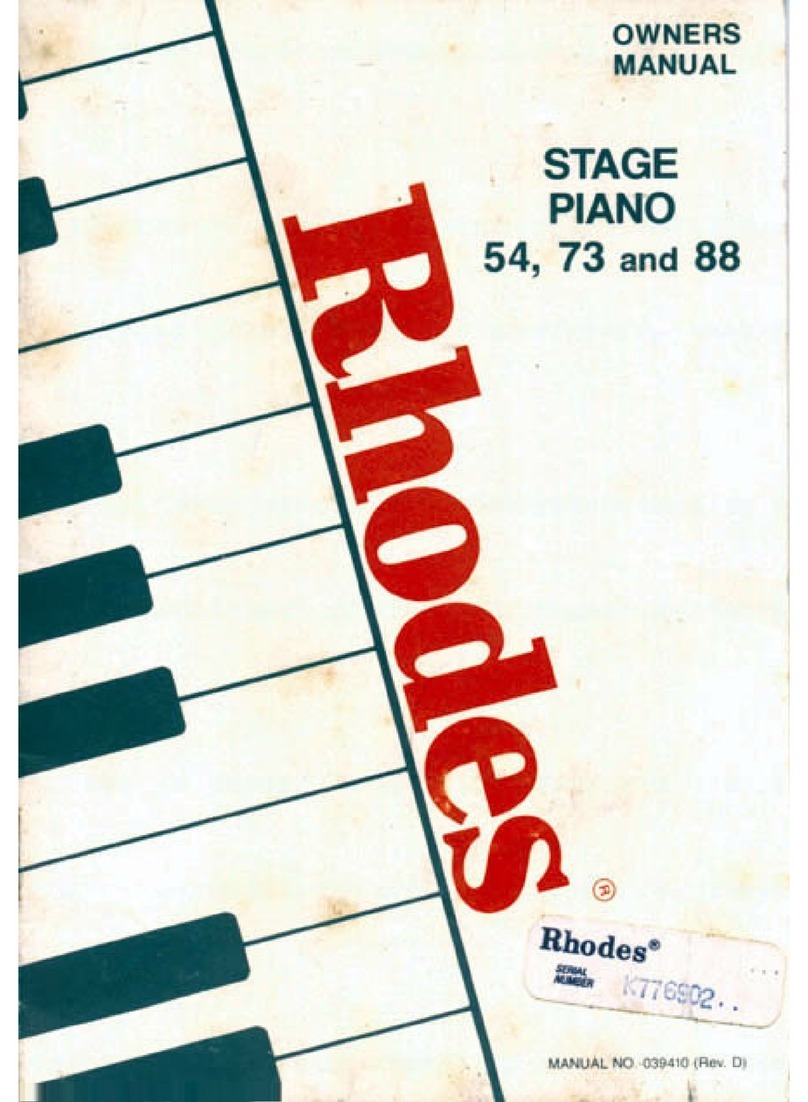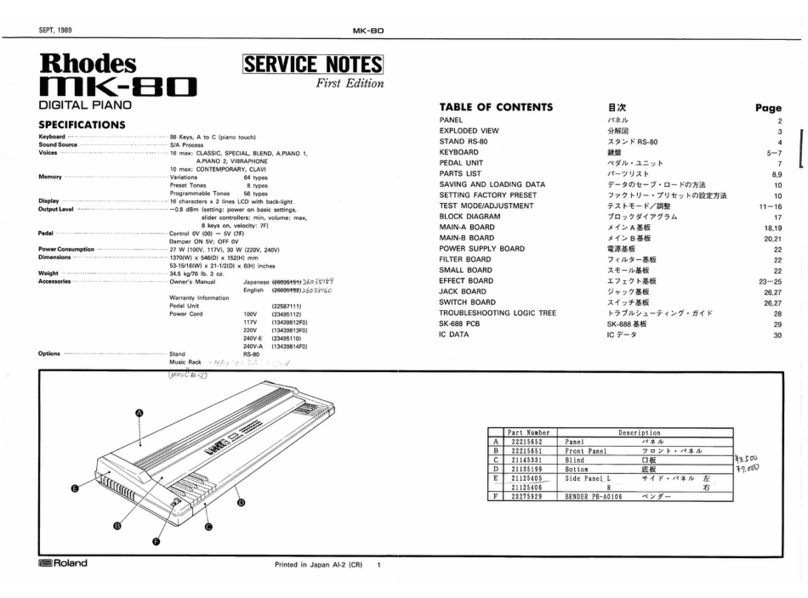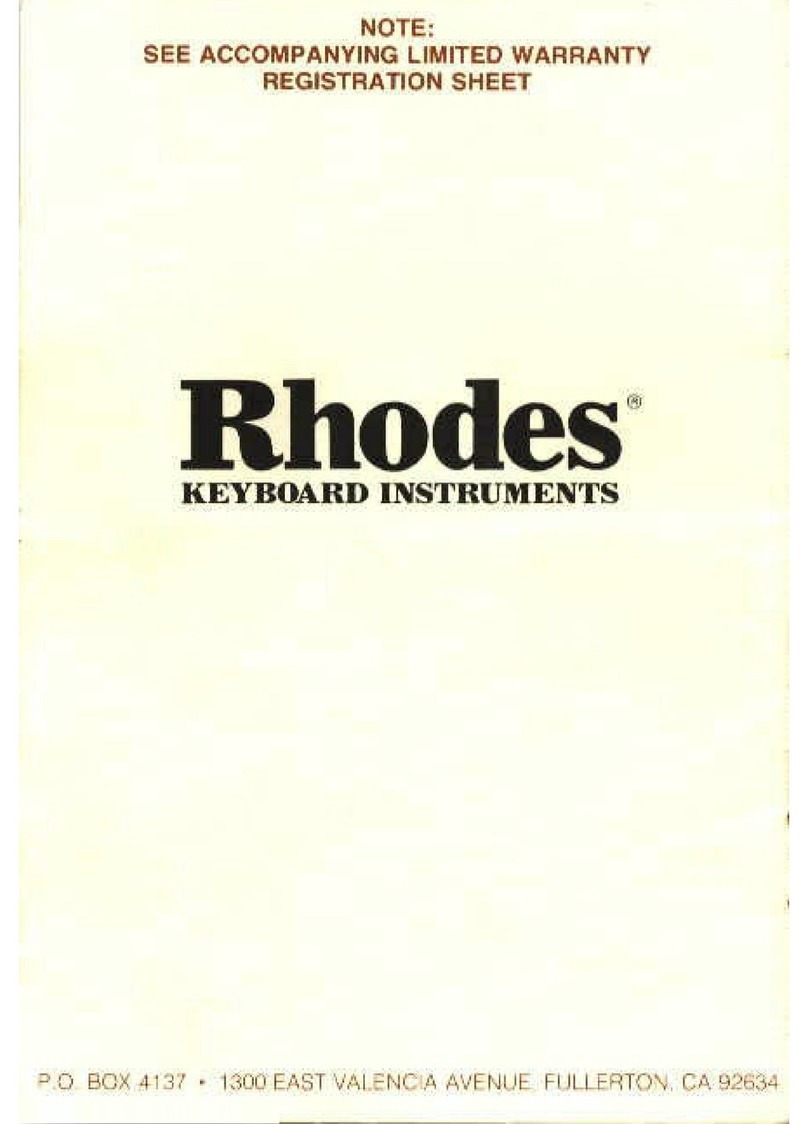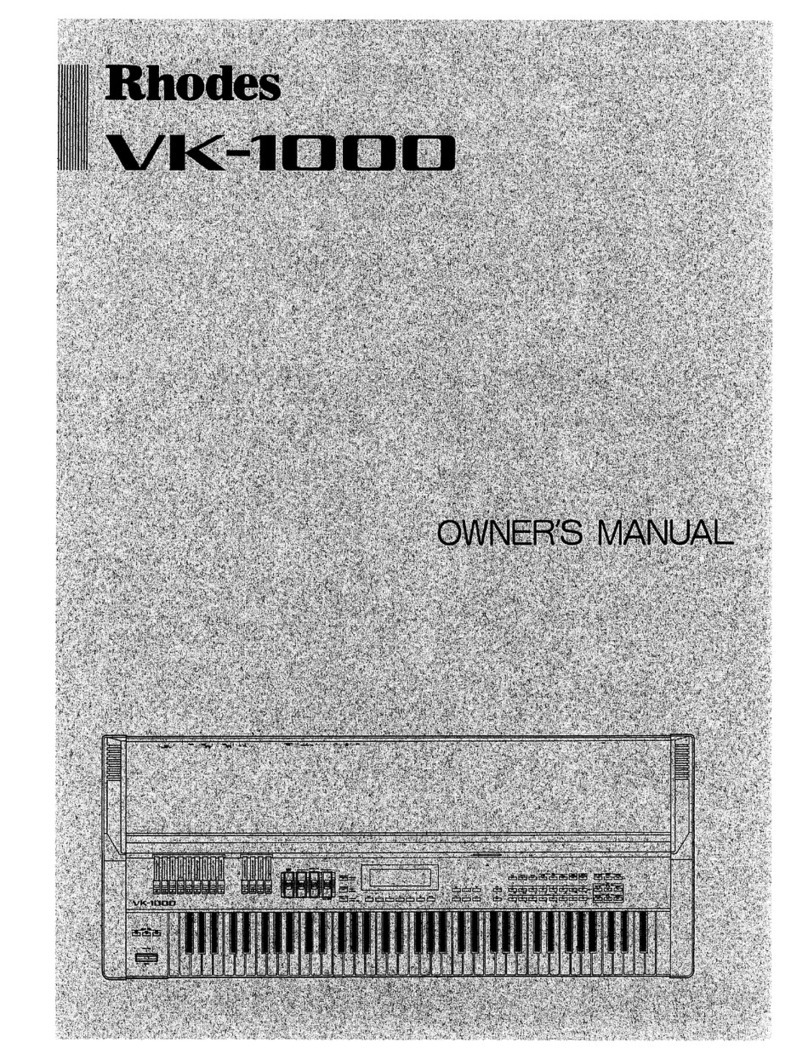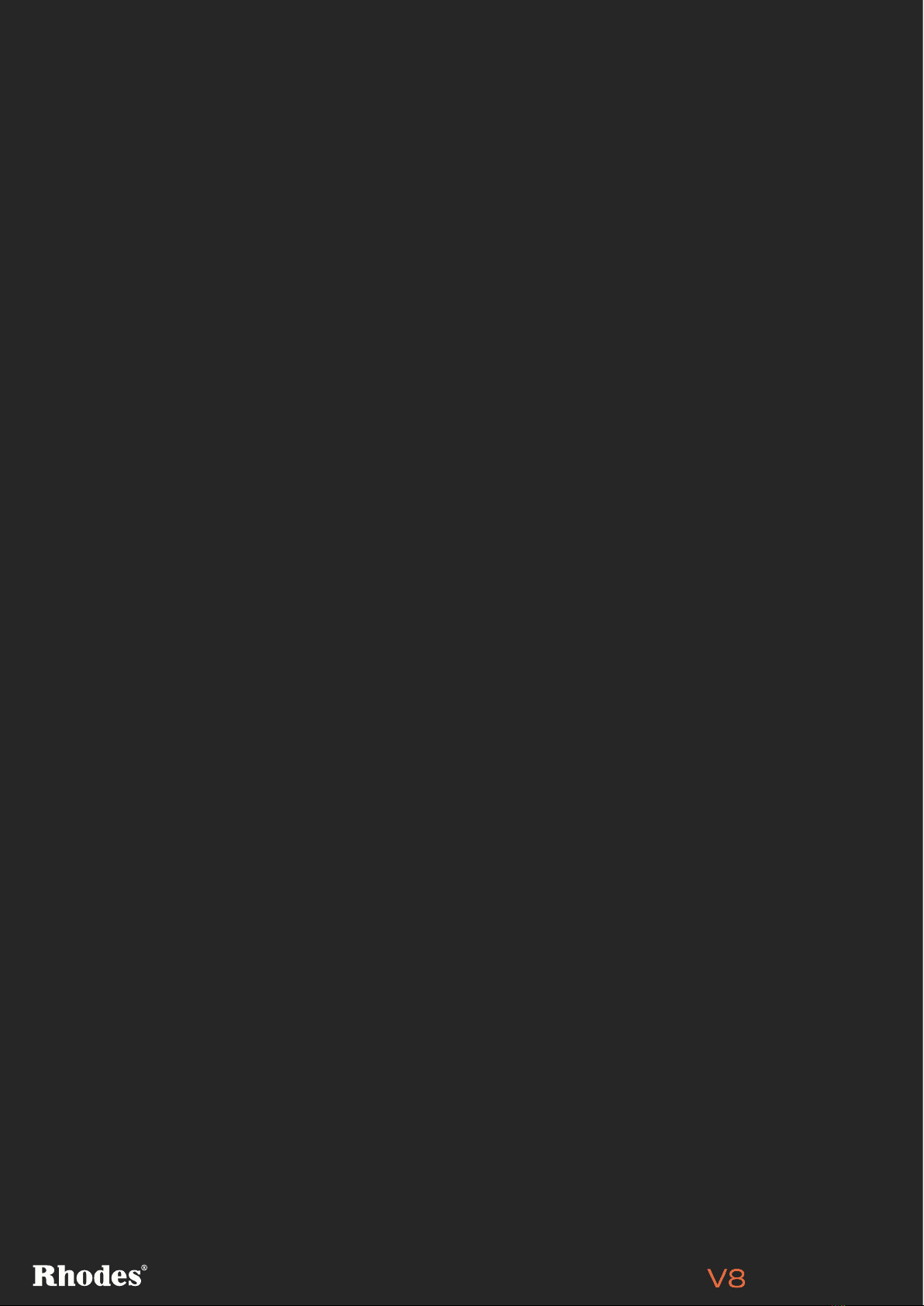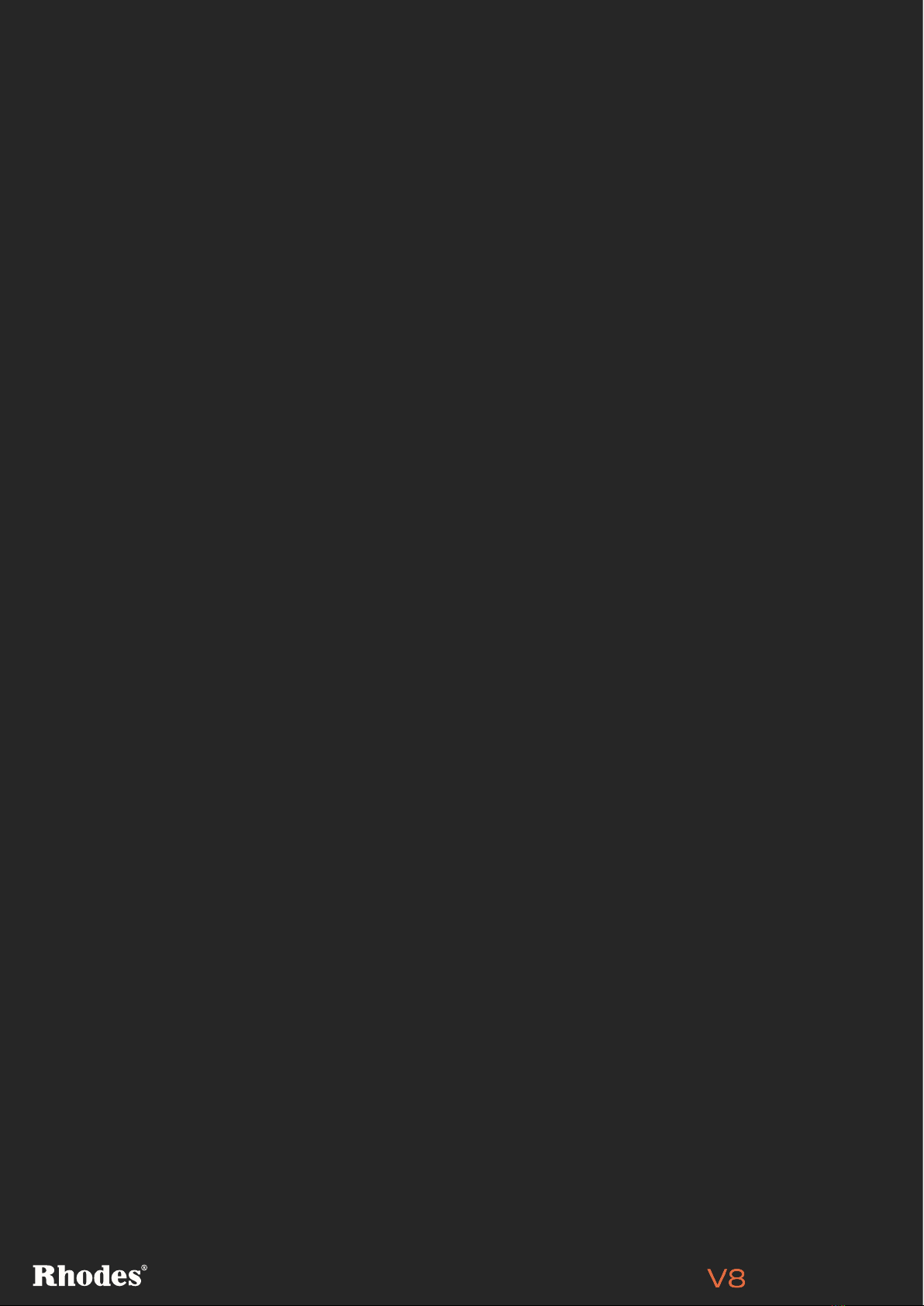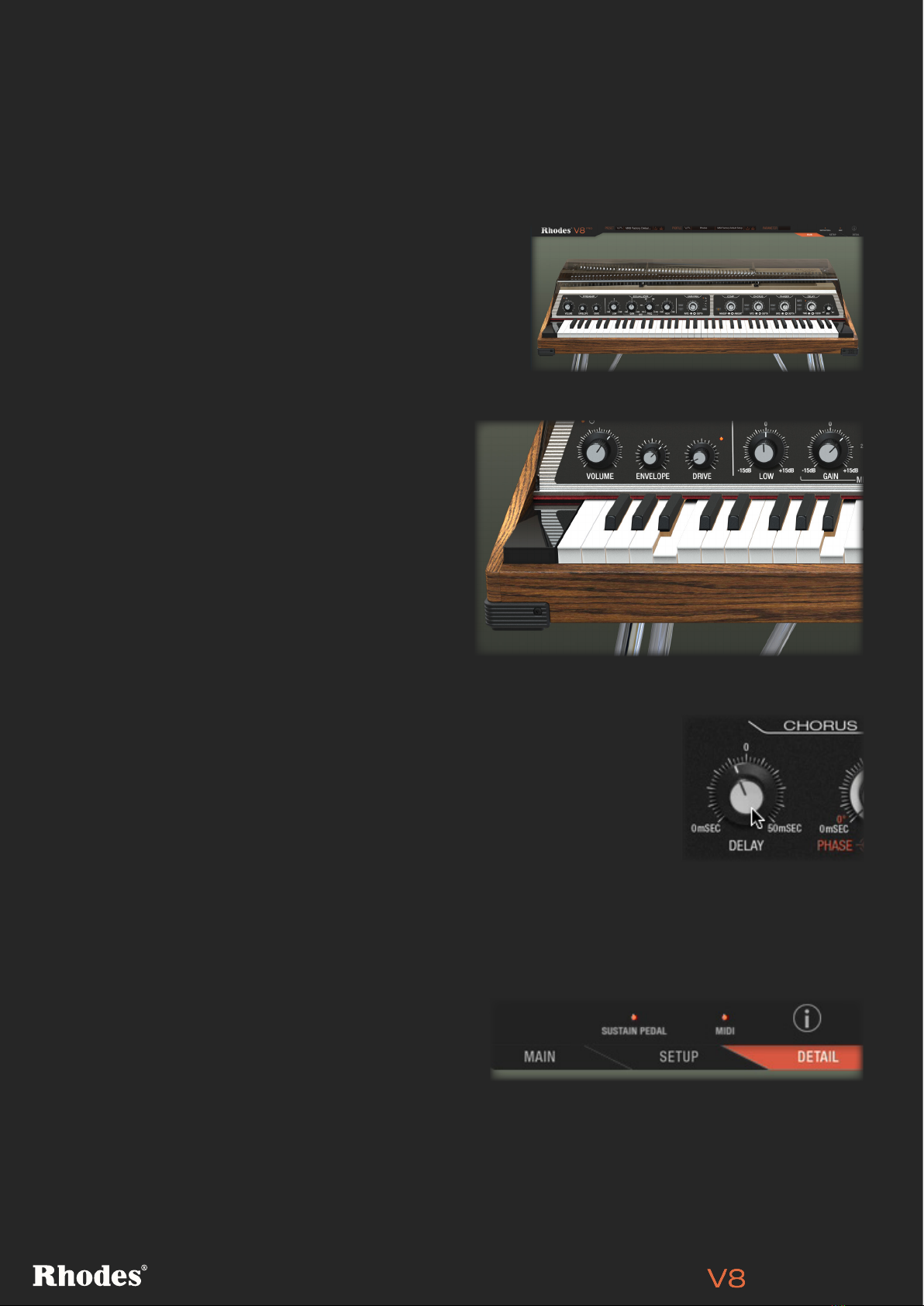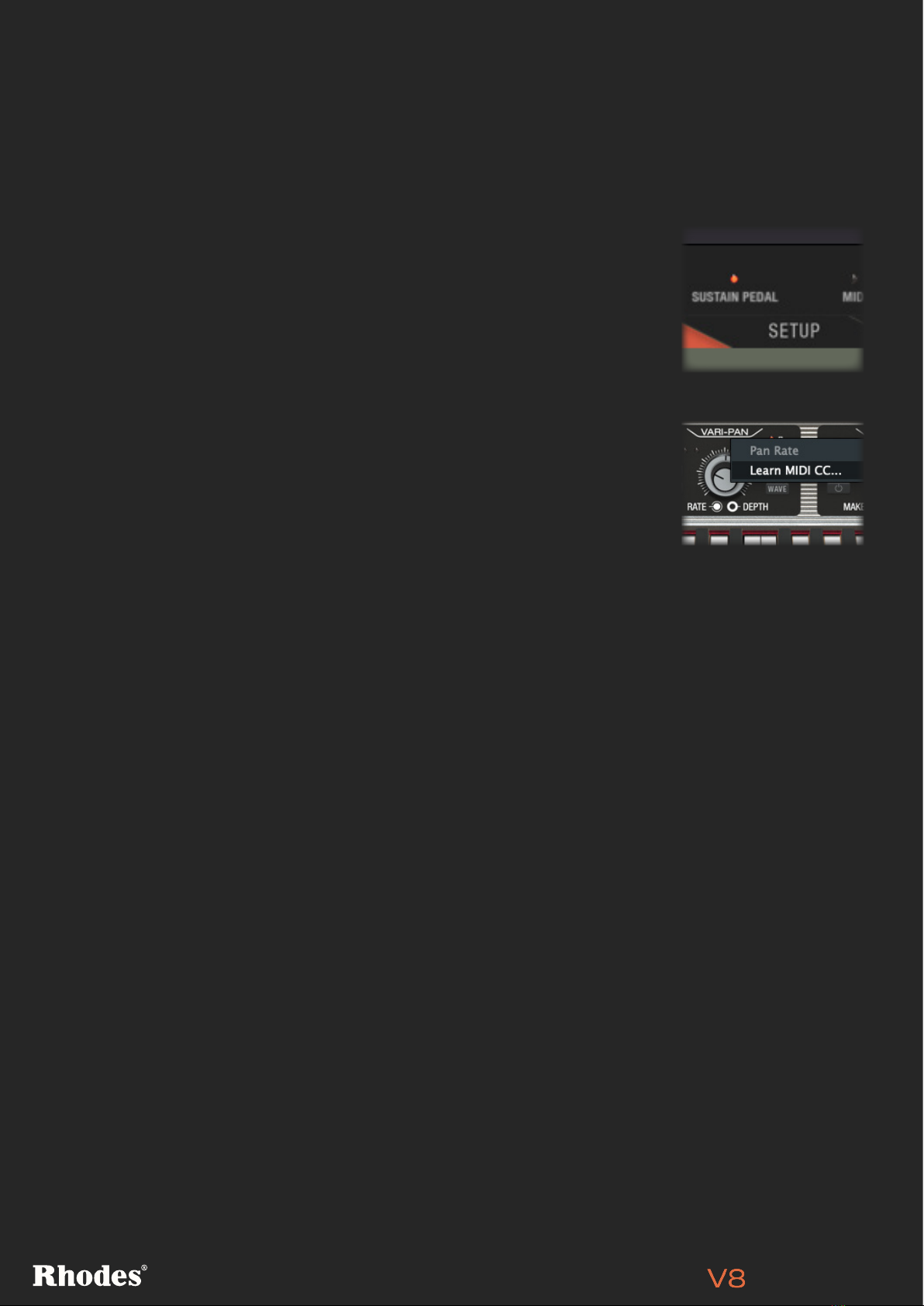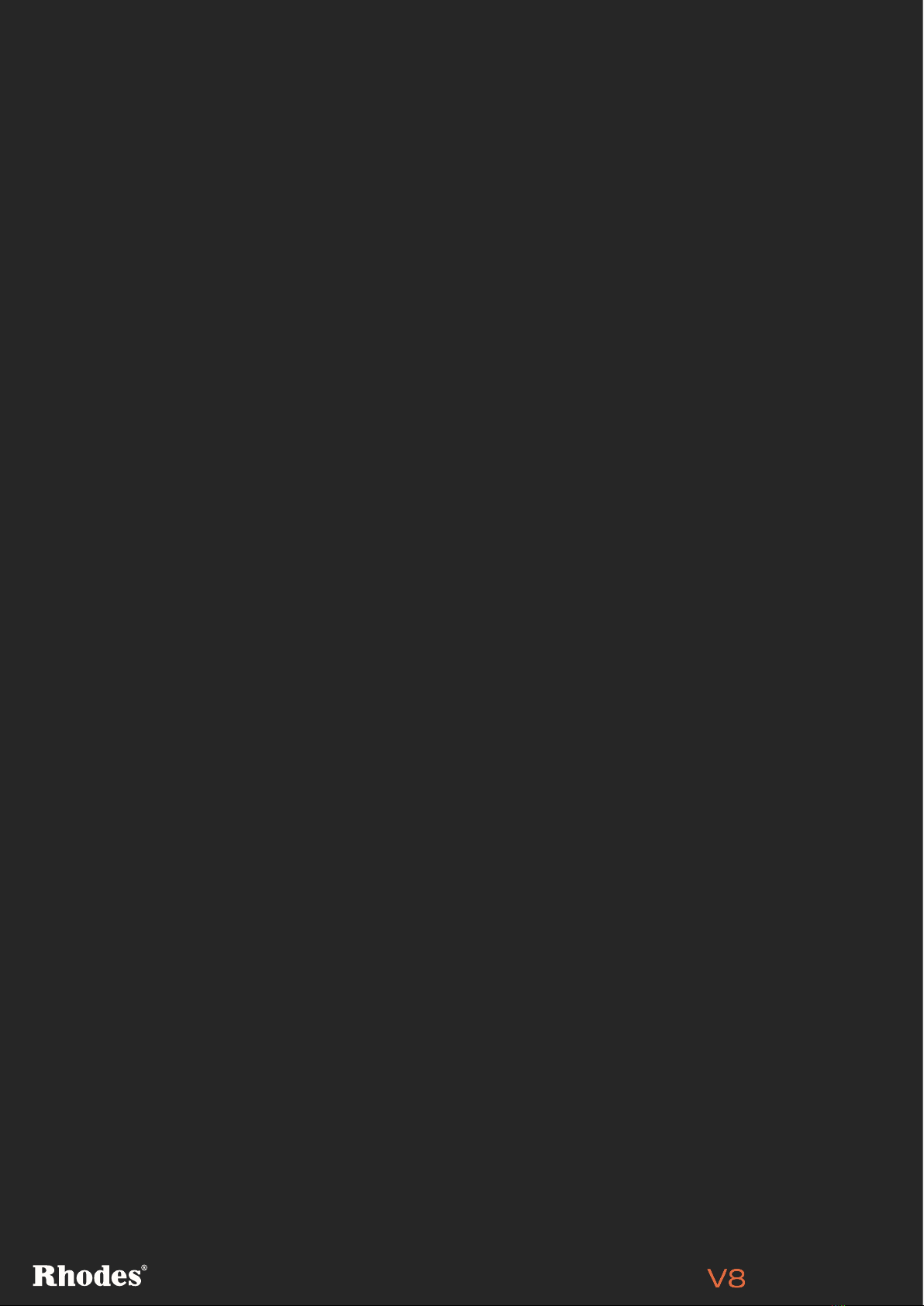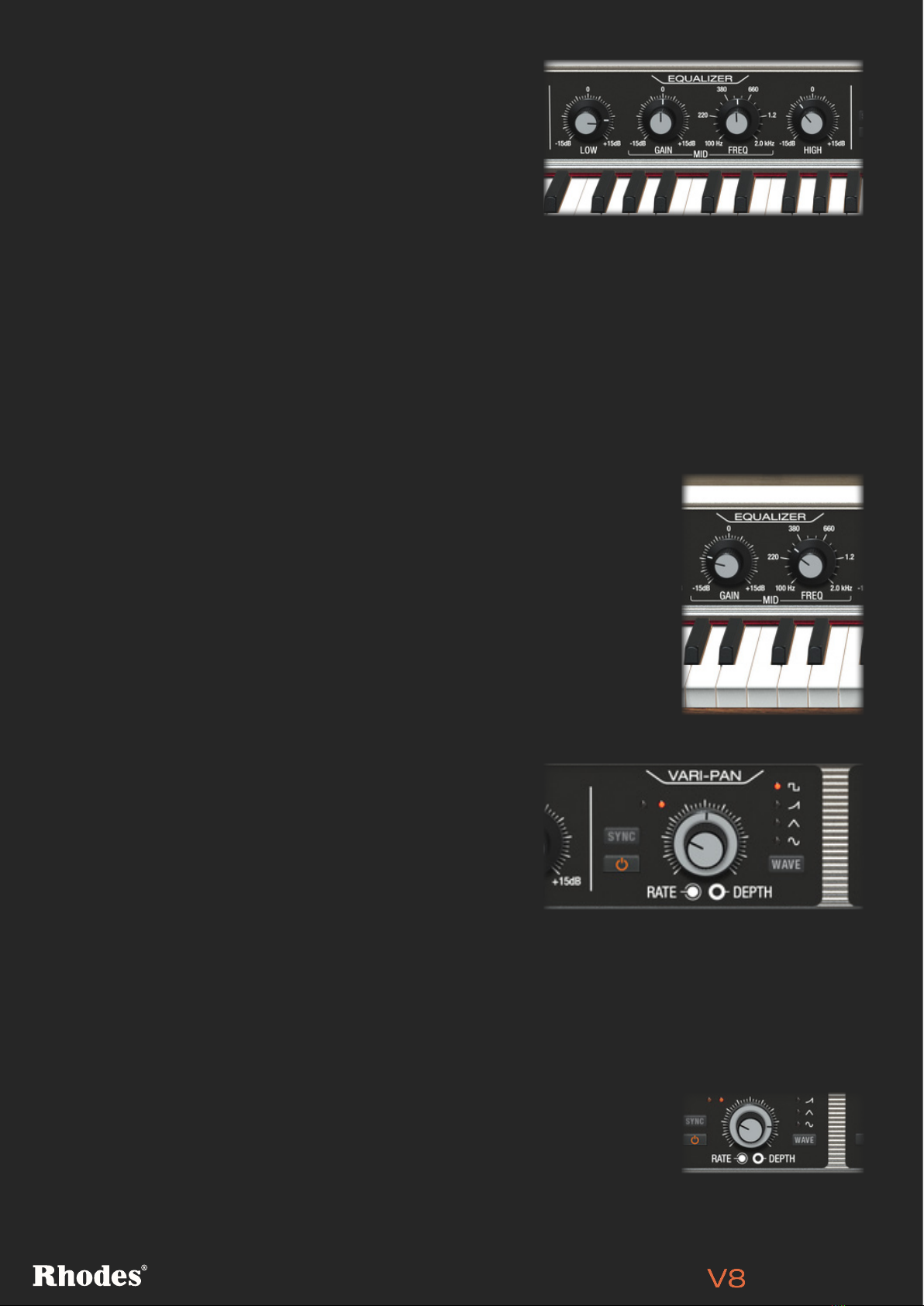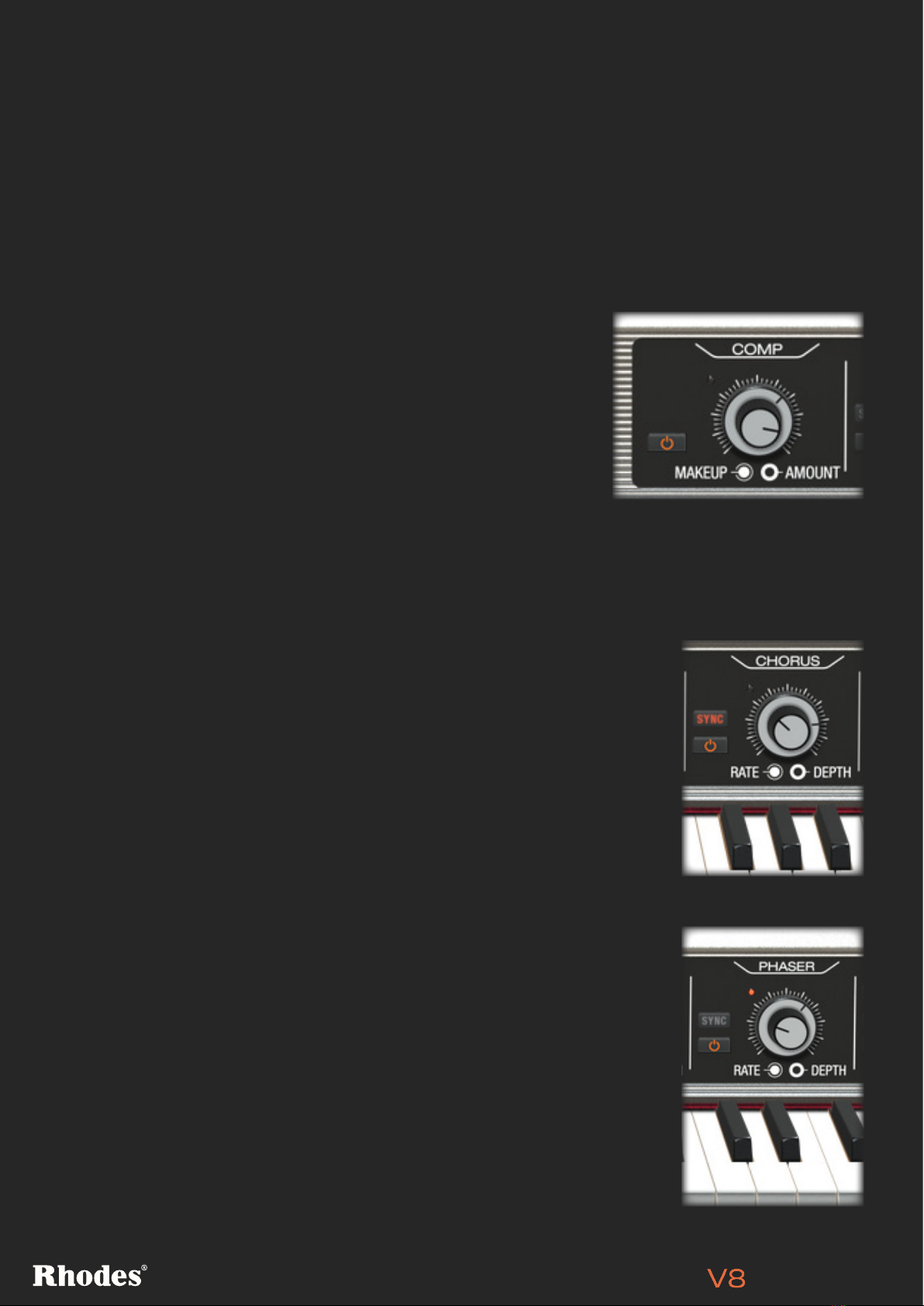Owner’s Manual
8
EQUALIZER: LOW/HIGH GAIN
The V8 Pro’s EQ features a shelf-type Low EQ (centred
around 75 Hz) and a parametric High EQ (centred around
3KHz), both of which are modelled directly from the MK8
piano. Low changes the gain on a fixed low-shelf filter,
while High changes the gain on a parametric filter which
was specifically tuned to the Rhodes pickup rail and
electronics. This allows boosting of the high end to add air
and clarity whilst minimising noise at the outputs. The way
you employ the two filters will depend on context: your playing style, the effect you want to achieve, the
other instruments you’re playing alongside, and any effects you’ve added the sound.
Increase the Low EQ gain up to 15dB to add weight and low-end warmth, bolstering lower notes of
the register especially. Reduce the Low gain up to -15dB to scoop out lows and improve definition.
Increase the High EQ gain up to 15dB to add clarity and air – especially to higher notes of the register.
Decrease the High EQ gain down to -15dB to take the edge off and create a more mellow sound.
EQUALIZER: MID BAND GAIN AND FREQUENCY
[PRO VERSION ONLY]
Between the Low and High EQ controls on the front panel, you’ll find a
parametric resonant mid filter with sweepable frequency, used to provide
detailed cut or boost to frequencies in the middle of the frequency spectrum.
Mid Gain will increase or decrease the strength of frequencies around those
set by the Freq control, applying up to 15dB of boost or cut.
NOTE: The Profile EQ, found in the V8’s DETAIL page, acts differently to the
front-panel EQ. Find out more about the Profile EQ on page 14.
VARI-PAN DEPTH
The Vari-Pan Depth dial (an external collar around the Rate dial) increases
the amount of Vari-Pan applied to the sound. At higher values, the Vari-Pan
effect is at its fullest; reduce the Depth collar and more of the original dry
signal will be blended back in.
VARI-PAN
The original Rhodes Suitcase piano is well-known for its
classic stereo panning effect, modulating the sound from
left to right. However, on the MK8 piano, this panning
effect is taken to altogether new sonic territories with
the versatile Vari-Pan effect section, capable of not just
classic Rhodes panning but also audio-modulated effects
including ring mod and synth-like textures.
Use the power button to switch on the effect. The two
lights – left and right – represent the current position
of the output sound between the left and right output
channels.