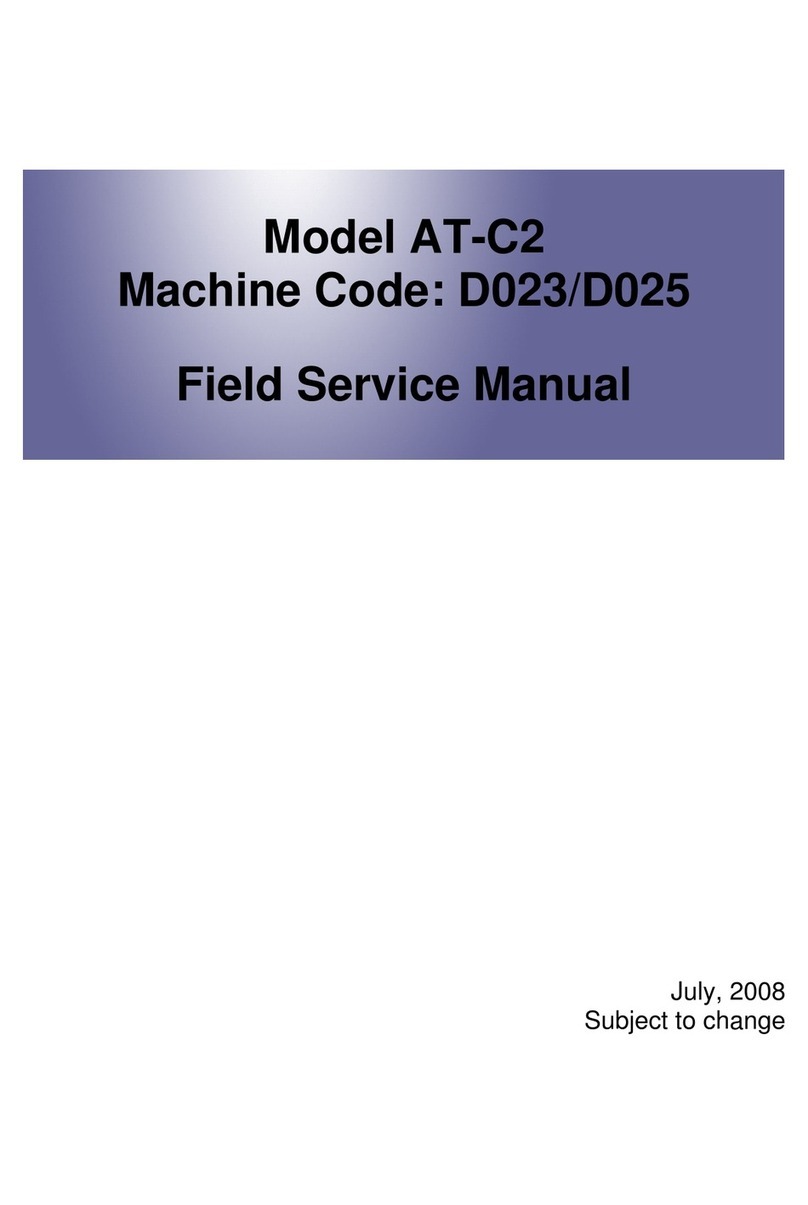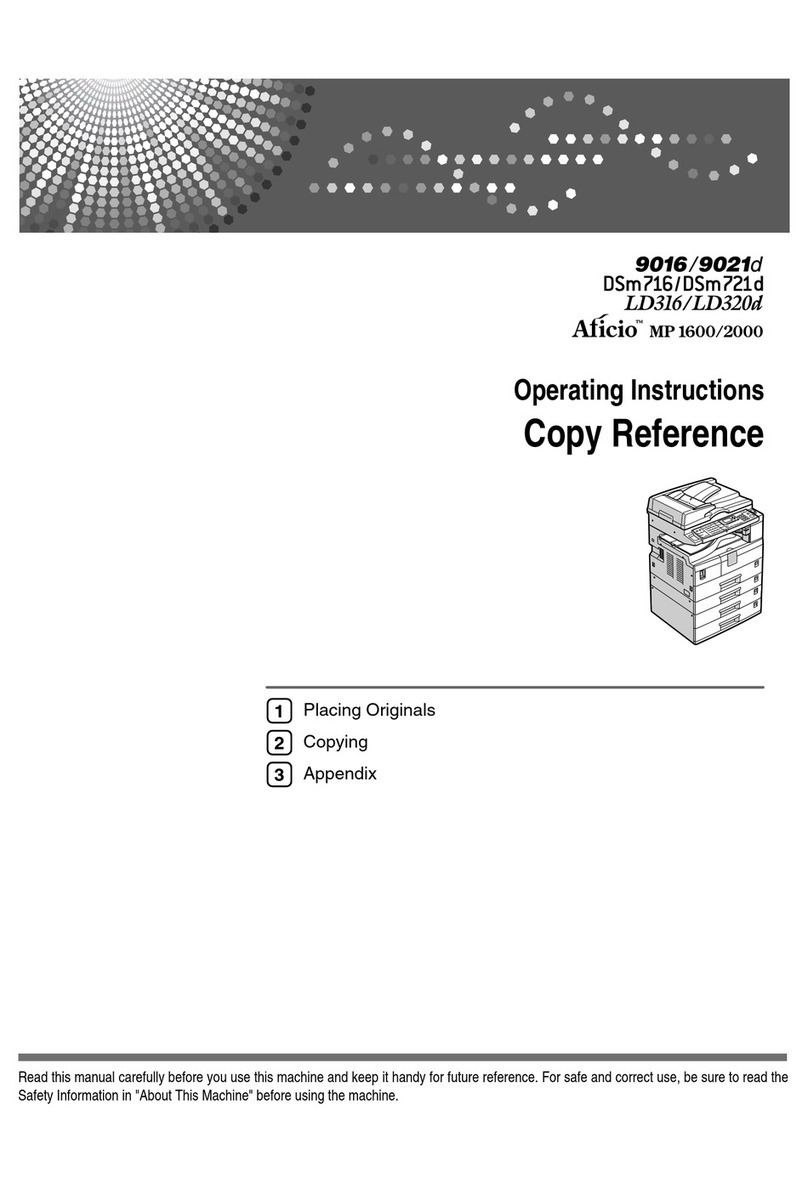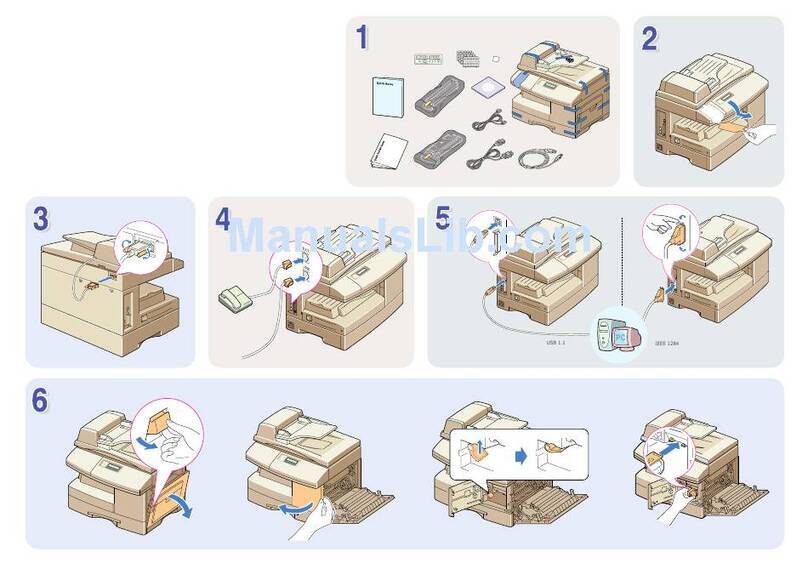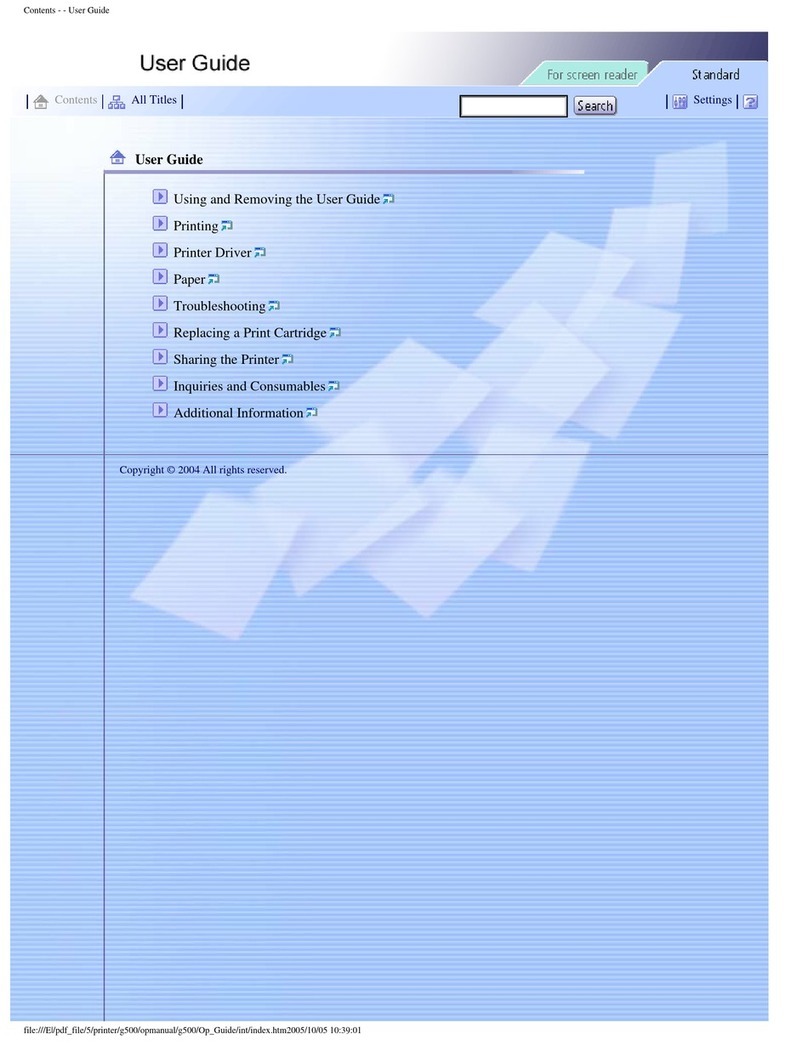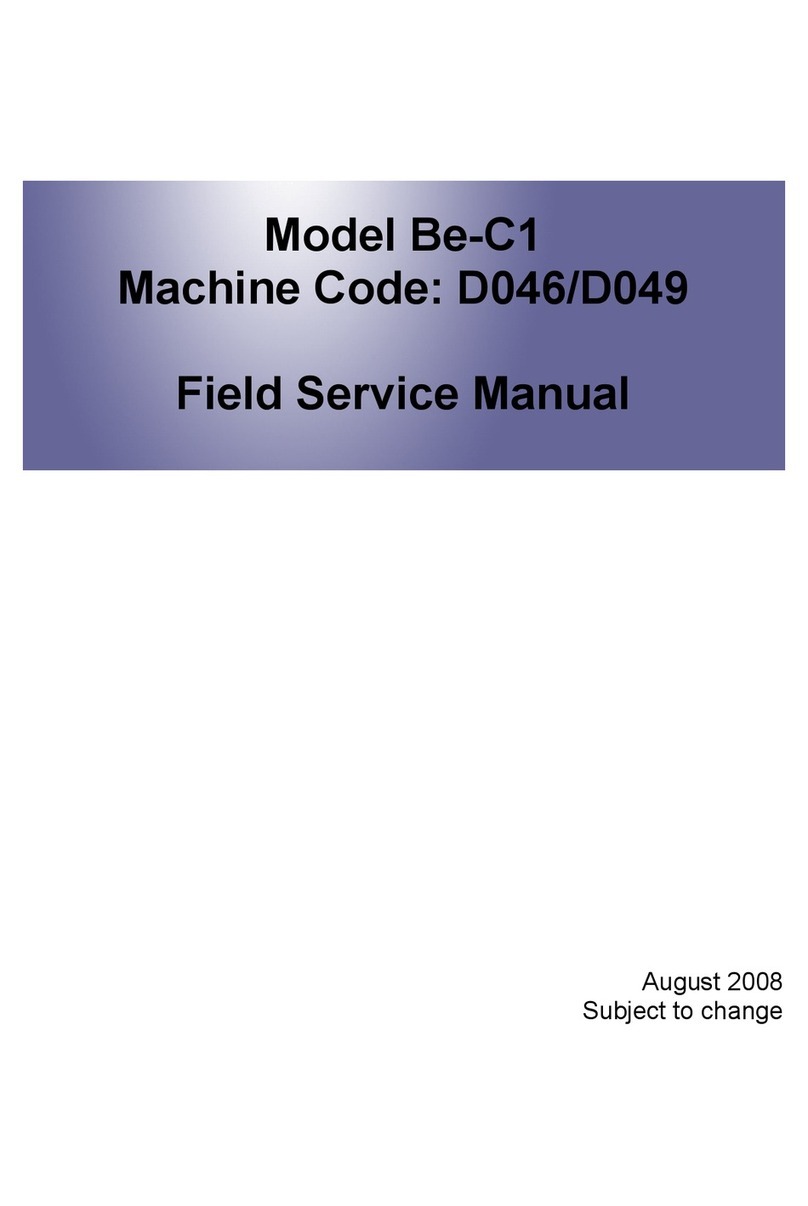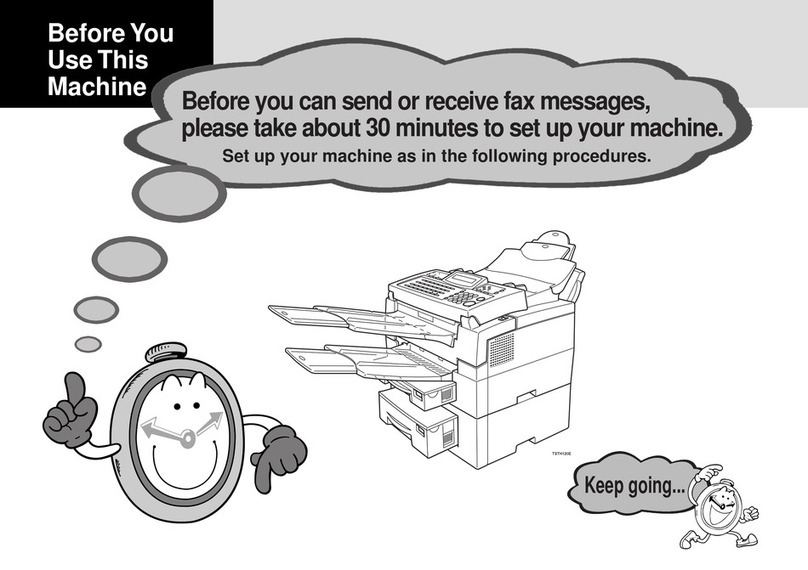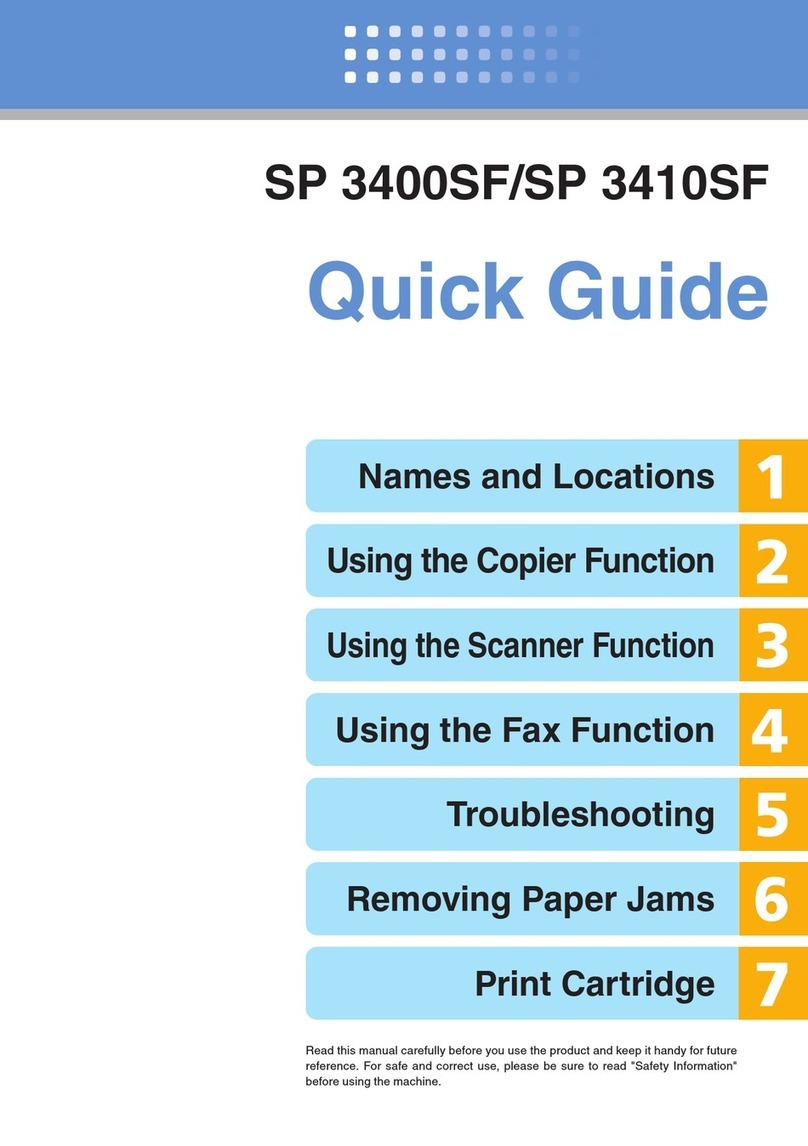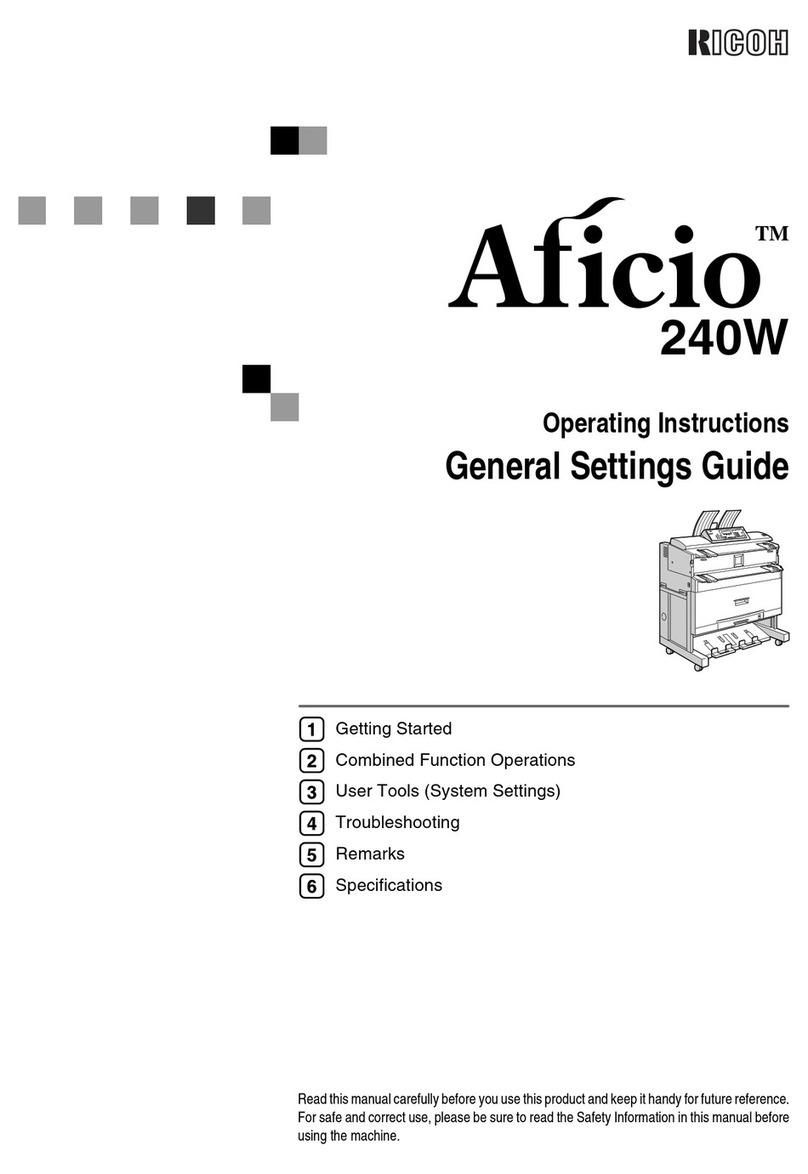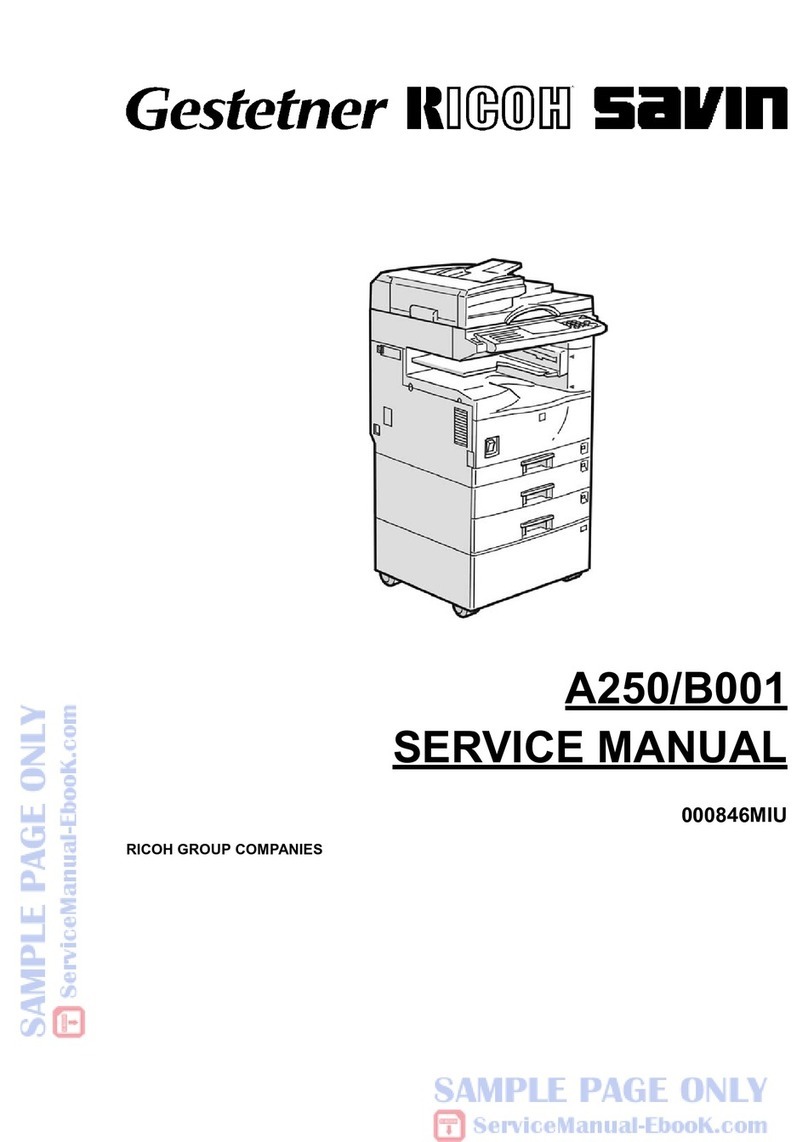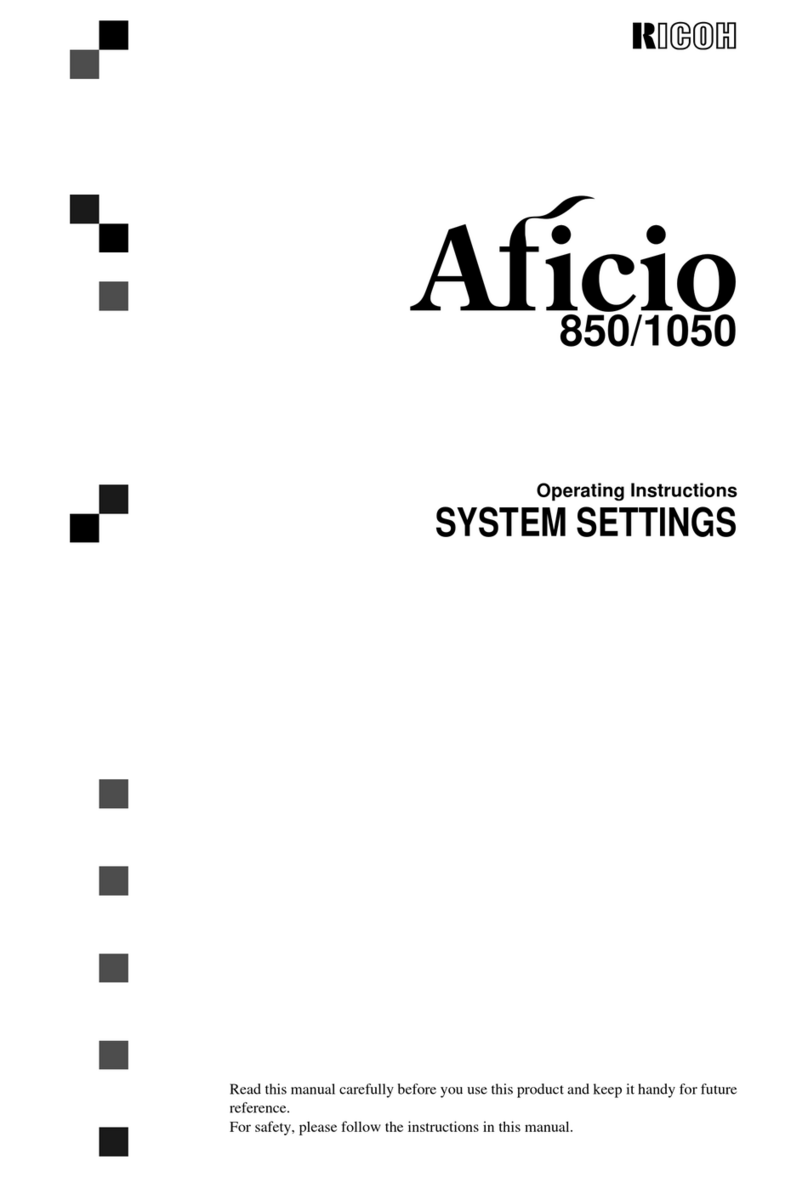1
TABLE OF CONTENTS
How to Read the Manual ...............................................................................................................................2
Important Safety Instructions ......................................................................................................................... 4
ENERGY STAR Program ................................................................................................................................. 6
1. Guide to Components
2. Setting up the Printer
Unpacking ........................................................................................................................................................ 9
Opening the Paper Feed ..............................................................................................................................10
Attaching the Paper Tray ..............................................................................................................................10
Loading Paper ...............................................................................................................................................10
Connecting the Printer to a Power Socket .................................................................................................. 12
Starting the Printer .........................................................................................................................................12
Installing Printer Drivers and Neo Printing Software.................................................................................14
Printing a Test Page .......................................................................................................................................2 0
Printing a Configuration Page ......................................................................................................................2 0
3. Print Media
Supported Paper ...........................................................................................................................................21
Non-Recommended Paper Types ...............................................................................................................21
Print Area .......................................................................................................................................................2 2
4. Printing
Print Jobs ........................................................................................................................................................2 3
Canceling Print Jobs ......................................................................................................................................2 4
5. Drivers
Supported System Environment ...................................................................................................................2 6
Drivers Used in Windows .............................................................................................................................2 6
Drivers Used in Mac .....................................................................................................................................4 0
6. Keys and Indicators
Introduction ................................................................................................................................................... 4 4
LED Indicator and Status Description ..........................................................................................................4 5