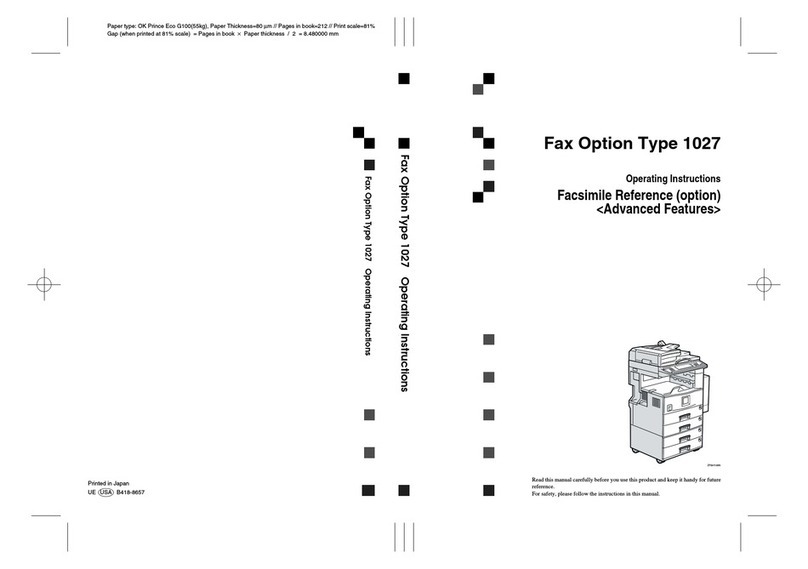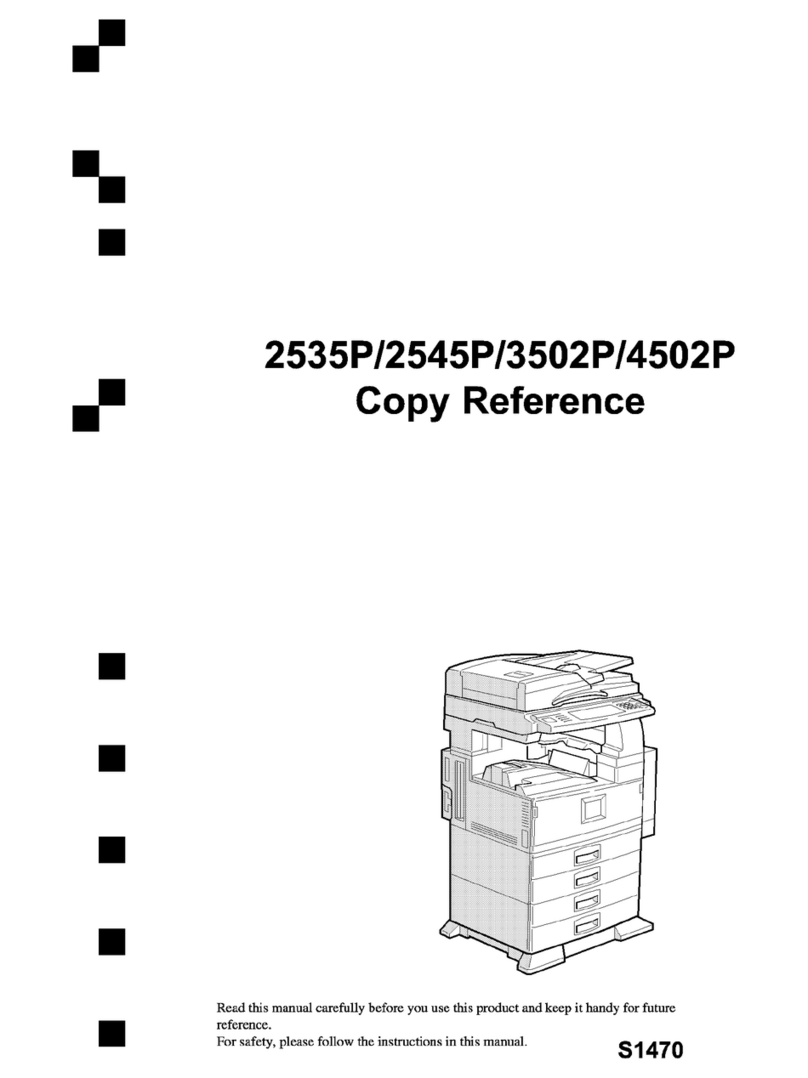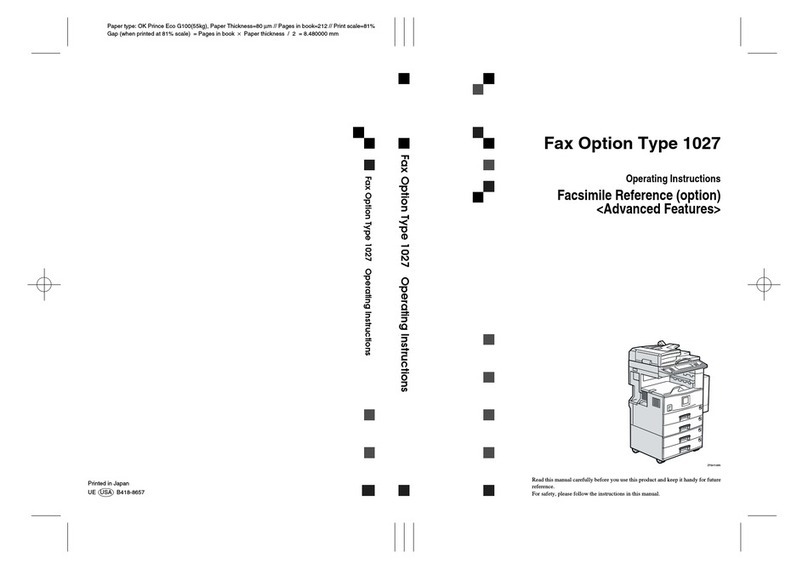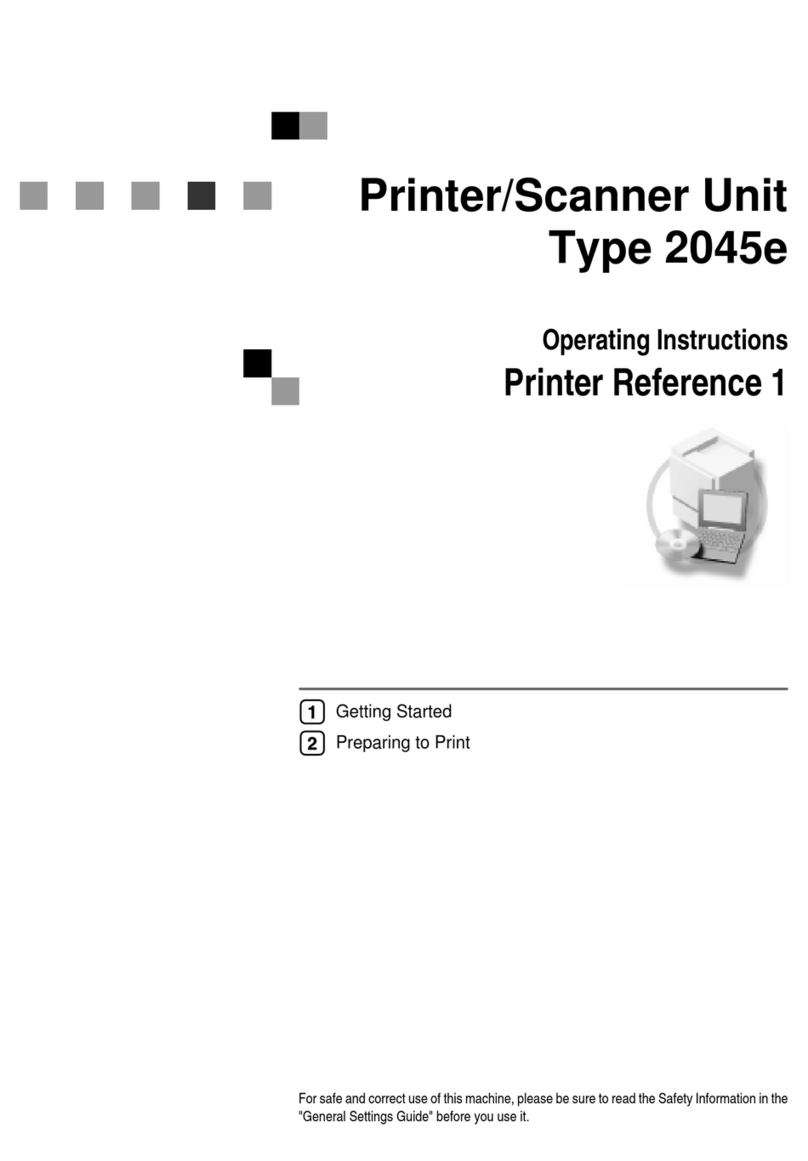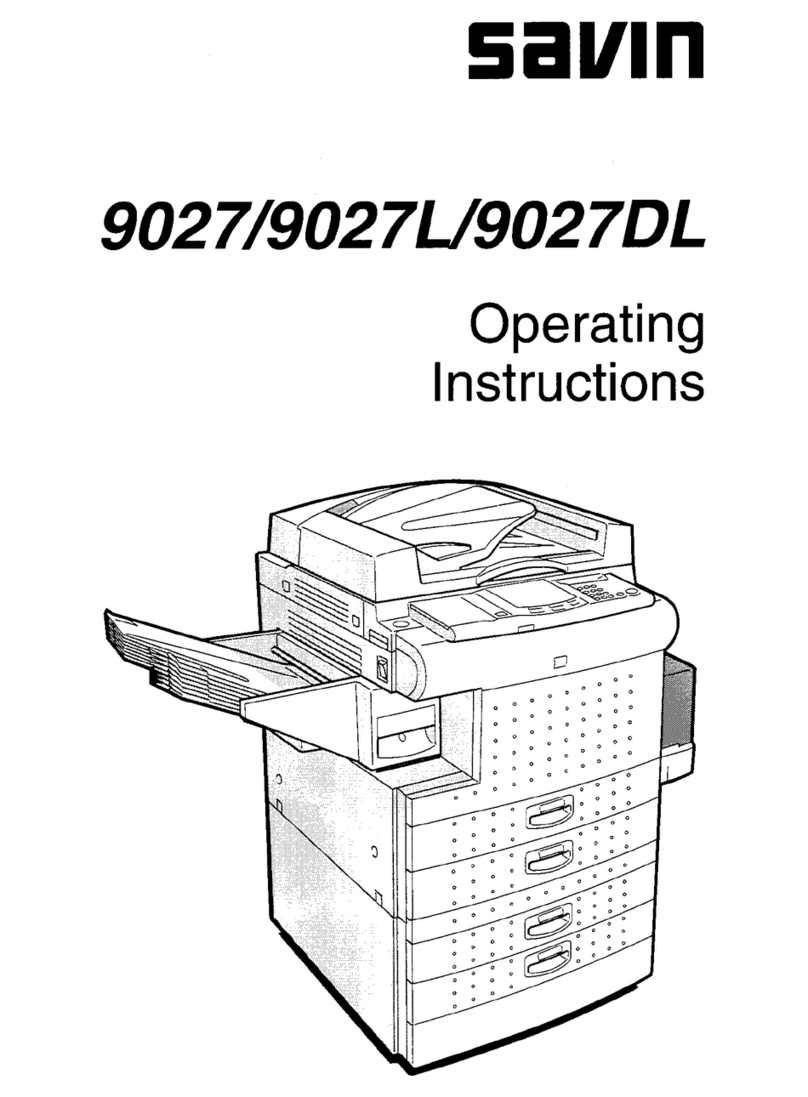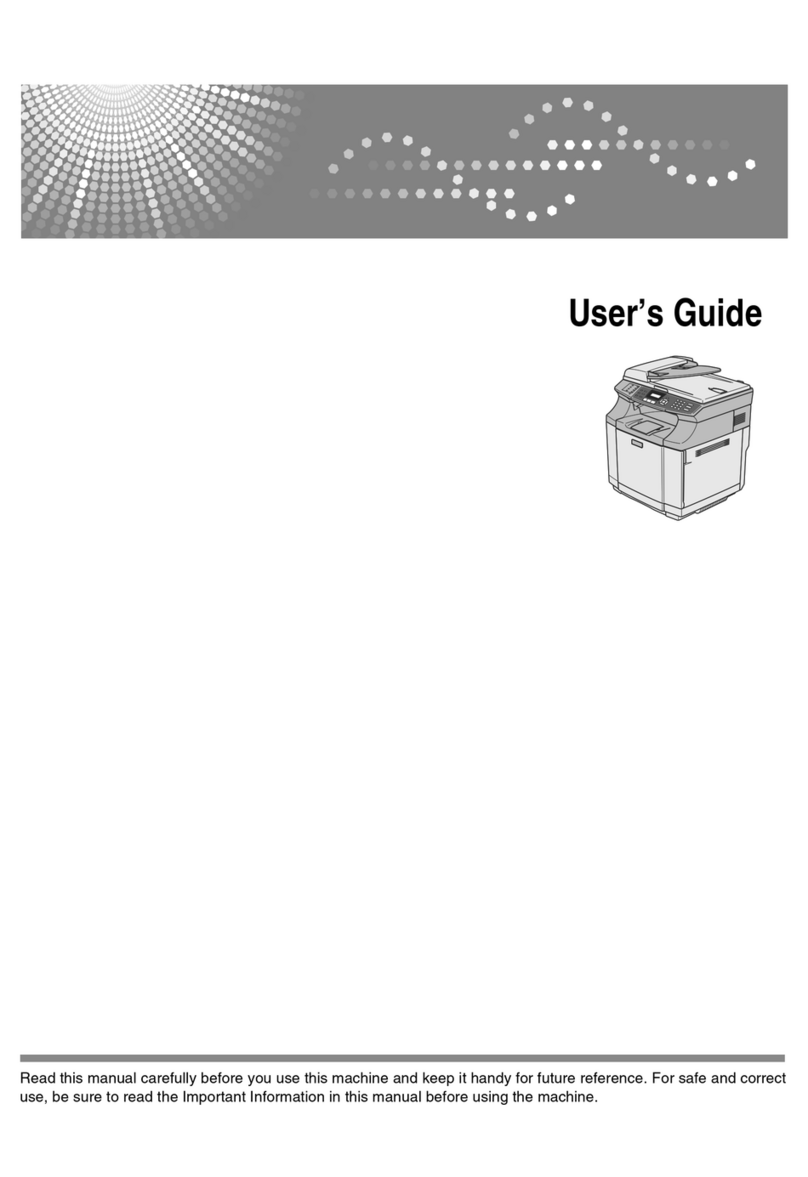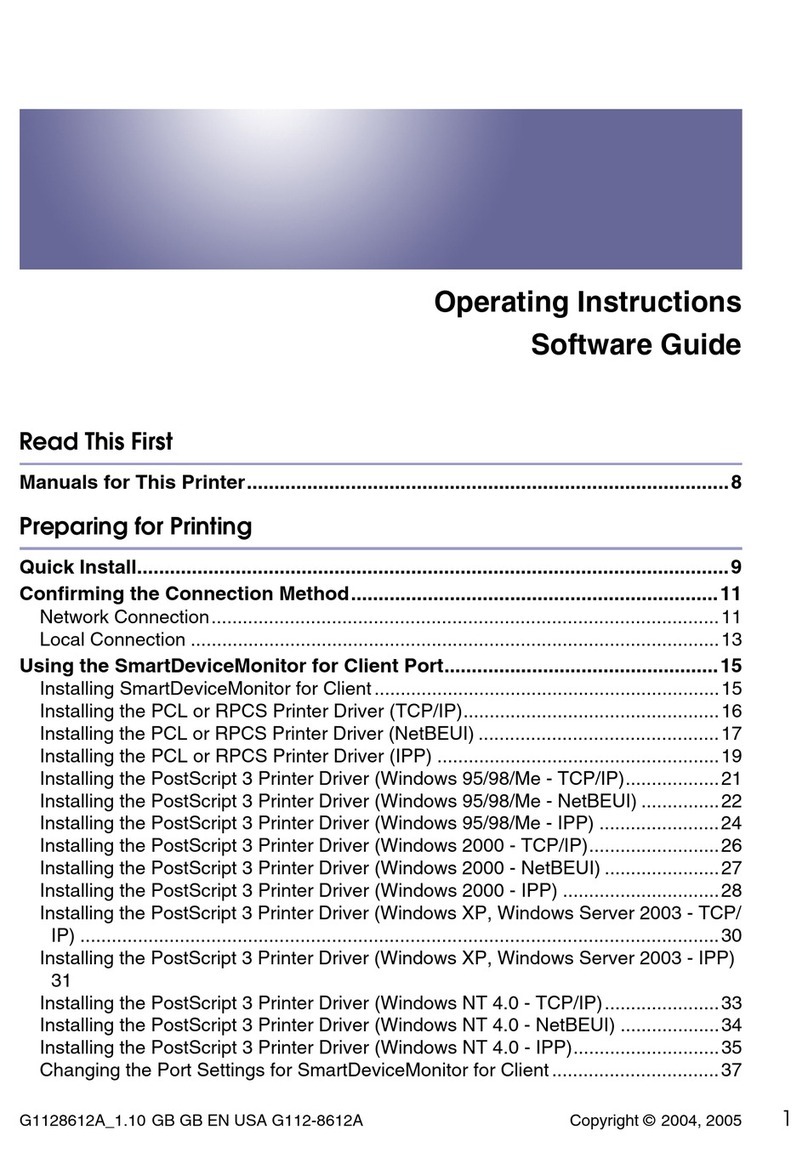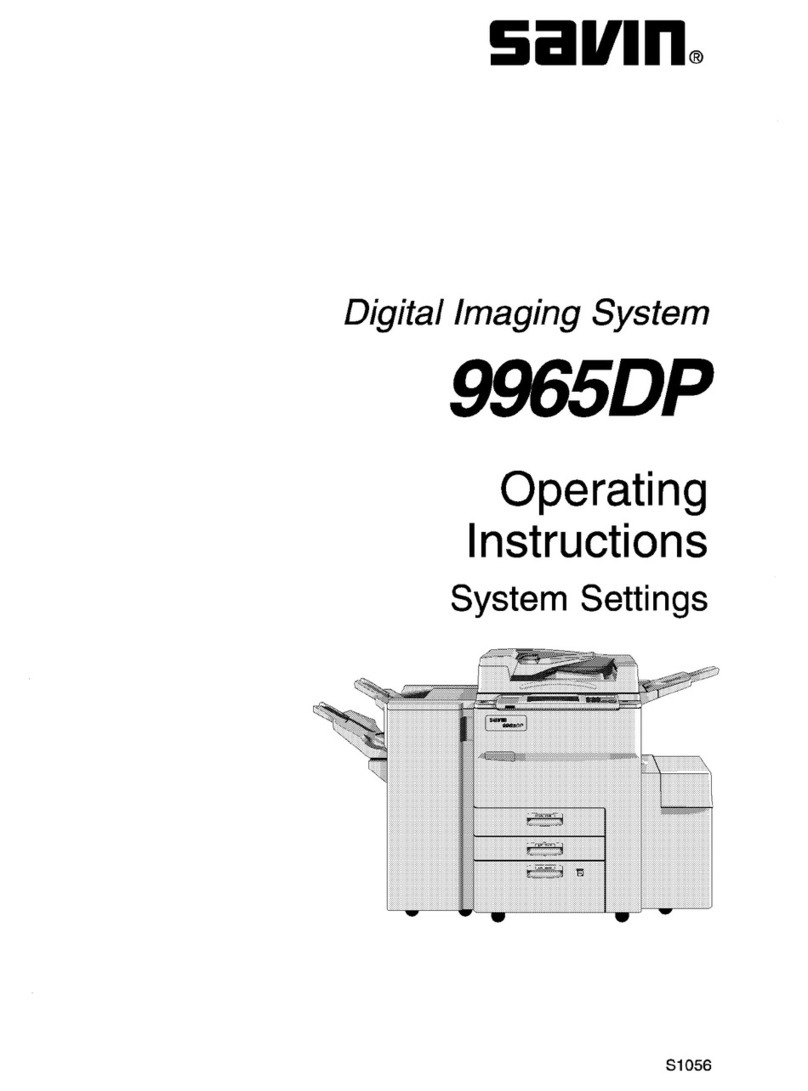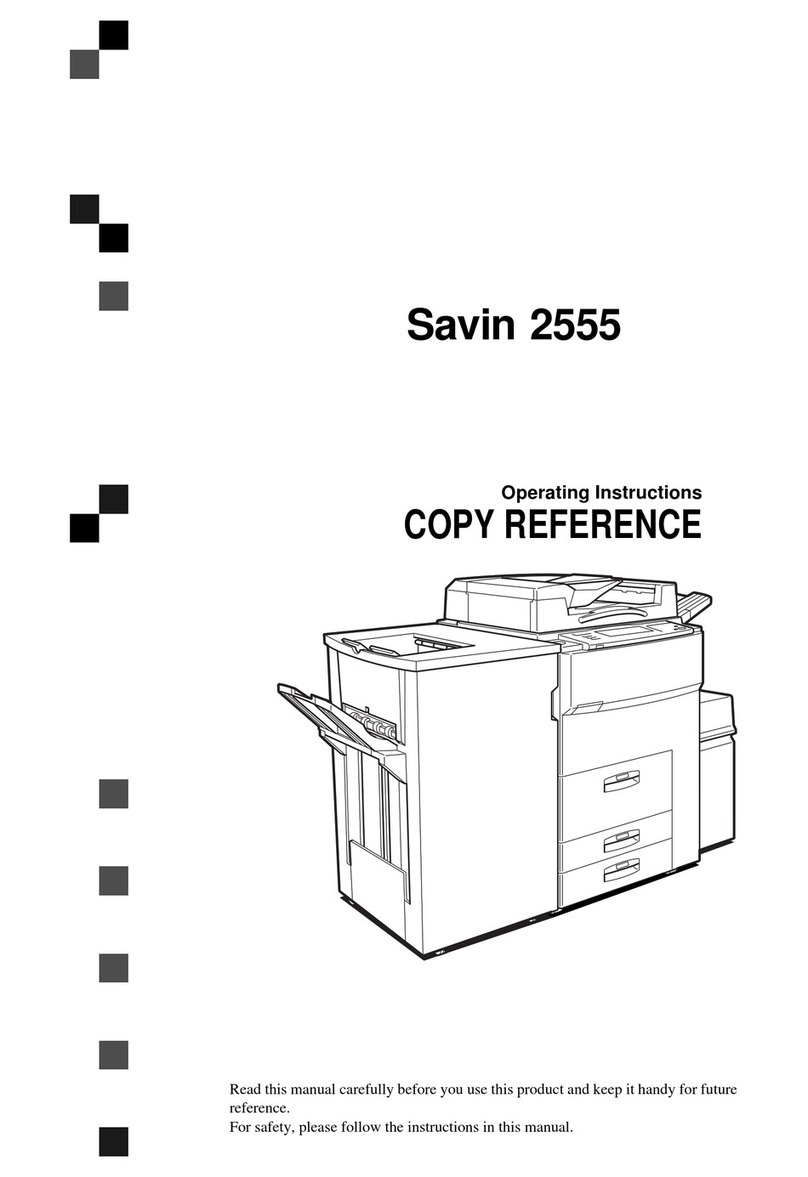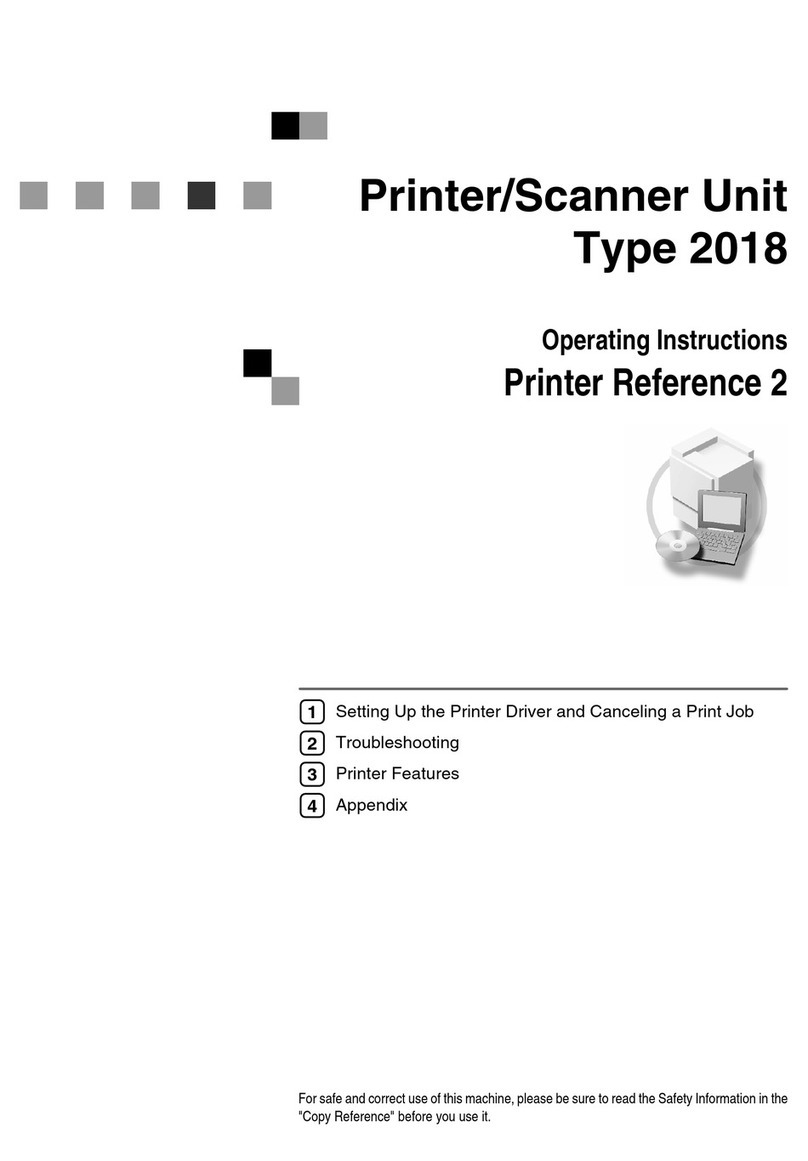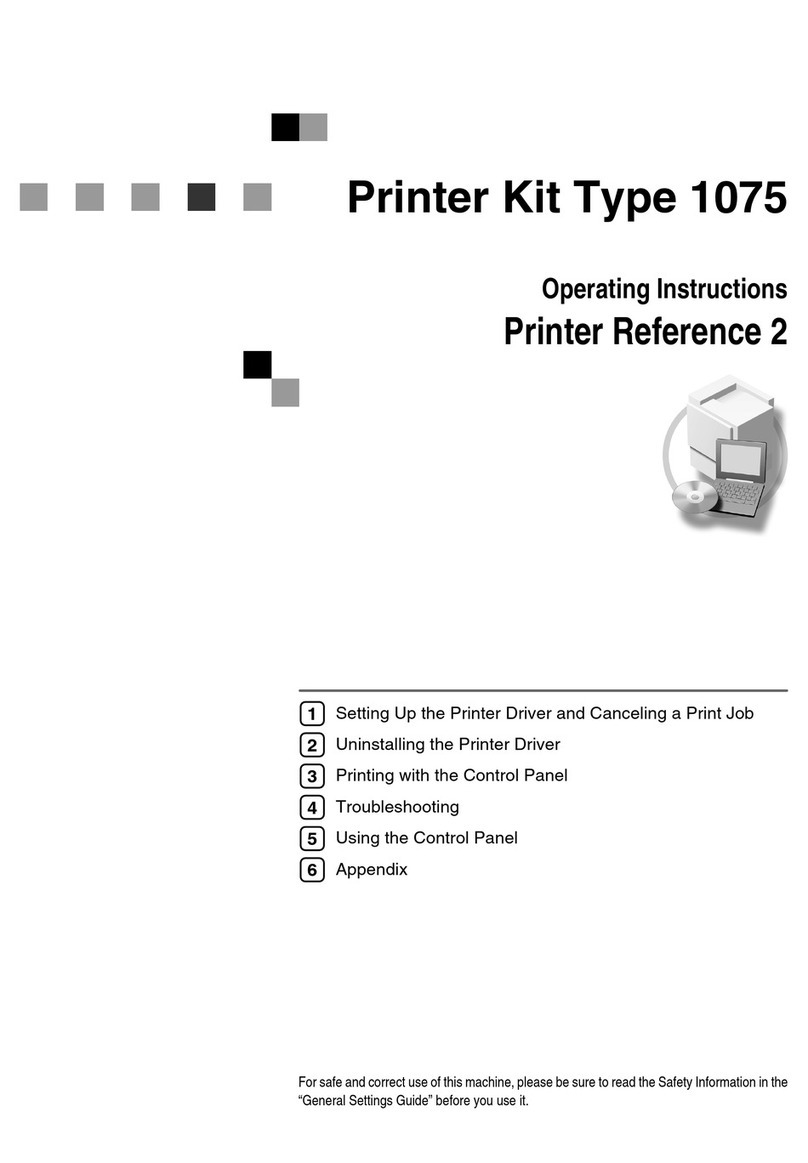Introduction
This manual contains detailed instructions and notes on the operation and use of this machine. For your safety and
benefit, read this manual carefully before using the machine. Keep this manual in a handy place for quick reference.
Do not copy or print any item for which reproduction is prohibited by law.
Copying or printing the following items is generally prohibited by local law:
bank notes, revenue stamps, bonds, stock certificates, bank drafts, checks, passports, driver's licenses.
The preceding list is meant as a guide only and is not inclusive. We assume no responsibility for its completeness or
accuracy. If you have any questions concerning the legality of copying or printing certain items, consult with your
legal advisor.
Important
Contents of this manual are subject to change without prior notice. In no event will the company be liable for direct,
indirect, special, incidental, or consequential damages as a result of handling or operating the machine.
Two kinds of size notation are employed in this manual. With this machine refer to the inch version.
For good print quality, the supplier recommends that you use genuine print cartridges from the supplier.
The supplier shall not be responsible for any damage or expense that might result from the use of parts other than
genuine parts from the supplier with your office products.
Trademarks
Microsoft, Windows and Windows NT are registered trademarks of Microsoft Corporation in the United States
and/or other countries.
Adobe®, PostScript®, Acrobat®, PageMaker®and Adobe Type Manager are registered trademarks of Adobe
Systems Incorporated.
PCL®is a registered trademark of Hewlett-Packard Company.
Apple, AppleTalk, EtherTalk, Macintosh, Mac OS, and True Type are trademarks of Apple Computer, Inc.,
registered in the U.S. and other countries.
IPS-PRINT Printer Language Emulation Copyright©1999-2000 Oak Technology, Inc., All rights reserved.
NetWare is a registered trademark of Novell, Inc.
Other product names used herein are for identification purposes only and might be trademarks of their respective
companies. We disclaim any and all rights to those marks.
* The product name of Windows®95 is MicrosoftR Windows®95.
* The product name of Windows®98 is MicrosoftR Windows®98.
* The product name of Windows®Me is MicrosoftR Windows®Millennium Edition (Windows Me).
* The product names of Windows®2000 are as follows:
Microsoft®Windows®2000 Professional
Microsoft®Windows®2000 Server
Microsoft®Windows®2000 Advanced Server
* The product names of Windows®XP are as follows:
Microsoft®Windows®XP Home Edition
Microsoft®Windows®XP Professional
* The product names of Windows Server®2003 are as follows:
Microsoft®Windows Server®2003 Standard Edition
Microsoft®Windows Server®2003 Enterprise Edition
Microsoft®Windows Server®2003 Web Edition
* The product names of Windows Server®2003 R2 are as follows:
Microsoft®Windows Server®2003 R2 Standard Edition
Microsoft®Windows Server®2003 R2 Enterprise Edition
Microsoft®Windows Server®2003 R2 Web Edition
* The product names of Windows NT®4.0 are as follows:
Microsoft®Windows NT®Workstation 4.0
Microsoft®Windows NT®Server 4.0
Some illustrations in this manual might be slightly different from the machine.
Certain options might not be available in some countries. For details, please contact your local dealer.