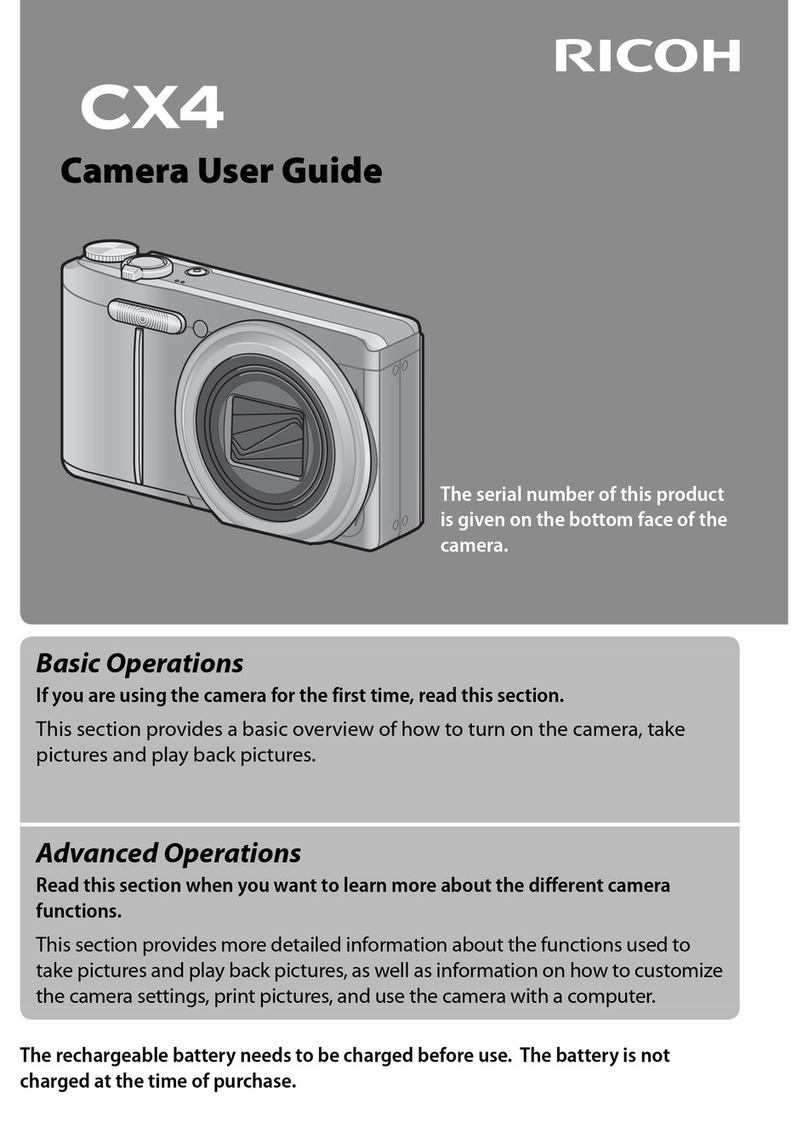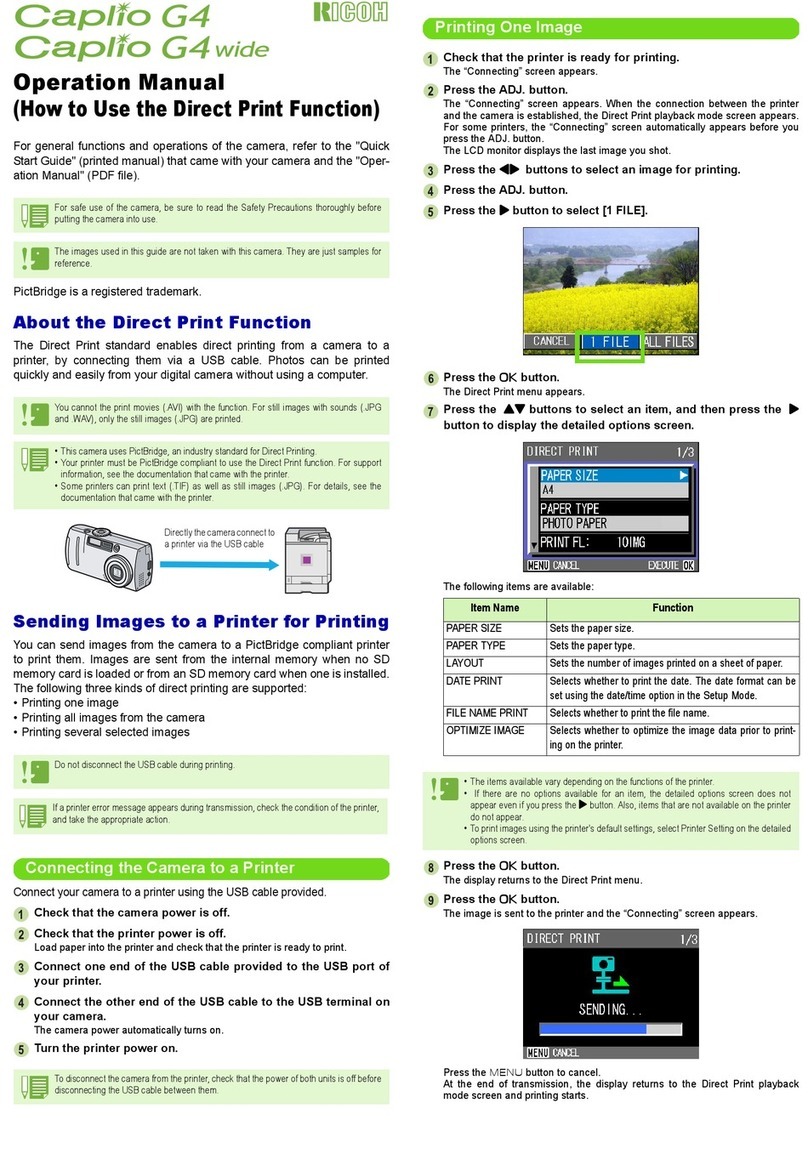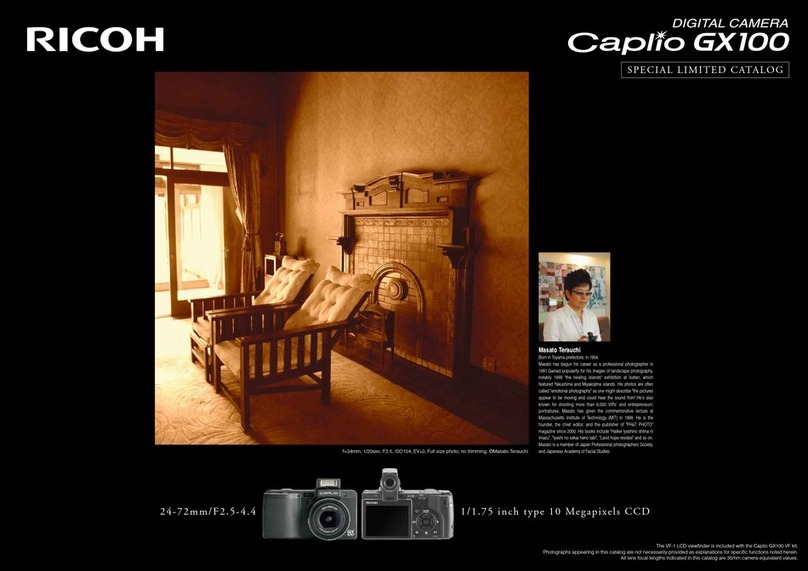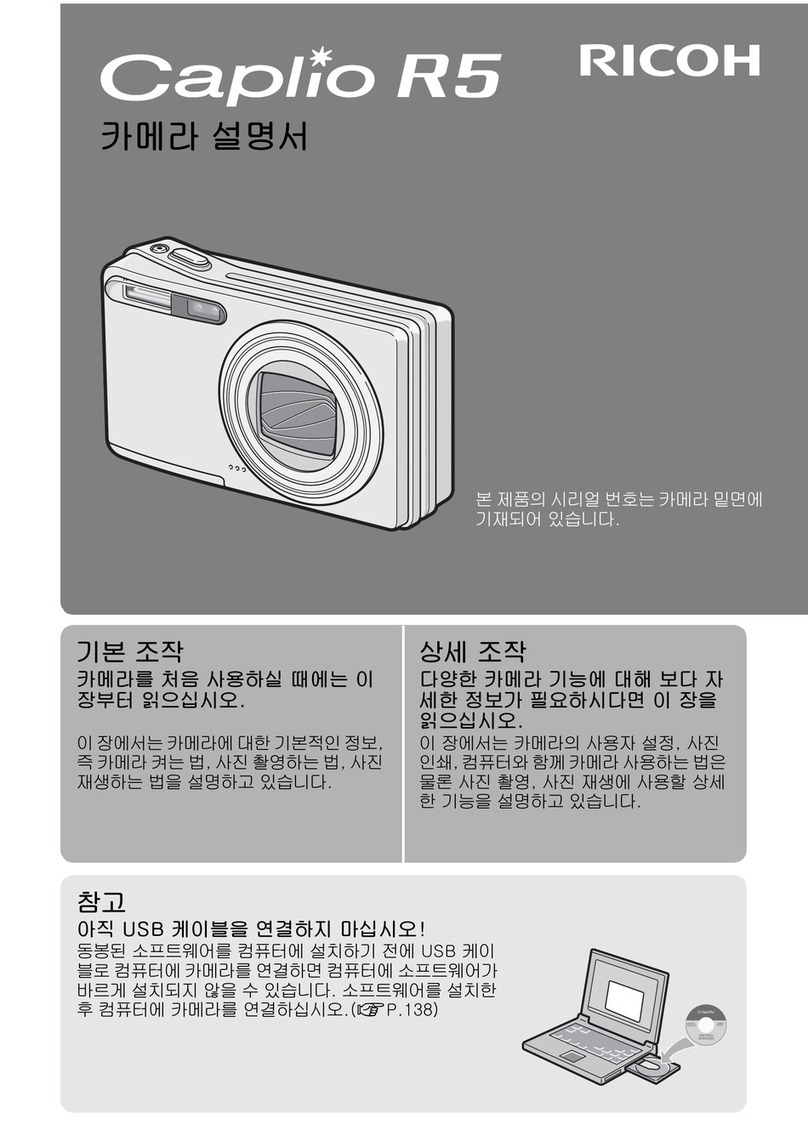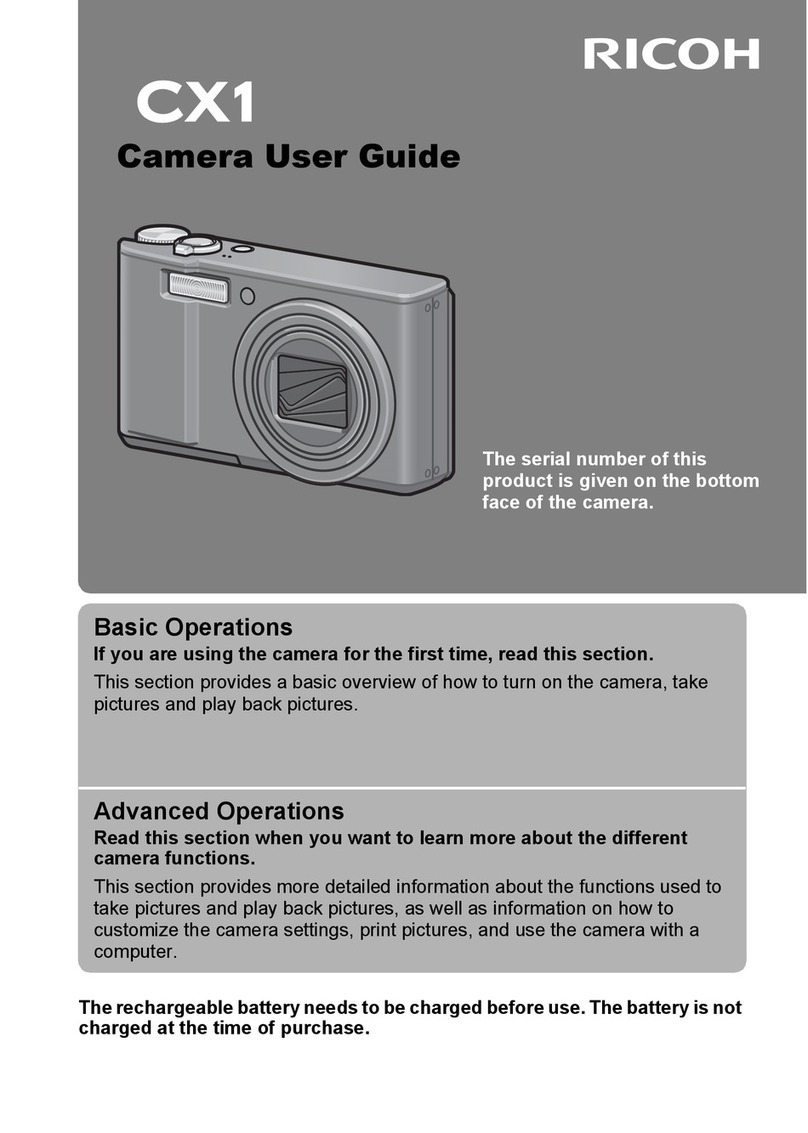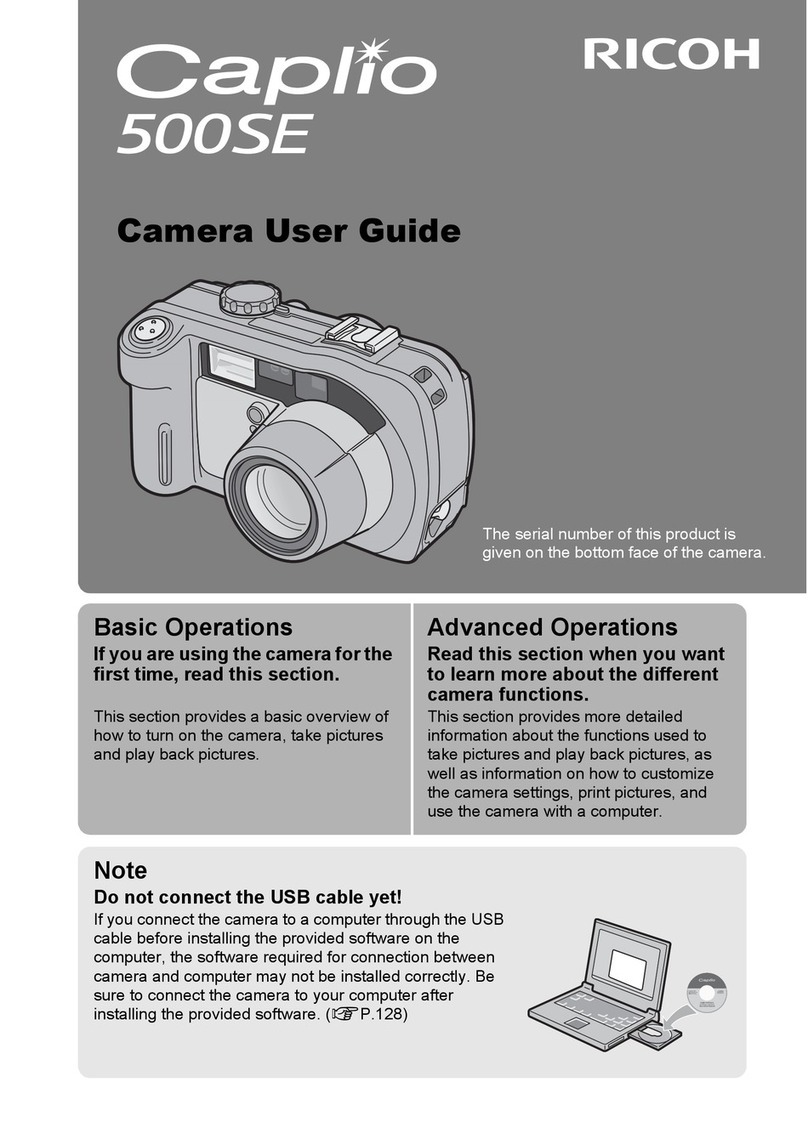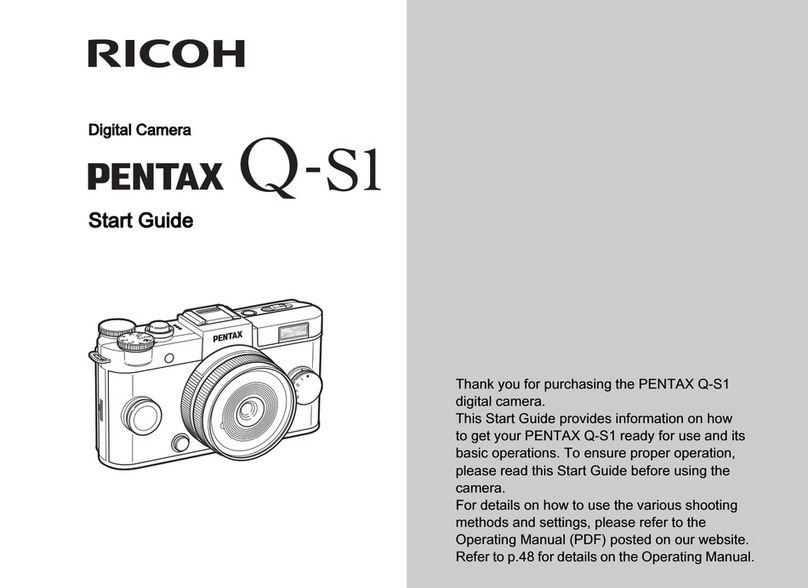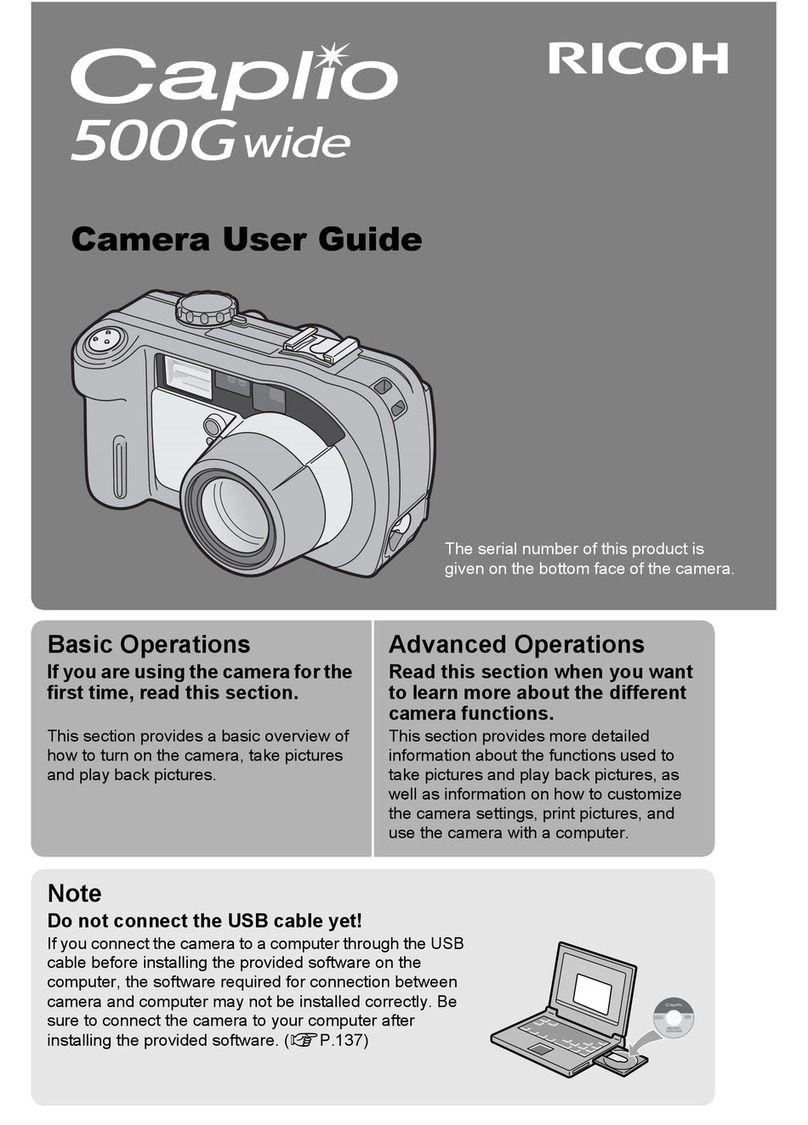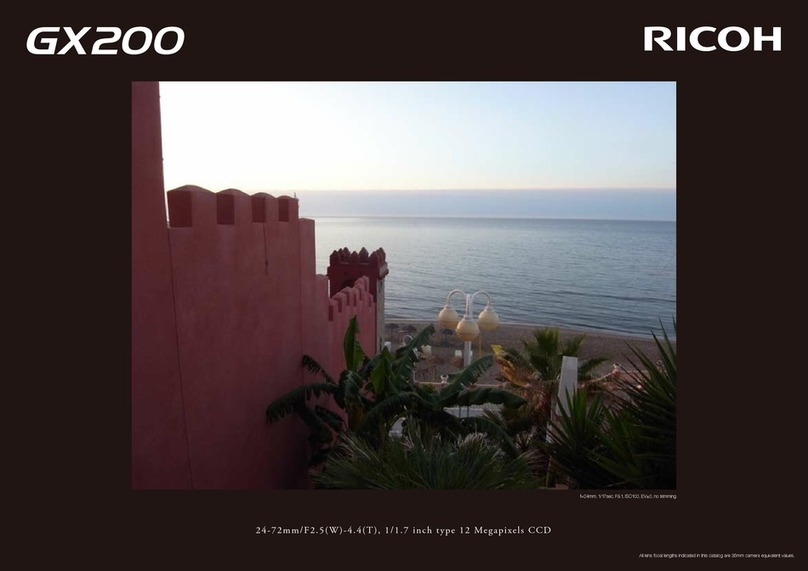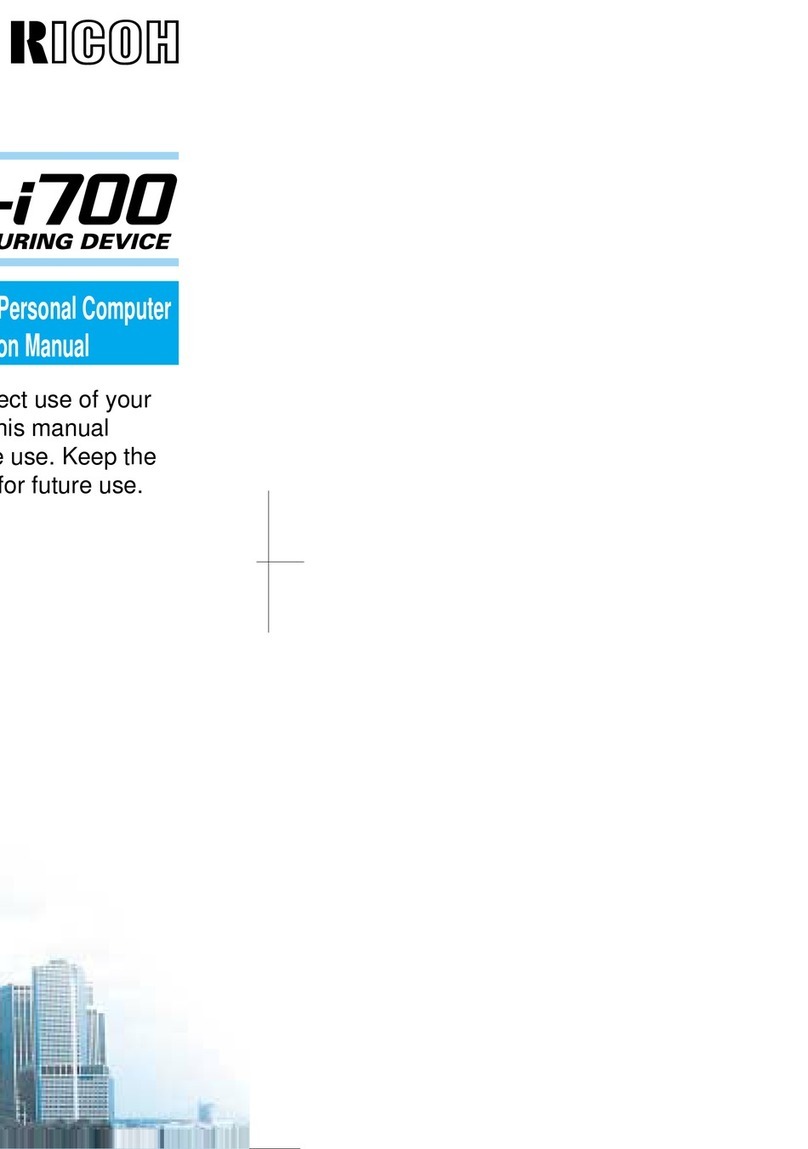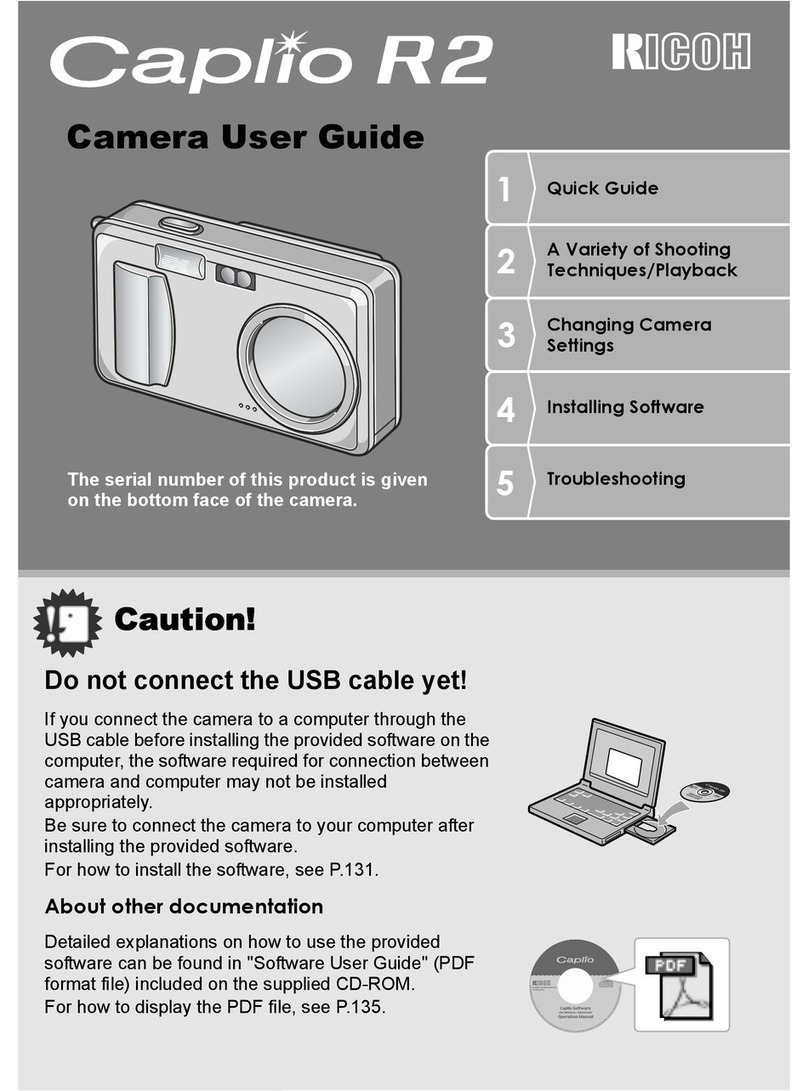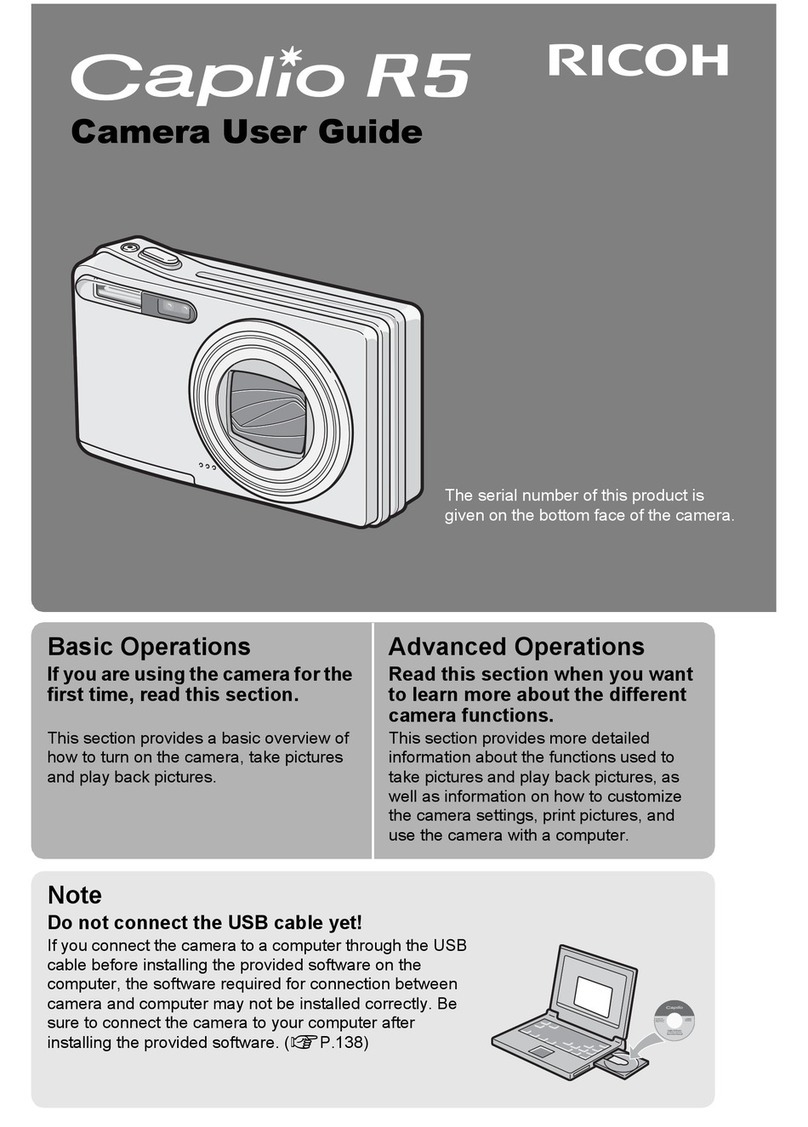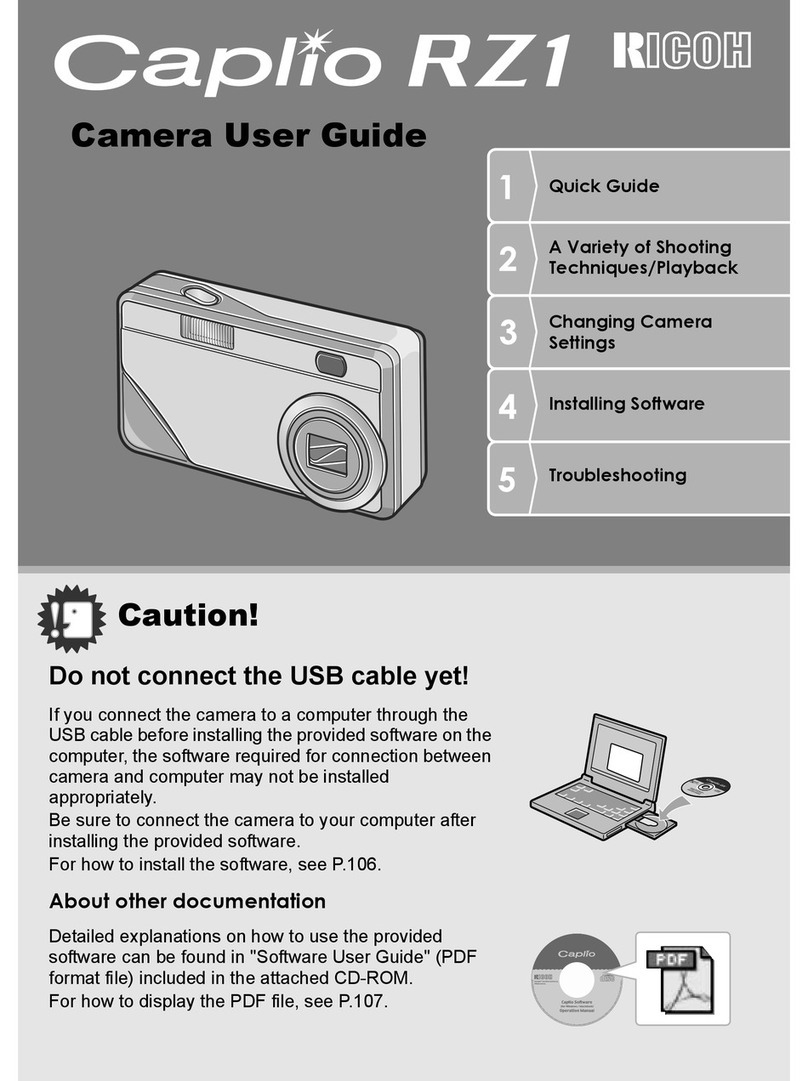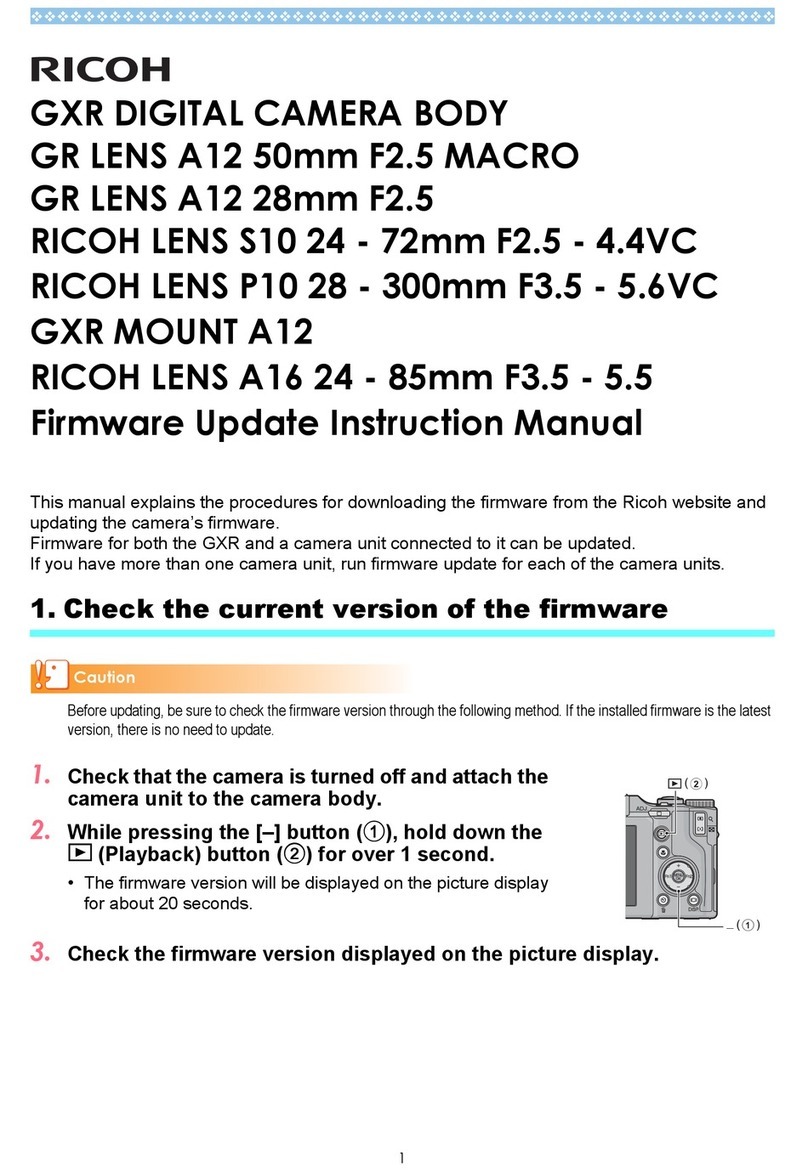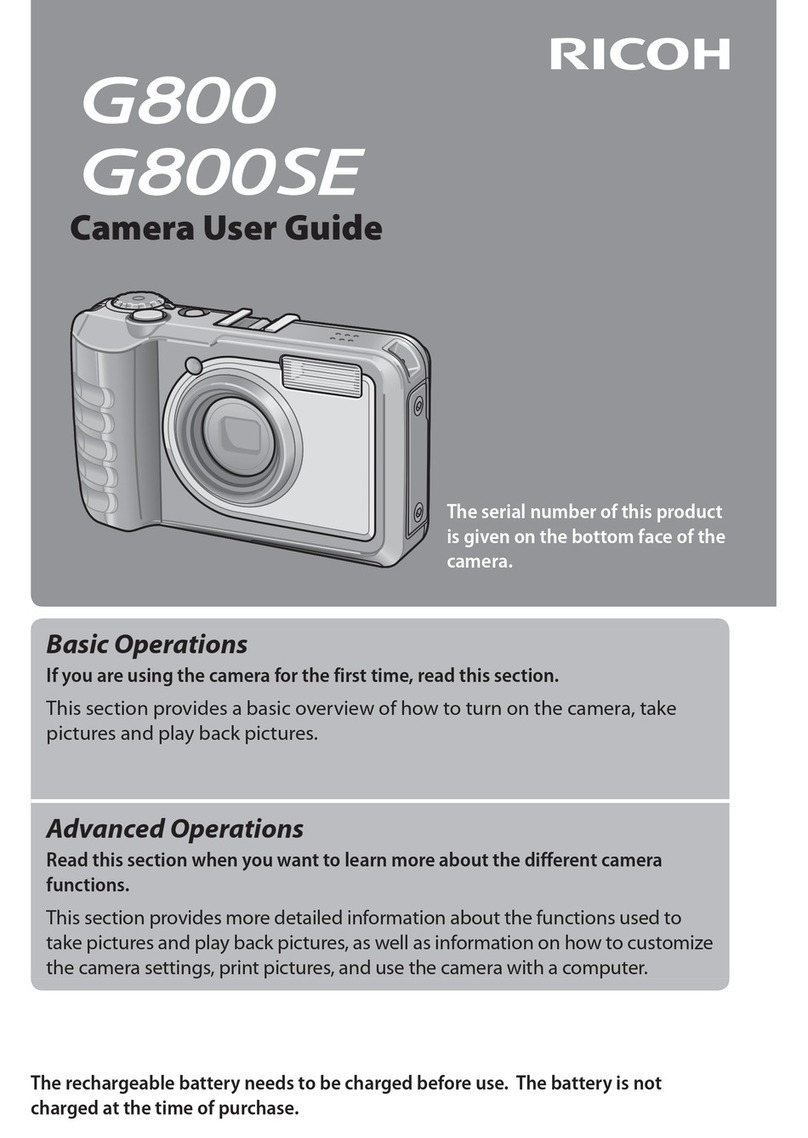Contents
5
Setting the White Balance ....................................63
Adjusting the White Balance Manually ........................ 64
Adjusting the White Balance with Color
Temperature ................................................................ 64
Using a Flash ........................................................65
Connecting a Flash ...................................................... 65
Setting the Flash Mode ................................................ 65
Controlling the Image Finishing Tone ...................66
Custom Image ............................................................. 66
Digital Filter .................................................................. 67
Correcting Images ................................................68
Brightness Adjustment ................................................. 68
Shake Reduction ......................................................... 69
Lens Correction ........................................................... 69
Quality Level and Texture Adjustment ......................... 70
Composition Adjustment .............................................. 71
Using the GPS ......................................................72
Performing a Calibration .............................................. 73
Recording the Camera Route (GPS Logging) ............. 74
Shooting Celestial Bodies (ASTROTRACER) ............. 75
Playback Functions ................................. 76
Playback Mode Palette Items ...............................76
Changing the Playback Method ............................77
Displaying Multiple Images .......................................... 77
Displaying Images by Folder ....................................... 78
Displaying Images by Shooting Date ........................... 78
Playing Back Images Continuously (Slideshow) .......... 79
Displaying Rotated Images .......................................... 79
Connecting the Camera to an A Device .................... 80
Editing and Processing Images ............................81
Copying an Image ........................................................ 81
Changing the Image Size ............................................ 81
Correcting Color Moiré ................................................. 82
Processing Images with Digital Filters ......................... 83
Editing Movies ............................................................. 84
Developing RAW Images ............................................. 85
Sharing Images ....................................... 87
Using the Camera ith a Computer ..................... 87
Setting the Connection Mode ....................................... 87
Copying an Image in the Memory Card ....................... 87
Operating the Camera with a Computer ...................... 88
Using the Camera ith a Communication
Device .................................................................. 88
Enabling the Wi-Fi Function ......................................... 88
Operating the Camera with a Communication
Device .......................................................................... 89
Changing the Settings ............................. 98
Camera Settings .................................................. 98
Customizing the Button/E-dial Functions ..................... 98
Setting the Lighting on the Camera Body .................. 100
Saving Frequently Used Settings ............................... 101
Displaying the Local Date and Time
of the Specified City ................................................... 102
Selecting Settings to Save in the Camera ................. 103
File Management Settings ................................. 103
Protecting Images from Deletion (Protect) ................. 103
Selecting the Folder/File Settings .............................. 104
Setting the Copyright Information .............................. 106
A endix................................................ 107
Restrictions on the Combinations of Special
Functions ........................................................... 107
Functions Available ith Various Lenses ........... 108
Using the Aperture Ring ............................................. 109
Performing Catch-in Focus Shooting ......................... 110
Setting the Focal Length ............................................ 110
Functions hen Using an External Flash ........... 111
Troubleshooting ................................................. 112
Sensor Cleaning ........................................................ 113
Error Messages .......................................................... 114
Main Specifications ............................................ 115
Operating Environment for USB Connection
and Provided Software ............................................... 121
K1-OPM-EN.book Page 5 Tuesday, March 22, 2016 5:05 PM