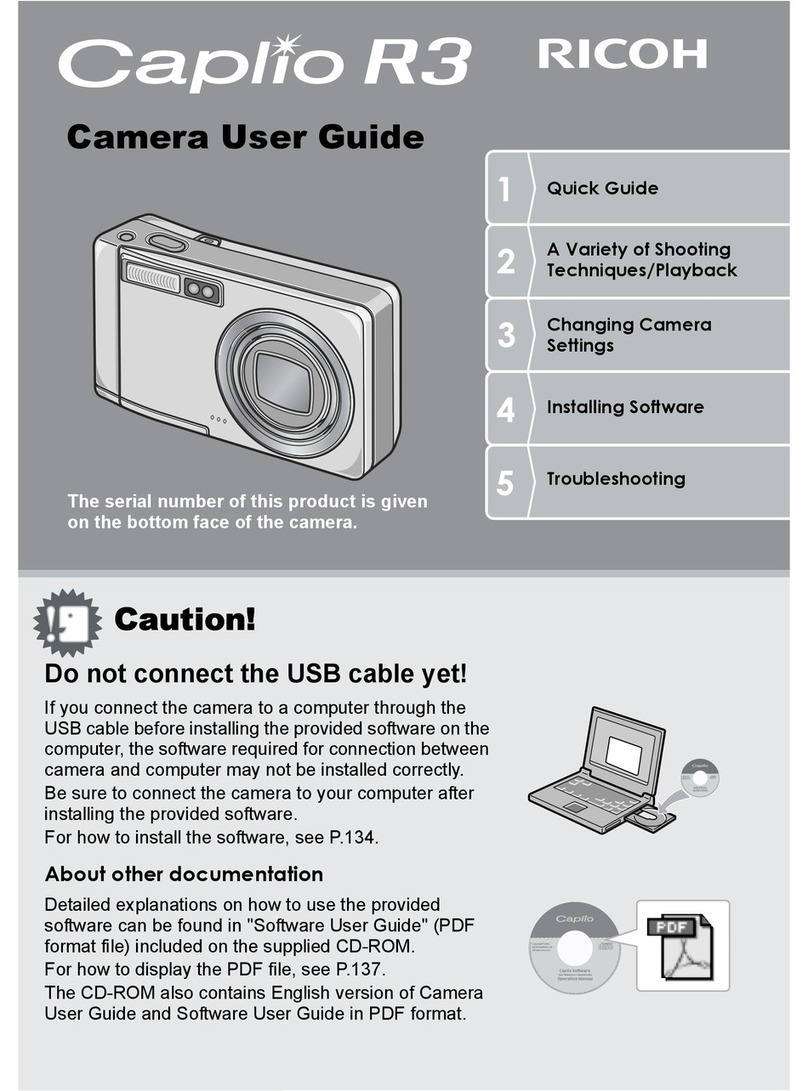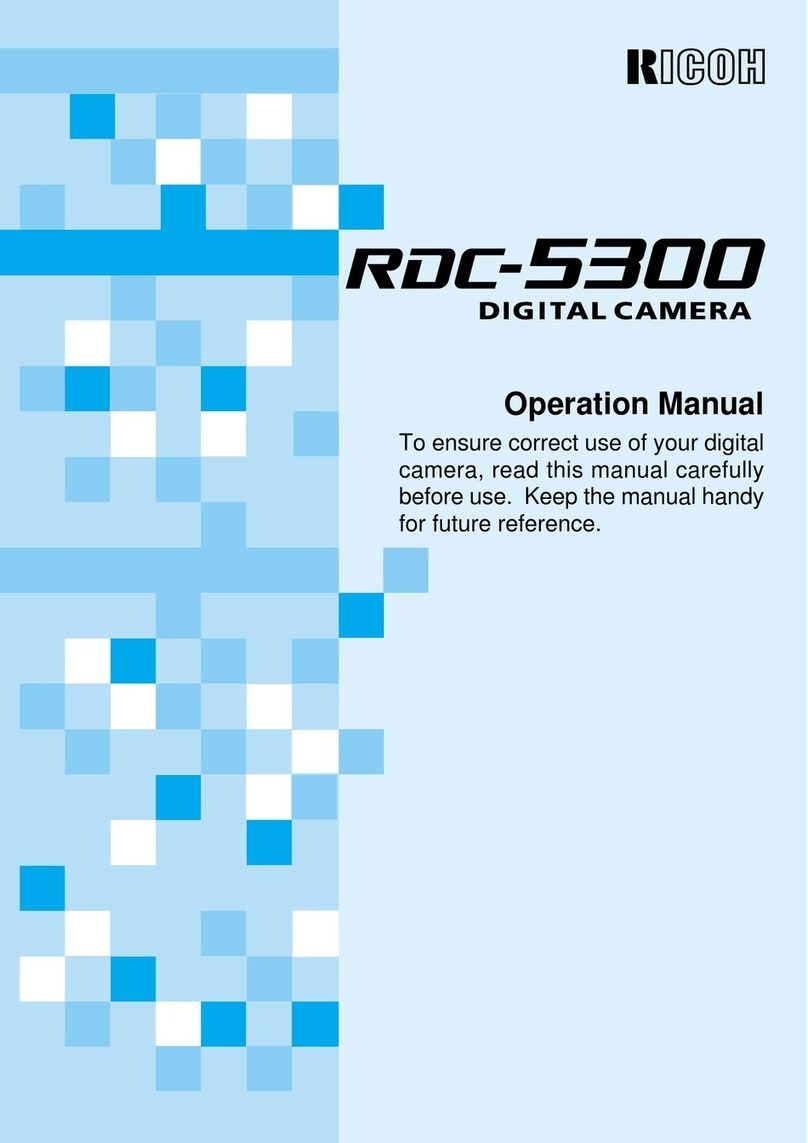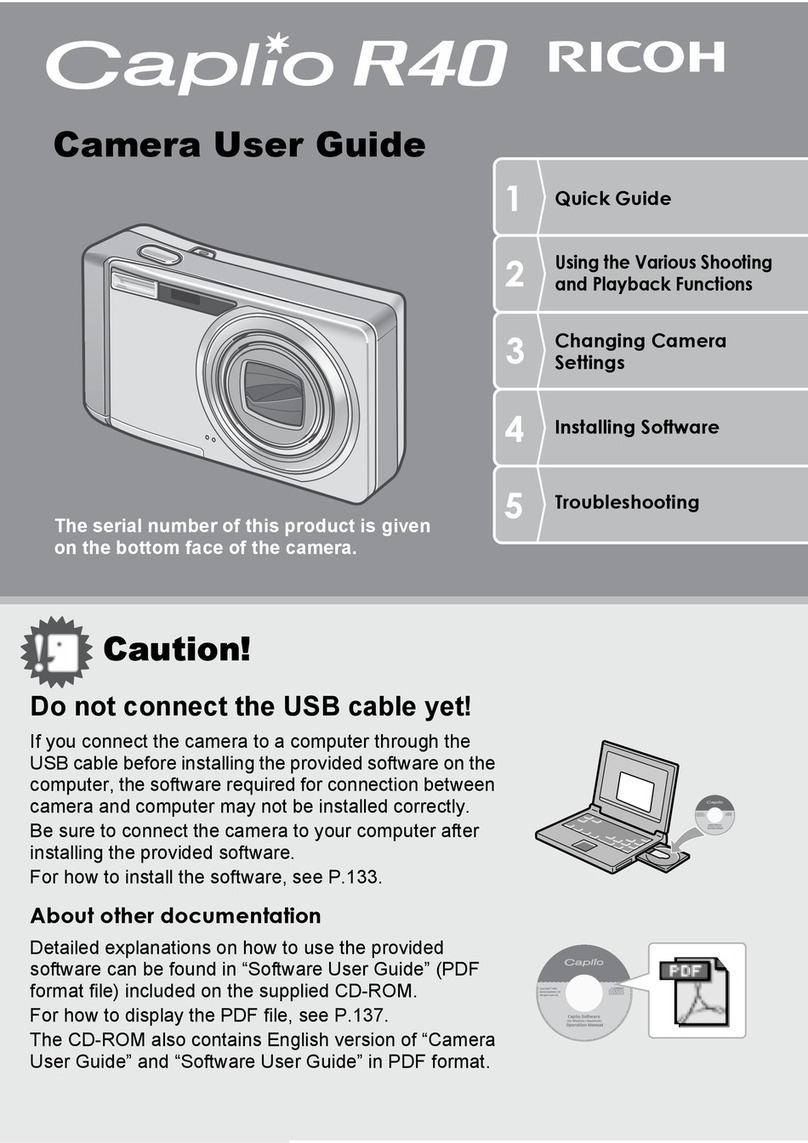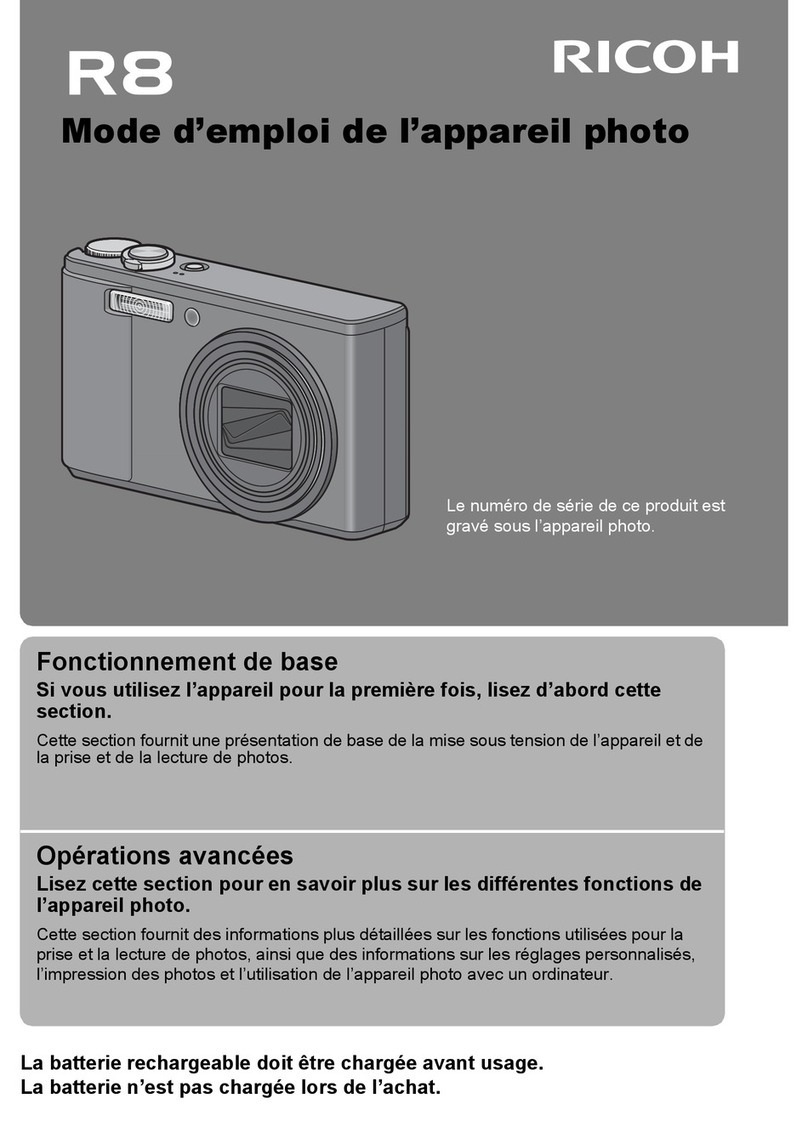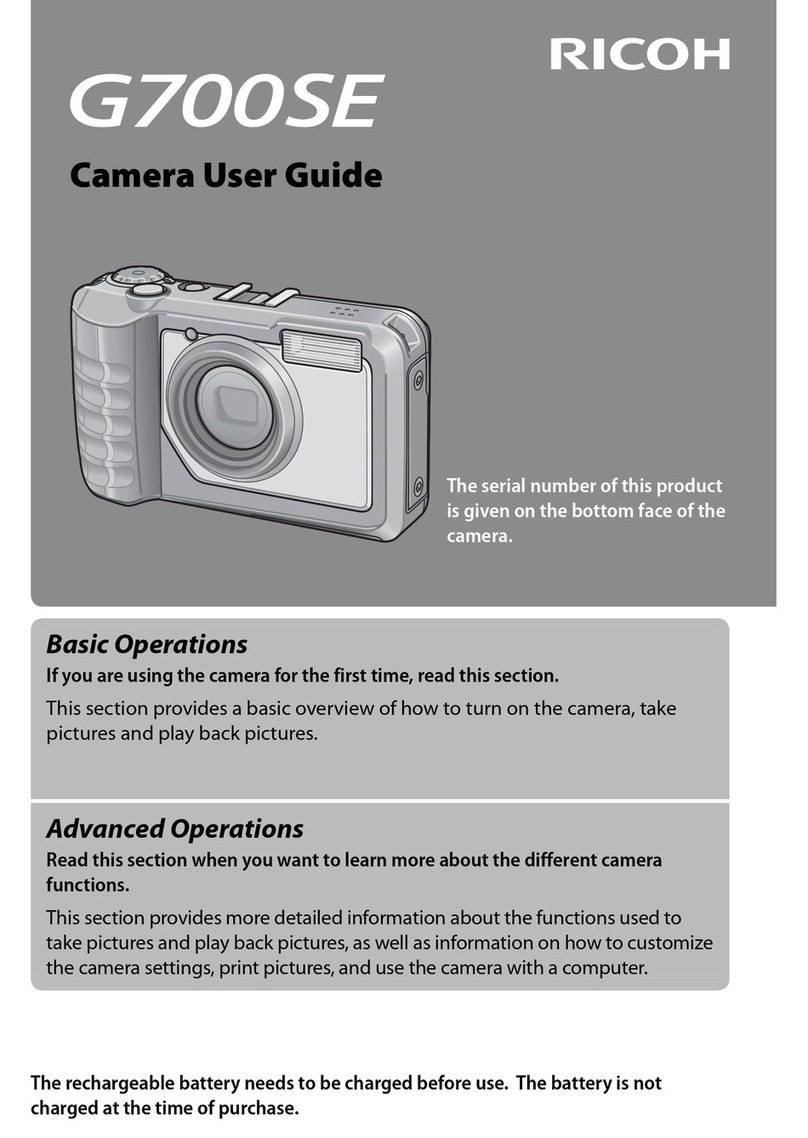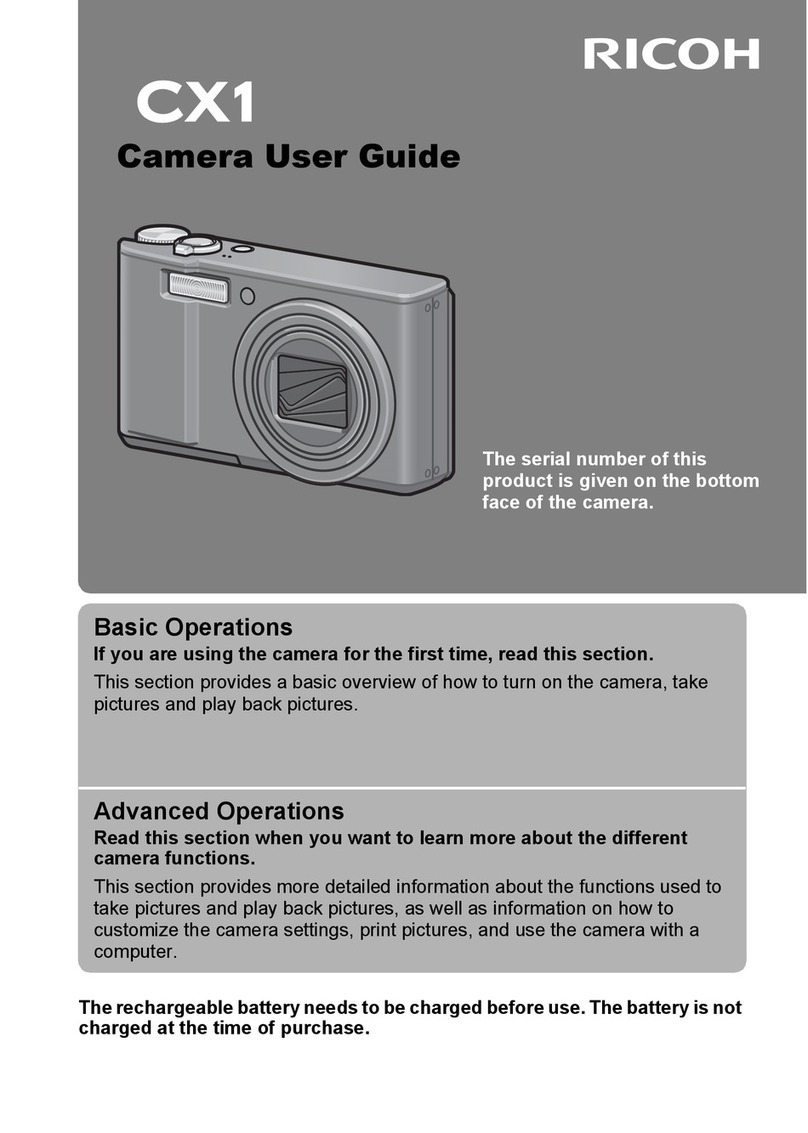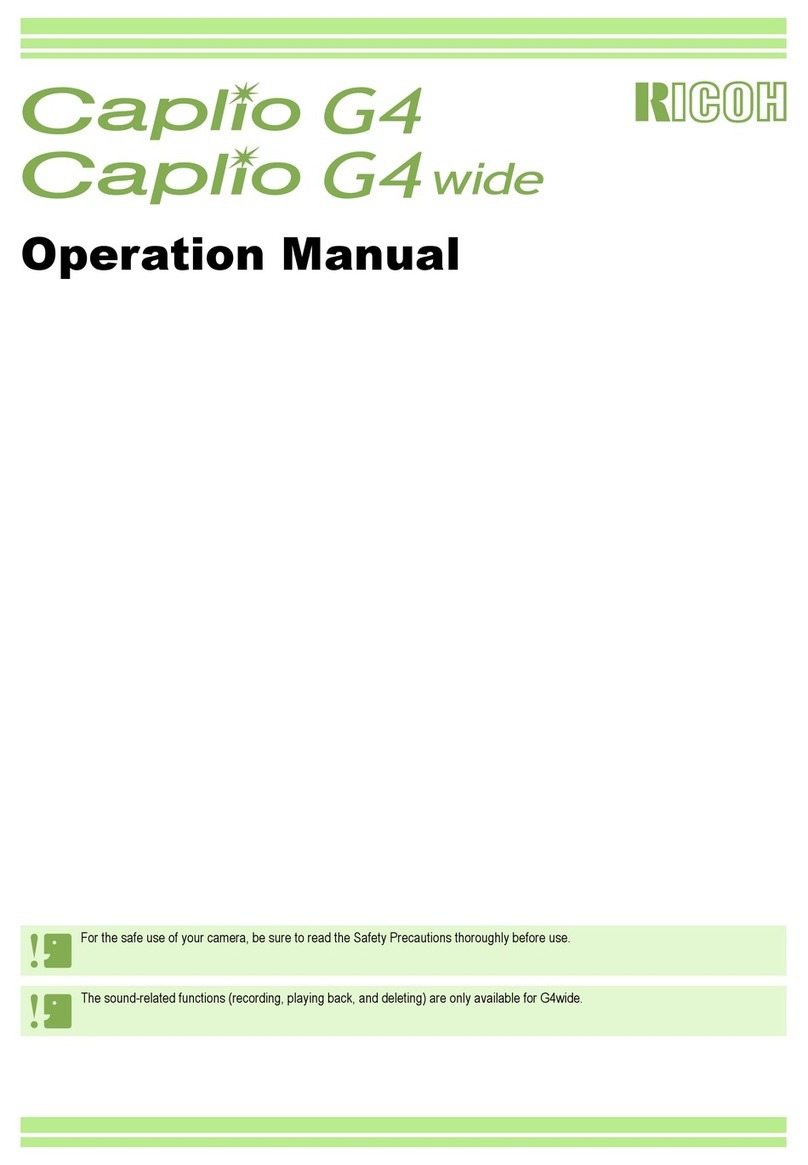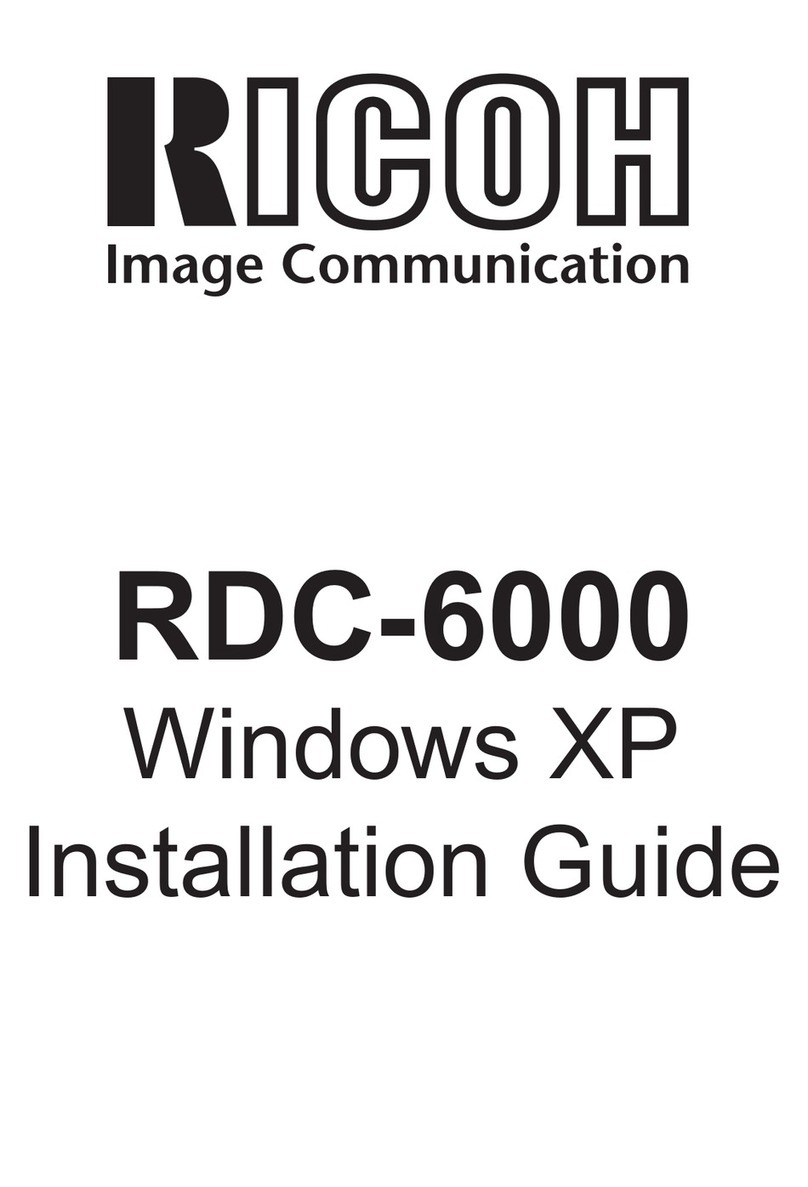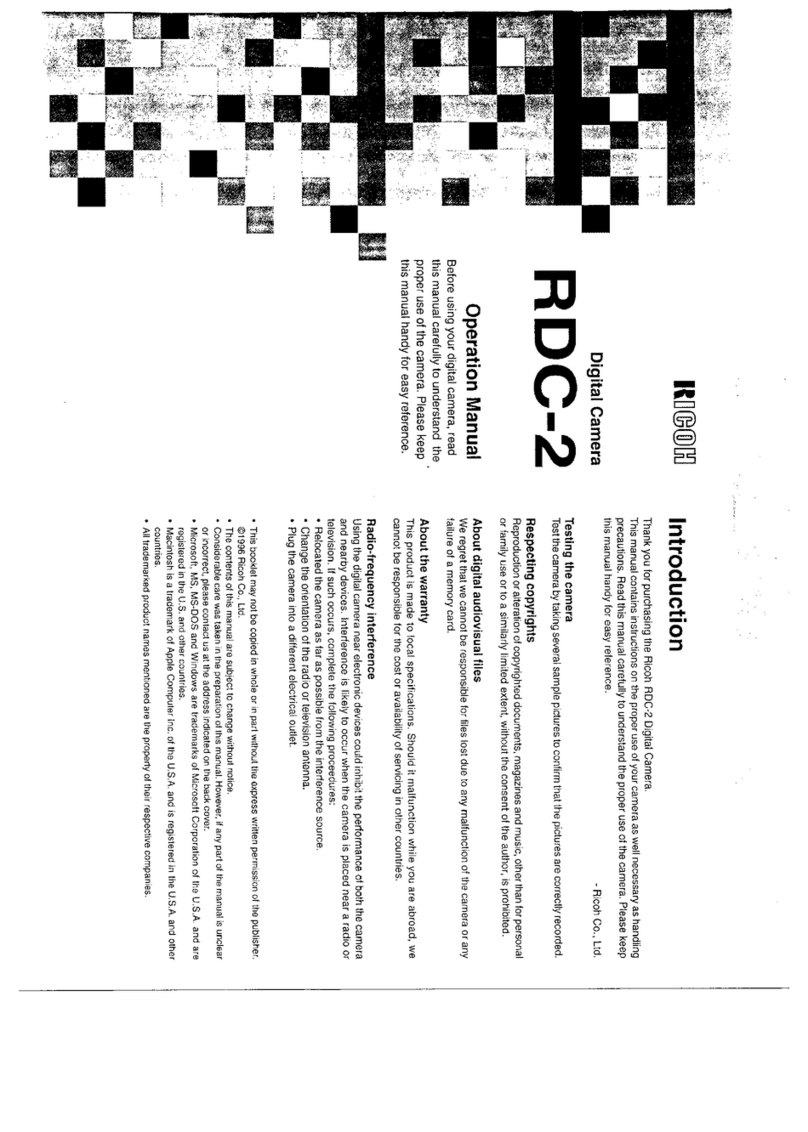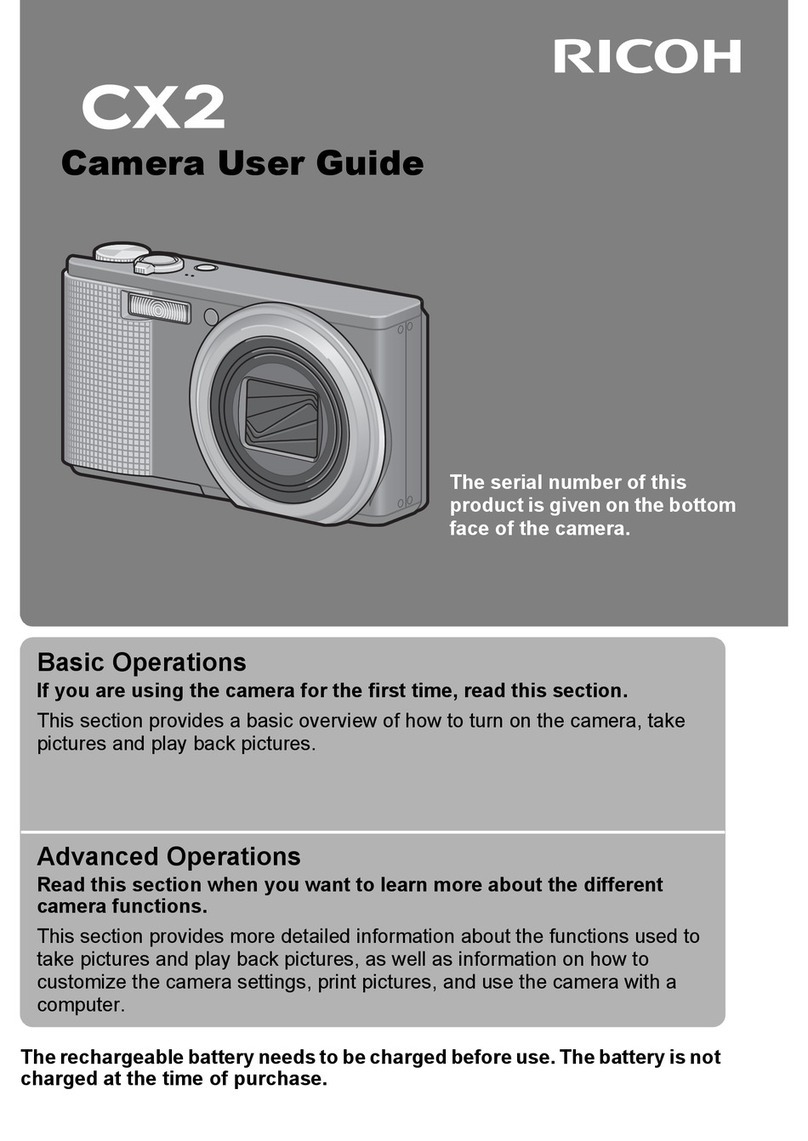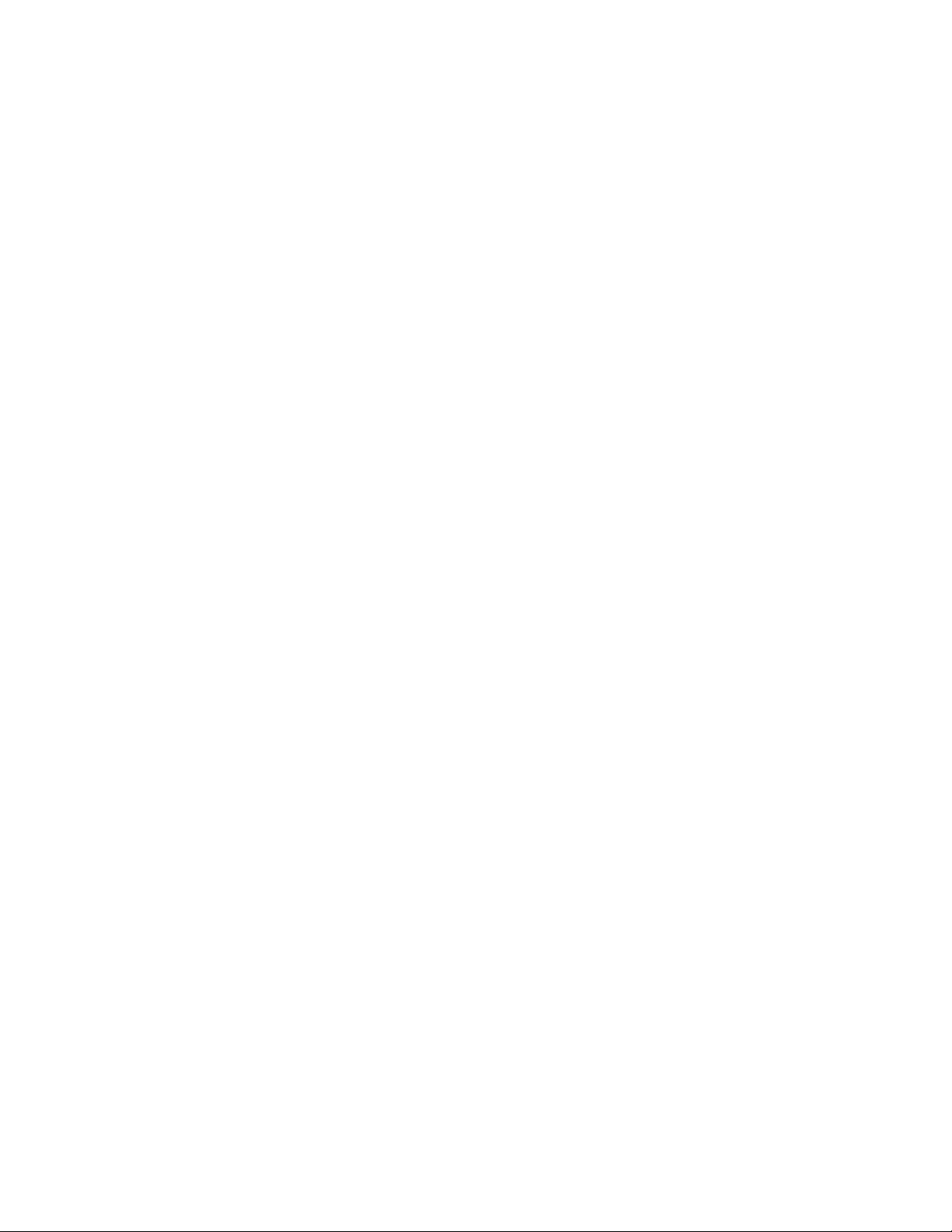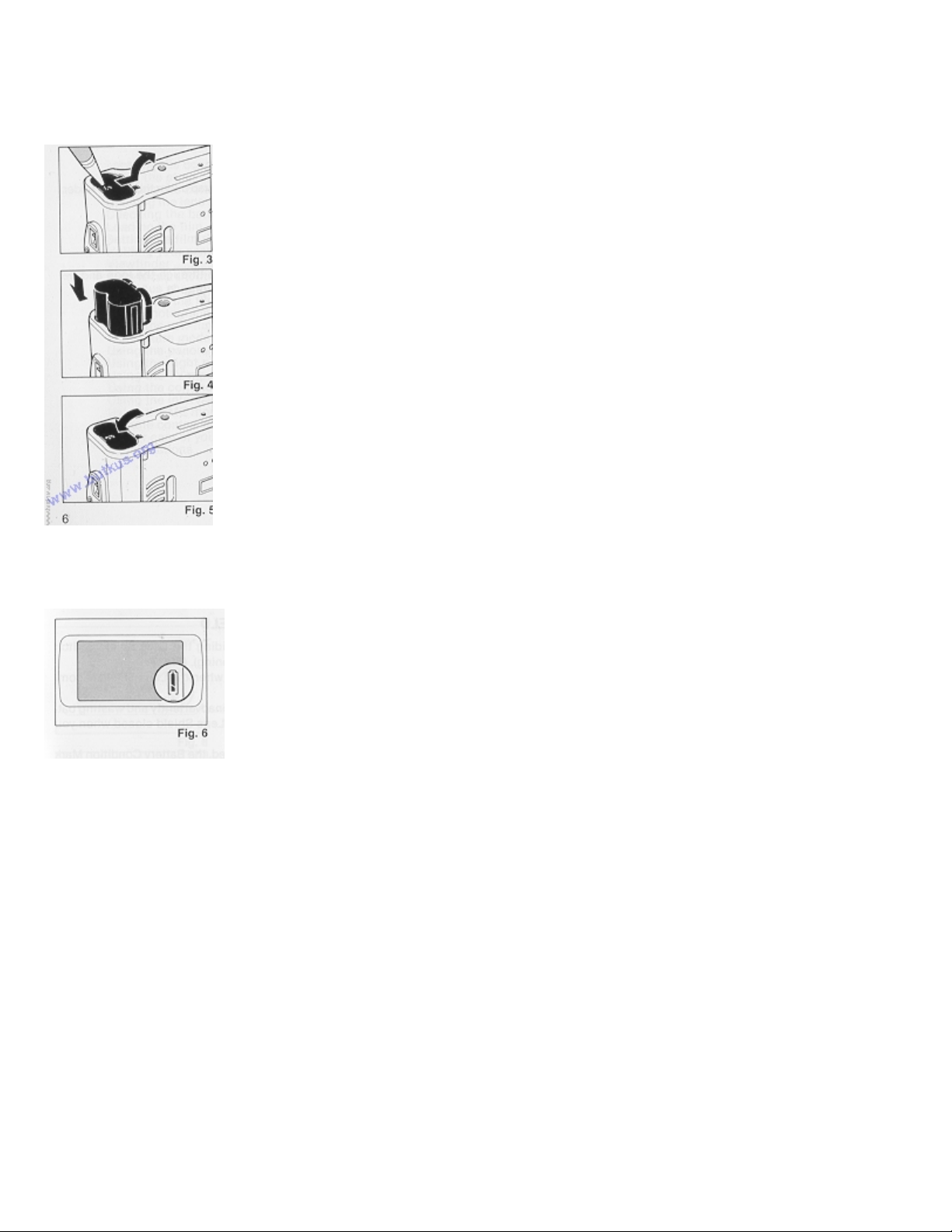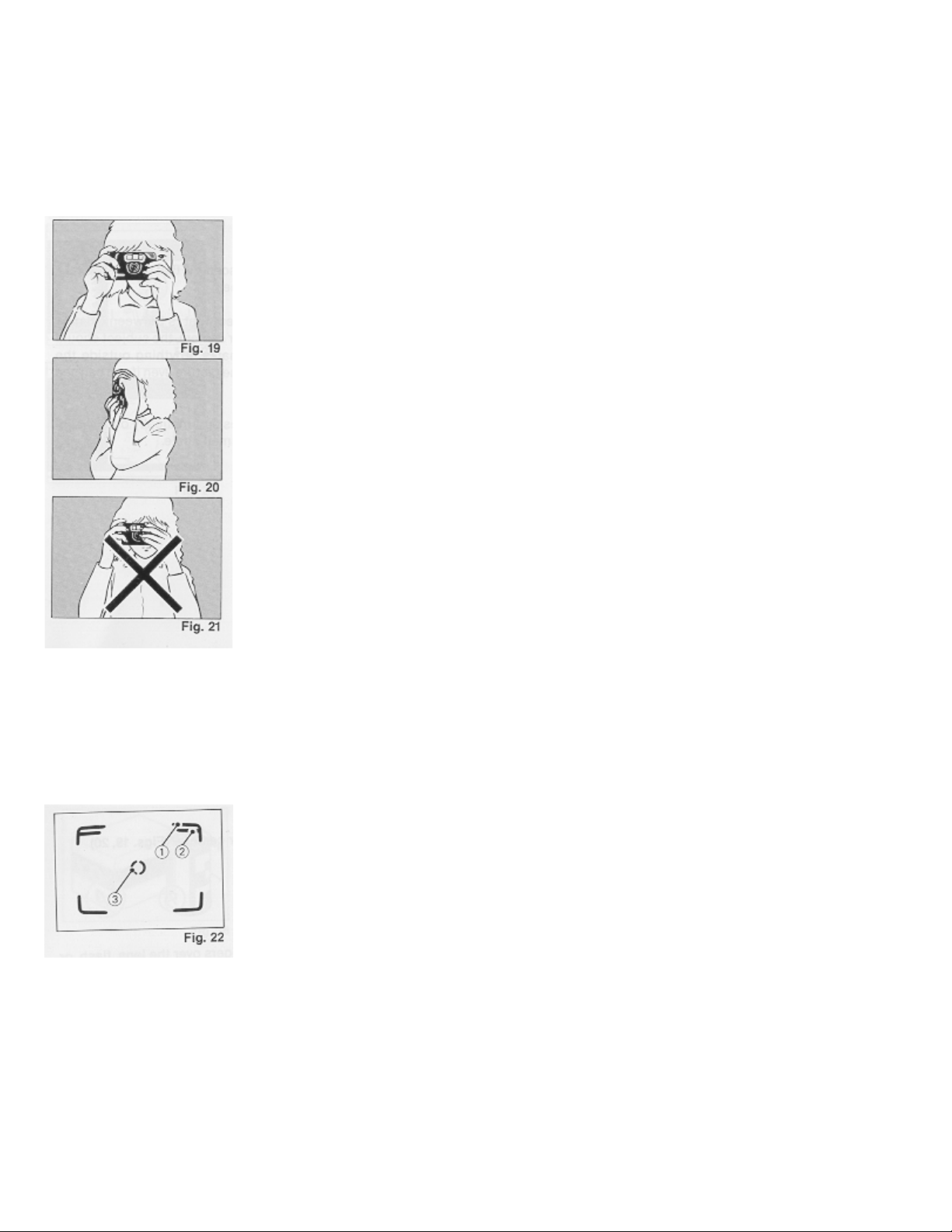OPENING THE LENS SHIELD
1. Open the Lens Shield by sliding the Lens Shield Switch toward the mark of (A
(opening). (Fig. 7)
* You can only fire the camera when the Lens Shield is completely open.
* To avoid tripping the shutter inadvertently and wasting battery power, always
keep the Lens Shield closed when you are not taking pictures.
* When the Lens Shield is closed, the Battery Condition Mark will disappear to
conserve the battery power.
* Opening the lens shield while pressing the shutter release will release the shutter.
CHECKING THE BATTERY
1. The battery icon symbol is displayed on the LCD Panel when the battery power
is sufficient. (Fig. 8)
2. When the battery is nearly exhausted, the ~ symbol will appear. (Fig. 9)
If there is film in your camera, finish the roll as soon as possible and obtain a new
battery.
3. When the battery is completely exhausted, the c symbol will be displayed. (Fig.
10)
Replace with a new battery.4www.butkus.or g
* Cold temperatures will reduce battery efficiency. In freezing weather, the ~
symbol may turn off and only the can or c symbol may show in the LCD panel.
When the camera returns to normal temperature, the Battery "All Right" symbol
should reappear. If you are taking pictures in cold weather, keep the camera warm
and take it out only when you need it.
* When the empty battery symbol is shown in the LCD Panel, don't use the flash.
* If the battery voltage is insufficient, the shutter may not release or the film may not advance completely. In the
following cases, replace the battery:
1) When the battery mark displays only the outside of the frame (no black in battery icon).
2) When the shutter does not release.
3) When it takes 10 or more seconds for the Flash Ready Lamp to light.