Ricoh RDC-I700 Assembly instructions
Other Ricoh Digital Camera manuals

Ricoh
Ricoh Caplio GX100 User manual

Ricoh
Ricoh Aficio G700 User manual
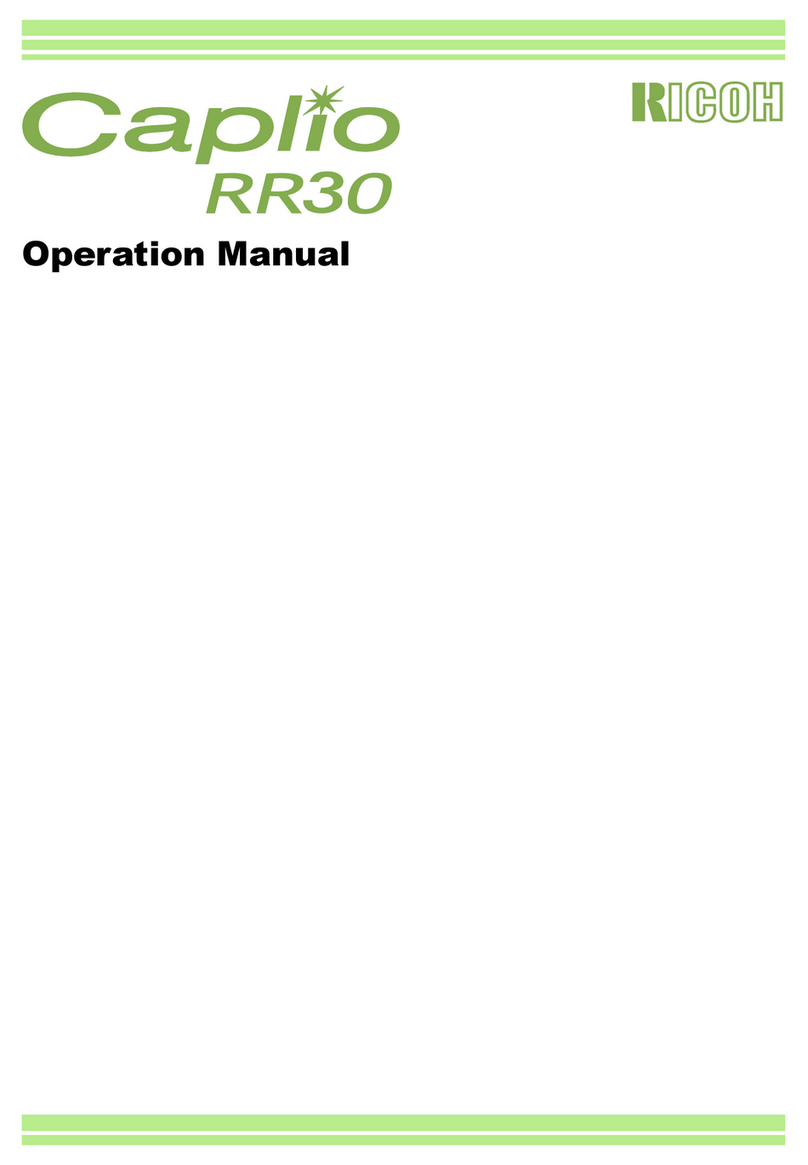
Ricoh
Ricoh Caplio RR30 User manual

Ricoh
Ricoh Caplio R30 User manual
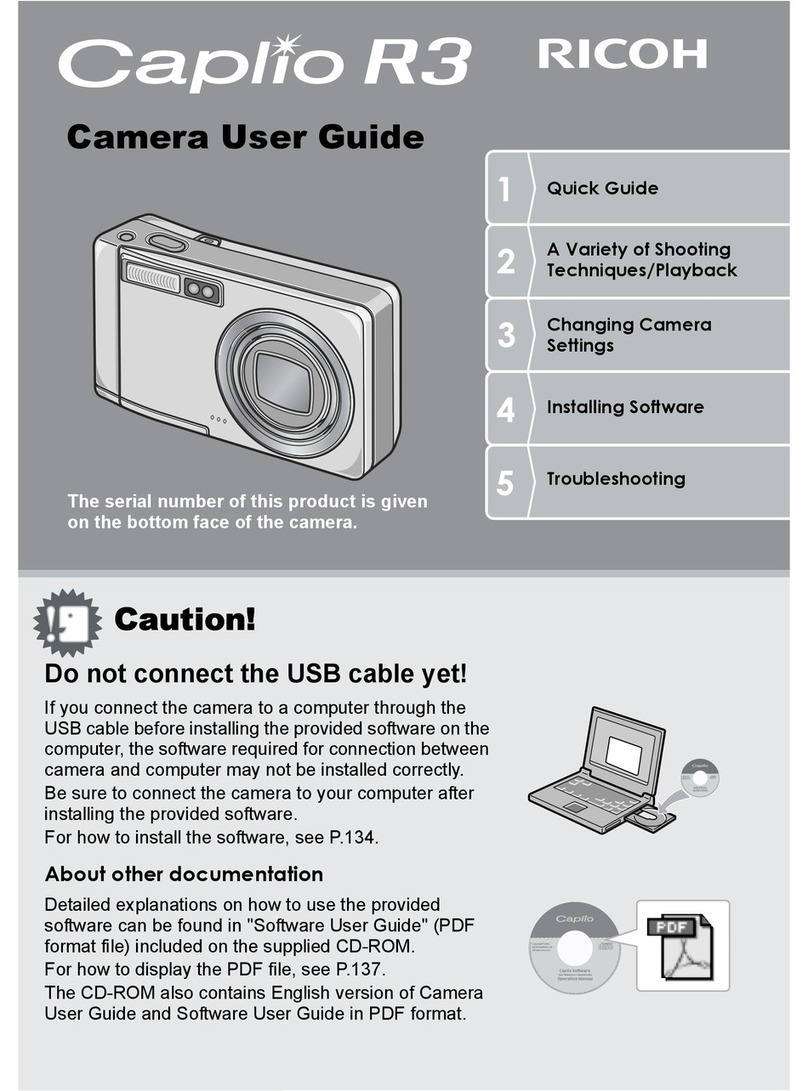
Ricoh
Ricoh Caplio R 3 User manual
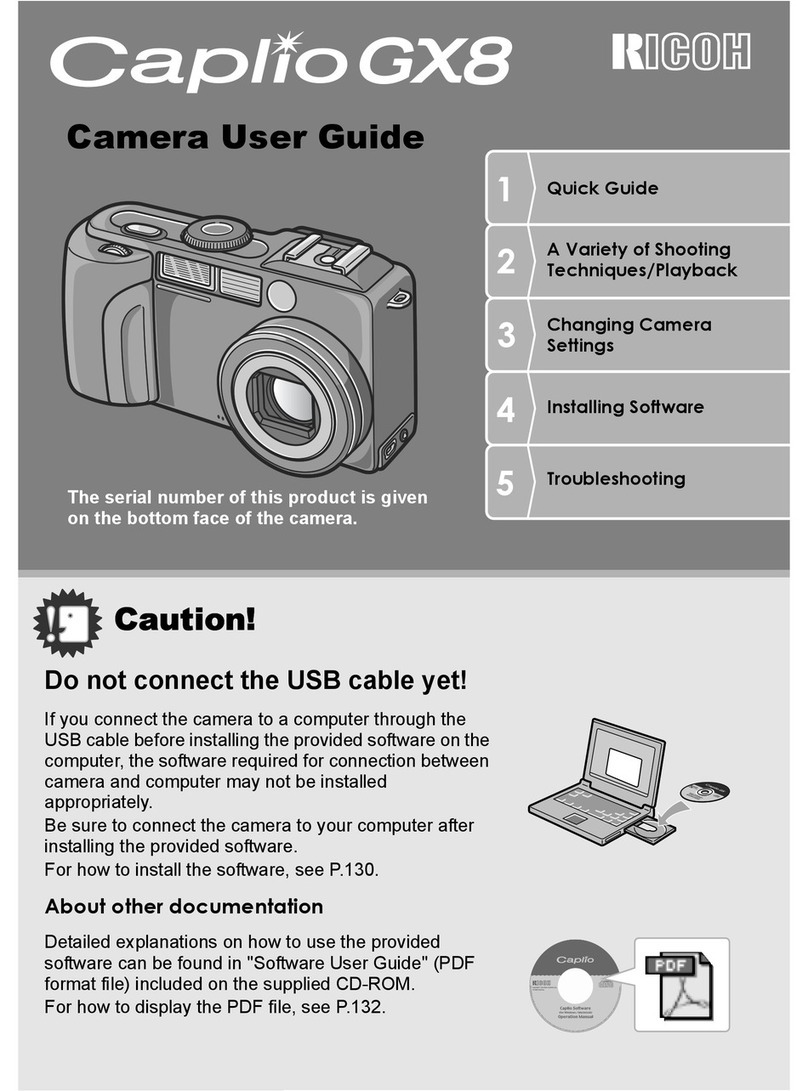
Ricoh
Ricoh Caplio GX8 User manual
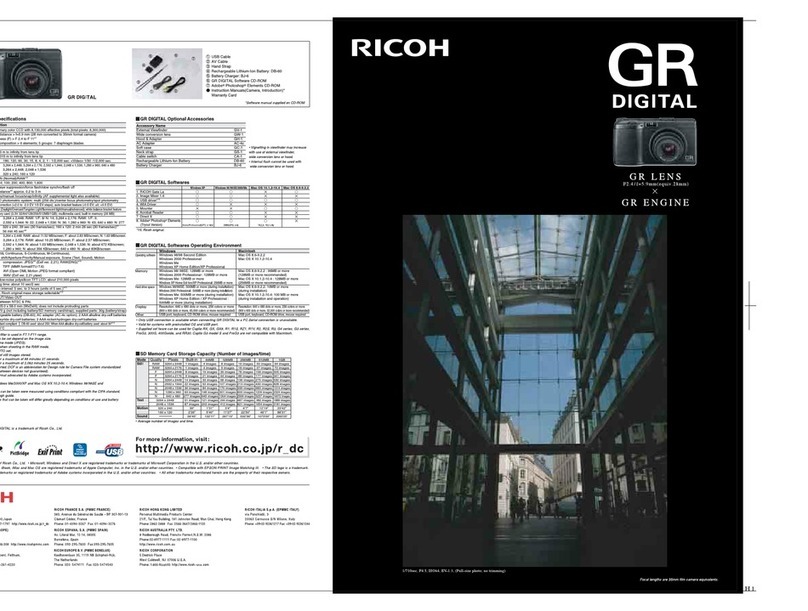
Ricoh
Ricoh GR DIGITAL M User manual

Ricoh
Ricoh Caplio RR-120 User manual

Ricoh
Ricoh XR-2s User manual
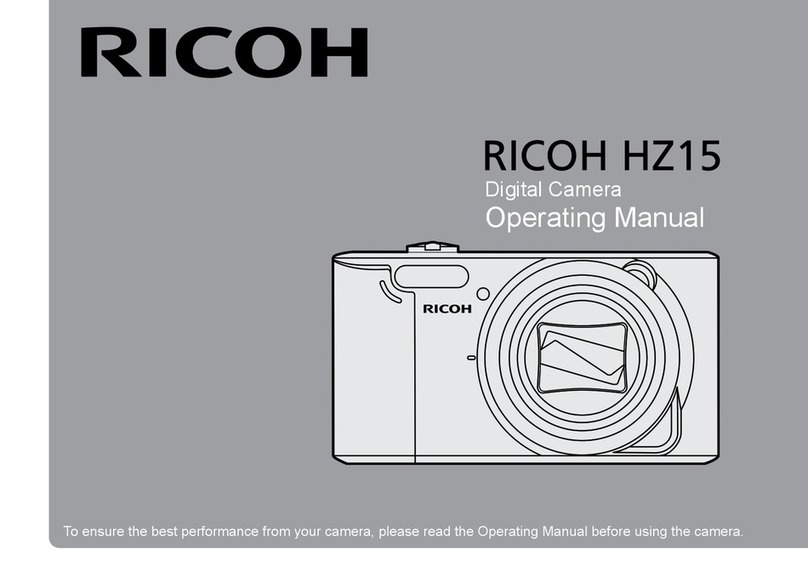
Ricoh
Ricoh HZ15 User manual
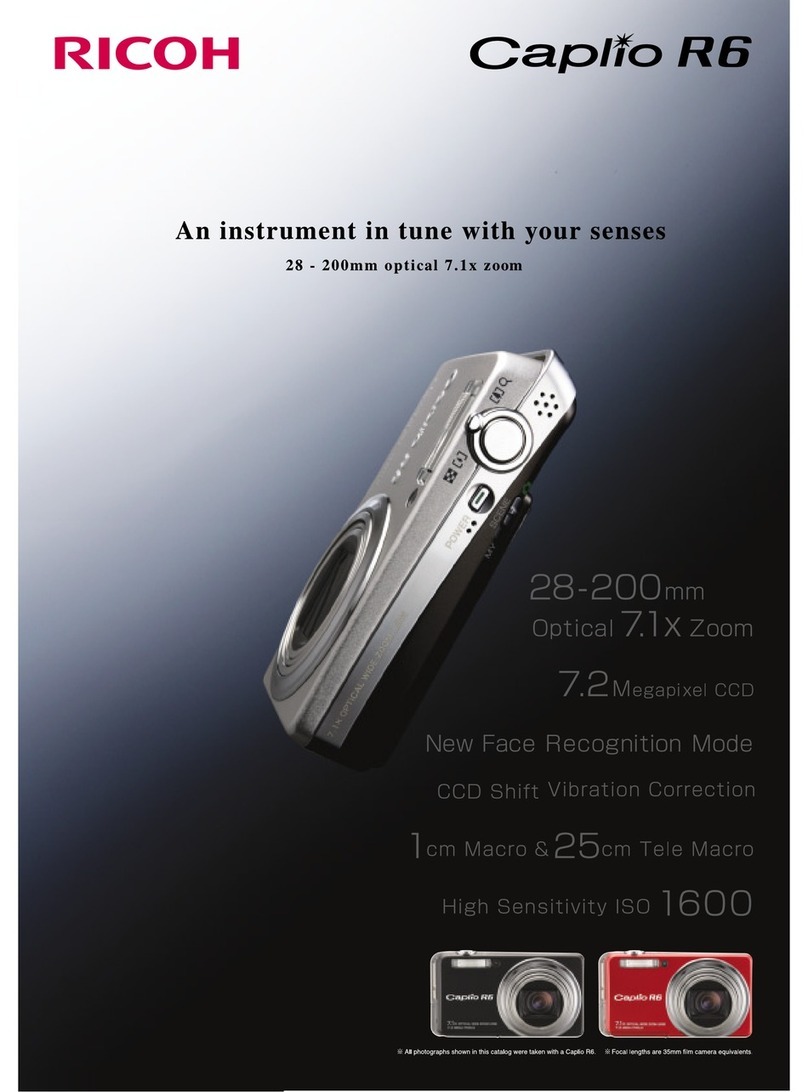
Ricoh
Ricoh Caplio R6 User manual
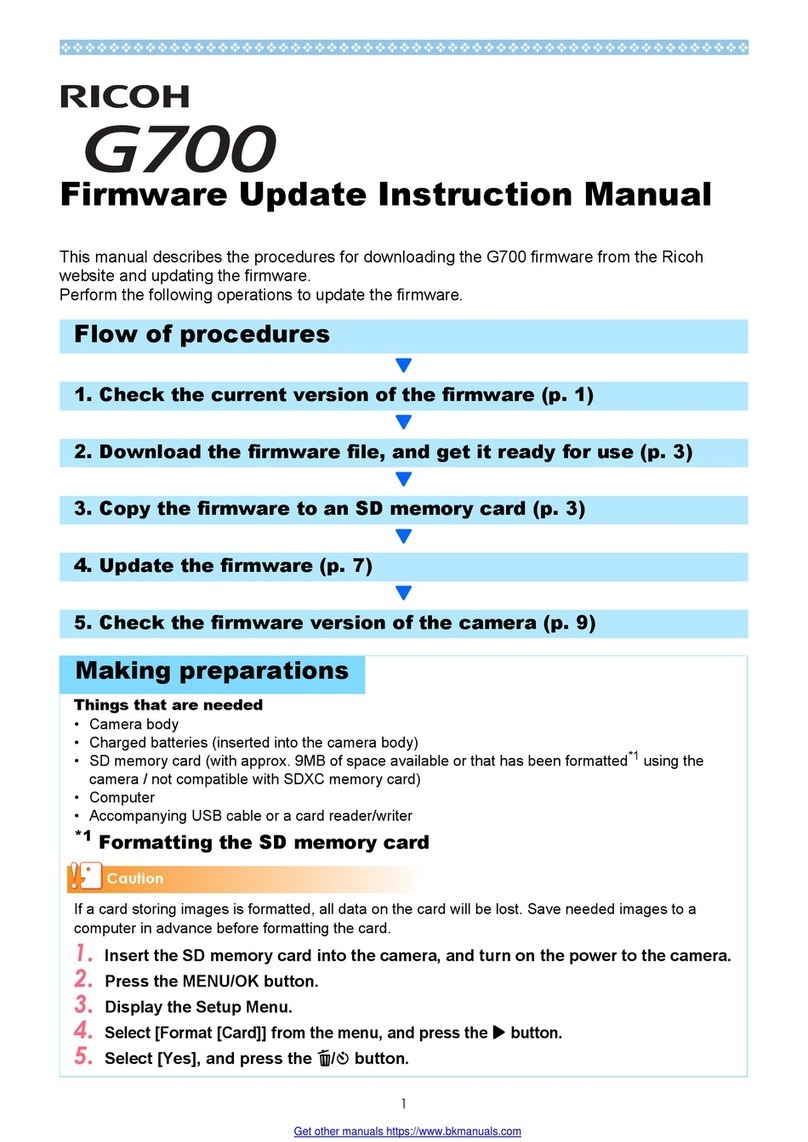
Ricoh
Ricoh Aficio G700 Use and care manual

Ricoh
Ricoh Pentax K-3 III Installation guide
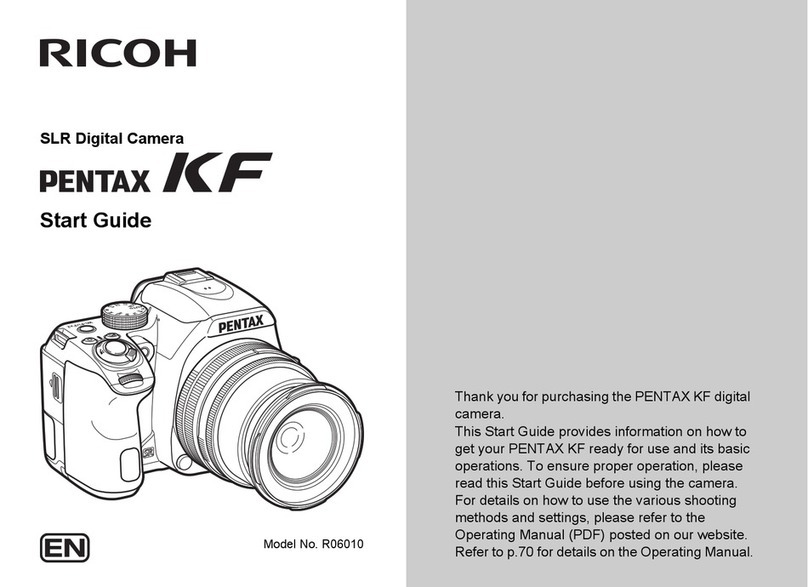
Ricoh
Ricoh R06010 Guide
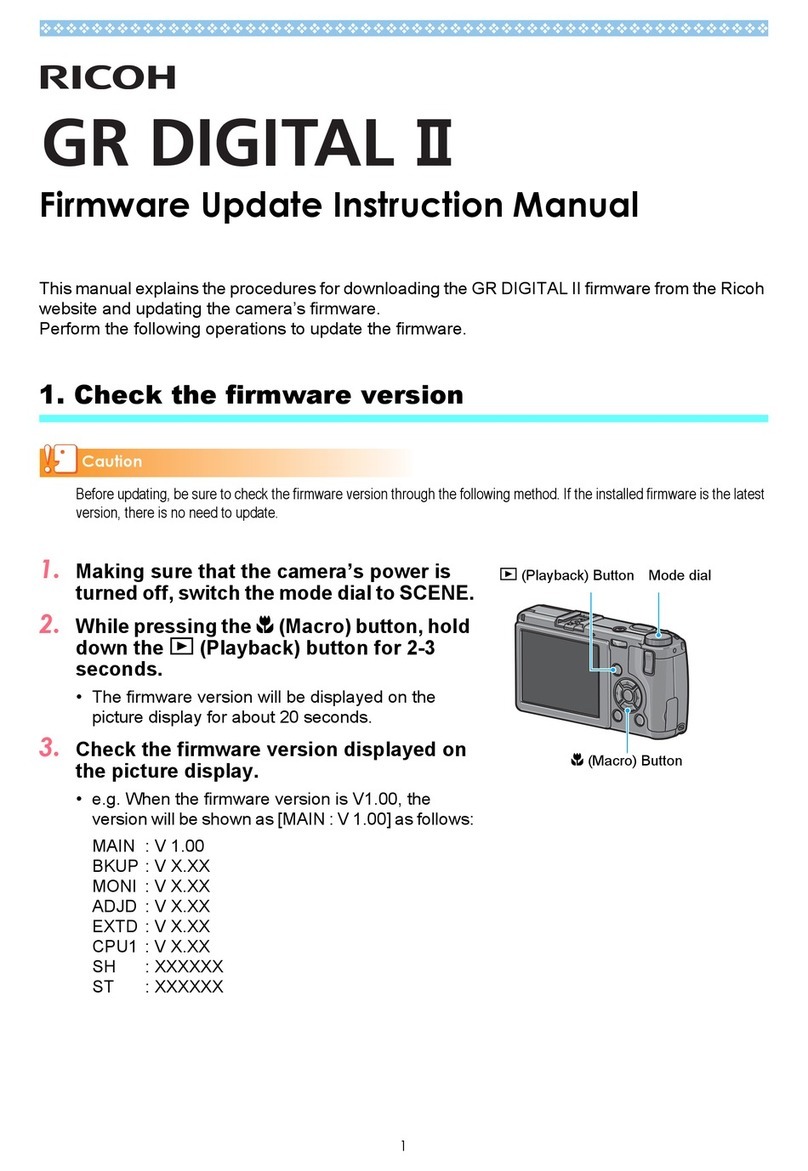
Ricoh
Ricoh GR Digital II Use and care manual

Ricoh
Ricoh GR DIGITAL M User manual

Ricoh
Ricoh Caplio R1V User manual
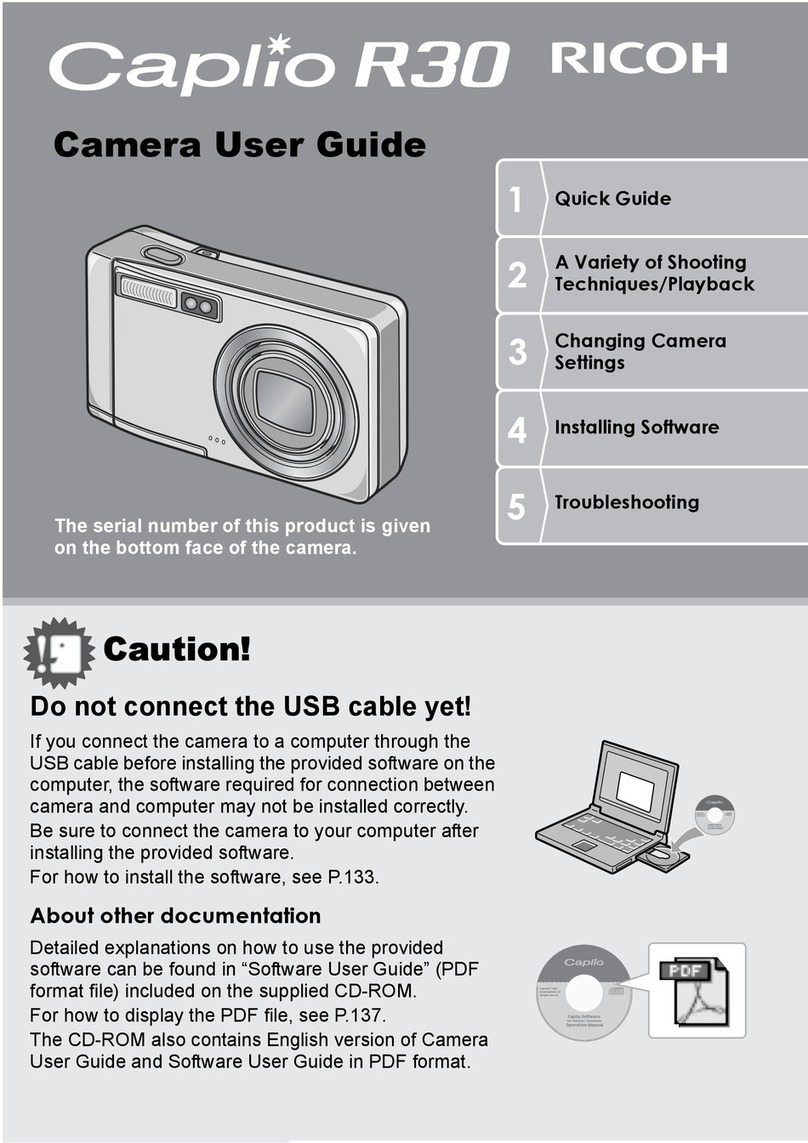
Ricoh
Ricoh Caplio R30 User manual
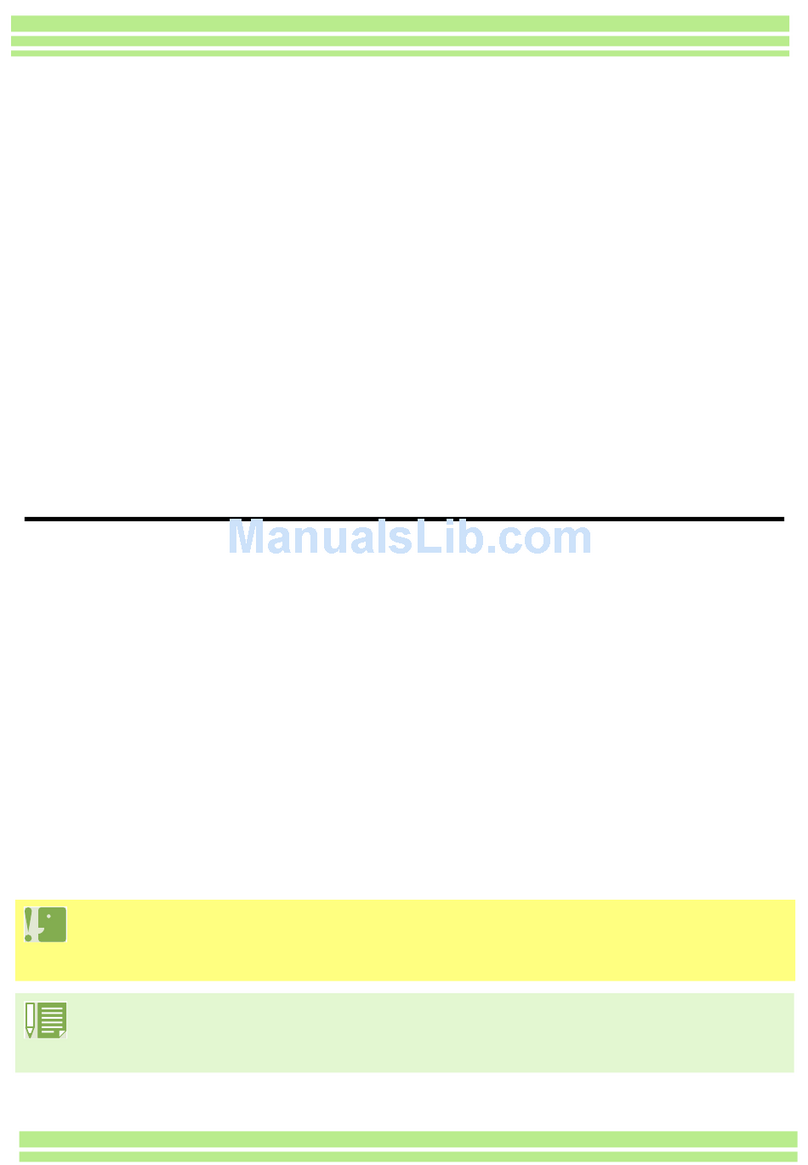
Ricoh
Ricoh Aficio 120 User manual
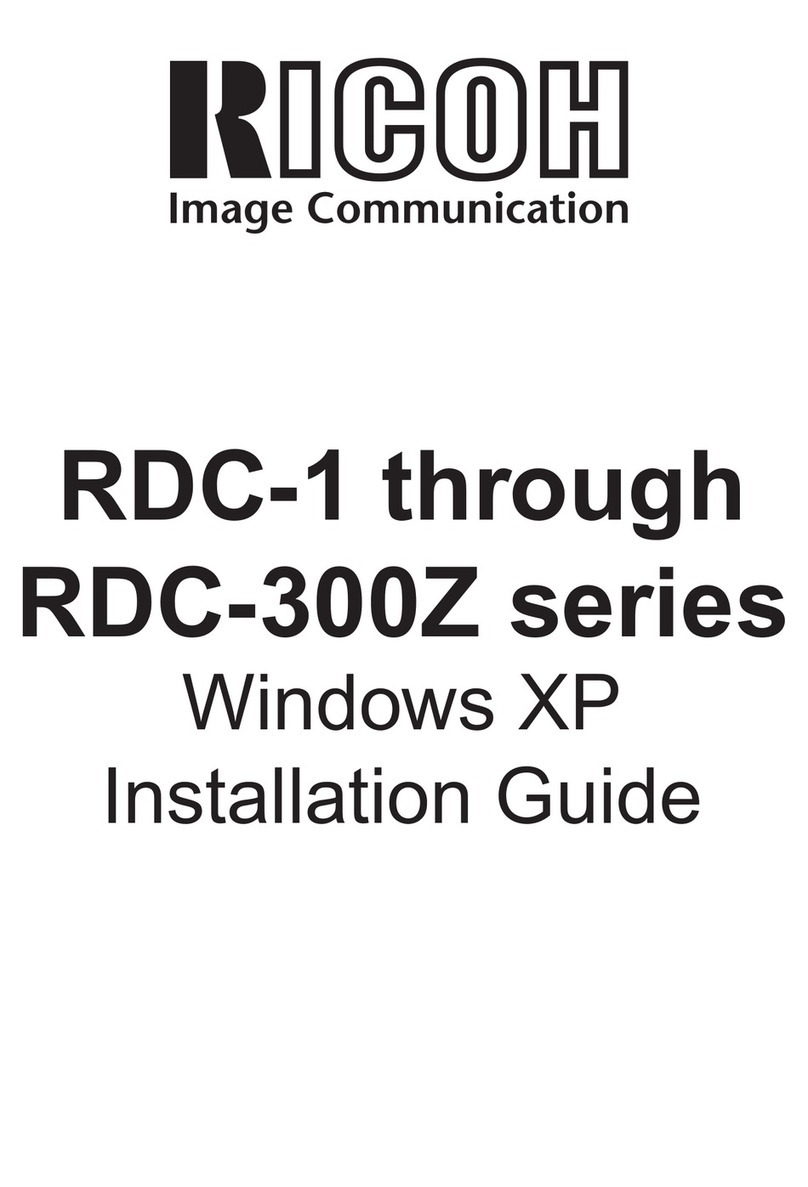
Ricoh
Ricoh RDC-300Z series User manual































