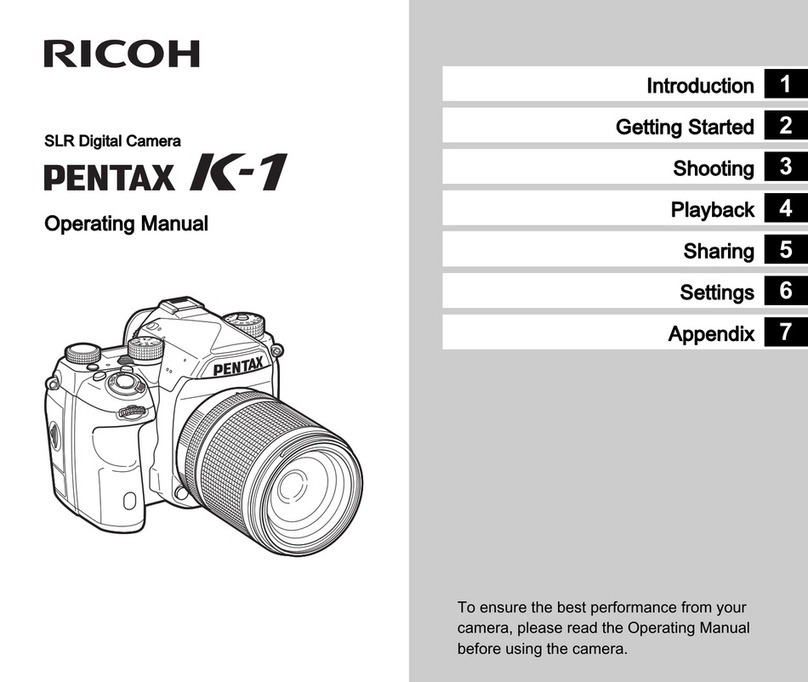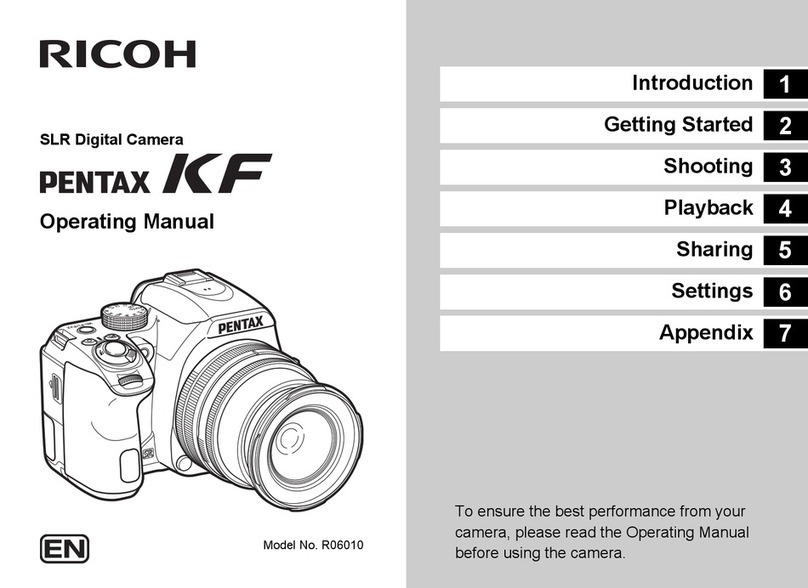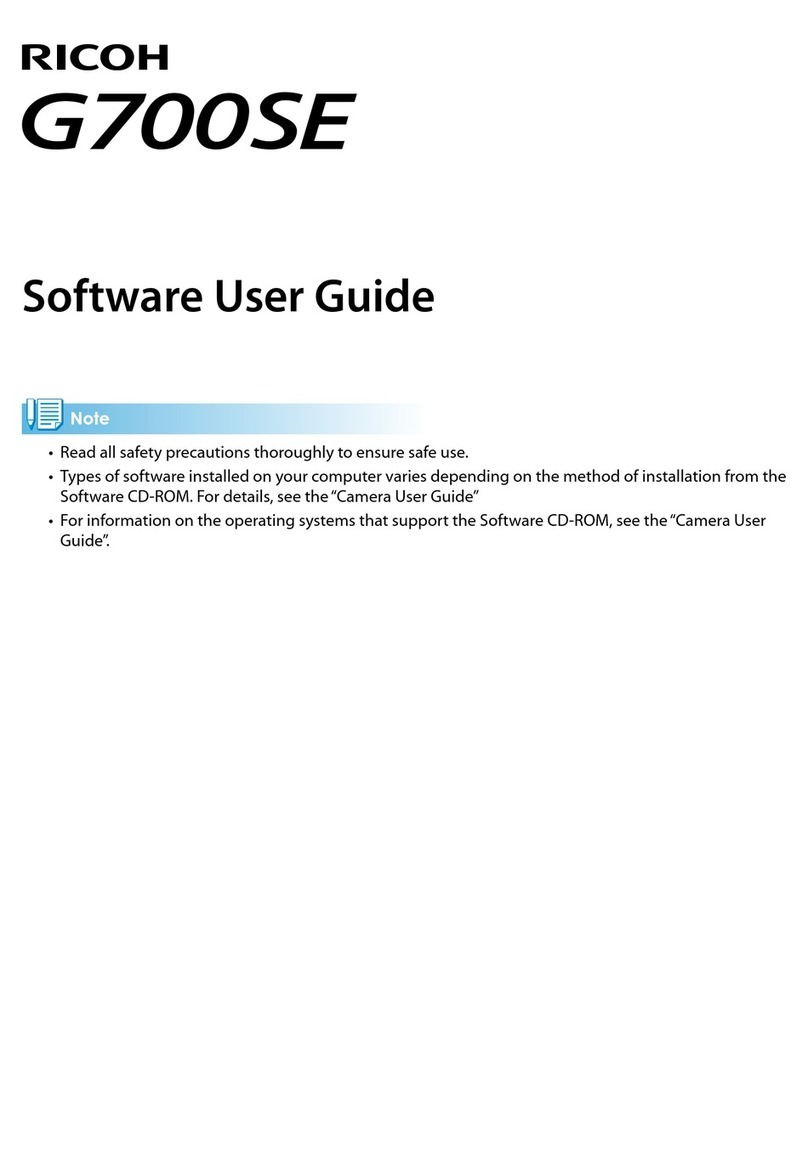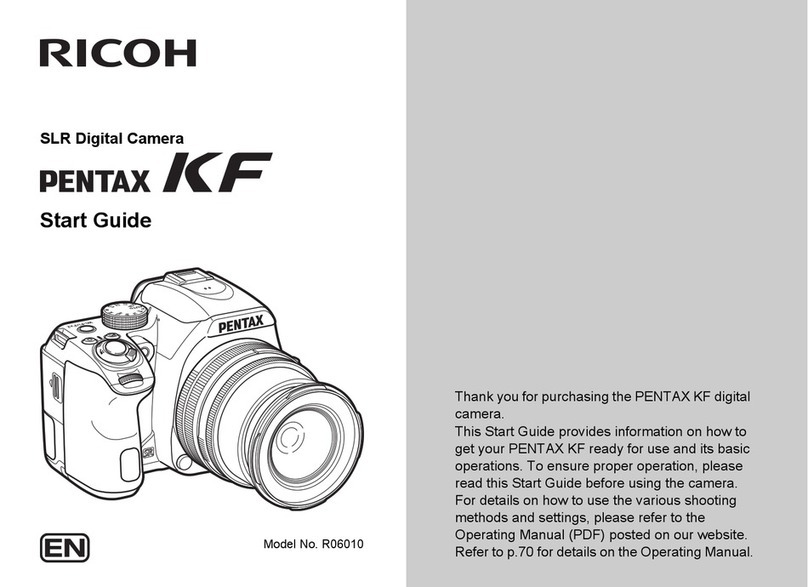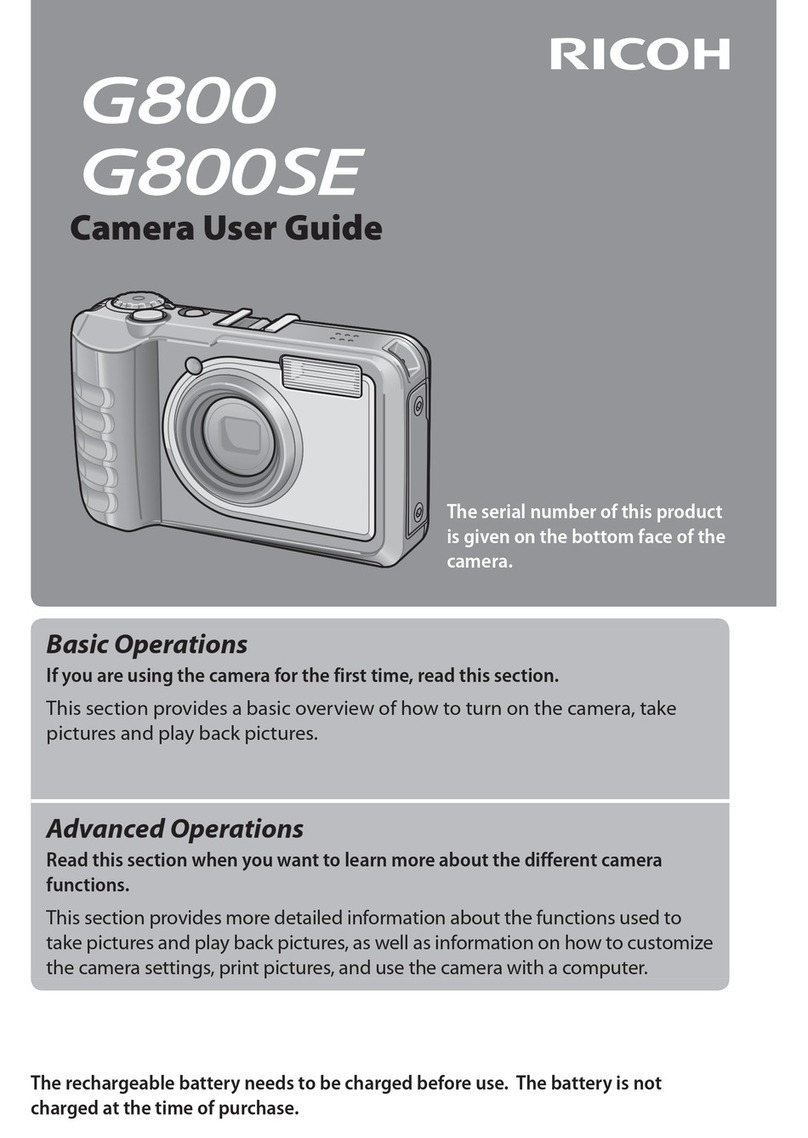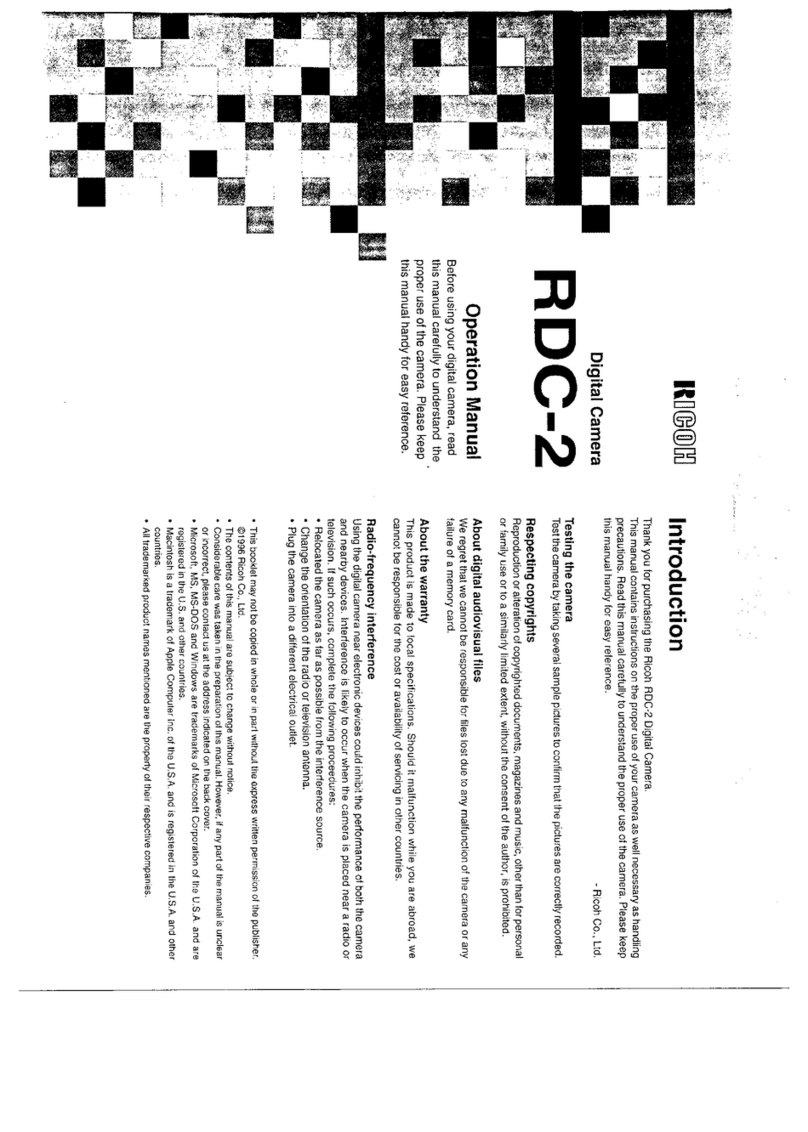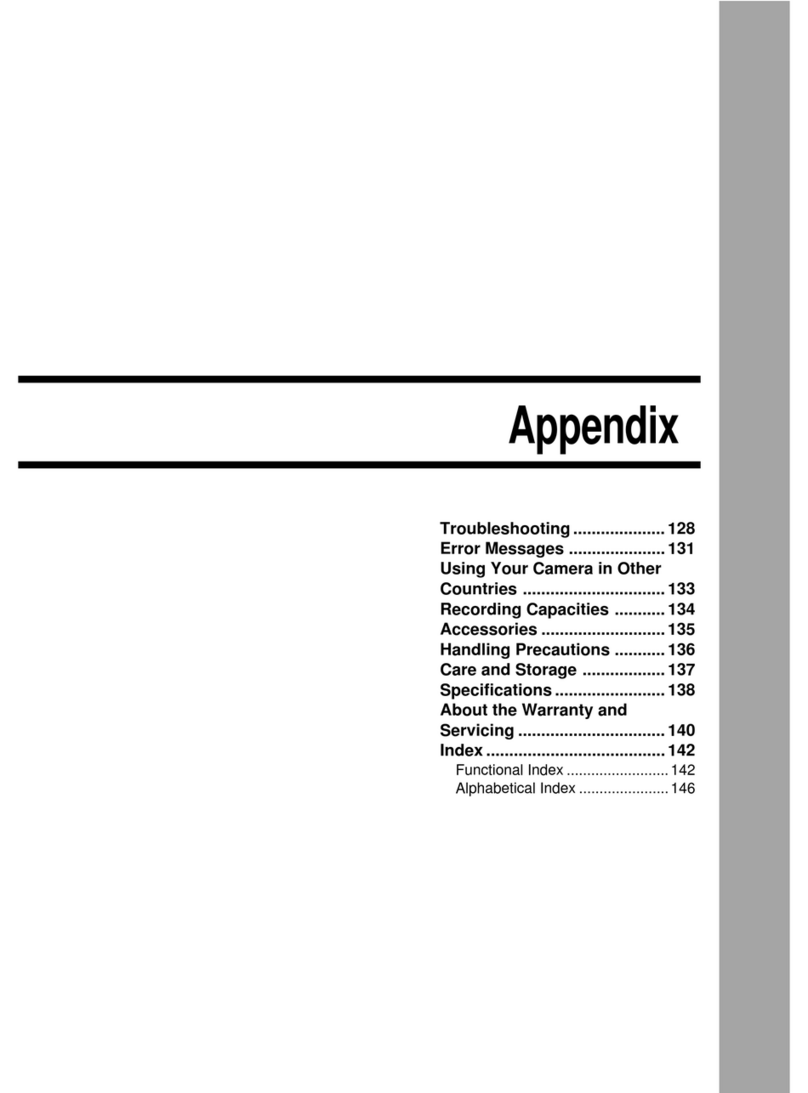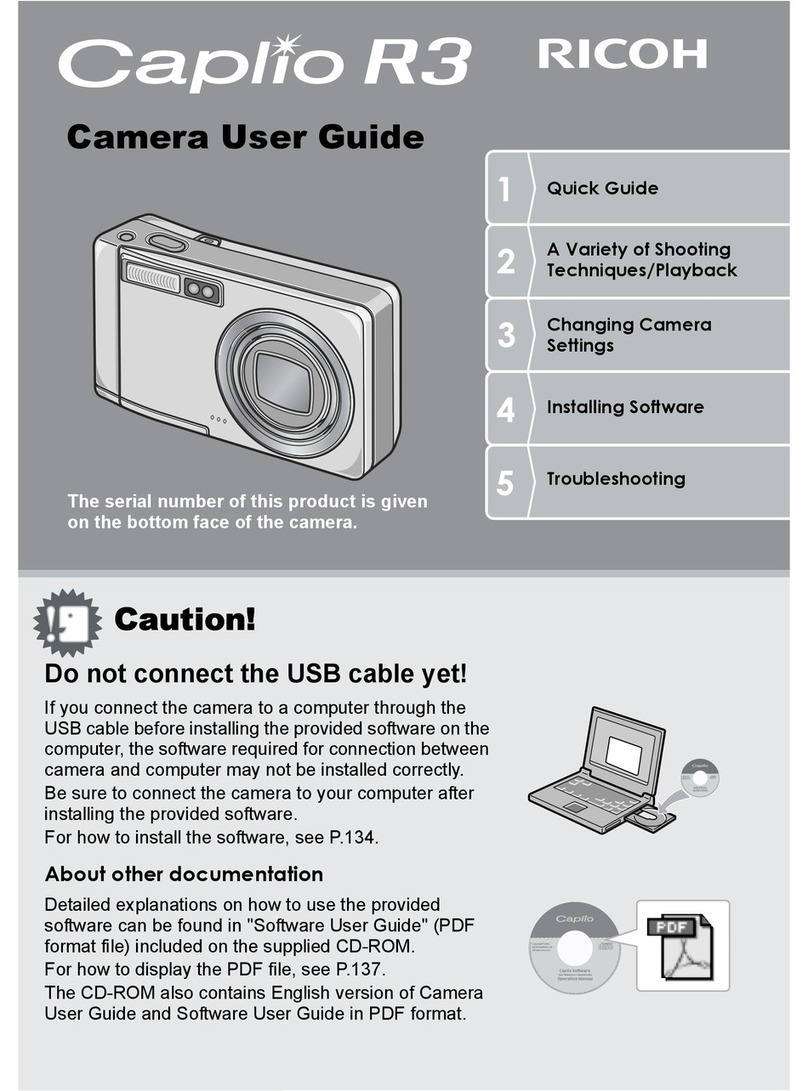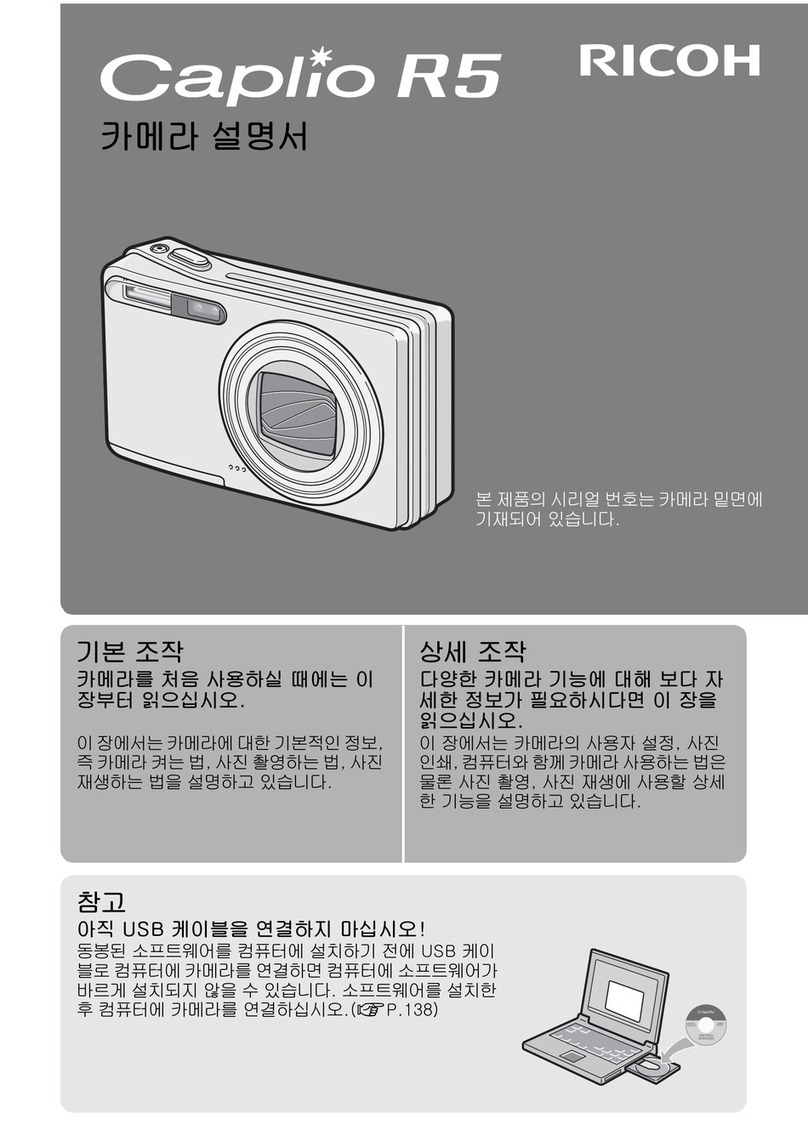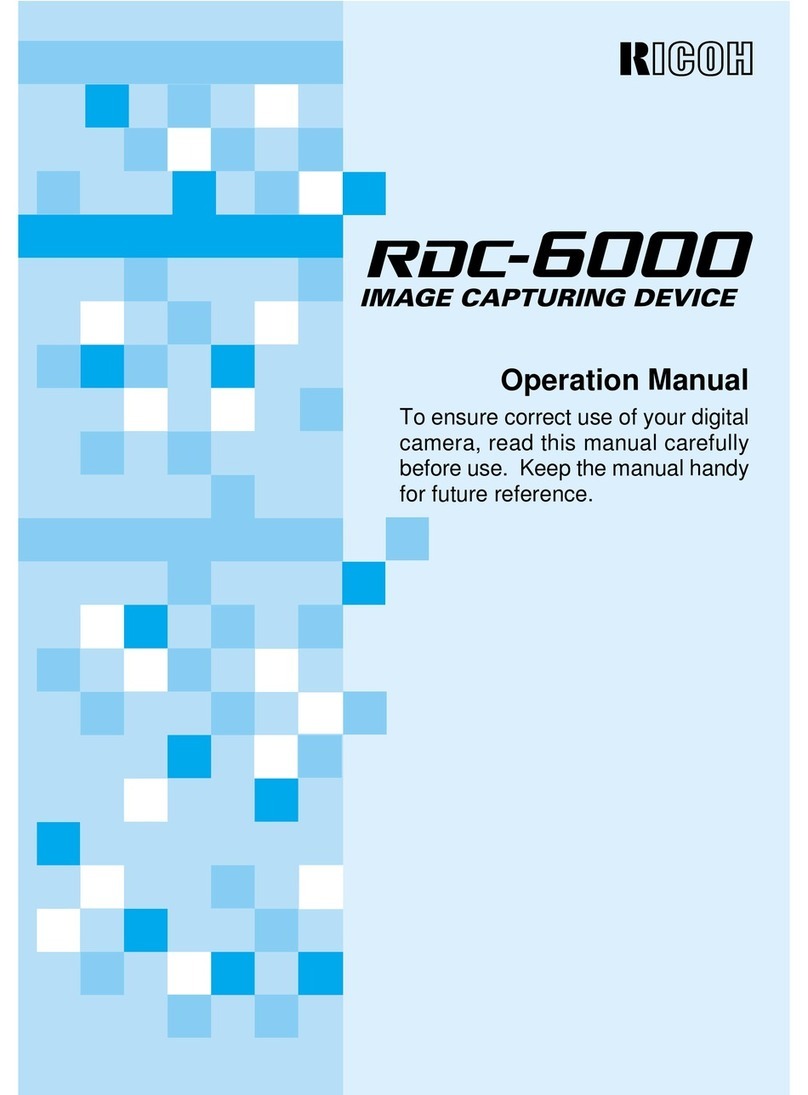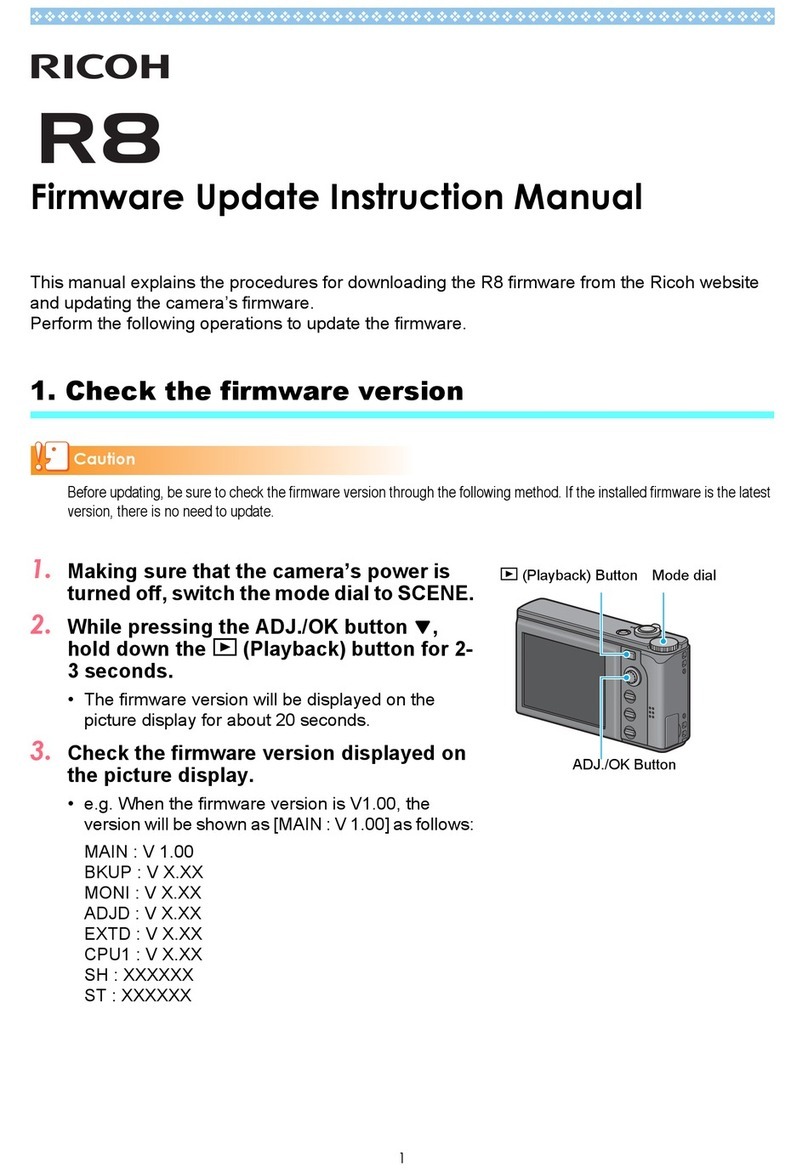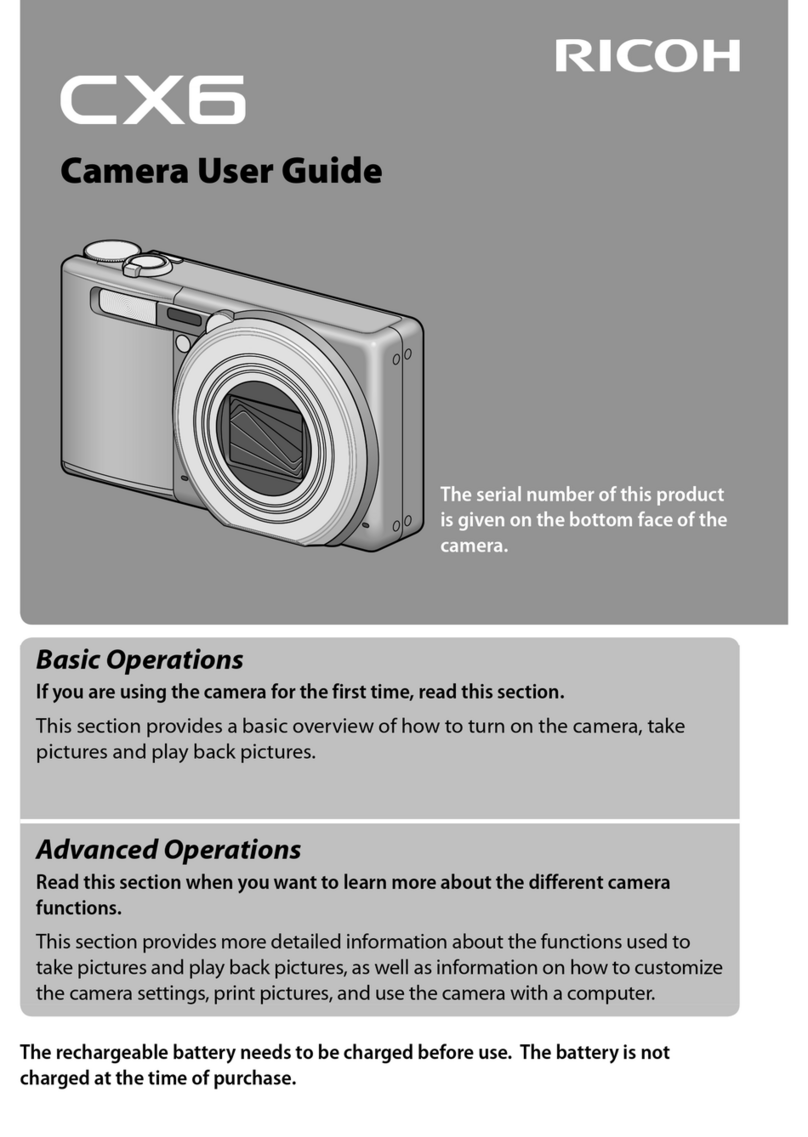Contents
4
How to Use This Manual .......................... 2
Introducing the K-3 II ................................. 7
Names and Functions of the Working Parts ...........7
Operating Controls ......................................................... 8
Monitor Display ............................................................ 10
Viewfinder .................................................................... 16
LCD anel ................................................................... 17
Electronic Level ........................................................... 17
How to Change Function Settings ........................18
Using the Direct Keys .................................................. 18
Using the Control anel ............................................... 18
Using the Menus .......................................................... 19
enu List ..............................................................20
Rec. Mode Menus ........................................................ 20
Movie Menu ................................................................. 23
layback Menu ............................................................ 24
Set-up Menus .............................................................. 25
Custom Setting Menus ................................................ 27
Getting Started ........................................ 29
Attaching the Strap ...............................................29
Attaching a Lens ...................................................29
Using the Battery and Charger .............................30
Charging the Battery .................................................... 30
Inserting/Removing the Battery ................................... 31
Using the AC Adapter .................................................. 32
Inserting a emory Card ......................................32
Initial Settings .......................................................33
Turning the Camera On ............................................... 33
Setting the Display Language ...................................... 33
Setting the Date and Time ........................................... 34
Formatting a Memory Card .......................................... 35
Basic Shooting Operation .................................... 35
Shooting with the Viewfinder ........................................ 35
Shooting with Live View ............................................... 37
Reviewing Images ................................................ 38
Taking Pictures........................................ 39
Configuring the Capture Settings ......................... 39
Memory Card Settings ................................................. 39
Image Capture Settings ............................................... 39
Movie Capture Settings ................................................ 39
Taking Still Pictures ............................................. 40
EV Compensation ........................................................ 41
Recording ovies ................................................ 42
laying Back Movies .................................................... 43
Setting the Exposure ............................................ 43
Sensitivity ..................................................................... 43
AE Metering ................................................................. 44
Using a Flash ....................................................... 45
Connecting a Flash ...................................................... 45
Setting the Flash Mode ................................................ 45
Setting the Focus ethod .................................... 46
Setting the AF Mode when Shooting
with the Viewfinder ....................................................... 46
Setting the AF Mode during Live View ......................... 48
AF Fine Adjustment ..................................................... 49
Checking the Depth of Field ( review) ........................ 49
Setting the Drive ode ......................................... 50
Continuous Shooting .................................................... 51
Self-timer ...................................................................... 51
Remote Control ............................................................ 52
Exposure Bracketing .................................................... 52
Mirror Lock-up Shooting ............................................... 53
Multi-exposure ............................................................. 53
Interval Shooting .......................................................... 54
Interval Composite ....................................................... 54
Interval Movie Record .................................................. 55
Contents
e_kb570_om.book Page 4 Friday, May 8, 2015 4:55 PM