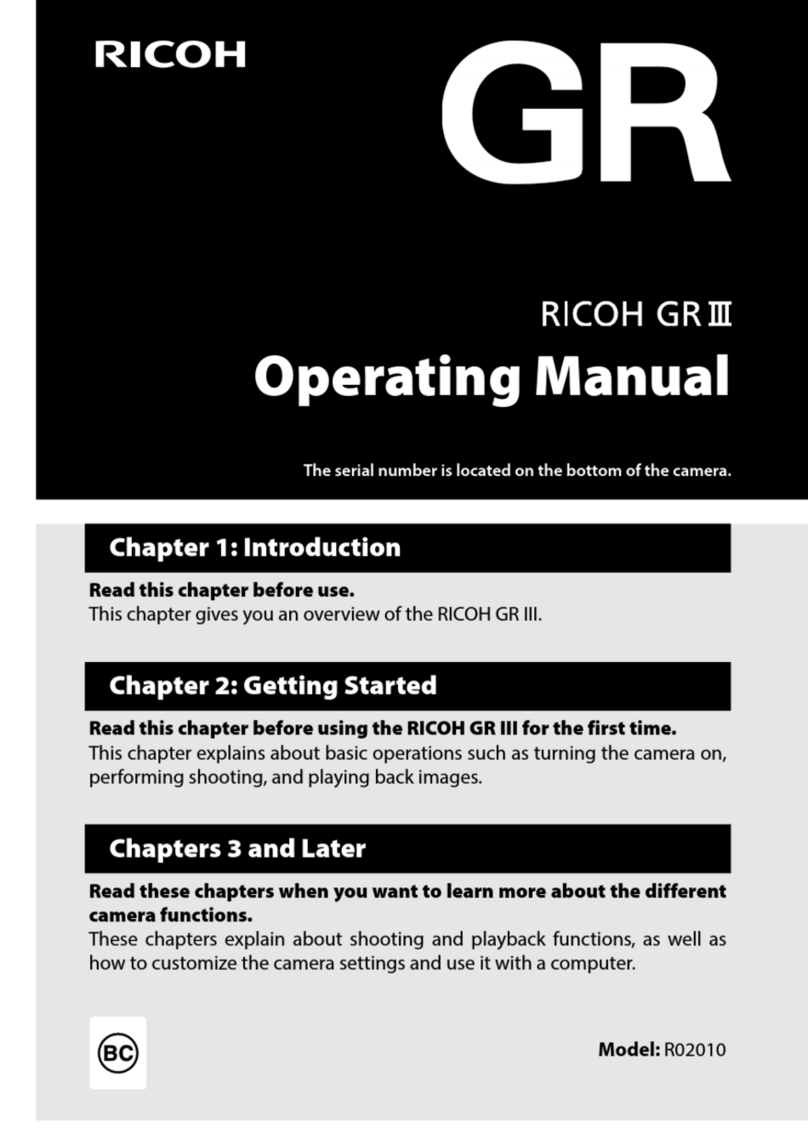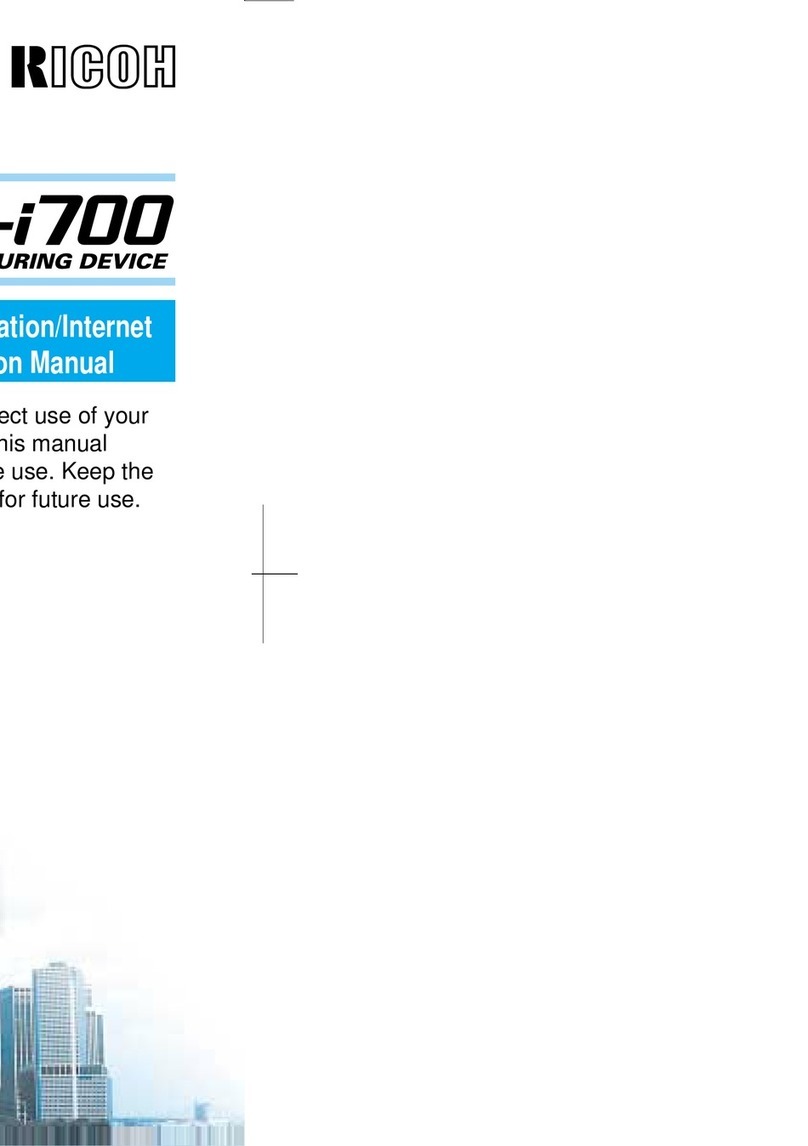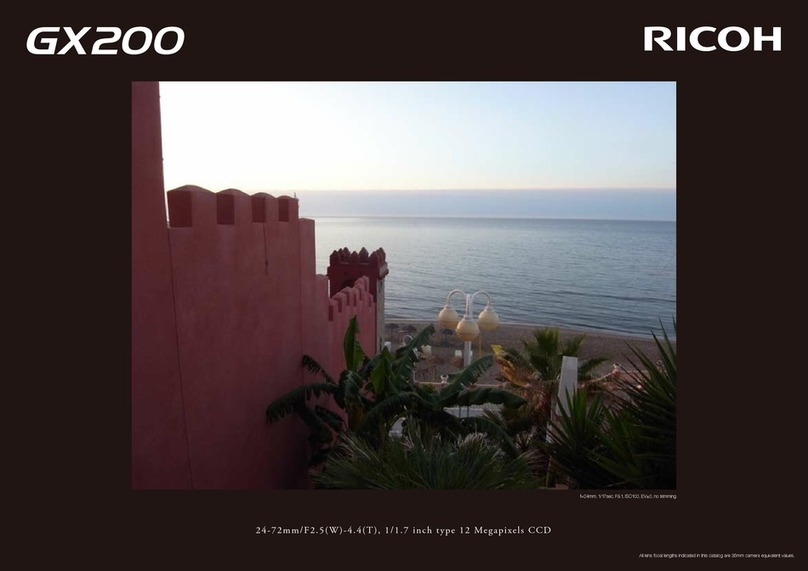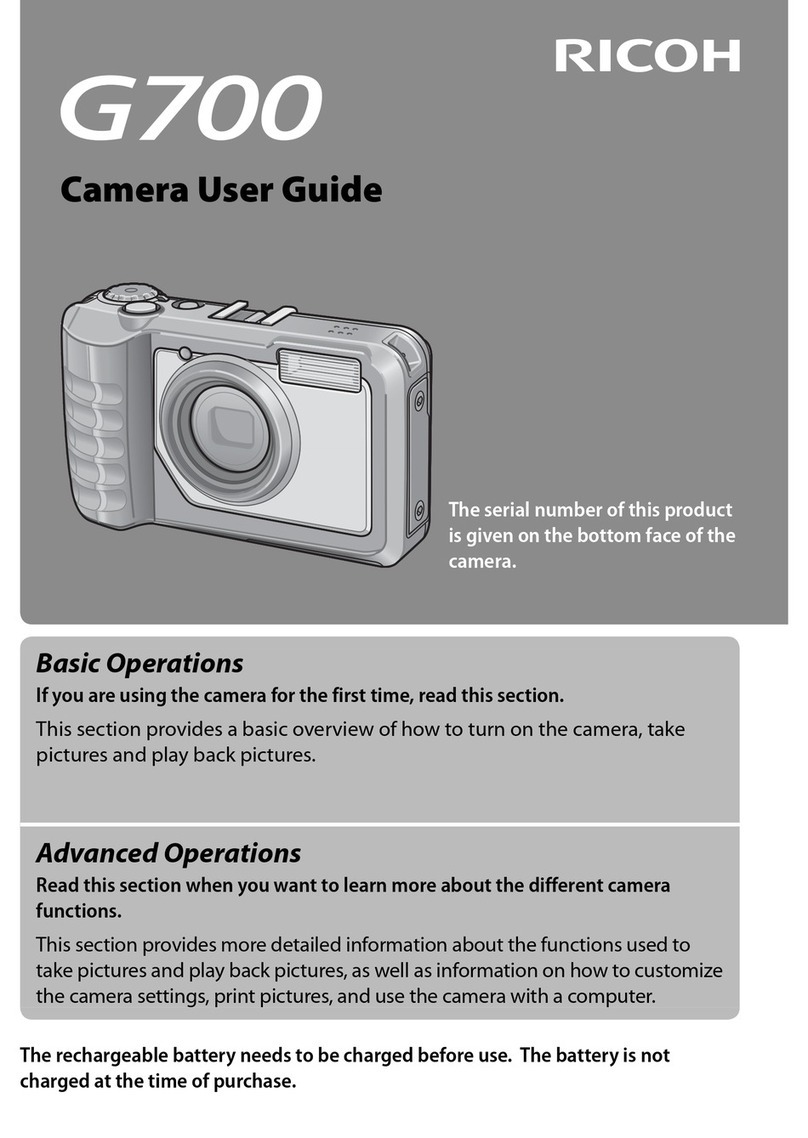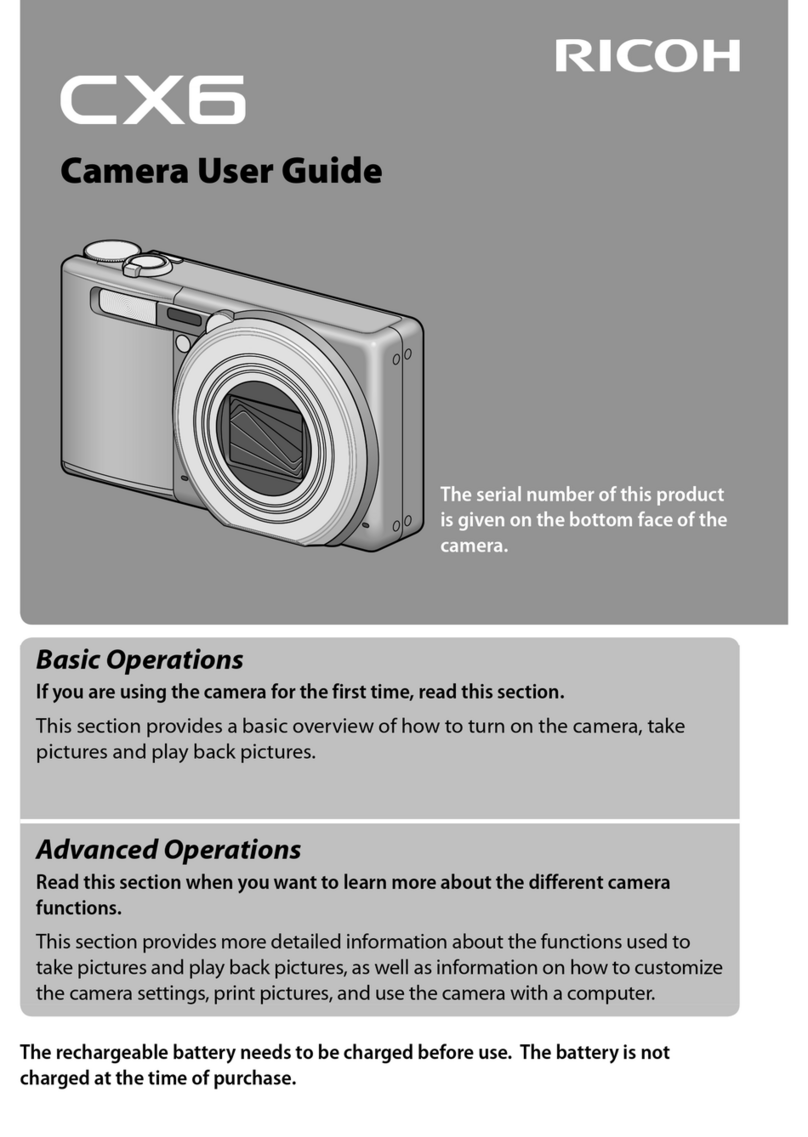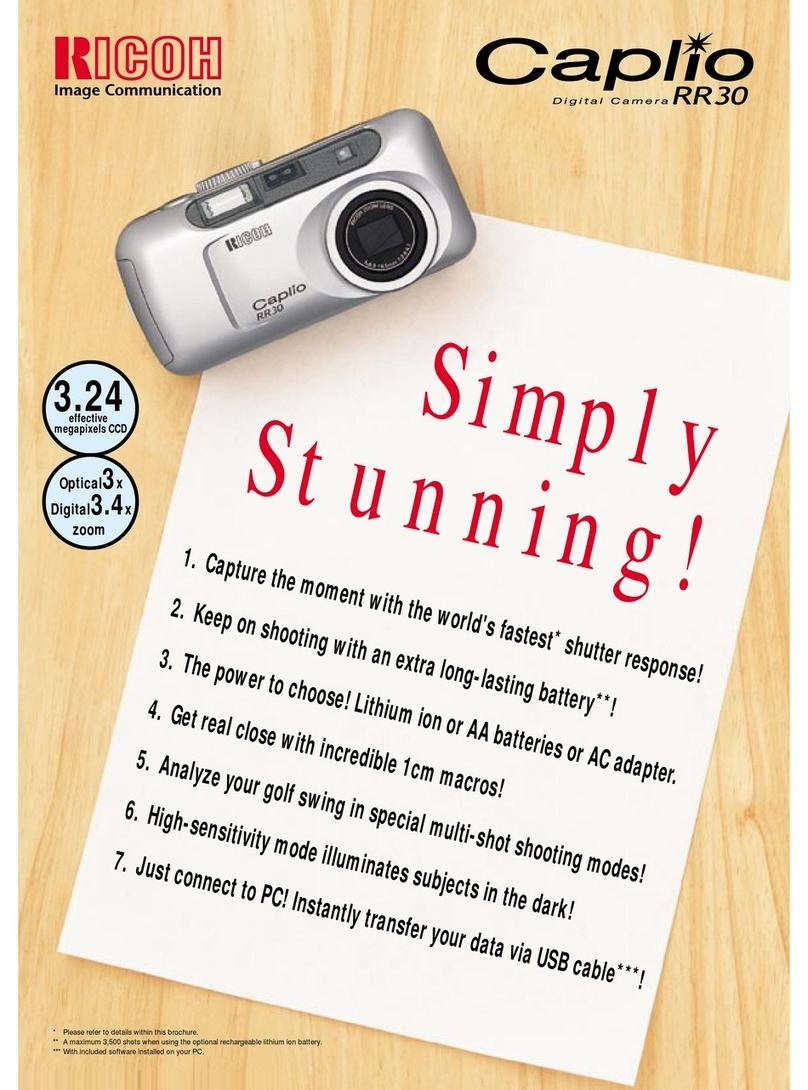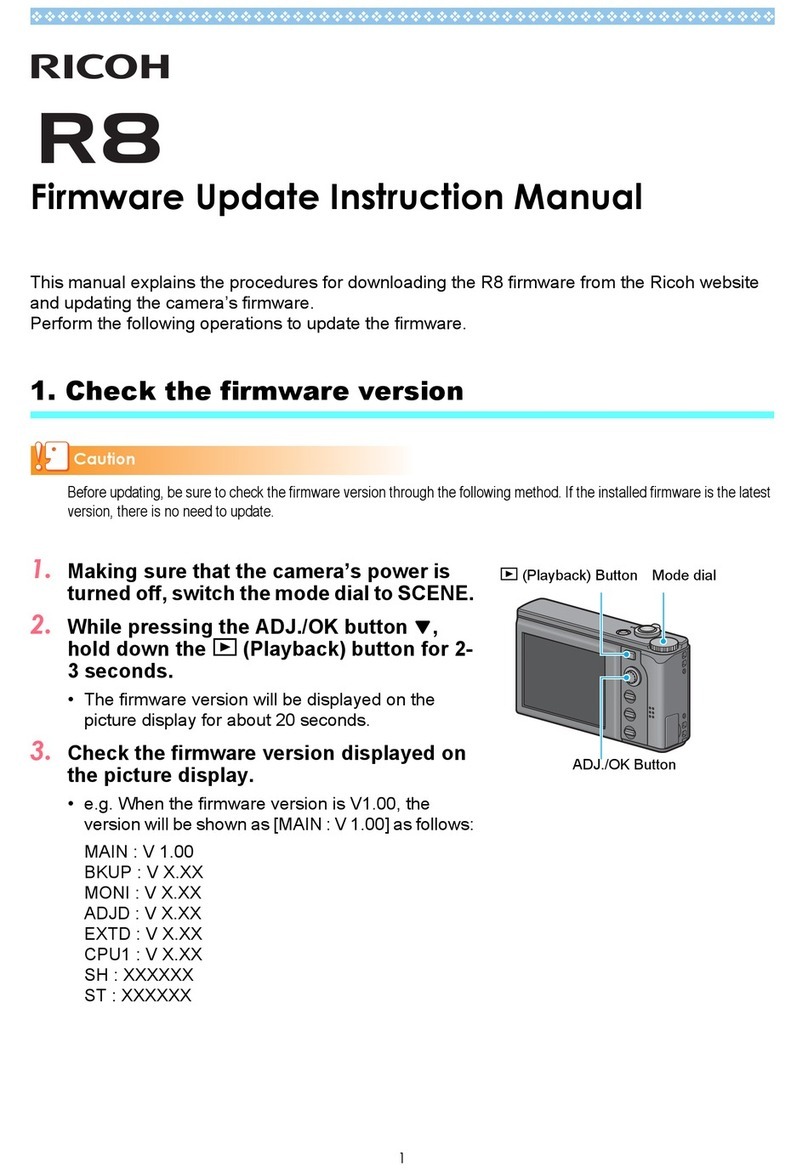6
Using Your Camera Safely.................................................................................... 1
Care to be Taken During Handling........................................................................ 4
Contents................................................................................................................ 6
Checking the Contents of the Package ................................................................... 7
Names of Parts........................................................................................................... 8
Names of Operating Parts......................................................................................... 9
Display Indications .................................................................................................. 12
Display in AMode ............................................................................................. 12
Display in QMode ............................................................................................ 14
Guide Display...................................................................................................... 15
Powering the Camera .............................................................................................. 16
Installing the Battery ........................................................................................... 16
Charging the Battery ........................................................................................... 18
Installing an SD Memory Card................................................................................ 20
Turning the Camera On and Off ............................................................................. 22
Starting-up in Playback Mode ............................................................................. 22
Initial Settings .......................................................................................................... 23
Setting the Display Language ............................................................................. 23
Setting the Date and Time .................................................................................. 24
Setting the Camera Functions ................................................................................ 25
Operating the Menus .......................................................................................... 25
Menu List ............................................................................................................ 27
Resetting to Default Settings (Reset).................................................................. 31
Displaying the Clock Display............................................................................... 31
Taking Still Pictures................................................................................................. 32
Taking Pictures ................................................................................................... 32
Using the Zoom................................................................................................... 34
Setting the Shooting Mode.................................................................................. 35
Using the Self-timer............................................................................................. 38
Setting the Shooting Functions.............................................................................. 40
Using the Rec. Mode Menu Items....................................................................... 40
Selecting the Flash Mode ................................................................................... 41
Selecting the Focus Mode .................................................................................. 42
Recording Movies.................................................................................................... 45
Recording Movies ............................................................................................... 45
Recording a Movie Quickly Using the Movie Button ........................................... 47
Playing Back Images ............................................................................................... 48
Playing Back Still Pictures................................................................................... 48
Playing Back a Movie.......................................................................................... 48
Using the Playback Functions............................................................................. 49
Deleting Images ....................................................................................................... 52
Deleting a Single Image...................................................................................... 52
About the GPS.......................................................................................................... 53
Precautions for Using the GPS ........................................................................... 53
Preparation for Using the GPS Function............................................................. 54
Recording GPS Information on Captured Images............................................... 55
Appendix................................................................................................................... 57
Main Specifications ............................................................................................. 57
Warranty Policy................................................................................................... 62
Information on the Operating Manual.................................................................. 65
Regarding User Registration............................................................................... 65
Contents