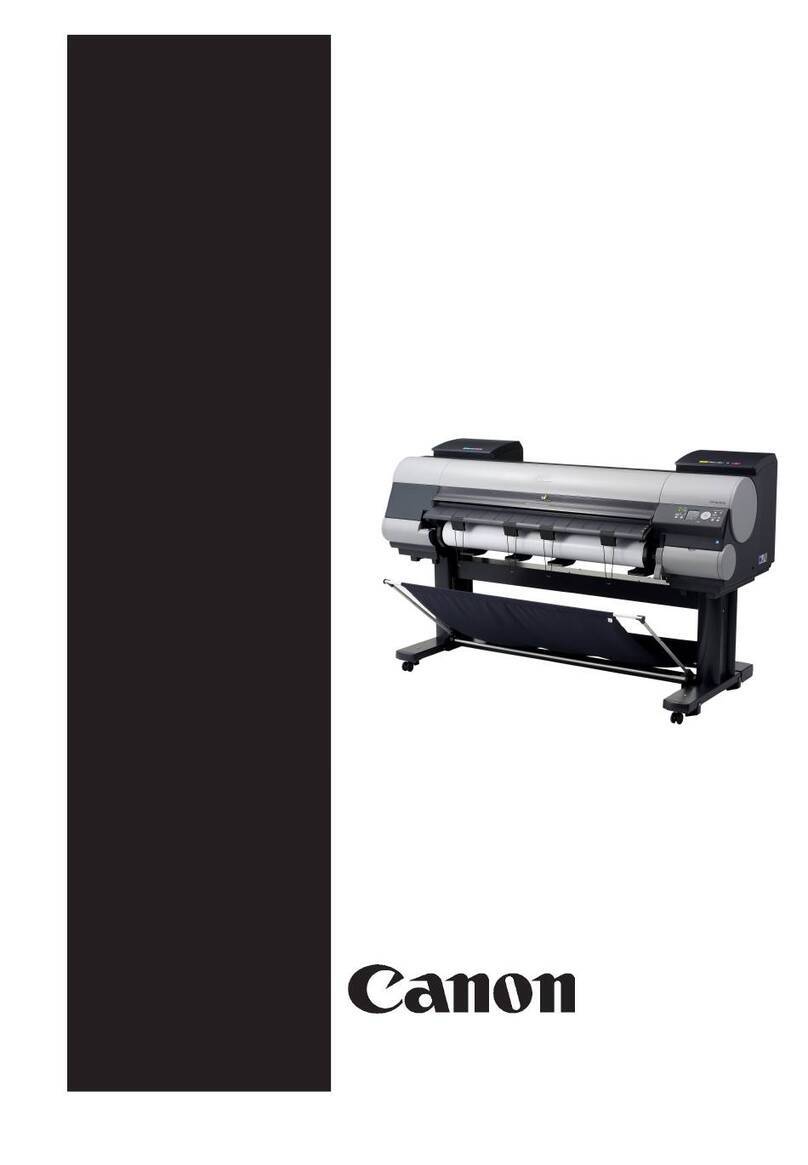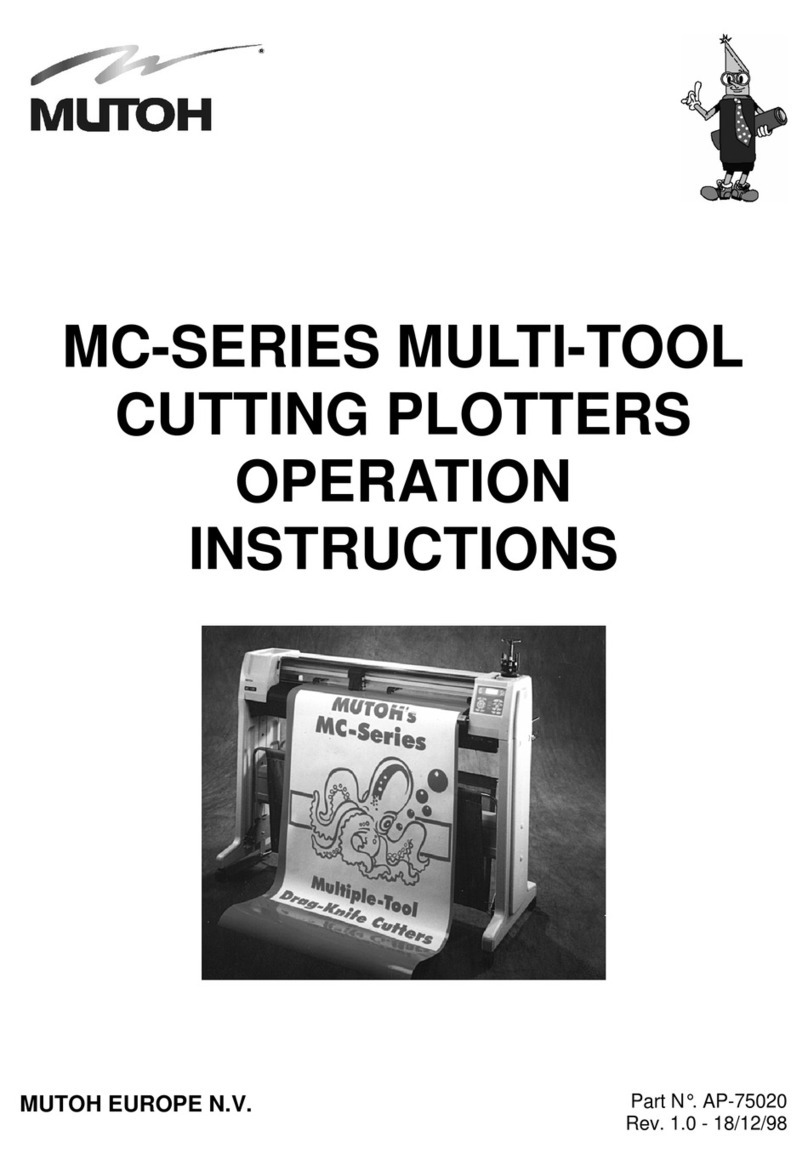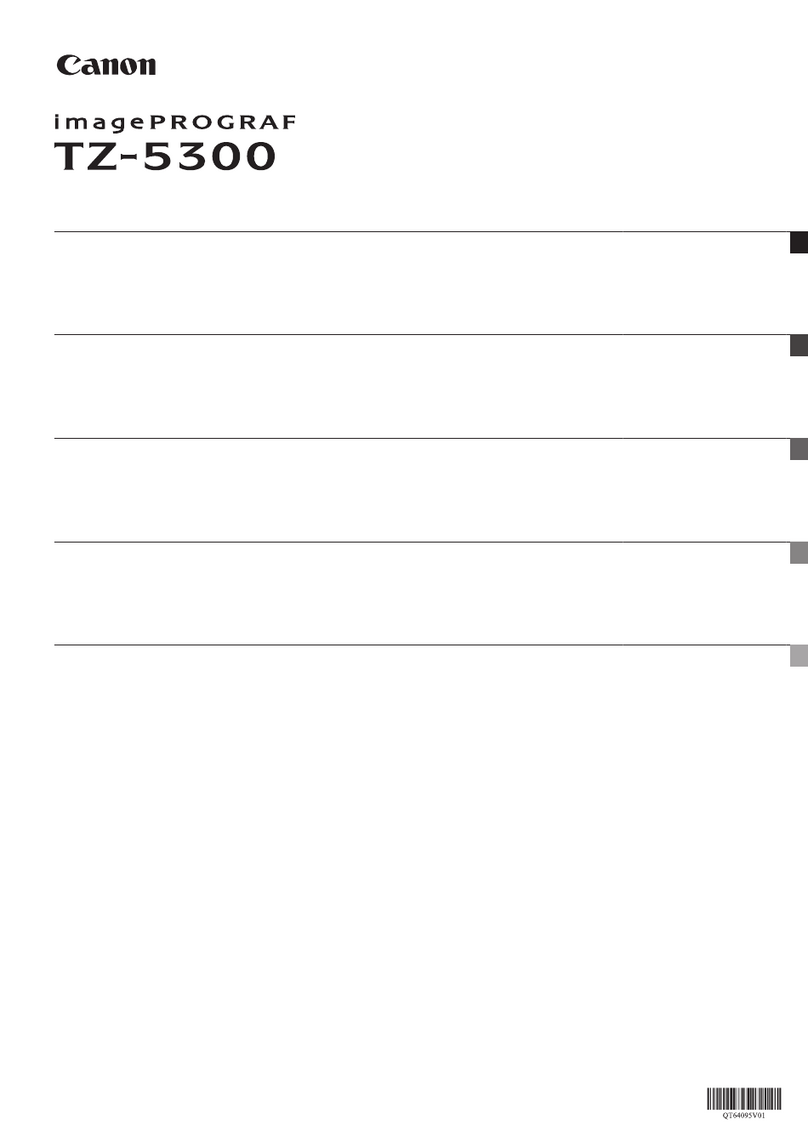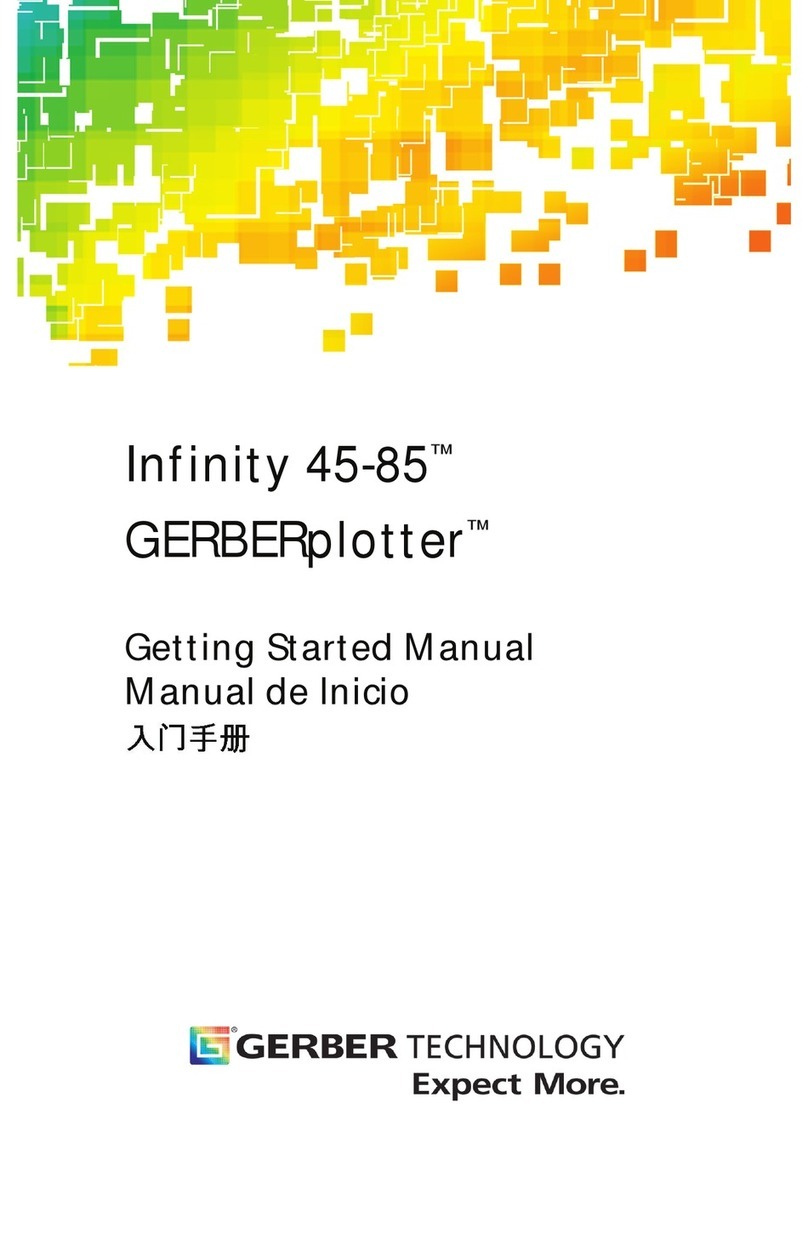Ricoh Pro L5130 Operator's manual

7
CIP Training
L5160/L5130
Additional
Functions


CIP Training L5160/L5130
Additional Functions
Before You Start
How to Read this Manual
This document describes additional functions of the new firmware for
RICOH Pro L5130/5160.
System : 2.01 or later
Engine : 2.01:01 or later
Updating firmware of the machine should be performed by a customer engineer.
Contact your service representative if you need.

CIP Training L5160/L5130
Additional Fu
Manually Input the Right-side Edge Position
and Width of Media
How to Input Manually
[Overview]
This section explains the procedures for entering the right-side edge position and width
of media by control panel.
Use this function when the right-side edge position and width cannot be detected
automatically, such as black media / transparent media.
[How to operate]
1. Press [Standard Procedure] key
2. Press [Media Settings]
3. Press [Auto Detect Media Width]
[Setting details]
⚫[ON] : The right-side edge position and width of the media are automatically detected.
Please use this normally.
⚫[OFF] : Manually enter the right-side edge position and width of the media when
setting the media. Use this function when the right-side edge position and width
cannot be detected automatically, such as black media / transparent media.
Additional Functions

CIP Training L5160/L5130
Additional Functions
CAUTION
If you enter an incorrect value, ink may be ejected onto the platen without the media. In
that case, clean the platen. For cleaning the platen, see the section "Cleaning the Platen"
in the manual "Requests for Daily Care and Maintenance".
When [Auto Detect Media Width] is set to [Off], set the right-side edge position and
width manually.
Press [Next] to set [Media Right Side Edge Position] and [Media Width].
In [Media Right Side Edge Position], enter the position of the right-side edge of media with
a range of -10 to 10 of the scale on the post-heater.
If it is -4 on the post-heater scale, enter "-4".

CIP Training L5160/L5130
Additional Functions
In [Media Width], enter the media width a range of 297 to 1,626mm (approx. 11.7 to
64.0inches)(for RICOH Pro L5160) or 297 to 1,372mm(approx. 11.7 to 54.0inches)(for RICOH
Pro L5130).
Additional Drive Mode of Roll-Up Holder
Changing Roll-Up Drive Mode
[Overview]
This section explains the procedures for changing roll-up mode.
The machine can offer two roll-up modes for handling wide variety of media from thin films
to thick banners.
Basically, we recommend using "Inactive" drive mode, the default setting, unless there’s
problem on print quality and/or media feeding.
However, if the media has not been fed and does not come out from the media output
location (Cure Heater) and/or the media rises on the platen (see following figure), media
feeding behavior may be improved by selecting "Forced Wind" drive mode.
Please use roll-up holder and select appropriate drive mode for improving media misfeed
issues.
Fig. Photo and schematic illustration of risen media on the platen.

CIP Training L5160/L5130
Additional Functions
Tab. Advantages and disadvantages when using "Forced Wind" drive mode.
[How to operate]
1. Press [Standard Procedure] key.
2. Press [▼] and [Media Settings].
3. Press [Special Wind Setting].
4. Select [Inactive] or [Forced Wind].

CIP Training L5160/L5130
Additional Functions
⚫[Inactive] : Roll-up holder rotate as intermittent drive (stop and go) with
slackening media while printing or feeding. (Default)
*Basically, we recommend using this mode unless there are problems.
⚫[Forced Wind] : Roll-up holder rotates continuously with tensioning media while
printing or feeding.
*This mode can improve media misfeed when using thin media such as films.
⚫After changing roll-up mode, please re-adjust media feed quantity.
For details, see "Adjusting the Media Feed Quantity" in the manual "Operating
Instructions for RICOH Pro L5130/L5160".
⚫"Forced wind" roll-up mode is more likely to cause media skewing or floating than
"Inactive" roll-up mode.
If the print quality issues such as "Uneven Density" caused by skewing occur, please use
"Inactive" drive mode.
("Solutions manual for RICOH Pro L5130/L5160" provides the solutions for each print
quality issue. Please also refer to it for troubleshooting.)
⚫The regular print quality cannot be guaranteed when using "Forced wind" roll-up mode.
If you may not obtain the print result you expect, make sure to use appropriate media.
For details about appropriate media, see "About Media" in the manual
"Operating Instructions for RICOH Pro L5130/L5160".

CIP Training L5160/L5130
Additional Functions
Additional Drive Mode of Roll Holder
Changing Roll Holder Drive Mode
[Overview]
This section explains the procedures for changing roll holder drive mode.
The machine can offer two drive modes of roll holder for stable media feeding by
loading appropriate back-tension.
Basically, we recommend using "Inactive" drive mode, the default setting, unless there’s
problem on print quality and/or media feeding.
However, when using the media that easily sticks to print and back surfaces each other (see
the following figure), the print quality and media feeding behavior may be improved by
selecting "Forceless Feed" drive mode.
Fig. Schematic illustration of normal media feeding behavior (above)
and sticking print and back surface of media (below).

CIP Training L5160/L5130
Additional Functions
Tab. Advantages and disadvantages when using "Forceless Feed" drive mode.
Additional Drive Mode of Roll Holder
[How to operate]
1. Press [Standard Procedure] Key.
2. Press [▼] and [Media Settings].
3. Press [▼] and [Special Feed Setting]
4.Select [Inactive] or [Forceless Feed].

CIP Training L5160/L5130
Additional Functions
⚫[Inactive] : Roll holder rotate as intermittent drive (stop and go) with loading back tension
to the media while printing or feeding. (Default)
*Basically, we recommend using this mode unless there’s problem.
⚫[Forceless Feed] : Roll holder does not drive and not load back tension to the media while
printing or feeding.
*This mode can improve uneven back tensioning caused by stickiness of media surfaces.
⚫After changing roll holder drive mode, please re-adjust media feed quantity.
For details, see "Adjusting the Media Feed Quantity" in the manual "Operating Instructions
for RICOH Pro L5130/L5160".
⚫"Forceless Feed" roll holder drive mode is more likely to cause media skewing or floating
than "Inactive" drive mode when using ordinary media (not sticky media).
If the print quality issues such as "Uneven Density" caused by skewing occur, please use
"Inactive" drive mode.
("Solutions manual for RICOH Pro L5130/L5160" provides the solutions for each print quality
issue. Please also refer to it for troubleshooting.)
⚫In case of sticking on the roll media and not obtaining print quality you expect, please pull
out the media once and wind it around the roll core again.
Please see "Uneven density (Media is stuck on the platen)" in the manual "Solutions
manual for RICOH Pro L5130/L5160".
⚫The regular print quality cannot be guaranteed when using "Forceless Feed" drive mode. If
you may not obtain the print result you expect, make sure to use appropriate media. For
details about appropriate media, see "About Media" in the manual
"Operating Instructions for RICOH Pro L5130/L5160".

CIP Training L5160/L5130
Additional Functions
New Cut Position
How to Select the Cut Position
[Overview]
This section explains how to cut roll media, especially, newly added cut position.
The machine can offer three position where to cut media from either [Sheet Exit Position],
[Position of the cutter] or [Base line position on the media guide].
The newly added [Sheet Exit Position] can eliminates the need for media feeding by manually
when cutting media after drying by cure heater.
[How to operate]
1. Press [Origin Setting/Cut] on the bottom right of the screen.
2. Press [Cut].

CIP Training L5160/L5130
Additional Features
New Cut Position
3. Select the position from where to cut media from either [Sheet Exit Position], [Position
of the cutter] or [Base line position on the media guide].
4. Press [Cut].
Start cutting at the cut position that you set.
*When [Sheet Exit Position] is selected, media is automatically fed from sheet exit
position to the media cutter position (about 60mm length) before starting to cut.
-> Media is cut at the position indicated as red arrow in following figure.
*When [Position of the cutter] is selected, cutting start without media feeding.
-> Media is cut at the position indicated as blue arrow in following figure.
*When [Base line position on the media guide] is selected, media is automatically fed
from "scissor mark" on the media guide to the media cutter position (about 630mm
length) before starting to cut.
-> Media is cut at the position indicated as green arrow in following figure.
5. Press [Set].

CIP Training L5160/L5130
Additional Features
Improved Control Panel Operability
Checking Status during Maintenance or Adjustment
[Overview]
⚫Heater temperature setting and current temperature can be checked in [Check Status].
⚫During maintenance or adjustment, [Check Status] can be performed.
Reference
⚫See page "Checking Machine Status and Settings" in the manual "Operating
Instructions".
Old Software
System : 1.07 or earlier
Engine : 1.08:01 or earlier
New Software
System : 2.01 or later
Engine : 2.01:01 or later

CIP Training L5160/L5130
Additional Functions
[How to operate]
*For example, in case of Media feed adjustment
1. Execute the Media feed adjustment.
2. Displays a message on the control panel.
3. Press [Check Status]
4. Displays the Status

CIP Training L5160/L5130
Additional Functions
Modified the Connection Method
[Overview]
This section explains procedures for connection methods to reduce image quality defects
such as black lines.
This operation method has been changed to a simpler form than the previous one.
Points of Changes
⚫Removing [ON/OFF] key in "Media Feed Correction" menu
⚫Removing "Print Head Alignment" menu
⚫Limiting items which can be set for each print mode setting
Reference
⚫See page 107-112 in the manual "Operating Instructions"
⚫See page 12-14 in the manual "Solution manual"
[How to operate]
1. Press the [Standard Procedure] key

CIP Training L5160/L5130
Additional Functions
2. Press [Print Mode Settings] key
3. Select Print Mode
4. Press [▼] key
5. Press [Media Feed Correction] key
6. Select the Media feed correction level
-Ink Combinations: 4C
-Ink Combinations: 4C+W
7. Press End
Ink Combinations: 4C+W
Print Mode: 6/8/12/16 Pass Print Mode: 32 Pass
Print Mode: 6/8 Pass Print Mode: 12 Pass Print Mode: 16/32 Pass
12(W)/16(W)/32(W) Pass
Ink Combinations: 4C

CIP Training L5160/L5130
Additional Functions
[Setting details]
Setting Description
Level 0 Media feed correction does not work (Default Setting)
Level 1 Media feed correction works
Level 2 Stronger than level 1
Level 3 Stronger than level 1 and level 2
⚫Media feed correction is used when black lines appear after performing [Media Feed
Adjustment] - [Micro Setting] / [Level Setting].
⚫If black lines are found, set to [Level 1].
If the black lines do not disappear after the setting has been changed, set to [Level 2] or
[Level 3].
⚫If Media feed correction is too strong, the white band may occur.

CIP Training L5160/L5130
Additional Functions
Modified the Print Mode Selection
How to Select the Print Mode
[Overview]
The method of selecting the print mode has been changed. Media feed adjustment and
Drop position adjustment is executed with the selected print mode when executing these
adjustments. Similarly, Micro setting and Media feed correction are set to the
corresponding print mode.
When media record is retrieving, the adjustment value and print settings are switched to
the value that corresponding to the selected print mode.
Save time to heat the heater with select the print mode used to the next job in advance.
1. Press the [Standard Procedure] key.
2. Press [▼].
3.Press [Print Mode Settings].
4. Select print mode used to the next job.
Ink Combinations: 4C
*If 4C+W device, [12 Pass (W)], [16 Pass (W)],
and [32 Pass (W)] are displayed.
If selected print mode is different between machine and RIP software, print mode setting
on the machine is overwritten when starting job.

CIP Training L5160/L5130
Additional Functions
Enhanced Media Records
Overview
With the media record function, you can register / retrieve the setting related to the media
such as Media type, Media thickness…etc., and the print settings for each print mode such as
Media feed adjustment value, Drop position adjustment value, Heater temperature… etc.
The image quality can be stabilized by always using the optimum setting.
In addition, it is possible to omit adjustments each time, which saves time and waste media.
CAUTION
The parameters that can be registered have expanded with new firmware*,
so after updating the firmware, please re-register all media records with this new procedure.
See the section "Edit" in this manual for details.
*New firmware is described in the section "Before You Start".
⚫Strongly recommend adjusting the "Media Feed Adjustment" by each job or roll.
⚫30 settings can be registered in the machine. Register for each product of media is
recommended.
Other manuals for Pro L5130
3
This manual suits for next models
1
Table of contents
Other Ricoh Plotter manuals