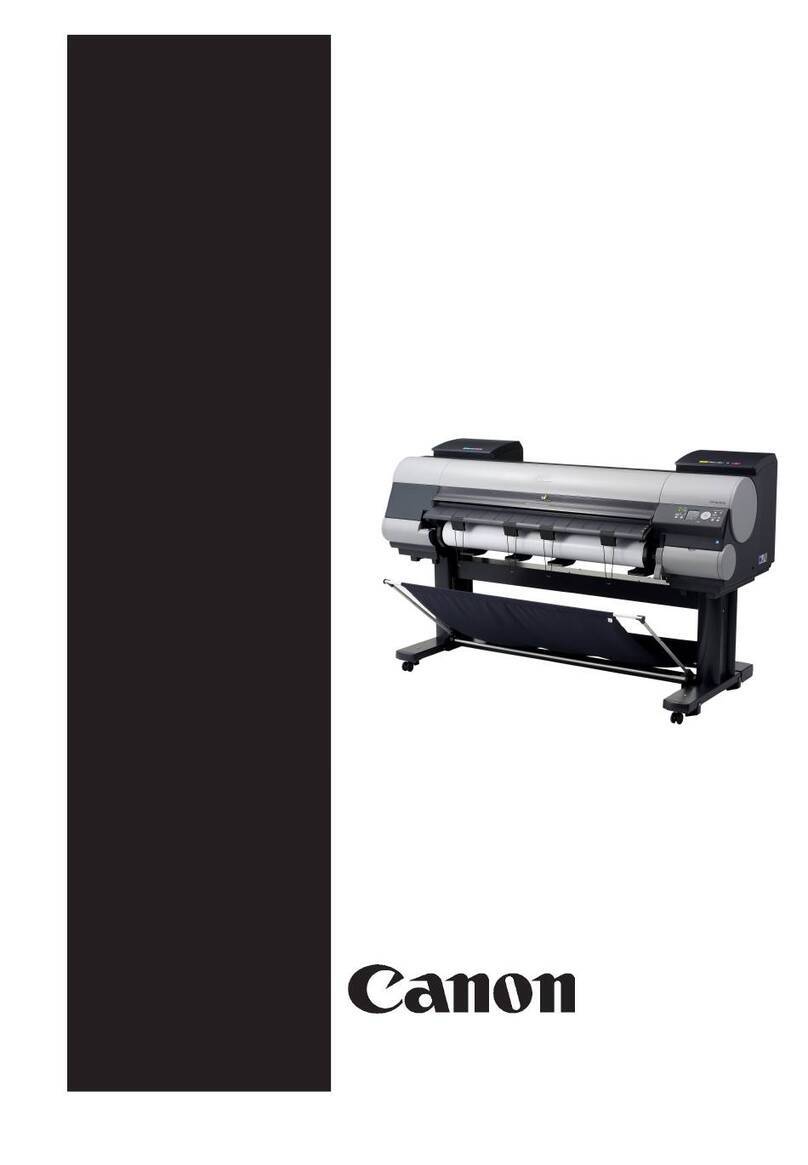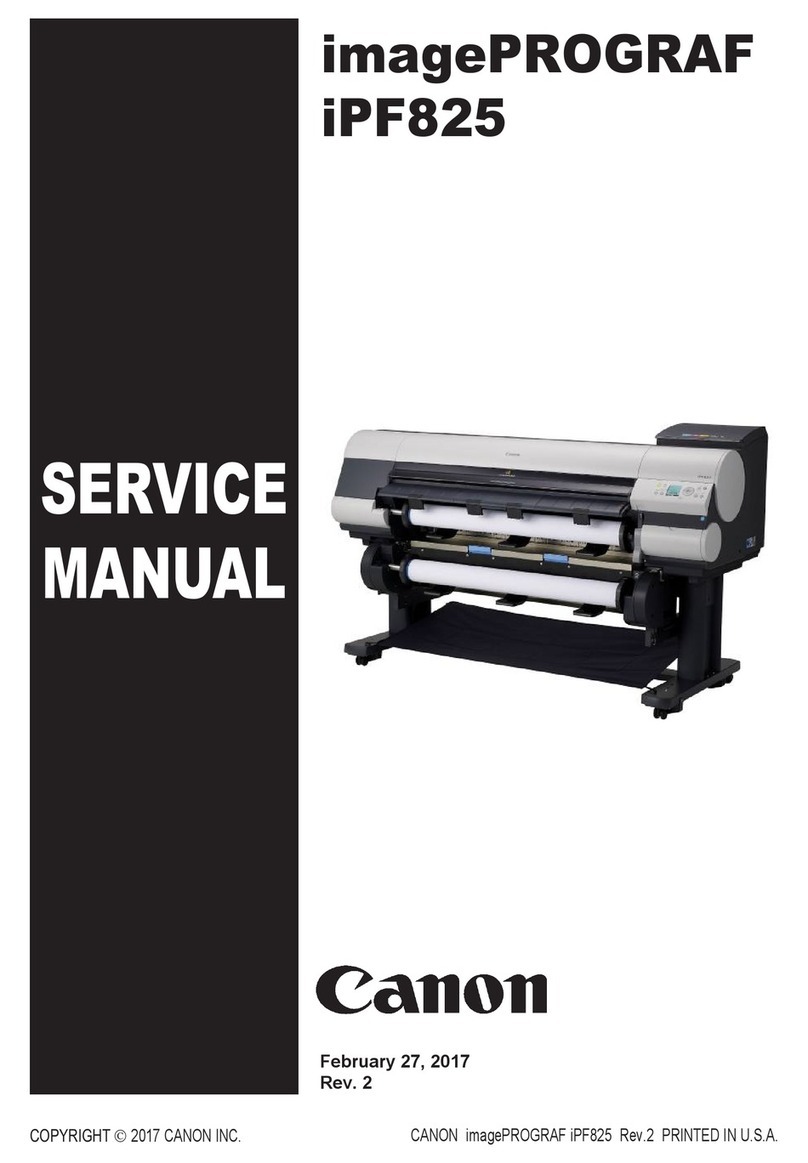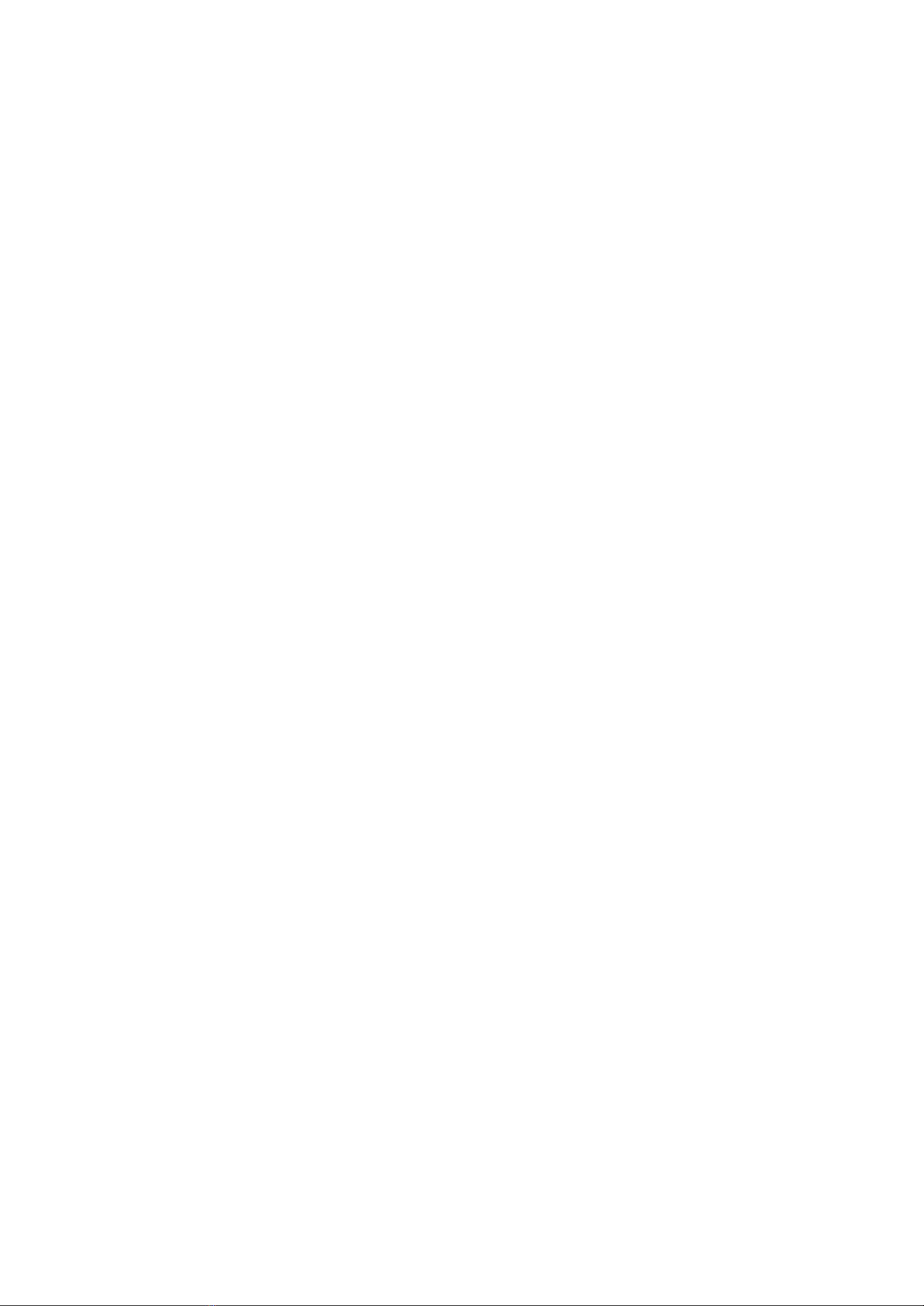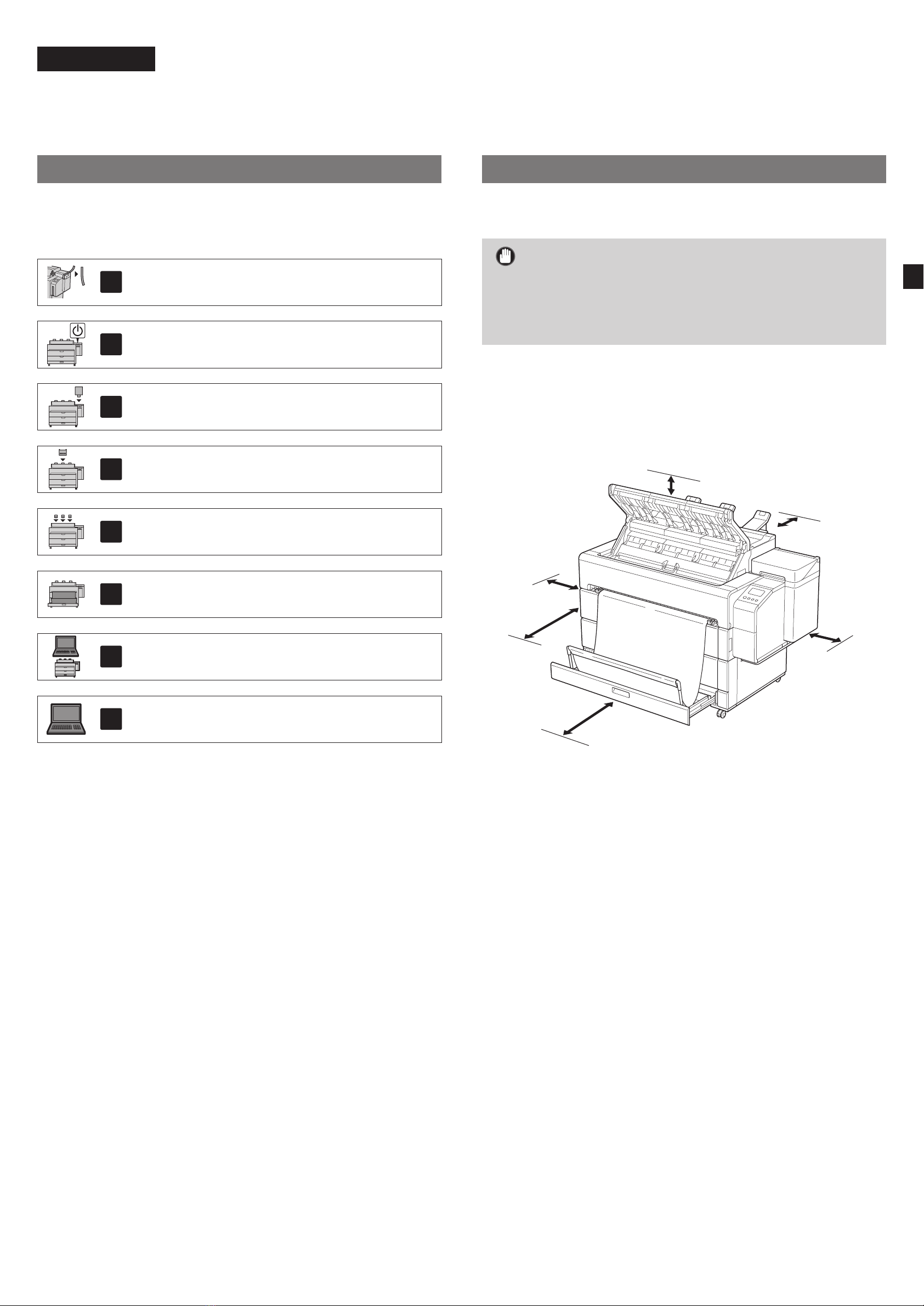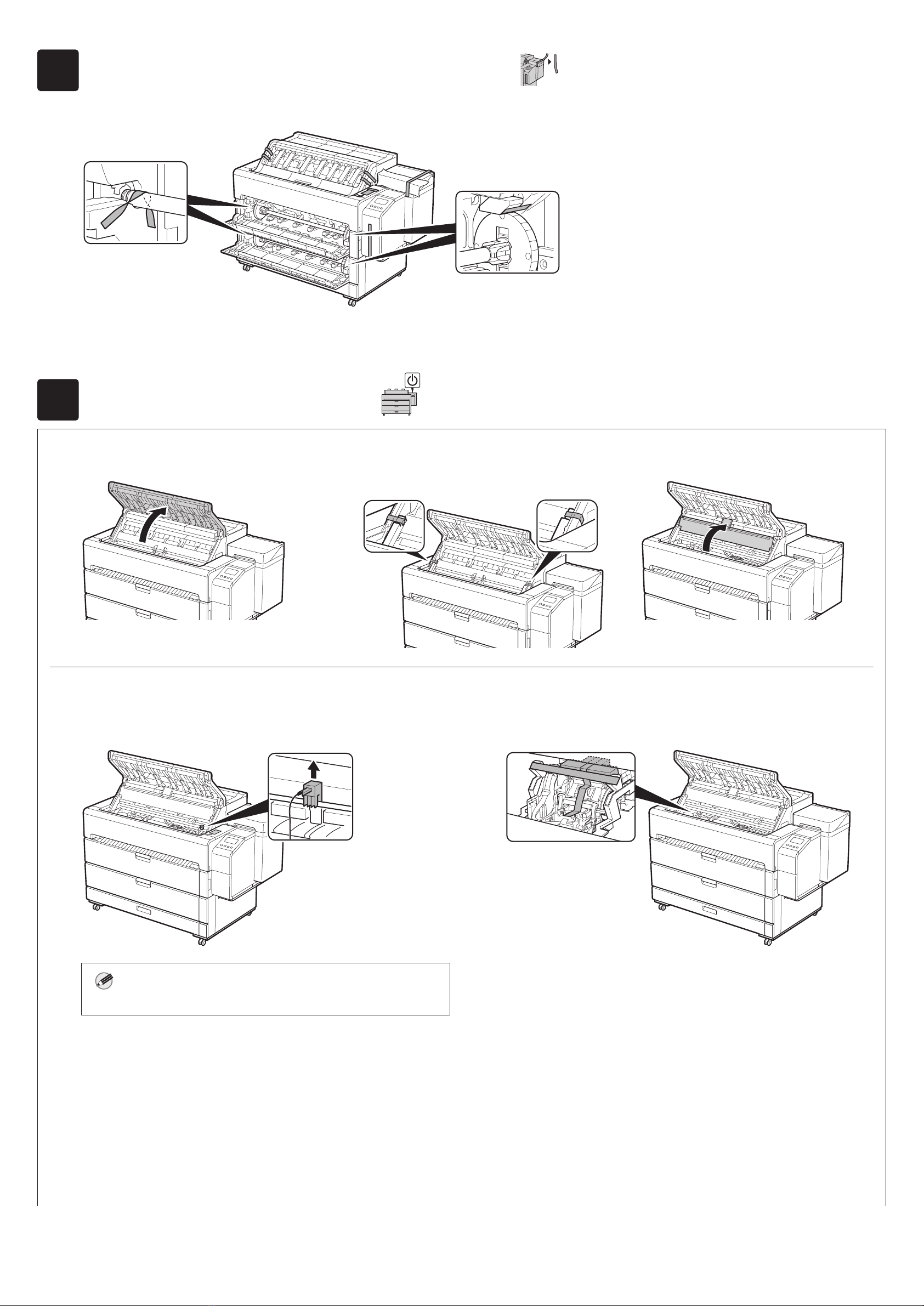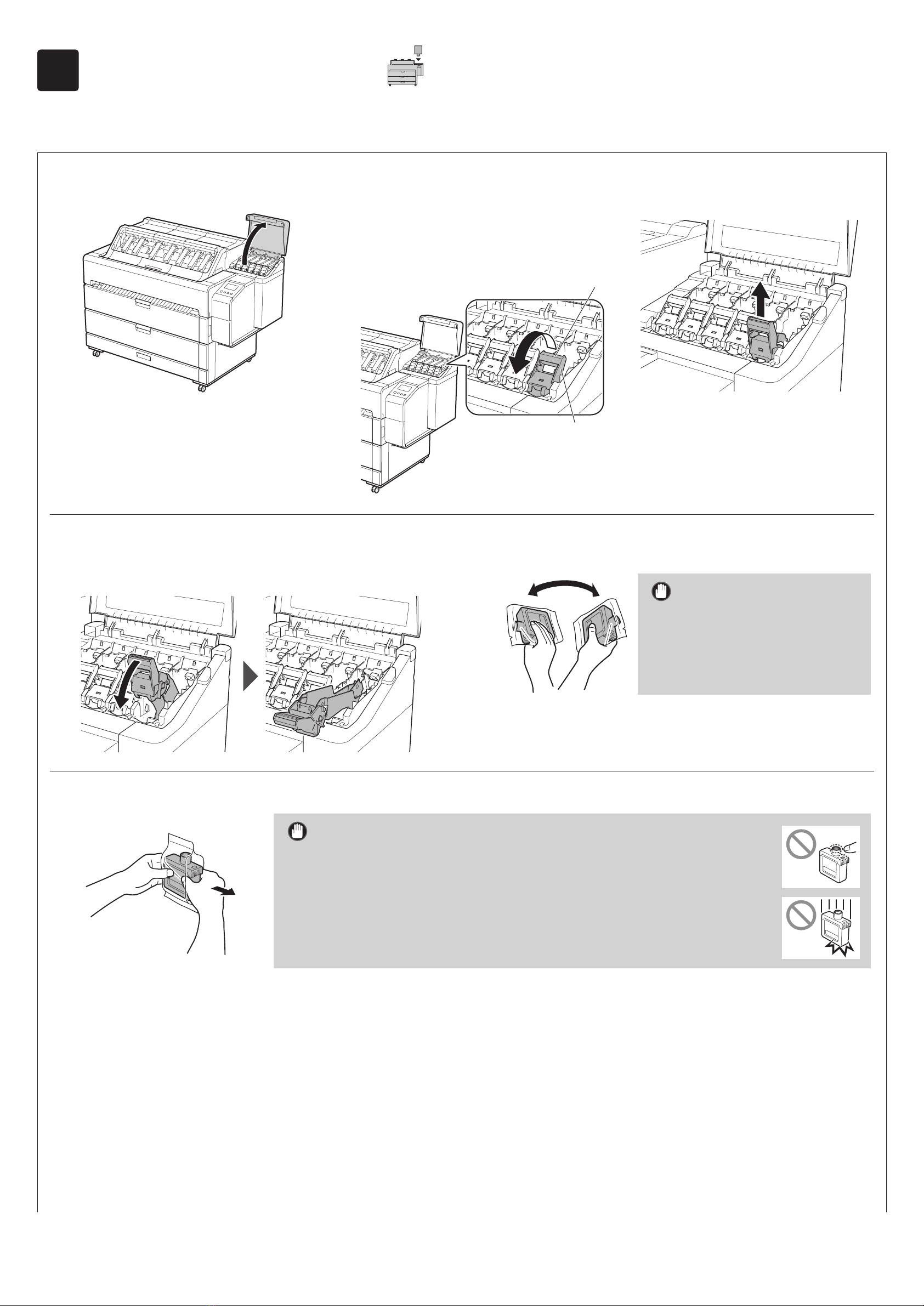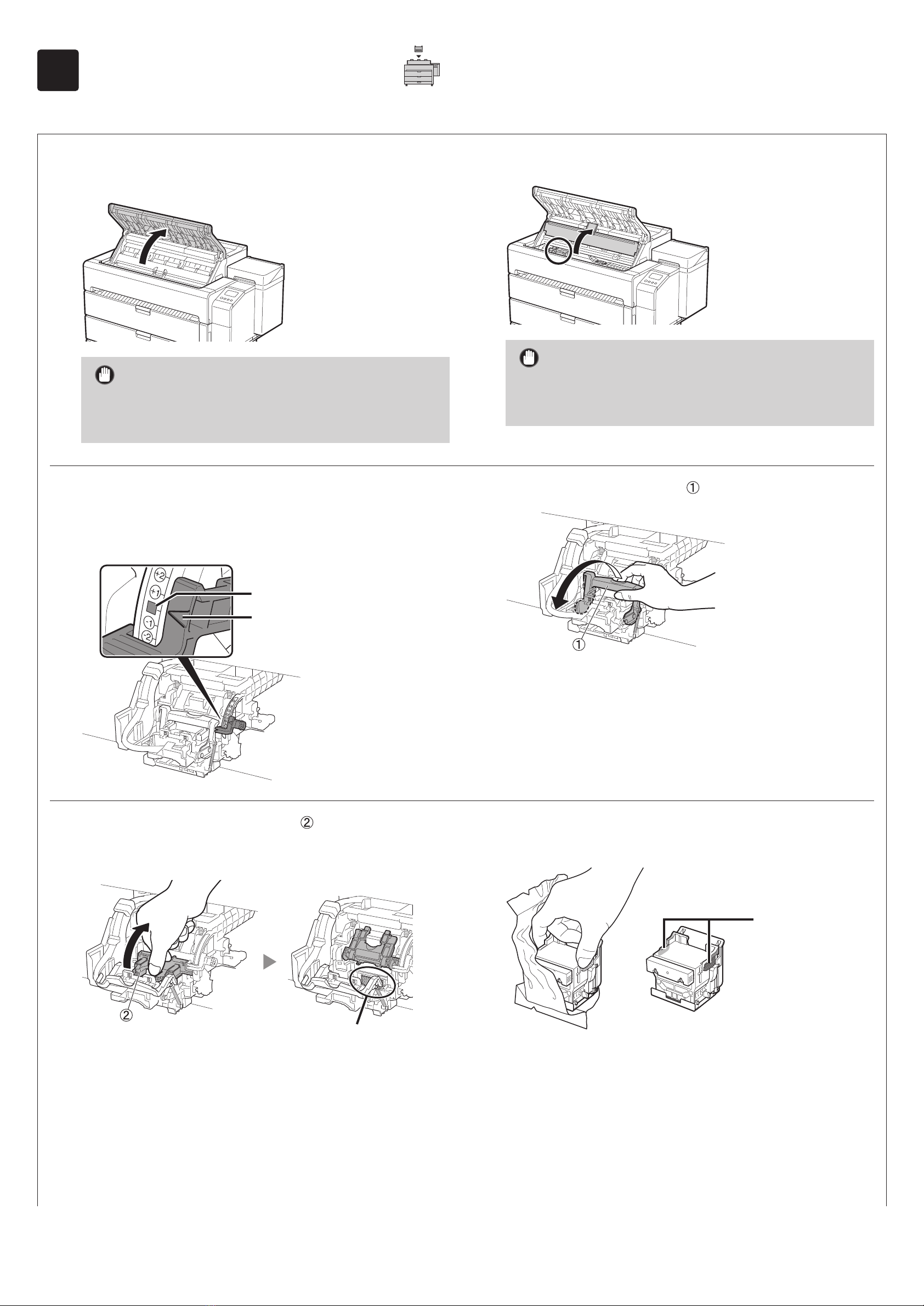1
Overview of Setup Installation Space
Set up the printer using the following procedure. If an error message appears
during setup or other problems occur, refer to "Responding to Messages" on
p. 16.
1
Removing the Packaging Material Page 4
2
Turning On the Printer Page 4
3
Installing the Ink Tanks Page 6
4
Installing the Print Head Page 8
5
Installing the Paper Output Supports
and Top Output Guides Page 10
6
Preparing the Basket Page 12
7
Selecting the Method of Connecting
to Your Computer Page 13
8
Installing the Software on Your
Computer Page 14
About the Paper Handling Label Page 15
Loading Paper Page 15
Storing Accessories Page 15
Printing From a Smartphone or Tablet Page 15
Displaying the Online Manual Page 15
Trademarks Page 15
Responding to Messages Page 16
When installing the printer, it is recommended that you secure the following
space around the printer.
Important
●This is the space when using the paper output supports and top output
guides.
●The space required in front of the printer differs depending on whether
the basket is used.
■TZ-5300
Required space* (W x D x H)
1,948 × 2,013 × 1,478 mm
Required space** (W x D x H)
1,948 × 1,680 × 1,478 mm
600 mm**
600 mm*
200 mm
200 mm
50 mm
120 mm
* When using the basket
** When the basket is stored
ENGLISH