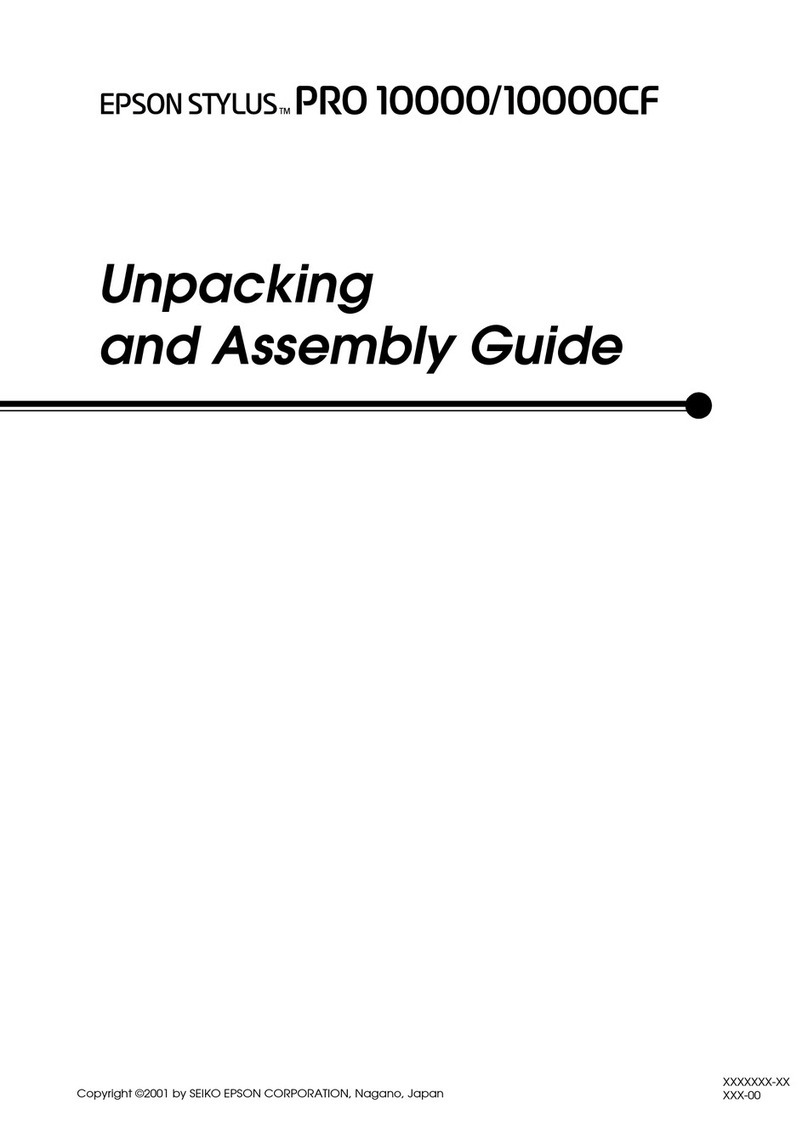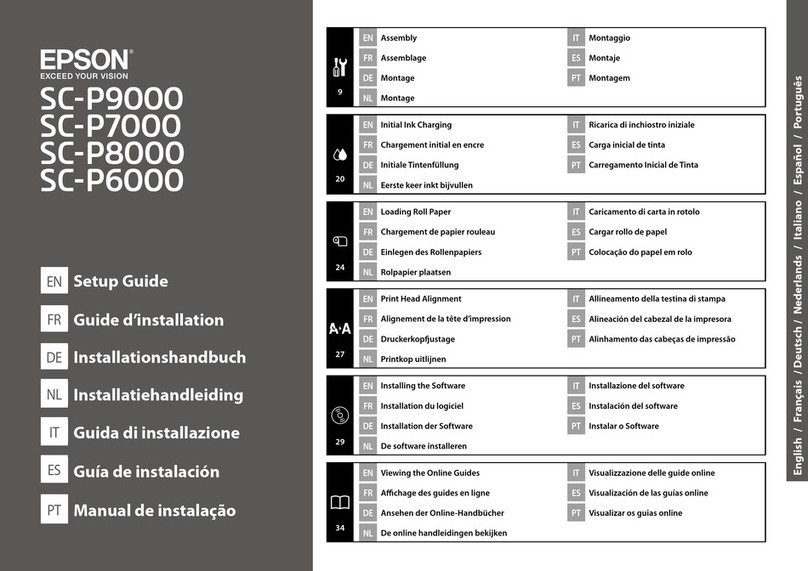Stylus Pro 4880 Field Repair Guide 1/17/08
Printer Component, Software Item, LCD Display, Printer Button Page 8.
Maintenance Mode 2: Press and hold the Left,Down,and Up buttons and turn on the Printer
SELF TESTING:
Test: Version: (Displays the current firmware version)
Panel: (Button tests for the control panel)
Sensor: (Sensor tests for all sensors)
Encoder: (Encoder tests for both encoders)
Fan: (Fan tests for all fans)
Elec.: Record: Maintenance: (Usage Counters for the following devices) WasteInk, Wiper, Rubbing,
Lever, Cover, Ink Lever, Cr Motor, PF Motor, PrintNumber, Cleaning, Fire A, Fire B, Fire C, Fire
D, Fire E, Fire F, Fire G, Fire H, Cut, Cut Sole
Record: Error: Error (0 - 6) (Displays the last 7 errors)
CSIC: Slot (1 - 8), Maintenance Tank (?)
Actuator: Cutter: [Enter], Start (Tests the cutter assembly)
Actuator2: Cutter Sol, Pump Motor (Tests the following devices)
Adjustment:
Cut Adj.: Pressure: *73% (Adjusts voltage used for the cutter solenoid)
PG ADJ: [Enter], Start: PG Offset *(nn) (Used for adjusting the platen gap)
Rear AD: [Enter], Start: Exc.: RearAD: (nnn nnn nnn) (For adjusting the rear paper sensor)
Edge Sns Lvl: [Enter], Start: (For adjusting the “black level” of the edge sensor)
Check Nozzle: [Enter] Print: (Service level nozzle check)
Check Skew: Check Skew: (n.n)mm (Default 1.0) (Used for setting the amount of allowable skew)
Print:
Check Ptn.: [Enter] Print (Prints all alignment patterns)
Adj. Variable: [Enter] Print (Prints the numeric adjustment variables currently set)
View Counters (Displays the usage/life counter information for the following devices/operations)
Cutter, Cutter Total, Total Pages, Maint Tank, CR Motor, CR Total, PF Motor, Nozzle A, Nozzle B,
Nozzle C, Nozzle D, Nozzle E, Nozzle F, Nozzle G, FL Box, Cleaner, Sponge, ASF, Feed Roller, PG