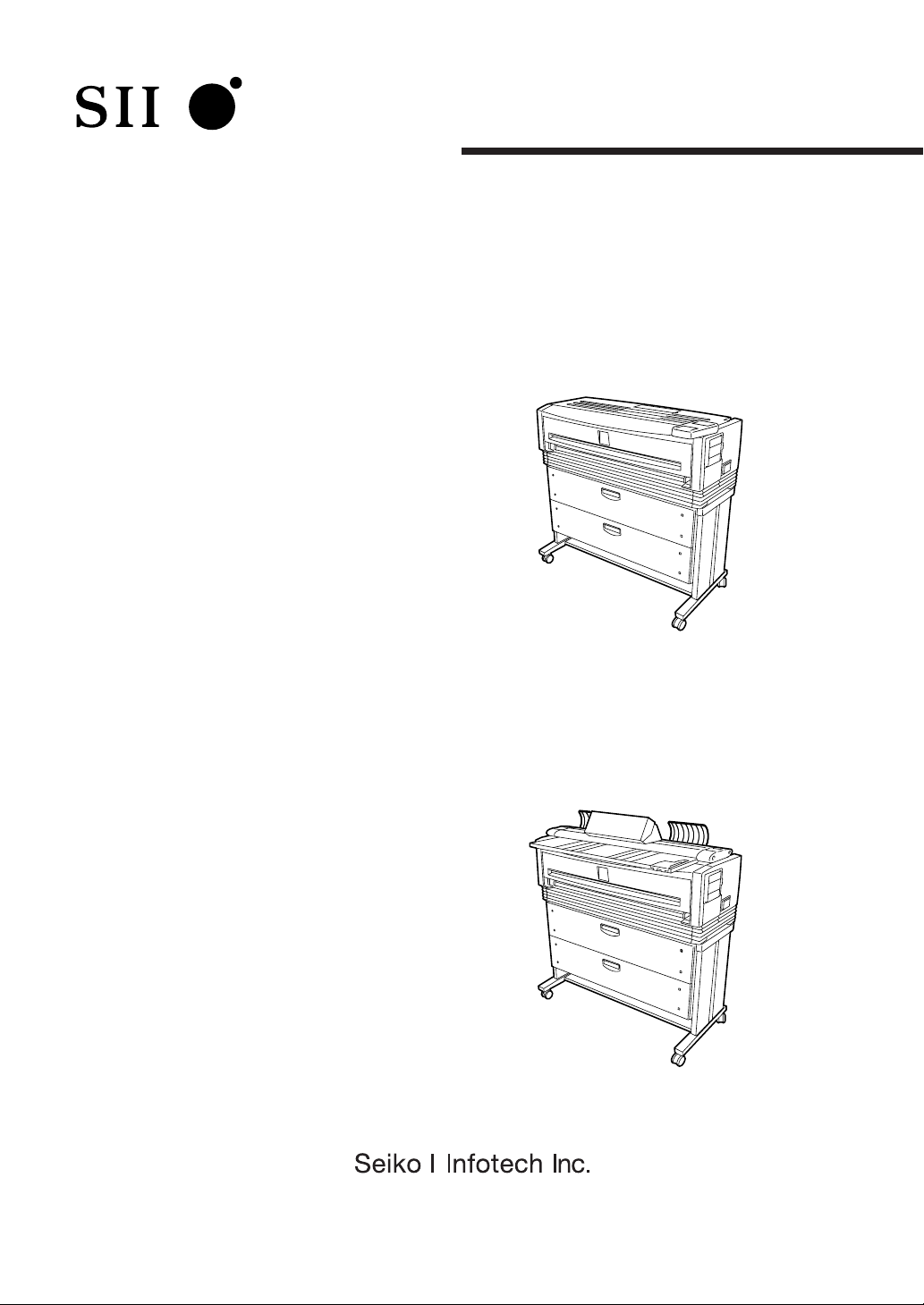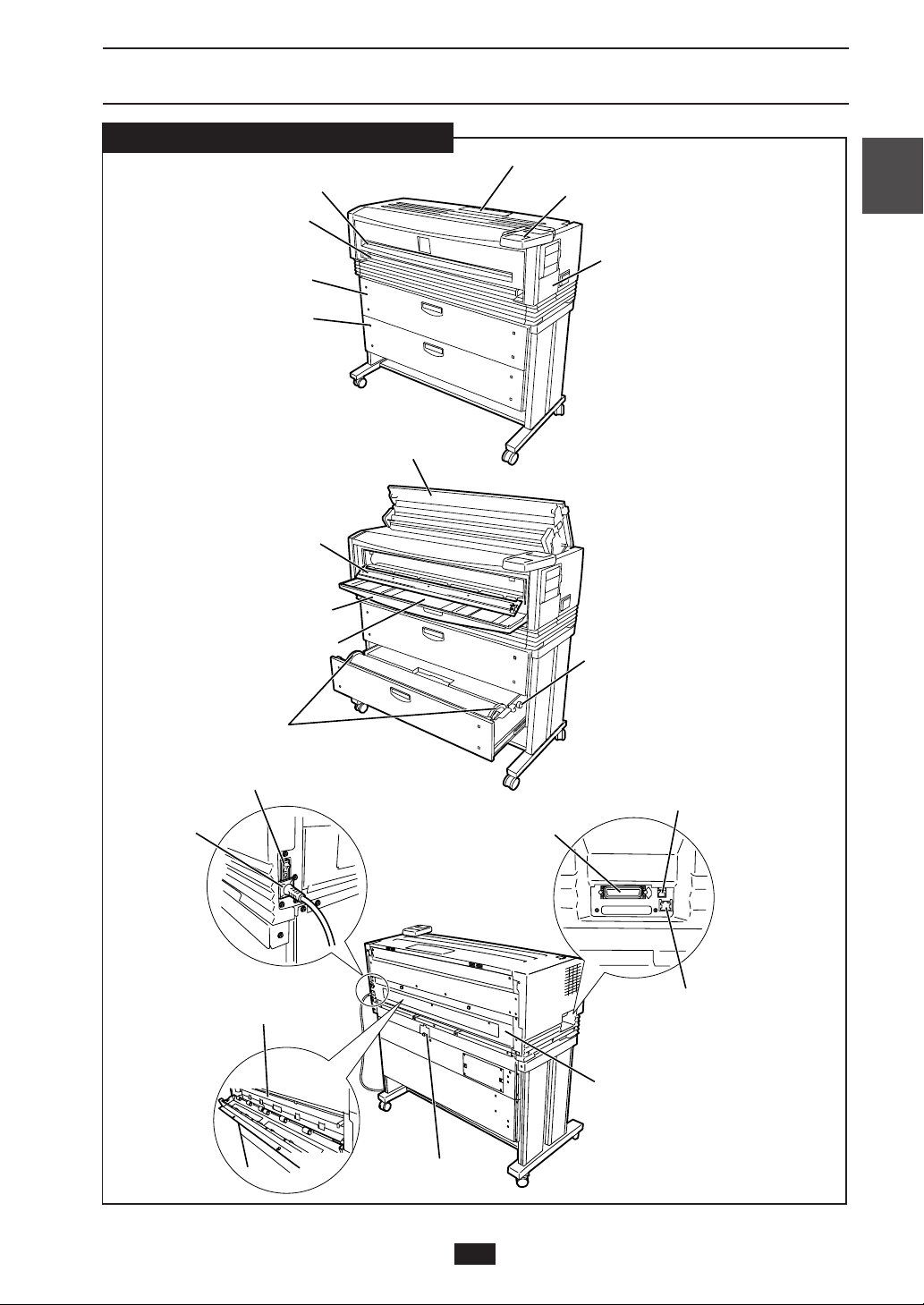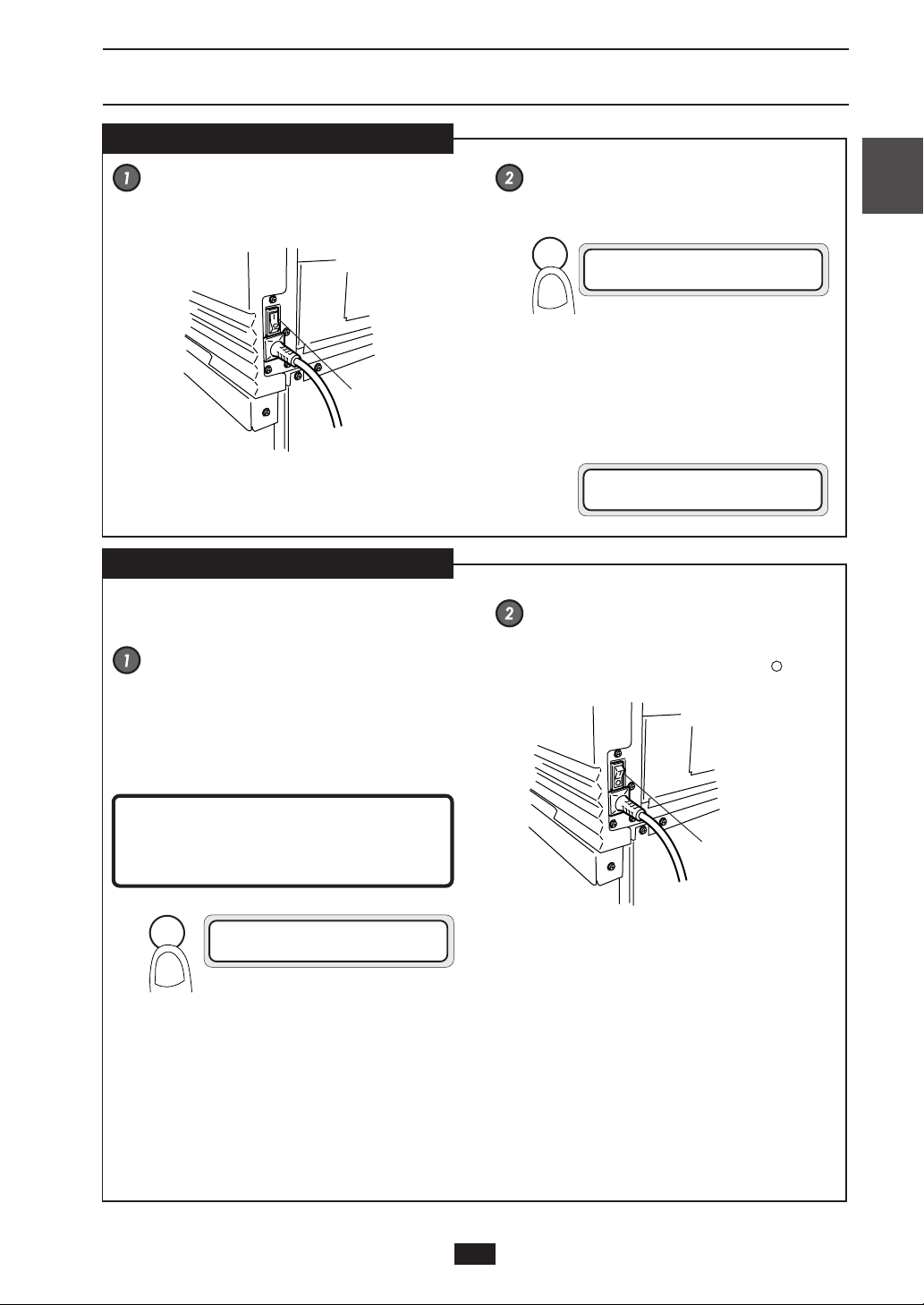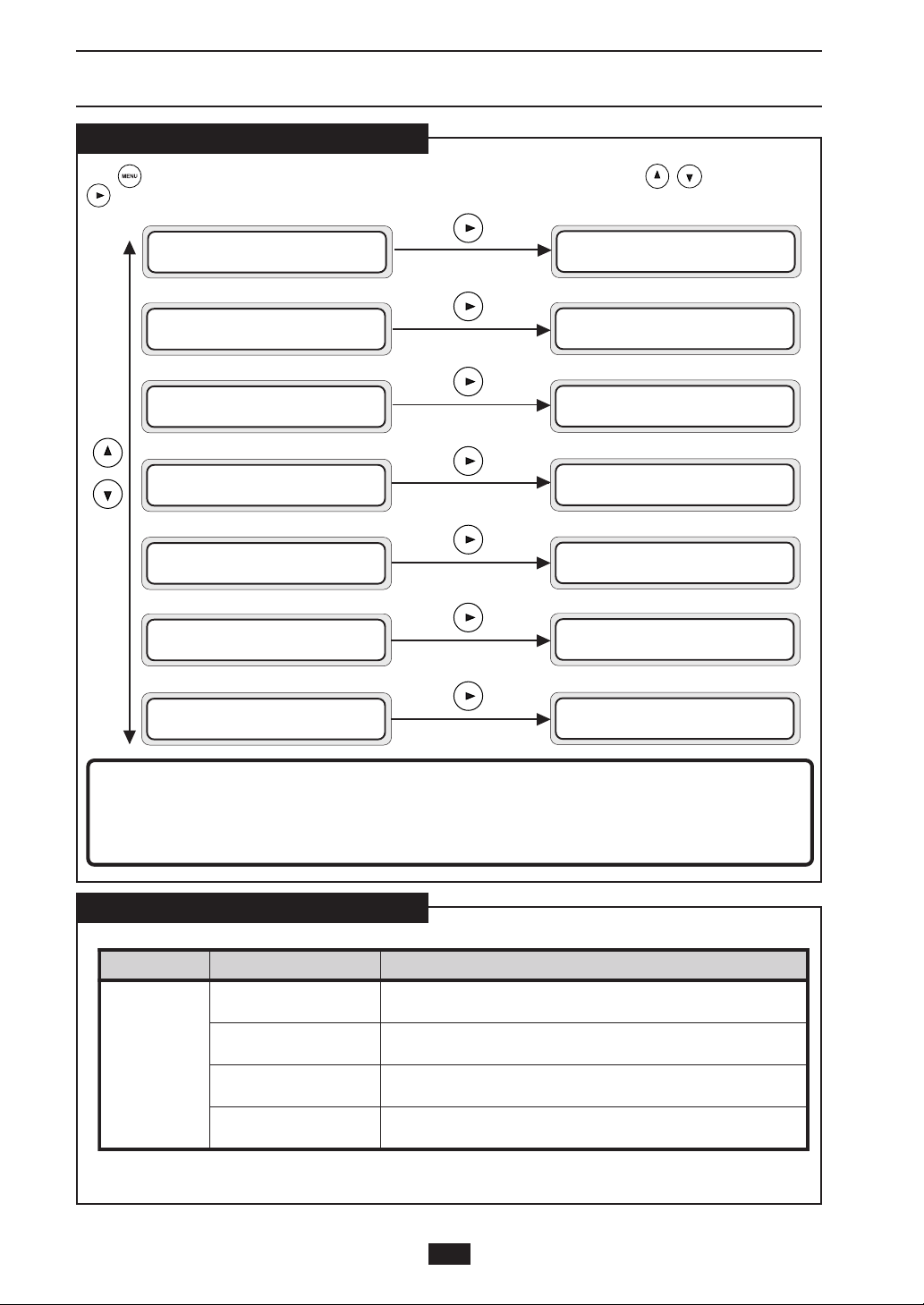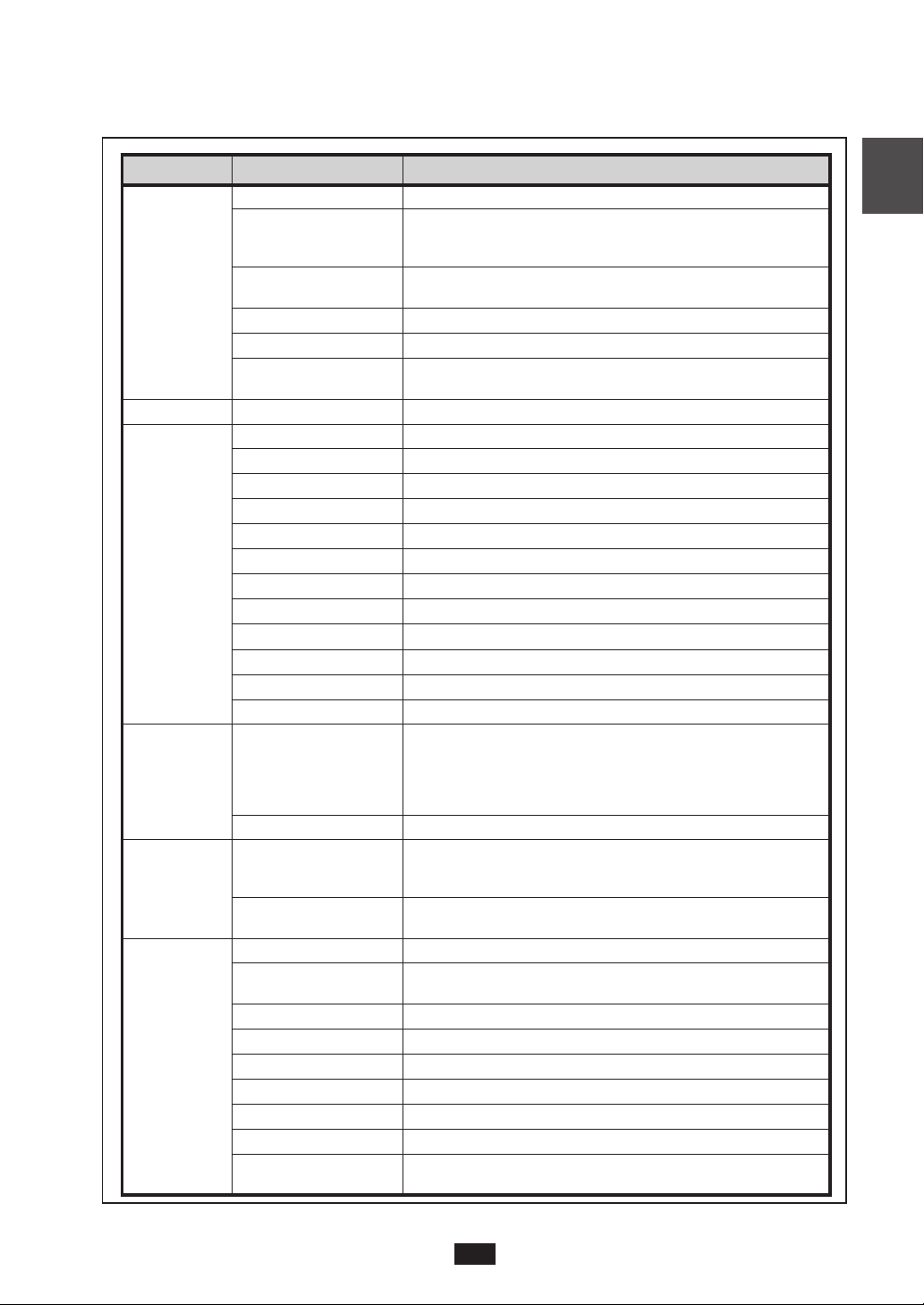8
This device offers a manual feeding feature as a service
function. As this is a service function, we cannot assure the
picture quality and printing accuracy.
◆Manual feeding procedures
Adjust the paper guide.
Adjust the paper guide to the position where you will
set the cut paper for manual feeding.
Set the paper so that the printing surface is
face down.
When you insert the paper into the manual paper feed
inlet, the paper is drawn in and the paper is ready for
printing.
Caution
◆Take care not to hurt yourself and damage the
device when handling the cutter.
◆Handle the cutter blade with care so that you do
not break it.
◆When sliding the cutter along the space, take
care not to cut the back of your hand on the sides
of the paper tray.
Close the paper roll drawer.
Gently push in the Roll 1 or Roll 2 drawer.
When the paper roll drawer is closed, the following
message appears.
(It will take about 30 seconds until paper feeding is
ready.)
Manual paper feeding (cut paper)
◆
Manual paper feeding procedure
Set the paper feeding mode.
When the PDL setup paper feeding mode is set to the
continuous or optimum mode, paper should be
manually fed only for the drawings for which the data
was processed immediately after the paper was fed into
the manual paper feeding unit (this function is called
"interrupt manual feeding function".)
When the PDL setup paper feeding mode is the manual
feeding mode, paper should be always fed from the
manual paper feeding unit. If no paper has been fed
into the manual paper feeding unit when data is
transferred, paper to be used is indicated on the display
(this function is called "continuous manual paper
feeding function".)
Refer to the User’s Guide for details of the paper
feeding mode.
Load the cut paper.
For cut paper and its setup method, refer to the
respective User’s Guide.
WA I T A MOMEN T
Note
◆After closing the paper roll drawer, wait until the
“WAIT A MOMENT” message disappears before
opening the paper roll drawer again.
As the device initiates a paper detection just after
the paper roll drawer is closed, so opening the
paper roll drawer during this operation may
cause a paper jam.
After the replacement, the device will return to the
status before the paper roll was replaced.
Note
◆If you change the type of paper roll, you must
change the setting of the paper menu.