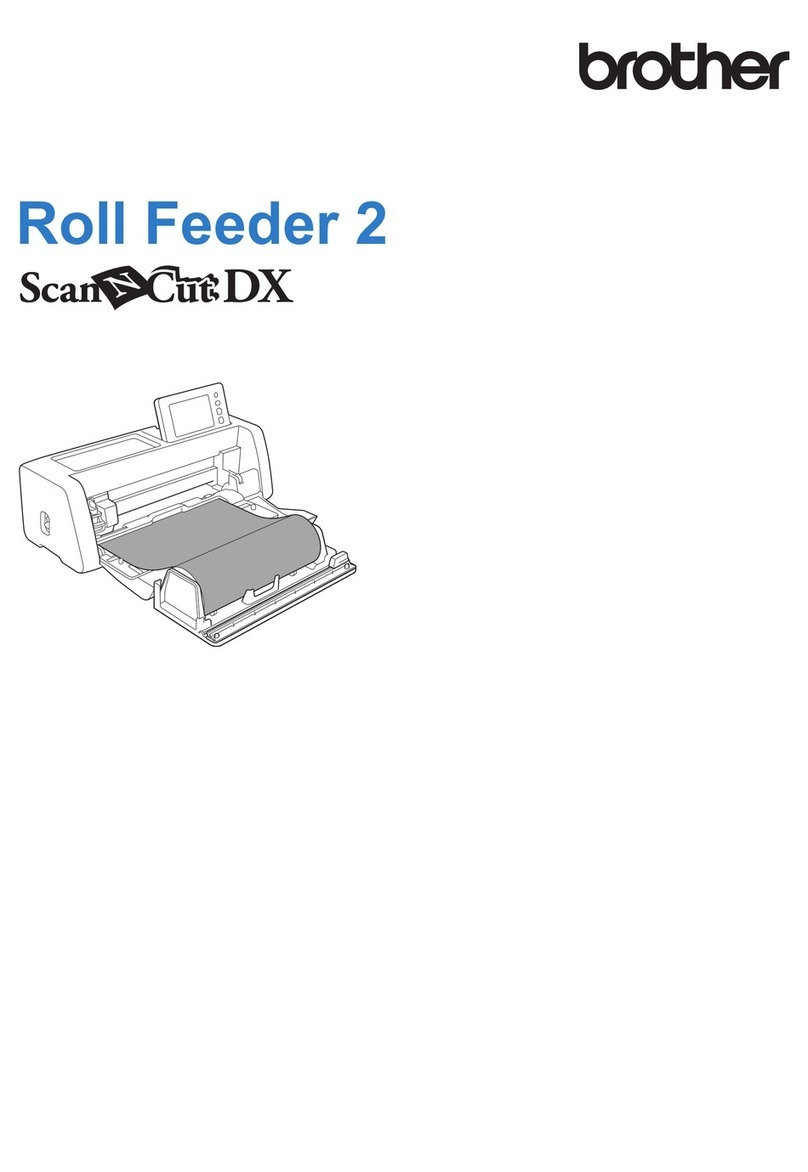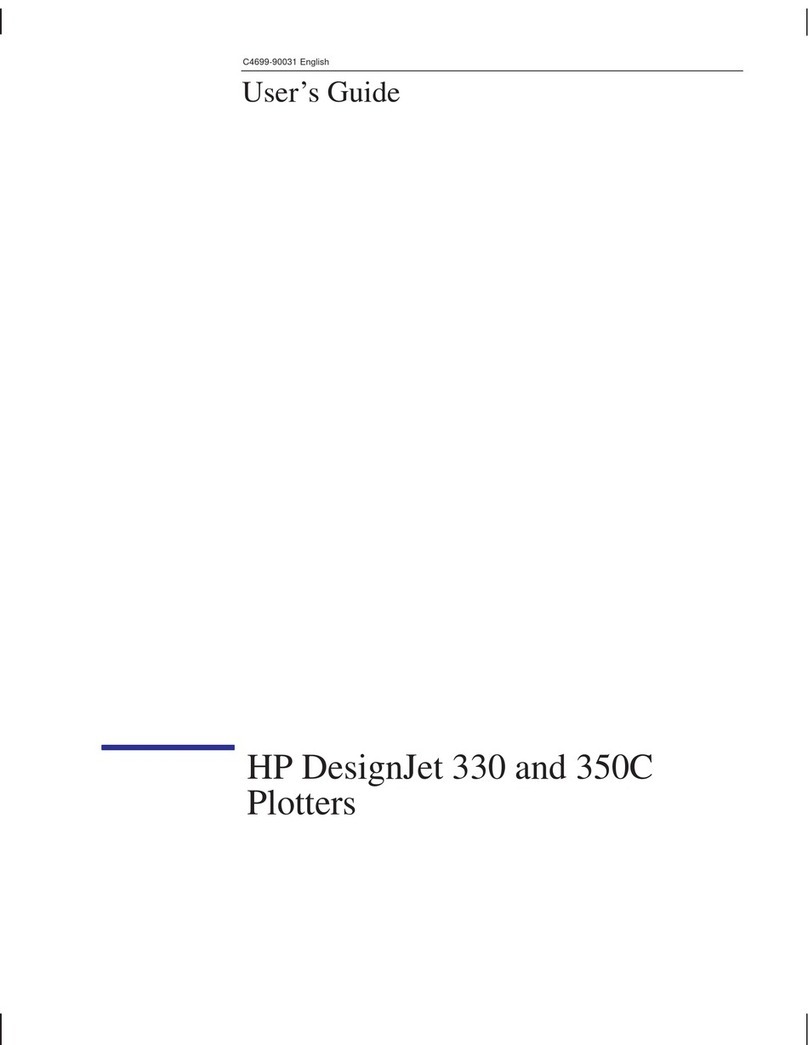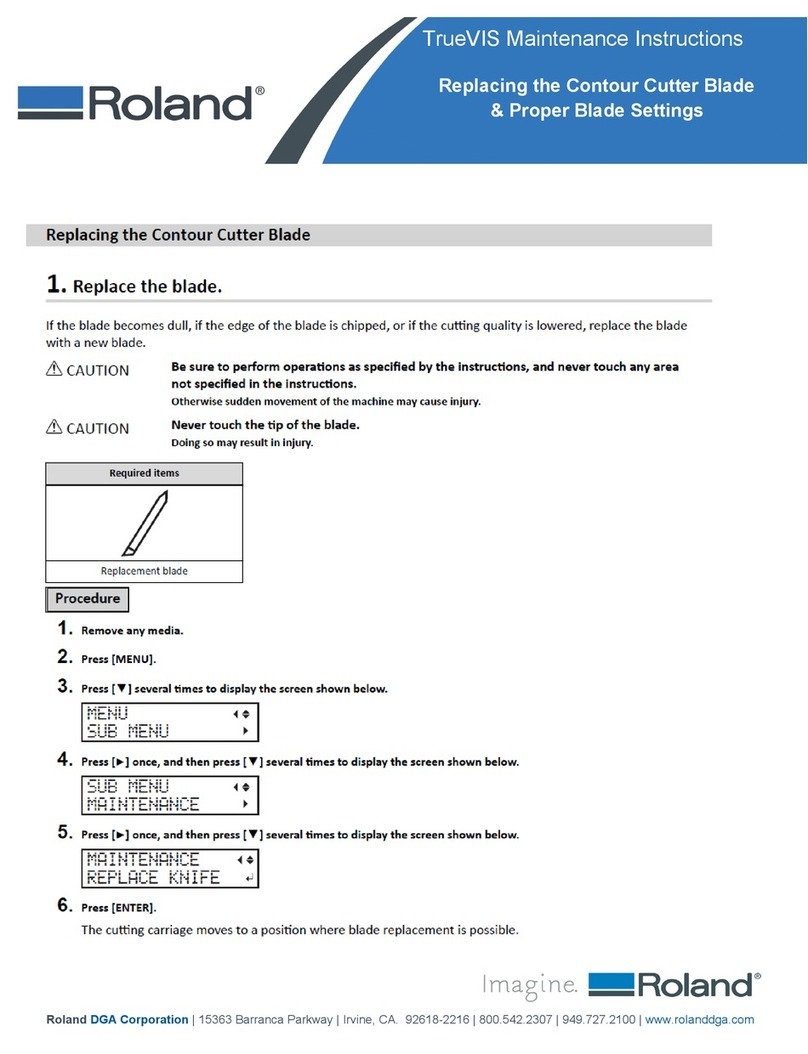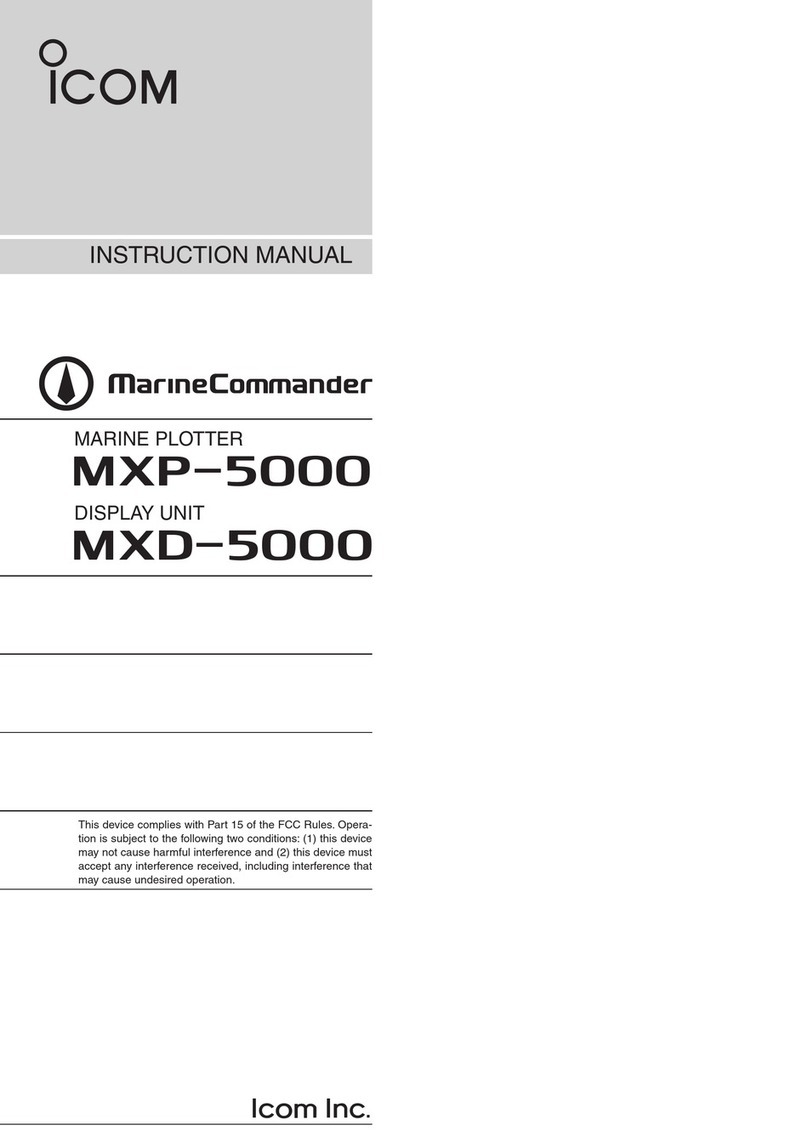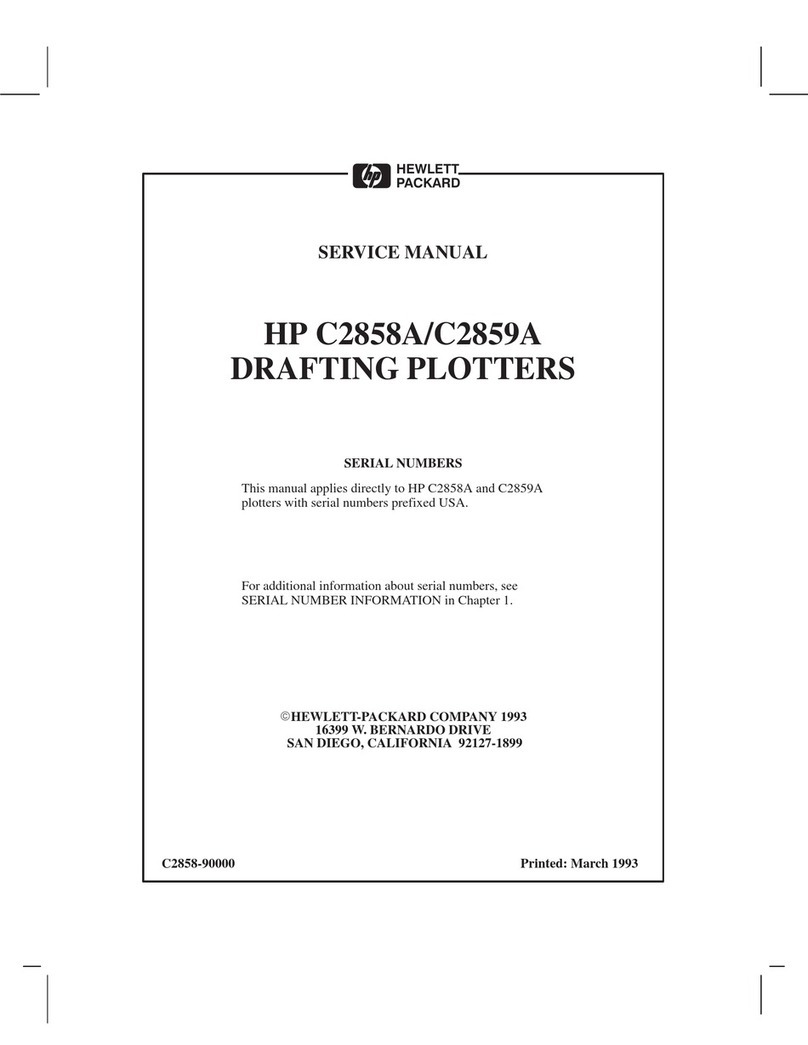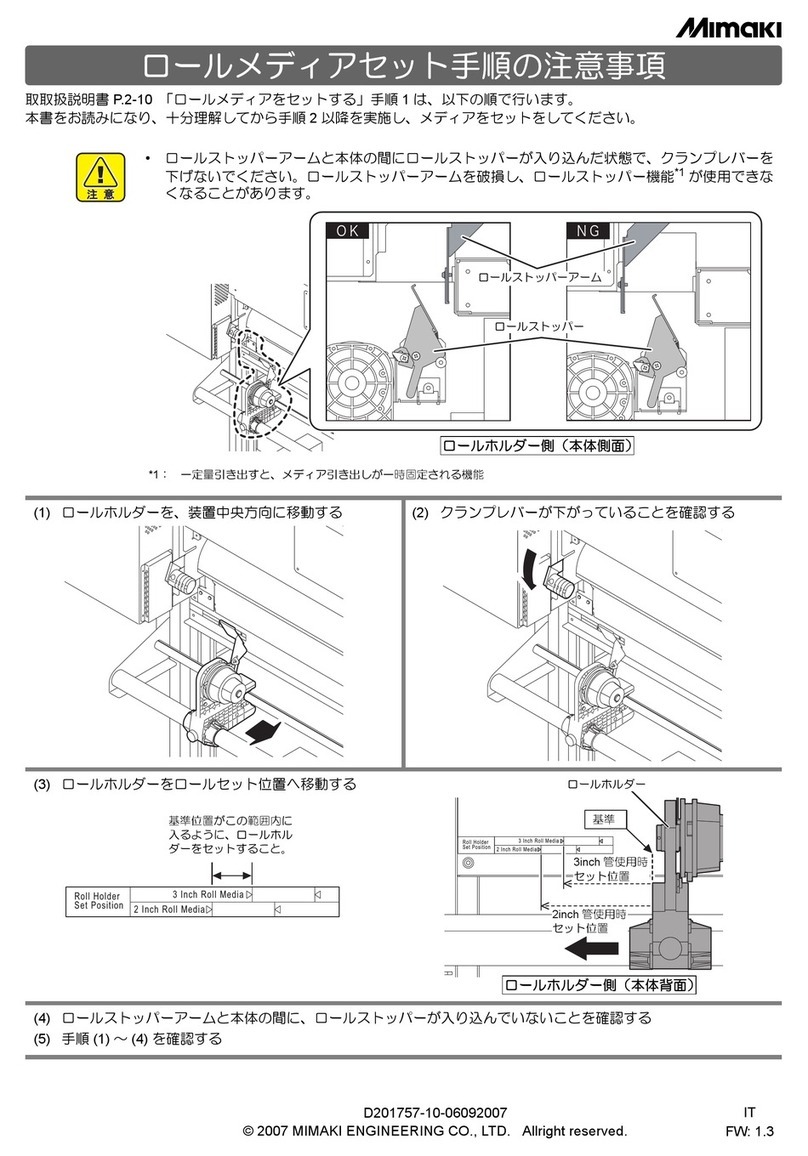Ricoh Pro T7210 User manual

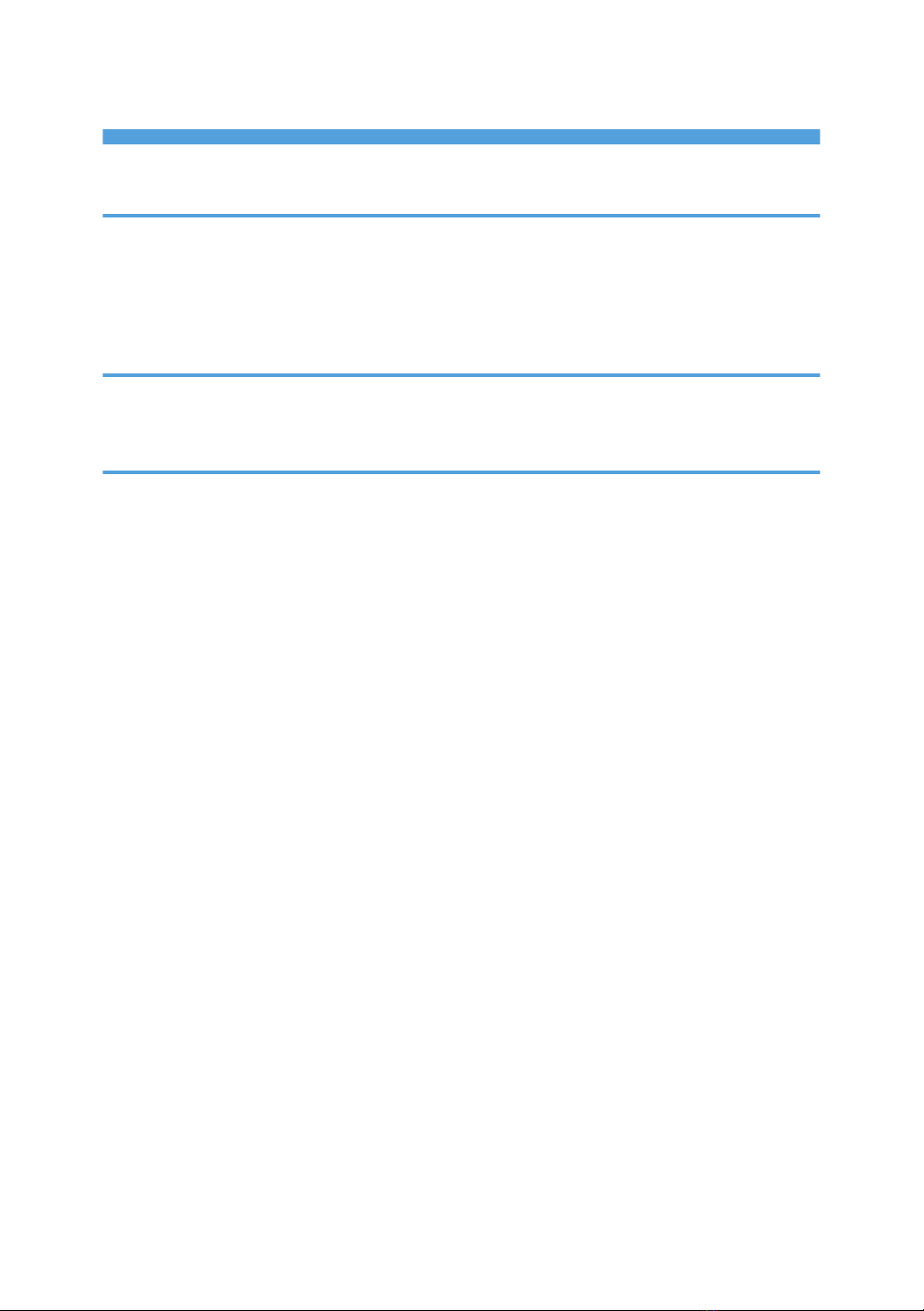
TABLE OF CONTENTS
Important............................................................................................................................................................. 2
1. Installing the RIP Software
Checking Operating Conditions........................................................................................................................3
Installing the RIP Software..................................................................................................................................4
Specifying the Printer Settings............................................................................................................................8
Referring to the RIP Software Manual...............................................................................................................9
2. Troubleshooting
If Installation Fails.............................................................................................................................................11
If the RIP Software Does Not Start.................................................................................................................. 12
3. Appendix
Trademarks....................................................................................................................................................... 13
1
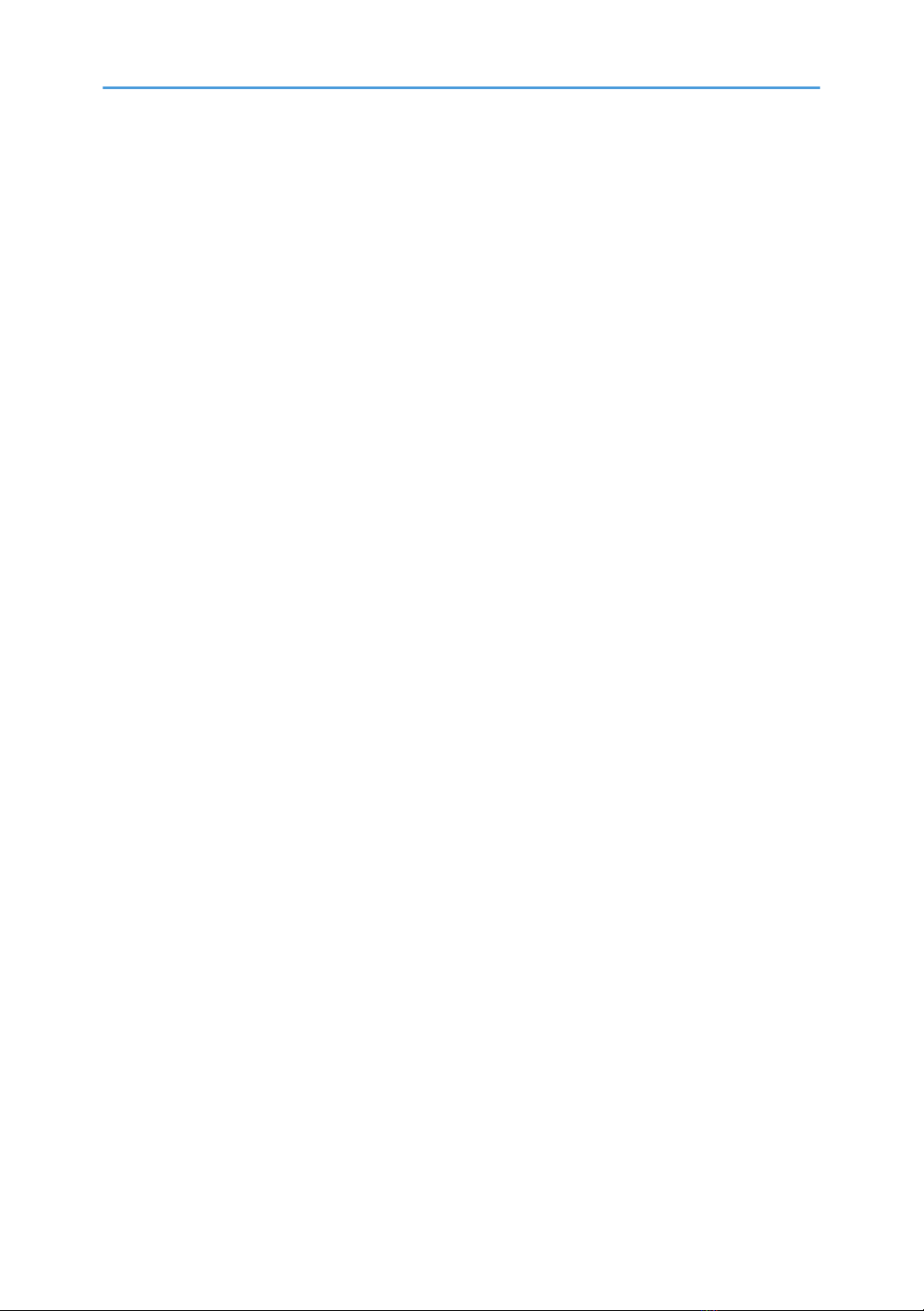
Important
To the maximum extent permitted by applicable laws, in no event will the manufacturer be liable for any
damages whatsoever arising out of failures of this product, losses of documents or data, or the use or
non-use of this product and operation manuals provided with it.
Make sure that you always copy or have backups of important documents or data. Documents or data
might be erased due to your operational errors or malfunctions of the machine. Also, you are
responsible for taking protective measures against computer viruses, worms, and other harmful software.
Contents of this manual are subject to change without prior notice.
In no event will the manufacturer be responsible for any documents created by you using this product or
any results from the data executed by you.
Some illustrations or explanations in this guide may differ from your product due to improvement or
change in the product.
2

1. Installing the RIP Software
This manual explains how to install RIP software.
Checking Operating Conditions
RIP software requires the following operating conditions:
• Operating system
• Windows 7 (64 bit)
• Windows 10 (64 bit)
3

Installing the RIP Software
The following 2 applications are installed by means of this installation procedure:
• PhotoPRINT DX Plus T7210 Edition 12
• PhotoPRINT EDITOR 12
This manual explains the installation procedure using Windows 7 as an example.
1. Select the language you display at installation and click [OK].
2. Click [Next].
3. Select "I accept the terms in the license agreement" and click [Next].
1. Installing the RIP Software
4
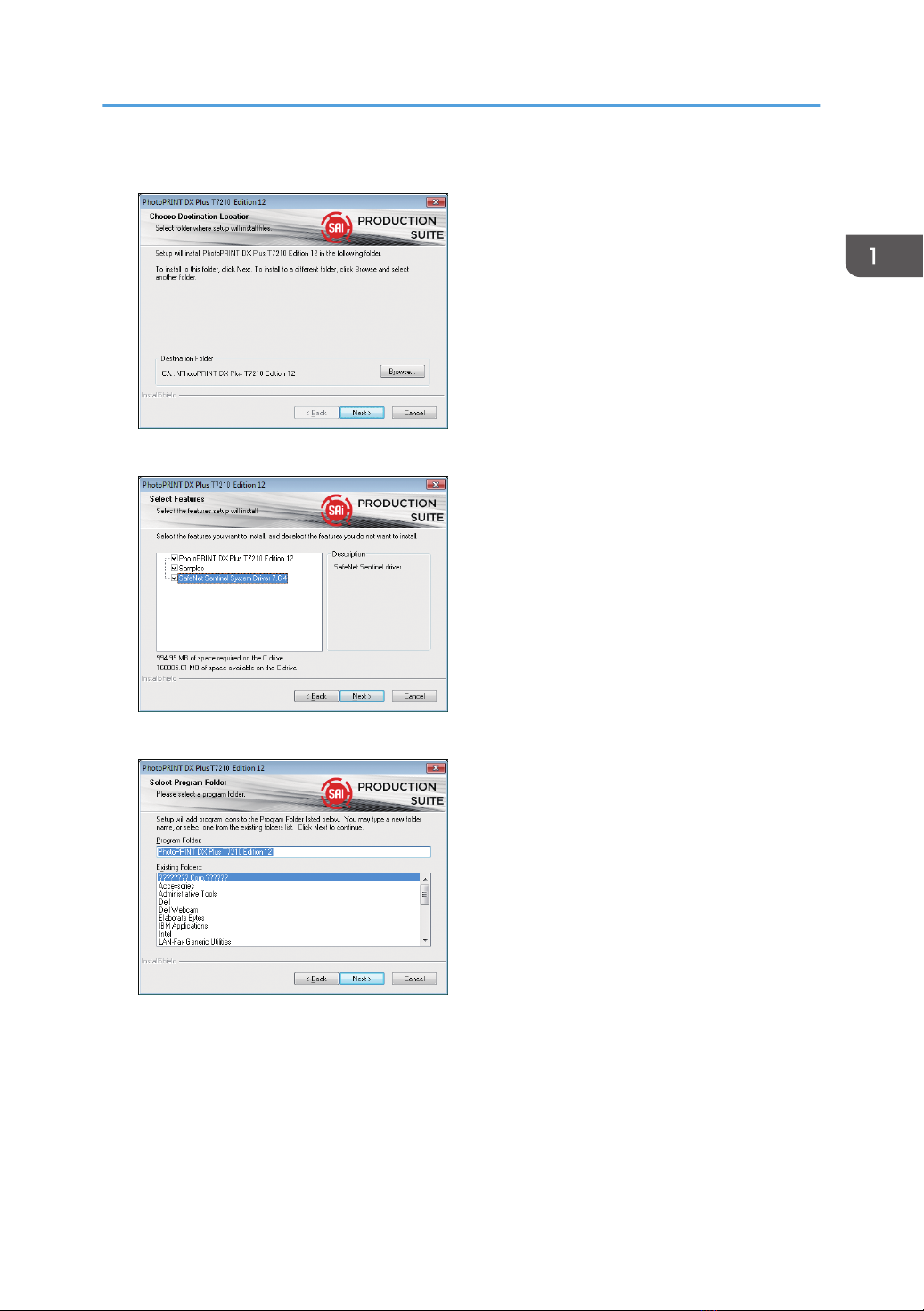
4. Specify a destination for the installation and click [Next].
5. Check all 3 boxes, and then click [Next].
6. Specify program folder and click [Next].
Installation starts.
Installing the RIP Software
5
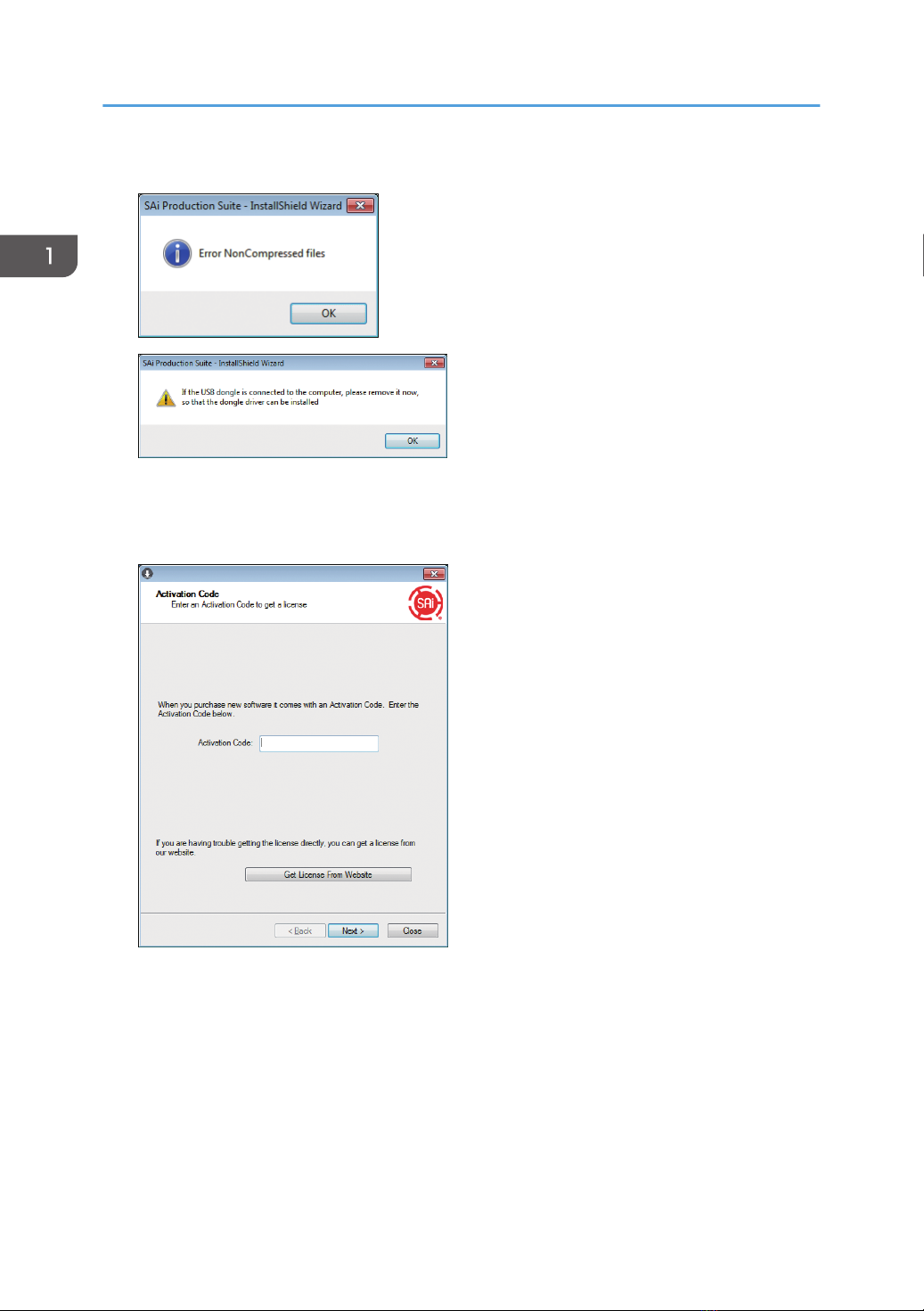
7. If the following dialog boxes appear after installation starts, click [OK].
Depending on the operating environment, the computer may reboot after the installation is
completed. When rebooting the computer, install the RIP Software again from Step 1.
8. Enter the activation code, and then click [Next].
9. Open the URL using the web browser.
For activation, connect the computer to the network.
10. Follow the instructions on the web browser to create your account and activate the
software.
1. Installing the RIP Software
6

11. Click [Finish].
12. Click [Finish].
13. Click [Finish].
Installing the RIP Software
7
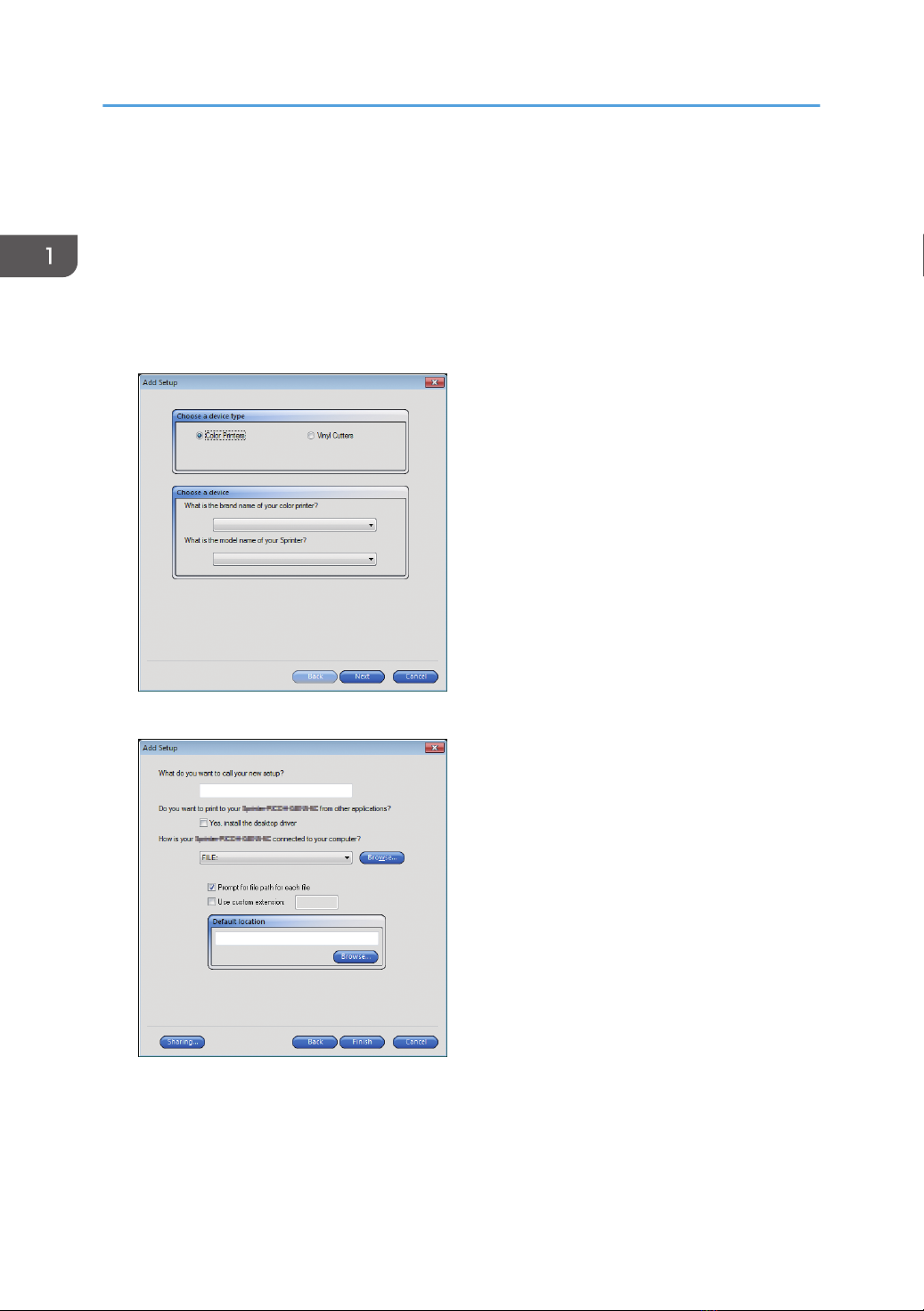
Specifying the Printer Settings
1. Insert into the computer the USB dongle supplied with the software.
Be sure to keep the USB dongle inserted.
2. Launch PhotoPRINT DX Plus T7210 Edition 12.
3. Select [Color Printers] in "Choose a device type", and select the brand name and model
name of your printer in "Choose a device", and then click [Next].
4. Configure settings as necessary, and then click [Finish].
1. Installing the RIP Software
8
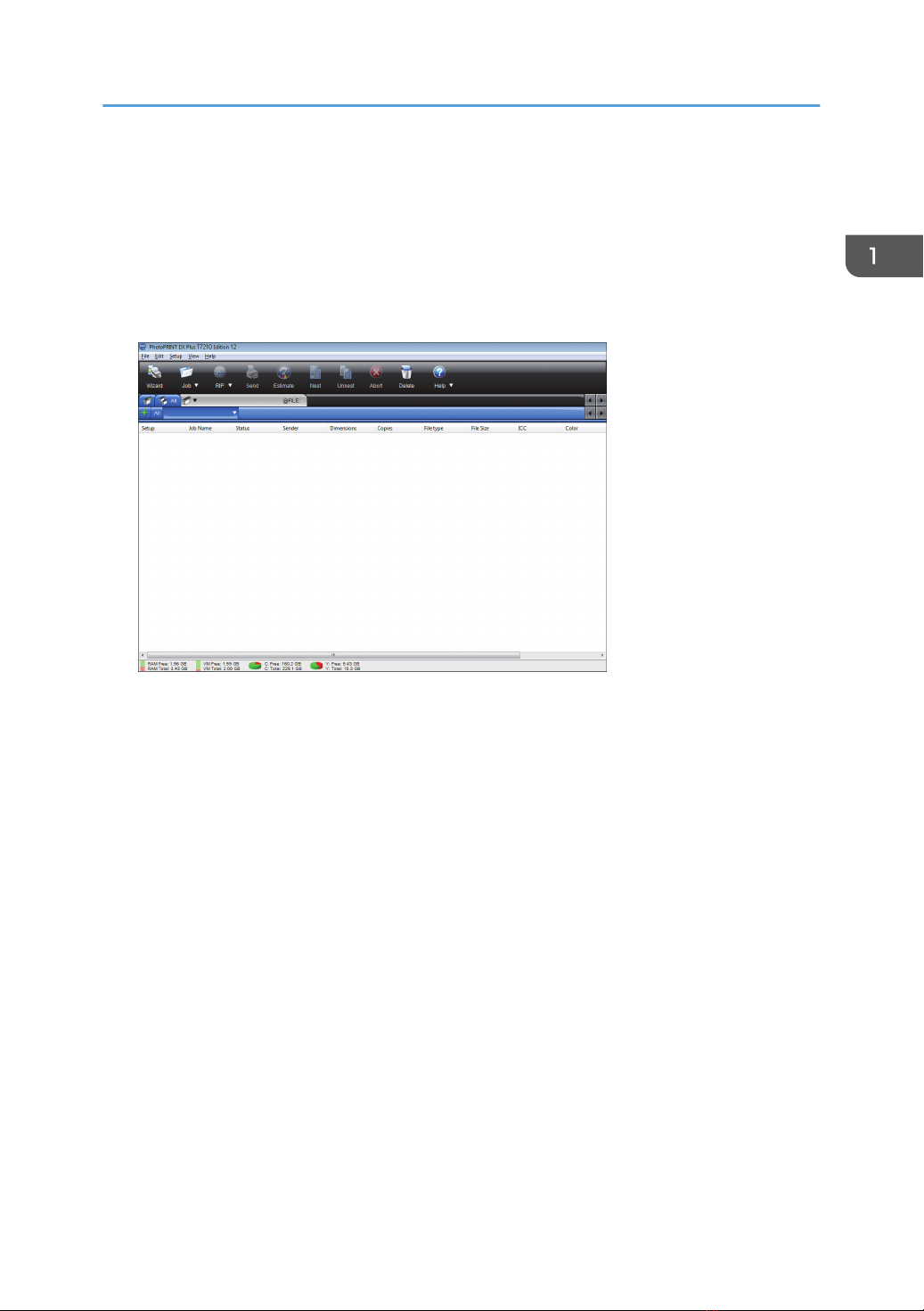
Referring to the RIP Software Manual
For explanations on how to use the RIP software, refer to the manual according to the following
procedure:
1. Click the Help button on the toolbar, and then click [PhotoPRINT DX Plus T7210 Edition 12
Help] in the menu.
You can refer to the RIP software manual on the web browser.
Referring to the RIP Software Manual
9

1. Installing the RIP Software
10
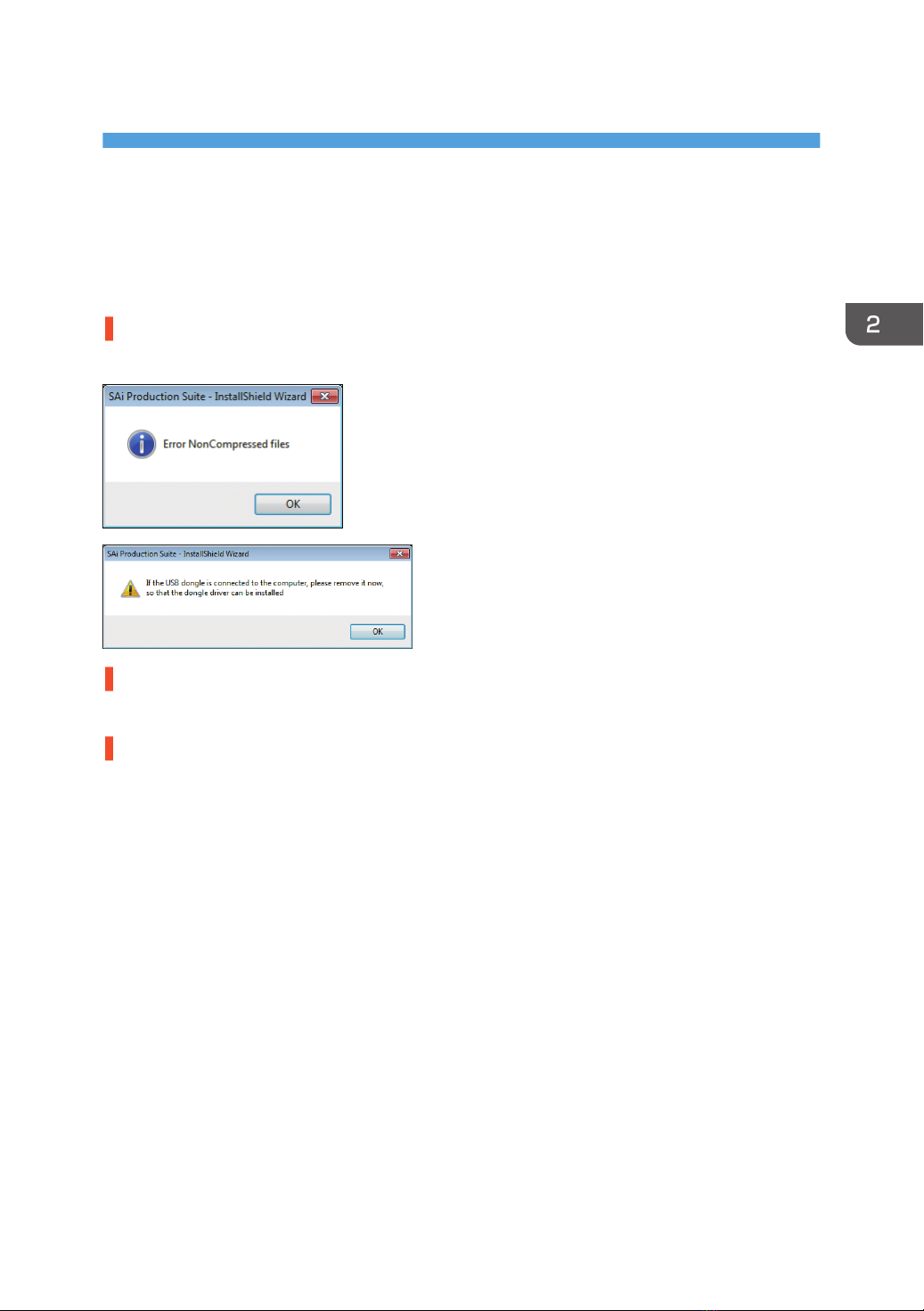
2. Troubleshooting
This chapter provides solutions for installation RIP software.
If Installation Fails
Dialog boxes appear after installation starts.
When the following dialog boxes appear after installation starts, click [OK].
Your computer does not connect to the network.
For activation, connect the computer to the network.
An antivirus program is preventing the machine from connecting to your computer.
• Antivirus programs may prevent client computers from downloading the RIP software.
• Add the program to the exclusion list in the application settings. For details about how to add
programs to the exclusion list, see the antivirus software Help.
11
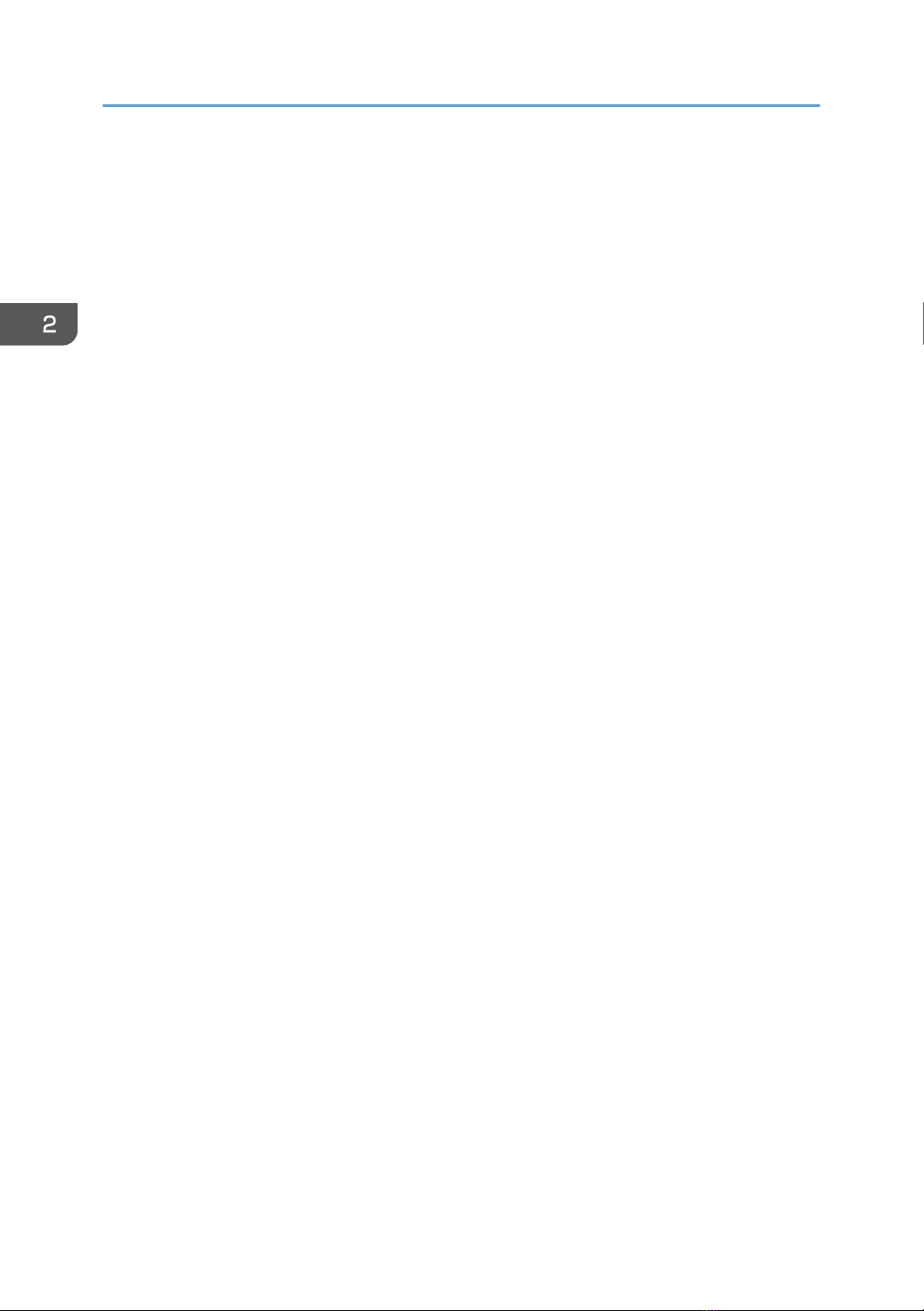
If the RIP Software Does Not Start
The application does not start without the USB dongle. Insert the USB dongle supplied with the software
into the computer.
2. Troubleshooting
12

3. Appendix
This appendix describes trademarks for the machine.
Trademarks
Microsoft and Windows are either registered trademarks or trademarks of Microsoft Corporation in the
United States and/or other countries.
The proper names of the Windows operating systems are as follows:
• The product names of Windows 7 are as follows:
Microsoft® Windows® 7 Home Premium
Microsoft® Windows® 7 Professional
Microsoft® Windows® 7 Ultimate
• The product names of Windows 10 are as follows:
Microsoft® Windows® 10 Home
Microsoft® Windows® 10 Pro
Microsoft® Windows® 10 Enterprise
Microsoft® Windows® 10 Education
PHOTO PRINT is a trademark of SAi.
SafeNet is a trademark of SafeNet, Inc.
Other product names used herein are for identification purposes only and might be trademarks of their
respective companies. We disclaim any and all rights to those marks.
Microsoft product screen shots reprinted with permission from Microsoft Corporation.
13

MEMO
14

MEMO
15

MEMO
16 EN
GB
EN
US
EN
AU
J093-7013
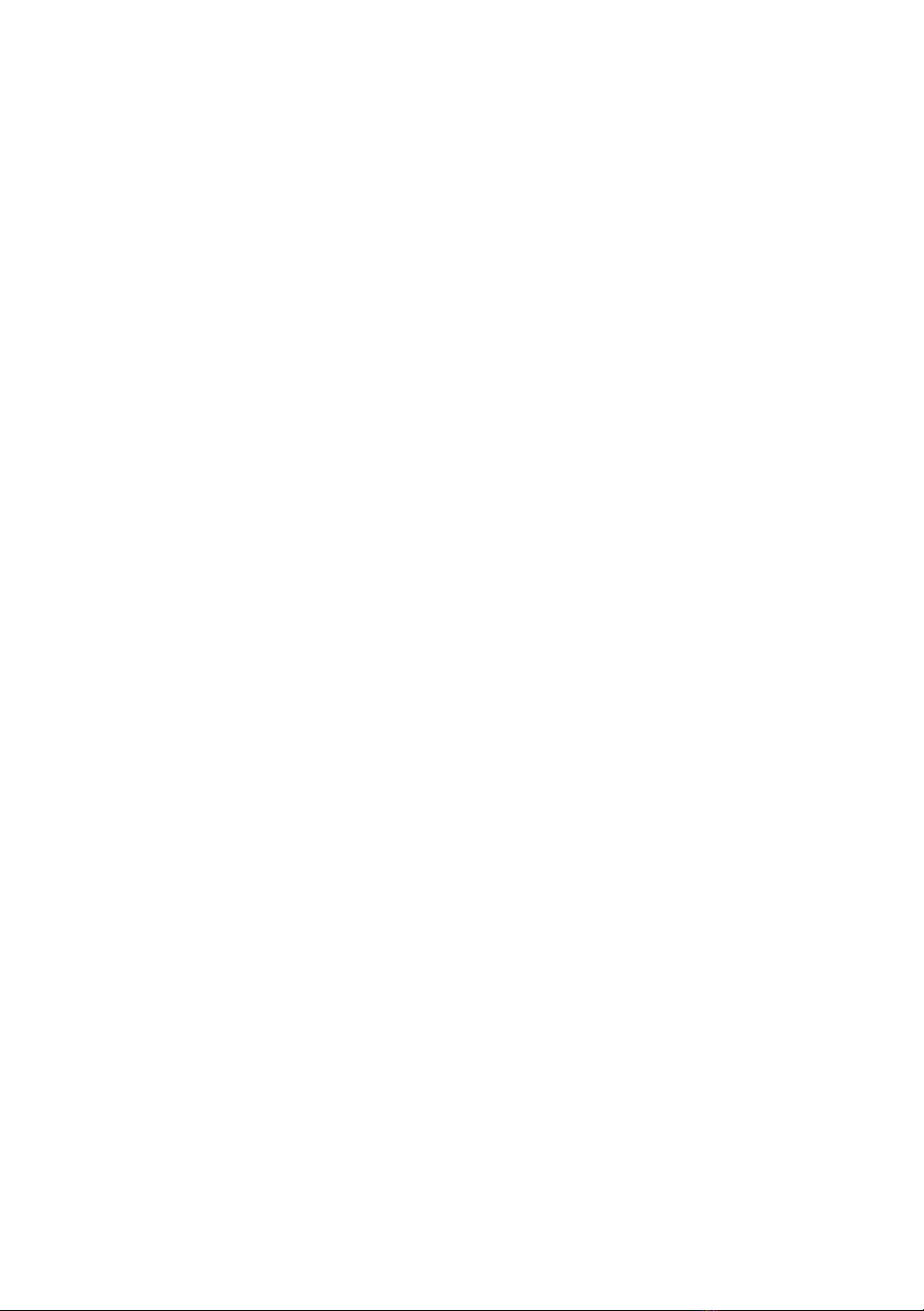
© 2017 Ricoh Co., Ltd.

J093-7013AU
EN
US
EN
GB
EN
Table of contents
Other Ricoh Plotter manuals